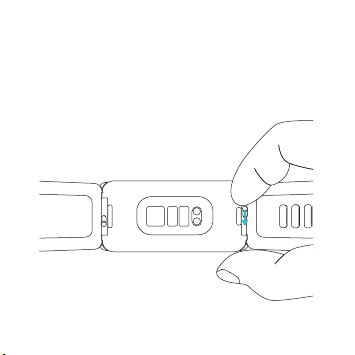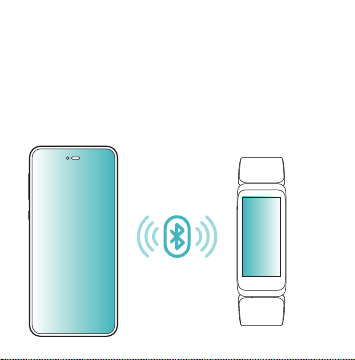Product Specifications
Name:
Model:
Connectivity:
Display screen:
Resolution:
Wristband materials:
Battery capacity:
Operating voltage:
Operating temperature:
Weight:
Waterproof rating:
Battery life:
Device requirements:
Aura Pulse
LS456-B
Bluetooth 5.0
1.05” TFT LCD
120 ×240 px
Solid silica gel
130mAh
5V
-10°C ~ 40°C
0.8oz (22g)
IP68
5 ~ 7 days
iOS 11.0 or above, Android 6.0 or
above, and Bluetooth 4.0 or above
Medical Disclaimer:
Warning: This product is not a medical device.
The Aura Pulse Health Tracker and related applications shall not be
used to diagnose, treat or prevent any disease or medical conditions.
Before adjusting your exercise, sleep, or diet plan, consult a medical
professional.
Important safety instructions:
symptoms in some users or pose a risk to users with certain medical
• Epilepsy or light sensitivity
• Poor blood circulation or bruising
• Heart disease or other medical conditions
• If you are taking any photosensitive drugs
Wear and Maintenance Tips:
Aura Pulse is an electronic device. If it is not handled or disposed
of properly, it could damage the environment or cause injury.
Use the USB port of a computer or mobile phone charger to charge
FCC ID: OU9LS456-B
including interference that may cause undesired operation.
limits are designed to provide reasonable protection against harmful
can radiate radio frequency energy and, if not installed and used in
accordance with the instructions, may cause harmful interference to radio
communications. However, there is no guarantee that interference will not
occur in a particular installation. If this equipment does cause harmful
interference to radio or television reception, which can be determined by
the interference by one or more of the following measures:
- Increase the separation between the equipment and receiver.
which the receiver is connected.
conjunction with any other antenna or transmitter.
an uncontrolled environment.
any other antenna or transmitter.
Frequently Asked Questions:
1. First, check to see if the Aura Pulse's battery is low.
2. Next, check to see if multiple mobile phone devices are trying to connect
to the Aura Pulse. For example, if you have used Aura Pulse with an iOS
device and are now pairing Aura Pulse to an Android device, you will need to
Settings app on your iOS device, open Bluetooth settings, locate your Aura
Pulse, and tap Forget.
3. If you still cannot connect to the Aura Pulse after multiple attempts, try
turning on airplane mode on your mobile phone. Then wait for 5 seconds,
opening the app again and connecting to the Aura Pulse.
4. If that does not work, try restarting your phone.
5. If all else fails, try restarting the Aura Pulse.
In order for the AuraTrack app to function optimally,
Bluetooth should always be enabled.
There are a few things you can try:
1. First, make sure that the Aura Pulse's battery is above 50% before trying to
update it.
2. If the update still doesn't work, just try updating again at a later time.
3. Another option is to try using the tracker while the AuraTrack app is
closed on your mobile phone.
First, check to see if the charging cradle is properly connected to the Aura
Pulse. If it is, try checking to see if the Aura Pulse is charging after 5-10
minutes by looking at the display. If the Aura Pulse's battery is above 3%, it
should turn on normally..
This symbol means that according to local laws and requlations your
product and/or its battery shall be disposed of separately from
household waste. When this product reaches its end of life,
user has the choice to give his product to a competent recycling
organization. Proper recycling of your product will protect human
health and the environment.