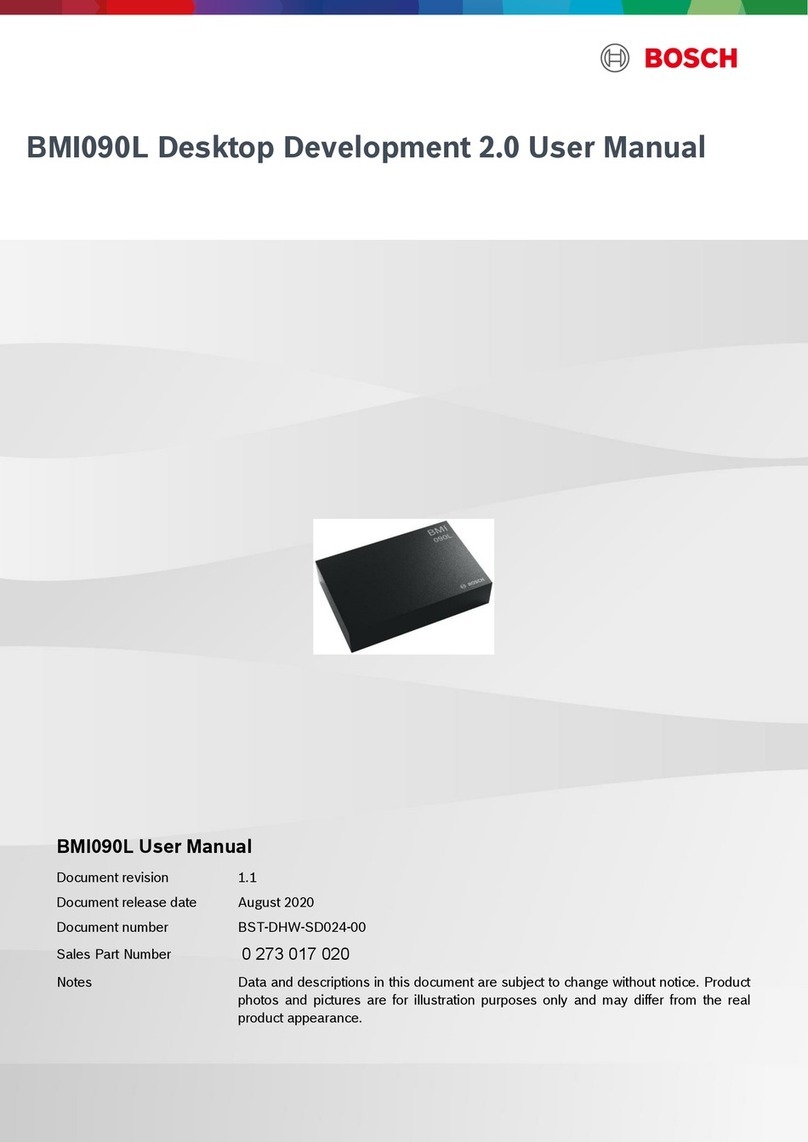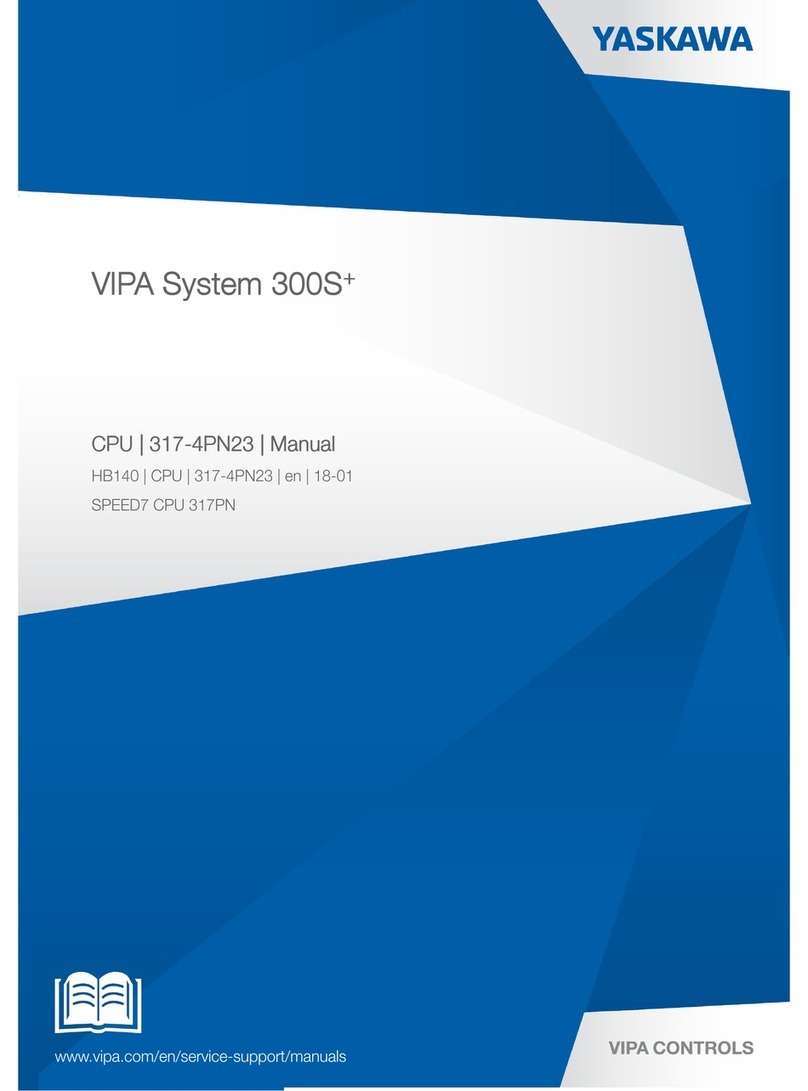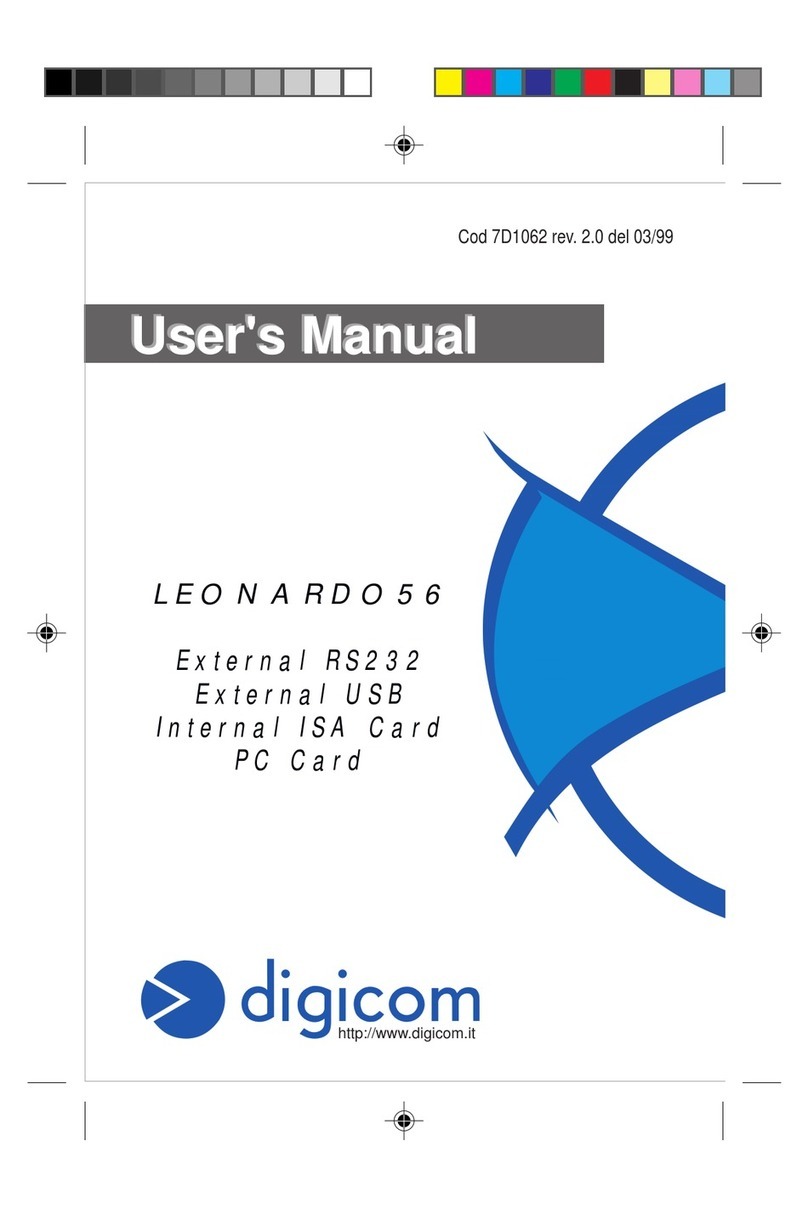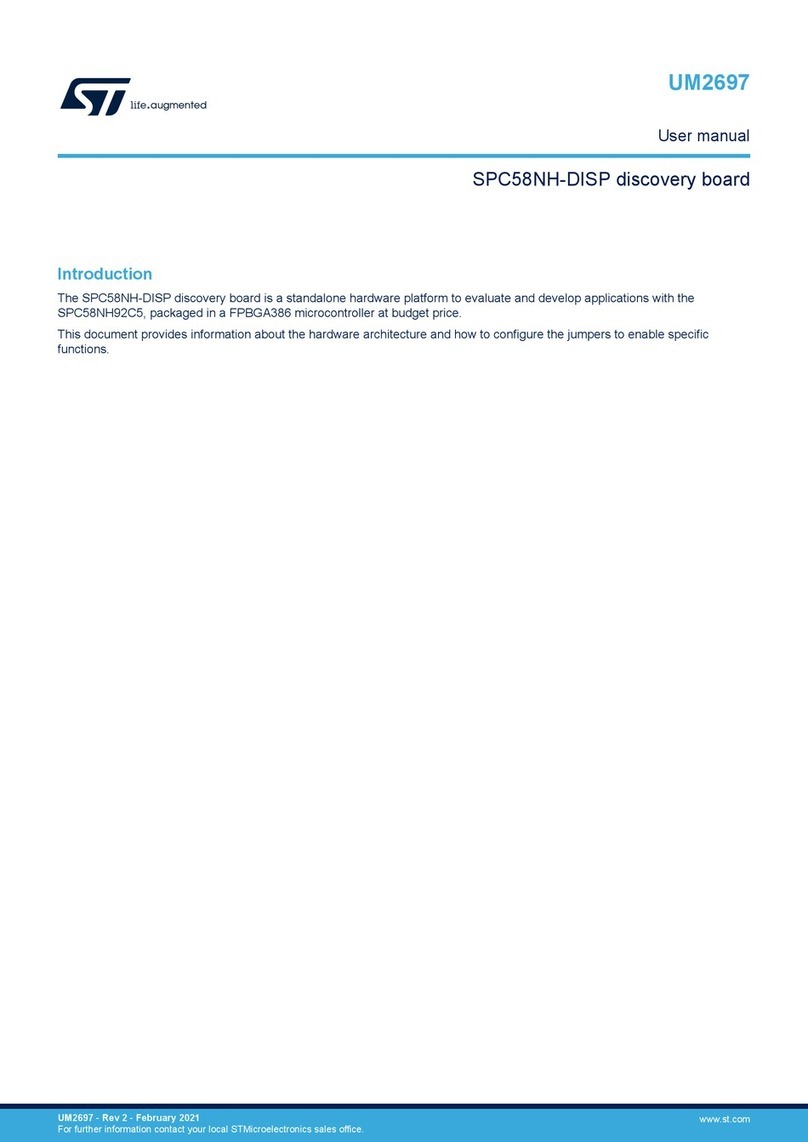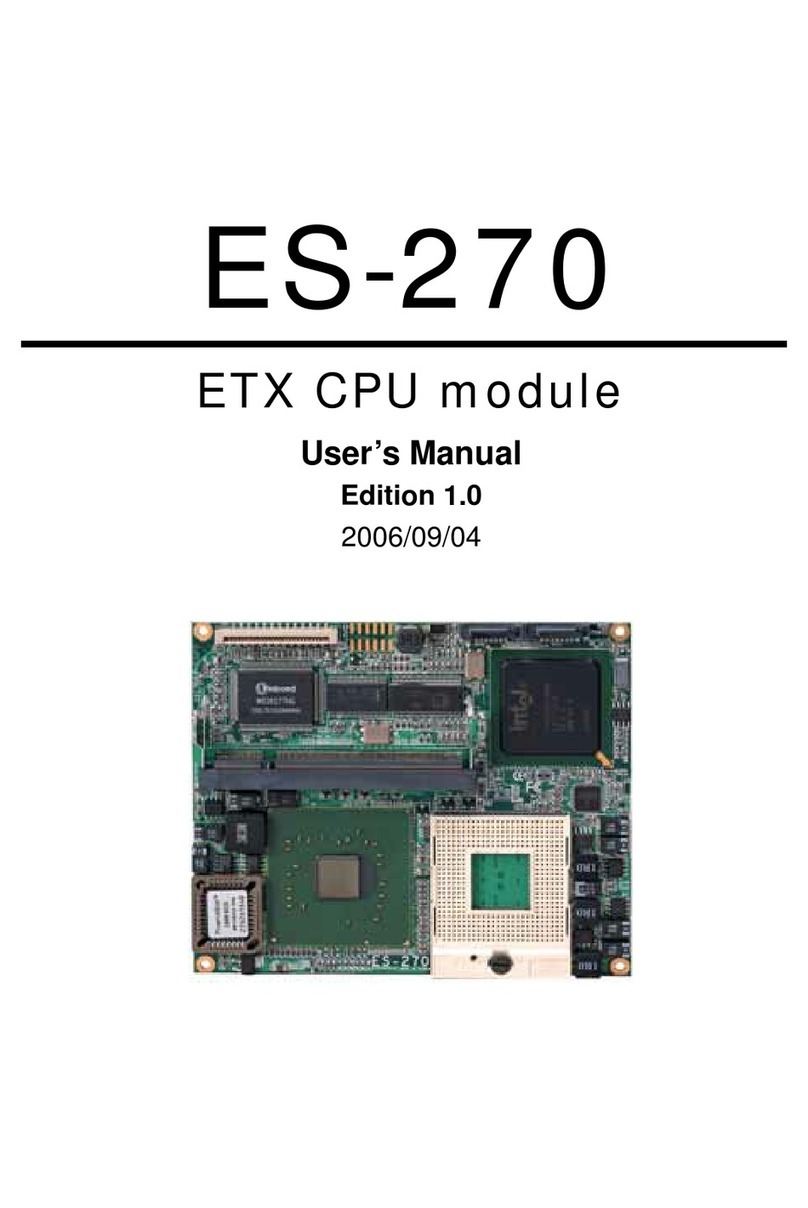Auralic Sirius G2.1 User manual



1
Copyright © 2008-2020 AURALIC LIMITED (AURALiC) and licensors.
All rights reserved. No part of this publication including but not limited to, graphics, text,
code or interactive features, may be reproduced without the express written permission
from AURALiC or its licensors. The content of this manual is provided for information use
only, is subject to change without notice, and should not be construed as a commitment
by AURALiC. AURALiC assumes no responsibility or liability for any errors or inaccuracies
that may appear in this manual. AURALiC, inspire the music, Lightning DS, Lightning
Streaming, Tesla Processor, Proteus Co-Processor, Purer-Power, Smart-IR, Unity Chassis,
Unity Chassis II, ORFEO and their graphic logos are trademarks or registered trademarks
of AURALiC in the United States and/or other countries. AURALiC's trademarks may not
be used in connection with any product or service that is not AURALiC's, in any manner
that is likely to cause confusion among customers or in any manner that disparages or
discredits AURALiC. All other trademarks not owned by AURALiC that appear on this site
are the property of their respective owners, who may or may not be affiliated with,
connected to, or sponsored by AURALiC.

2
Welcome
We present our flagship upsampling processor: SIRIUS G2.1. As a specialized
enhancement product, SIRIUS G2.1 stands as the fourth addition to the award-winning
G2.1 Series of AURALiC products. As a system, ARIES G2.1, VEGA G2.1, LEO GX.1 and
SIRIUS G2.1 now represent one of the most advanced digital sources available for your
system today.
SIRIUS G2.1 improves and optimizes signal from all sources, whether they are high-
resolution files or from an inferior source or format. With SIRIUS G2.1, compressed, lossy,
and poor recordings all have the potential to be improved, thereby upgrading your
overall experience.
Because of using an open standard protocol, SIRIUS G2.1 can also be connected to any
brand of DAC, delivering a variety of sample rates and formats among other functions
and features. SIRIUS G2.1 will provide balance to a world of varied formats, resolutions,
DAC chip topologies and algorithm types.
SIRIUS G2 engineering
The key to these innovations lies in SIRIUS G2.1’s state of the art AURALiC Proteus G2
Co-Processing Platform; which harnesses a Xilinx XC7A200T FPGA chip at its heart,
bolstered by 512 MB of DDR3 memory. This FPGA chip contains more than 200,000 logic
cells and 740 DSP slices, all combining to provide unparalleled levels of data processing
capability. SIRIUS G2.1’s computational power and efficiency are achieved in part
because of the design decision to employ a dual-processing platform structure, while an
AURALiC Tesla G1 handles hardware control, an AURALiC Proteus G2 focuses all of its
efforts on music data processing.
USB and other digital outputs are protected by Dual Galvanic Isolation. Dual Femto
clocks are employed for the USB and other digital outputs, as well as Proteus G2 FPGA
co-processing platform. SIRIUS G2.1 also utilizes a triple-channel Purer-Power Supply,
where discrete power supplies are used for the Proteus G2 Co-Processing Platform, the
general data processing circuit, and the audio circuit. Flexible Filter Mode is also
included, allowing the user to select from four different digital filter groups, providing
four different sound characteristics (Precise, Dynamic, Balance, Smooth) based on the
listener’s personal taste.

3

4
Table of Contents
Welcome ................................................................................................................... 2
Declaration of Conformity .......................................................................................... 6
Warranty ................................................................................................................... 7
Unpacking .................................................................................................................. 7
Placement and Cabling ............................................................................................... 8
Placement .......................................................................................................................... 8
Check Your AC Mains Voltage ............................................................................................. 8
Cabling ............................................................................................................................... 9
Lightning Link ........................................................................................................... 11
Connect to ARIES G2.1 (G2) and VEGA G2.1 (G2) .............................................................. 12
Connect to ARIES G2.1 (G2) .............................................................................................. 13
Connect to VEGA G2.1 (G2) .............................................................................................. 14
Front Panel .............................................................................................................. 15
Using your SIRIUS G2.1 ............................................................................................ 16
Power Up and Sleep ......................................................................................................... 16
Home Screen .................................................................................................................... 16
Volume Control ................................................................................................................ 17
Main Menu ...................................................................................................................... 18
Resampler Menu .............................................................................................................. 18
Equalizer Menu ................................................................................................................ 21
Speaker Menu .................................................................................................................. 25
Input Menu ...................................................................................................................... 26
Output Menu ................................................................................................................... 27
System Menu ................................................................................................................... 28
Smart-IR Remote Control ......................................................................................... 29
Useful Tips ............................................................................................................... 31
Two different USB Outputs .............................................................................................. 31
DSD has a lower output level than PCM ........................................................................... 31
Every DAC has an optimal sampling frequency ................................................................. 31
Different filters for different music ................................................................................... 32
There is no passthrough mode ......................................................................................... 32
Maintenance & Service ............................................................................................ 33
Contact .................................................................................................................... 33
Specifications ........................................................................................................... 34
AURALiC Product Registration Form ......................................................................... 35

5
IMPORTANT SAFETY INSTRUCTIONS
l All safety and operating instructions must be read before operation, and
retained for future reference.
l This product should be connected only to the type of power source indicated on
the back of the unit. If you are not sure of the type of your mains power supply,
please consult your dealer or local power company.
l To completely disconnect this product from the AC mains, disconnect the power
supply cord plug from the AC receptacle.
l Do not use the product near water, i.e. near a bathtub, kitchen sink, laundry tub,
in a wet basement, near a swimming pool etc.
l Do not install the product near heat sources such as radiators, heat registers,
stoves, or other apparatus that produce heat. See “Placement and Cabling” on
page 7.
l Do not let objects or liquids fall into the product. Do not expose the product to
dripping or splashing. Do not place a vessel containing liquid on top of the
product.
l Clean only with a soft, dry cloth.
l Do not attempt to service this product yourself. Opening or removing covers may
expose you to dangerous voltage. Refer all servicing to authorized service
personnel. See “Service” on page 32.

6
Declaration of Conformity
AURALiC (Beijing) Technology Co., Ltd.
Room 101, Building No.17, 1A Chaoqian Road
Beijing, 102200, China
declares under our sole responsibility as the manufacturer of the product:
SIRIUS G2, SIRIUS G2.1
Upsampling Processor
is compliant with Directive 2011/65/EC (RoHS) Restriction on Hazardous Substances,
and is in conformity with the provisions of the following EC Directive, including all amendments,
and with national legislation implementing these directives:
2014/35/EU Low Voltage Directive (LVD)
2014/30/EU Electromagnetic Compatibility Directive (EMC)
2012/19/EU Waste of Electrical and Electronic Equipment Directive
The following harmonized standards were applied:
Health and safety of the user:
EN 60065:2002+A1:2006+A11:2008+A2:2010
+A12:2011
Electromagnetic compatibility:
EN301489-1 V1.9.2(2011-09)
EN301489-17 V2.2.1(2012-09)
EN55013:2013
EN55020:2007+A11:2011
EN61000-3-2:2014 Class A
EN61000-3-3:2013
EN61000-4-2:2009
EN61000-4-3:2006+A1:2008+A2:2010
EN61000-4-4:2012
EN61000-4-5:2014
EN61000-4-6:2014
EN61000-4-11:2004
This product that carries the CE Mark, which was first affixed in 2020.

7
Warranty
AURALiC offers a 90-day factory warranty from the date of purchase that can be
extended to a 3-Year limited warranty. This non-transferable warranty is available to the
original owner by completing the product registration form including the original sales
information from the customer’s authorized AURALiC dealer within 30 days of purchase.
The customer may fill out the ‘AURALiC Product Registration Form’ on page 35 and send
it back to the email address provided to finish the registration.
Warranty coverage includes all parts and labor. Warranty is void if damage is due to
abuse, neglect or unauthorized modifications. Costs associated with the return of this
product are the sole responsibility of the owner. All repair work must be done by
AURALiC or by an authorized AURALiC repair agency. Work done by unauthorized
persons will void any and all warranty coverage.
AURALiC products are uniquely identified with a serial number (S/N) printed on the label
attached under the unit. This number is required to validate your warranty. Please
provide AURALiC with the product’s serial number if service is required.
Before the product can be returned for service, an RMA (Return Material Authorization)
number must be issued by AURALiC. Customer must contact their dealer or AURALiC for
further information. Units without an RMA number will not be accepted for service.
Unpacking
Please check that the following items are in the box:
l SIRIUS G2.1
l AC Power Cord
l USB Cable
l Lightning-Link Cable
l User’s Guide
Carefully unpack each piece; if there is any damage, or if anything is missing, please
contact your dealer or AURALiC.
ONLY SHIP THIS PRODUCT IN ITS ORIGINAL PACKAGING!

8
Please be sure to retain the original shipping carton and all packing materials as they
are specially designed to protect the unit during transportation and shipping.
Placement and Cabling
Placement
SIRIUS G2.1 should be placed on a solid and stable surface with good ventilation. Do not
install this product near any heat sources such as radiators or other products (such as
amplifiers) that produce heat. Place the product so that its location or position does not
interfere with its proper ventilation. For example, it should not be situated on a bed,
sofa, rug, or similar surface that may block the ventilation openings, or be placed in a
built-in installation such as a bookcase or cabinet that may impede the flow of air
through the ventilation openings.
Ventilation Requirement
SIRIUS G2.1 dissipates up to 40 Watts of power during normal operation. It should
be installed in a space with at least one inch of clearance above, behind and on
both sides of its enclosure to provide adequate ventilation. Avoid placing it
directly above other equipment that produces heat.
Check Your AC Mains Voltage
SIRIUS G2.1 is shipped with its mains voltage preset for operation in the destination
country. The mains voltage setting is written on the back of the unit, besides the power
cord socket. Mains voltage setting is not intended to be changed by the user. If it needs
to be changed, contact your dealer or AURALiC.
The power cord has a three-wire grounding type plug (a plug having a third pin for
grounding). It will only fit into a grounded power outlet. If you are unable to insert the
plug fully into the outlet, contact your dealer or AURALiC. Do not defeat the safety
purpose of the grounded plug.
SIRIUS G2.1 MUST BE USED WITH CORRECT
MAINS VOLTAGE AND PROPERLY EARTHED!

9
Cabling
The I/O ports on the rear of SIRIUS G2.1:
• AC Mains
For the best sound quality, we suggest using a standalone power supply for SIRIUS
G2.1 to isolate it from other digital source components that use switching power
supplies. The power consumption of SIRIUS G2.1 is less than 40W. A heavy gauge
power cord is not recommended as the weight of the power cord connector may
damage the power cord socket on the back of the unit. Please double-check the AC
mains voltage on the back of the unit before connecting to the power.
Please make sure to power off all units in your system before any cabling job; failure to
follow this instruction may result in permanent damage to the device and void any
warranty.
ALWAYS POWER OFF SIRIUS G2.1 BEFORE CABLING!
• AES IN, COAX IN and TOS IN
For those legacy digital inputs, the maximum sampling rates supported by AES/EBU,
Coaxial and Toslink inputs are 44.1K-192KHz in 16-24bit and DSD64 via DoP V1.1
format, both 44x and 48x.
• USB IN

10
For the USB audio input, the maximum sampling rates supported are 44.1K-384K in
16-32bit, DSD64 to DSD512 in native DSD format or DSD64 to DSD256 in DoP format,
both 44x and 48x.
The USB audio input uses advanced asynchronous transmission protocol, it can
minimize input jitter. The USB audio input does not require a driver to work with
Mac OS and Linux operating systems. However, there is no native DSD format
support under Mac OS. For the Windows operating system, we suggest you go to
support.auralic.com to download and install AURALiC’s USB Audio driver for
Windows in order to enable ASIO and native DSD formats support.
• L-LINK (Lightning Link)
AURALiC Lightning Link connections. The maximum sampling rates supported by
Lightning Link are 44.1K-384K in 16-32bit, DSD64 to DSD512 in native DSD format.
Lightning Link is the preferred connection if you use any of AURALiC’s products that
support Lightning Link. Please only use Lightning Link with the cable that comes with
our Processor and DAC.
Lightning Link uses an HDMI type of physical connector, but it is neither an HDMI
port nor an I2S output. Please do not attempt to connect it to any HDMI or I2S device.
Please see Lightning Link chapter at page 10 for detailed cabling instruction.
• AES OUT, COAX OUT and TOS OUT
The AES/EBU, Coaxial and Toslink ports are driven by the same Femto Clock source
but are individually buffered. These ports can be used together. The maximum
sampling rates supported by AES, Coaxial and Toslink outputs are 44.1K-192KHz in
16-24bit and DSD64 via DoP V1.1 format, both 44x and 48x.
Select ‘SIRIUS G2 Digital Outputs’ as the output channel inside the Output menu to
active them. Digital outputs and USB audio output cannot be used at the same time
due to different signal clocks that SIRIUS G2.1 needs to sync to.
• USB OUT #1 and #2
The USB audio host will output to a compatible DAC. The attached DAC needs to be
compatible with Linux without the need for installing additional drivers. Most USB
DACs that do not require a driver to work with the Mac OS system should work with
SIRIUS G2.1’s USB audio outputs. Please check with your DAC manufacturer to get
more advice on compatibility.

11
The maximum sampling rates supported by USB outputs are 44.1K-384K in 16-32bit,
DSD64 to DSD512 in native DSD format or DSD64 to DSD256 in DoP format, both 44x
and 48x. The actual supported sampling rates are limited by the DAC to which SIRIUS
G2.1 connects. Please refer to your DAC’s specifications for the maximum sampling
rate it supports.
The port marked “#1” functions as the primary output port and is galvanically
isolated, offering the lowest noise level. The #2 USB output port is a regular low-
noise USB output, providing better compatibility with some USB DACs.
Select your DAC’s name as the output channel inside the Output menu to active USB
audio output. USB audio output and digital outputs cannot be used at the same time
due to different signal clocks with which SIRIUS G2.1 needs to sync to.
• LAN
The Ethernet connection, this port is currently designed for firmware update use. To
update device firmware (when available), please connect your SIRIUS G2.1 to the
Internet via an Ethernet cable, wait for one minute for SIRIUS G2.1 to establish
network connection then use the Firmware Update option inside the “SYSTEM”
menu to download the latest firmware.
Lightning Link
Lightning Link is a low-jitter, bi-directional 18Gbps coupling that takes advantage of
high-speed HDMI-type hardware connectors to provide a superior level of
transmission control, making today’s ultra-high-resolution digital music shine like
never before.
Different from other HDMI based I2S connections, Lightning Link’s bi-directional
ability opens the door to jitter-free operation of all the devices in your system.
Lightning Link also carries system control data for everything from volume control to
processor engine setup, allowing all linked AURALiC devices to appear in a single,
unified control interface.
The following wiring diagrams show the ideal ways to connect SIRIUS G2.1 with
different AURALiC devices using a Lightning Link connection:

12
Connect to ARIES G2.1 (G2) and VEGA G2.1 (G2)
• Lightning Link: Connect ARIES G2.1, SIRIUS G2.1 and VEGA G2.1 using Lightning Link
cables. Connect LEO GX.1 to VEGA G2.1 (not showing on this diagram).
• Digital Source: Connect all external digital sources to SIRIUS G2.1’s input.
• Analog Source: Connect analog source to VEGA G2.1’s analog input.
VEGA G2.1’s streaming and digital inputs will be disabled automatically when it
detects ARIES G2.1 and SIRIUS G2.1.
VEGA G2.1 will send its volume status and display settings to SIRIUS G2.1 and ARIES G2.1
when you select Lightning Link as the input and output on those devices.

13
When using remote control to operate your system, please follow instructions below:
• System power on/off, display on/off, volume up/down, mute/unmute and
selection of analog source to be assigned via VEGA G2.1’s Smart-IR menu.
• Selection of digital sources to be assigned via SIRIUS G2.1’s Smart-IR menu.
• Streaming transport control related operations, such as play/stop, next/previous
track, assigned via ARIES G2.1’s Smart-IR menu.
• Please refer to ‘Smart-IR Remote Control’ on page 28 for detailed instructions.
You can switch between ARIES streaming source, SIRIUS digital sources and VEGA analog
input via Lightning DS. When accessing ARIES G2.1’s web control interface, you can setup
SIRIUS G2.1 and VEGA G2.1 using “Processor Setup” and “DAC Setup”.
Connect to ARIES G2.1 (G2)
• Lightning Link: Connect ARIES G2.1 and SIRIUS G2.1 using a Lightning Link cable.
• Digital Source: Connect all external digital sources to SIRIUS G2.1’s input.
SIRIUS G2.1 will send its volume status and display settings to ARIES G2.1 when you
select Lightning Link as the input or output on any of these two devices.

14
When using a remote control to operate your system, please follow the instructions
below:
• System power on/off, display on/off, volume up/down, mute/unmute and
selection of analog source to be assigned via SIRIUS G2.1’s Smart-IR menu.
• Selection of digital sources to be assigned via SIRIUS G2.1’s Smart-IR menu.
• Streaming transport control related operations, such as play/stop, next/previous
track, assigned via ARIES G2.1’s Smart-IR menu.
• Please refer to ‘Smart-IR Remote Control’ on page 28 for detailed instructions.
You can switch between the ARIES streaming source and SIRIUS digital sources via
Lightning DS. When accessing ARIES G2.1’s web control interface, you can setup SIRIUS
G2.1 using “Processor Setup”.
Connect to VEGA G2.1 (G2)
• Lightning Link: Connect SIRIUS G2.1 and VEGA G2.1 using a Lightning Link cable.
Connect LEO GX.1 to VEGA G2.1 (not showing on this diagram).
• Digital Source: Connect all external digital sources to SIRIUS G2.1’s input.
• Analog Source: Connect analog source to VEGA G2.1’s analog input.

15
VEGA G2.1’s digital inputs will be disabled automatically when it detects SIRIUS G2.1.
You may still use VEGA G2.1’s streaming input but music signal will not be processed
through SIRIUS G2.1.
VEGA G2.1 will send its volume status and display settings to SIRIUS G2.1 when you
select Lightning Link as the input or output on any of these two devices.
When using a remote control to operate your system, please follow the instructions
below:
• System power on/off, display on/off, volume up/down, mute/unmute and
selection of analog source to be assigned via VEGA G2.1’s Smart-IR menu.
• Selection of digital sources to be assigned via SIRIUS G2.1’s Smart-IR menu.
• Please refer to ‘Smart-IR Remote Control’ on page 28 for detailed instructions.
Front Panel
The front panel of SIRIUS G2.1:
• ‘Power’ Button
SIRIUS G2.1 will power up automatically after the main power on the back of the unit
is switched on. Push the power button on the front panel briefly to put the unit into
sleep mode after it has started. In sleep mode, SIRIUS G2.1 will keep most of its
functions running, especially the Femto Clock to maximize sound quality
performance.
• Rotary Knob

16
The rotary knob can be rotated clockwise or anti-clockwise through 20 steps for a
full cycle and can be pushed for specific operation.
• Front Panel Display
The 4-inch high-resolution true color display on the front panel gives you full access
to SIRIUS G2.1’s settings.
• Smart-IR sensor
The IR remote control sensor is hidden behind the front panel display. SIRIUS G2.1 is
equipped with AURALiC’s Smart-IR control technology. You can assign the device’s
functions to any buttons you choose on your IR remote control. Please refer to
‘Smart-IR Remote Control’ on page 28 for detailed instructions.
Using your SIRIUS G2.1
Power Up and Sleep
SIRIUS G2.1 will power up automatically after the main power on the back of the unit is
switched on. Push the power button on the front panel briefly to put the unit into sleep
mode after it has started. To bring the unit back to work from sleep mode, please push
the power button briefly.
You can also use the Smart-IR function to assign a remote button for sleep function.
Please refer to “Smart-IR Remote Control” on page 28 for detailed instruction.
Home Screen
After SIRIUS G2.1 has started successfully, the home screen will show up. The home
screen indicates the current device’s working status:

17
Your SIRIUS G2.1’s current input channel, with a valid sampling rate shows up at the top
of the home screen. The current output channel shows up at the bottom of the home
screen. SIRIUS G2.1’s current output sampling rate and current volume setting are
displayed in the middle of the home screen.
Sampling rate number in the middle of the home screen will flash if your selected output
sampling rate is not supported by the current output device or if your previously selected
output device is not available.
On the left-hand side of the home screen, there are two small icons indicating Equalizer
and Speakers processing functions’ status. A highlighted icon means the corresponding
function has been activated.
On the right-hand side of home screen, a small dot with color and letter indicates the
current resampler filter setting:
P: Precise D: Dynamic B: Balance S: Smooth
You can use Smart-IR to assign remote control buttons to quickly switch between
different filters as well as enable or disable a specific processing function. Please refer
to “Smart-IR Remote Control” chapter at page 28 for detail.
Volume Control
At home screen, you can turn the rotary knob to change SIRIUS G2.1’s output volume.
Volume control function can be disabled via ‘SYSTEM’ menu. You can also use remote

18
control buttons for volume up, down, mute/unmute operations. Please refer to “Smart-
IR Remote Control” chapter at page 28 for detail.
Main Menu
Push the rotary knob at home screen will activate SIRIUS G2.1’s main menu:
The main menu is the root level menu of your SIRIUS G2.1. There are eight options
available from the main menu:
• “Resampler”: Access to the resampler processing function setup.
• “Equalizer”: Access to the parametric equalizer processing function setup.
• “Speaker”: Access to the speaker compensation processing function setup.
• “Reserved”: A menu option that is currently unavailable.
• “Input”: Select SIRIUS G2.1’s input channel.
• “Output”: Select SIRIUS G2.1’s output channel.
• “System”: Access to the system menu for hardware settings.
• “Exit”: Exit main menu and go back to home screen.
Turn the rotary knob clockwise or counter-clockwise to highlight an option, and push the
rotary knob to select it. To exit main menu, please select “Exit”.
Resampler Menu
Table of contents
Popular Computer Hardware manuals by other brands

ekwb
ekwb EK-FC770 GTX GW Installation and mounting manuals
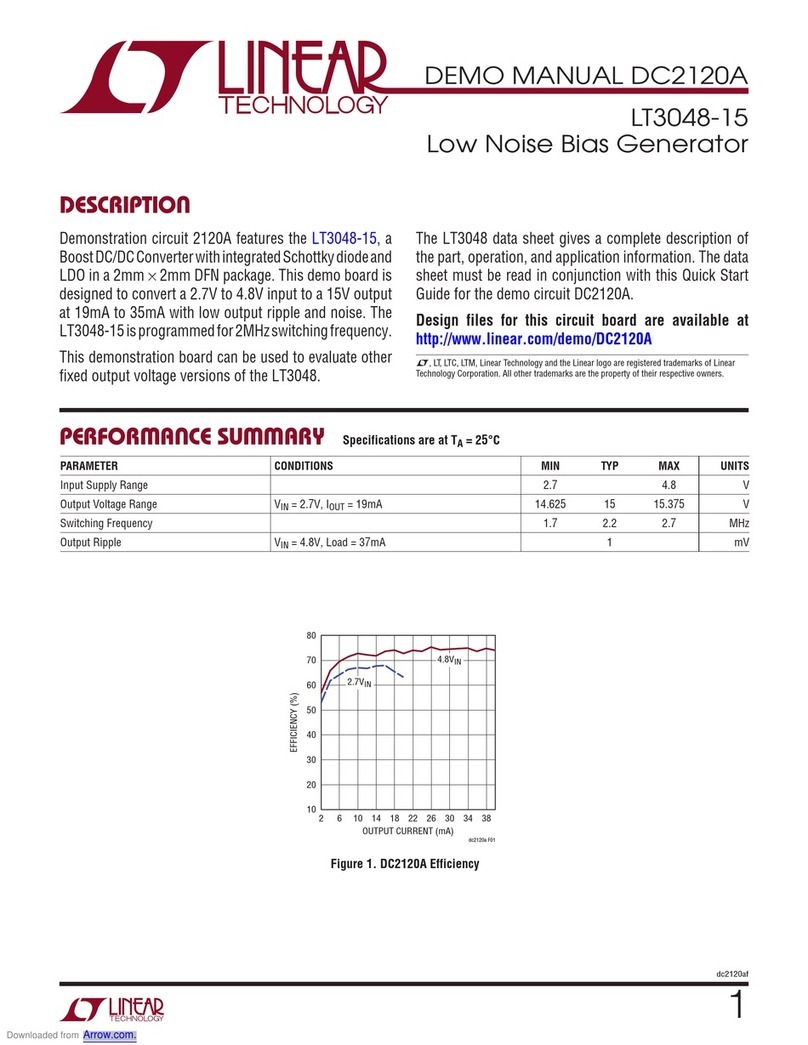
Linear Technology
Linear Technology DC2120A manual
Freescale Semiconductor
Freescale Semiconductor MCF5329 Reference manual
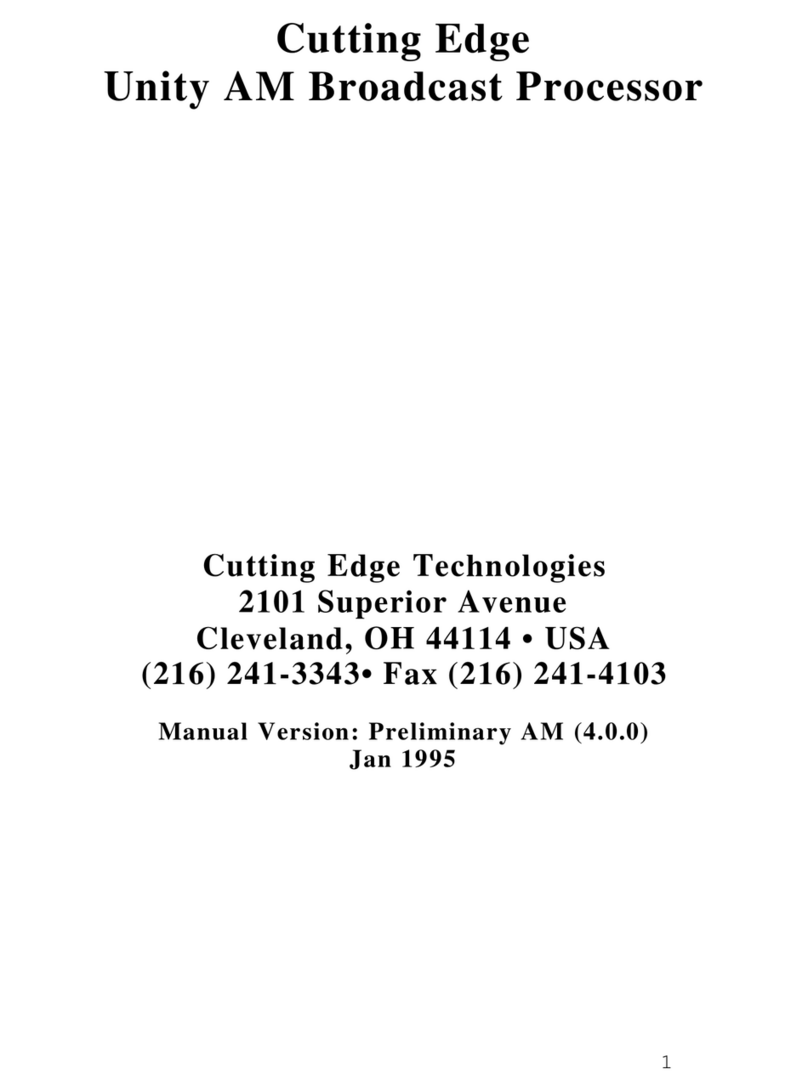
Cutting Edge
Cutting Edge Unity AM manual

Supermicro
Supermicro B13SEG owner's manual
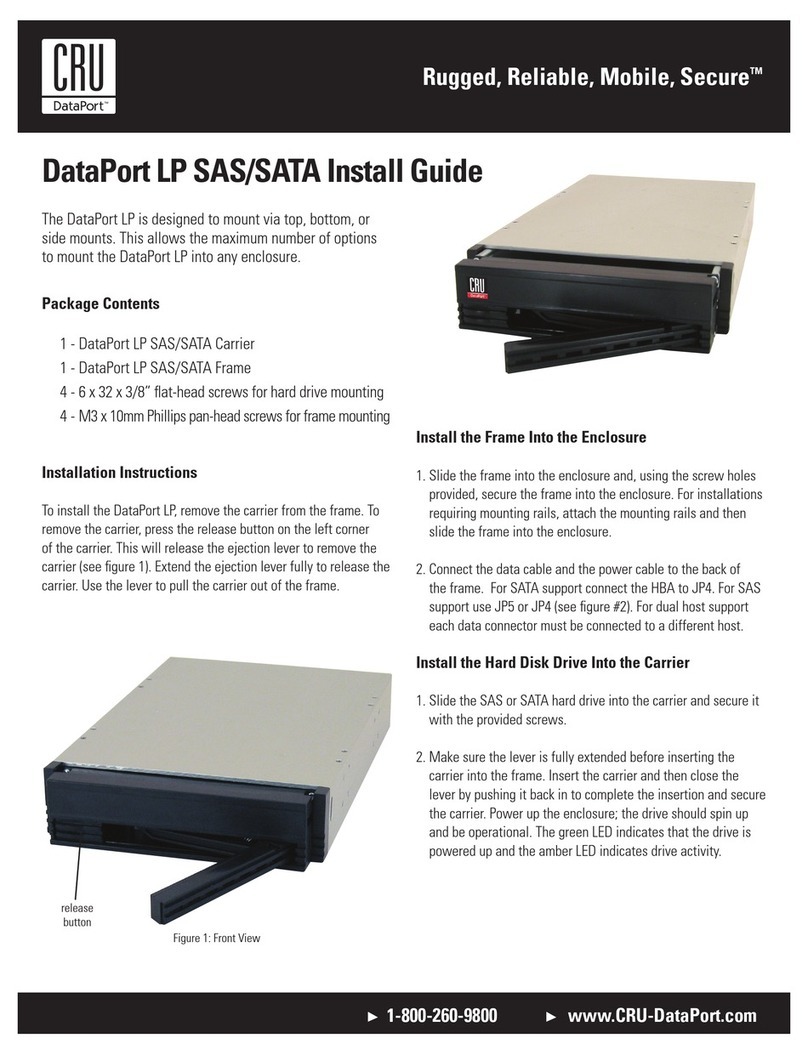
CRU
CRU DataPort LP SAS/SATA install guide