Aurender W20 User manual

1
W20 User Guide
New features and improvements are continually developed and implemented through upgrades via the
Internet. The online version of the User Guide with details of the latest upgrades can be found at
www.aurender.com
12 Fl. Ace High-End Tower 8, 84 Gasan Digital 1-ro, Geumchoen-gu, Seoul 153-797, Korea
Tel: +82-8668-7516 Fax: +82 31 728 8537
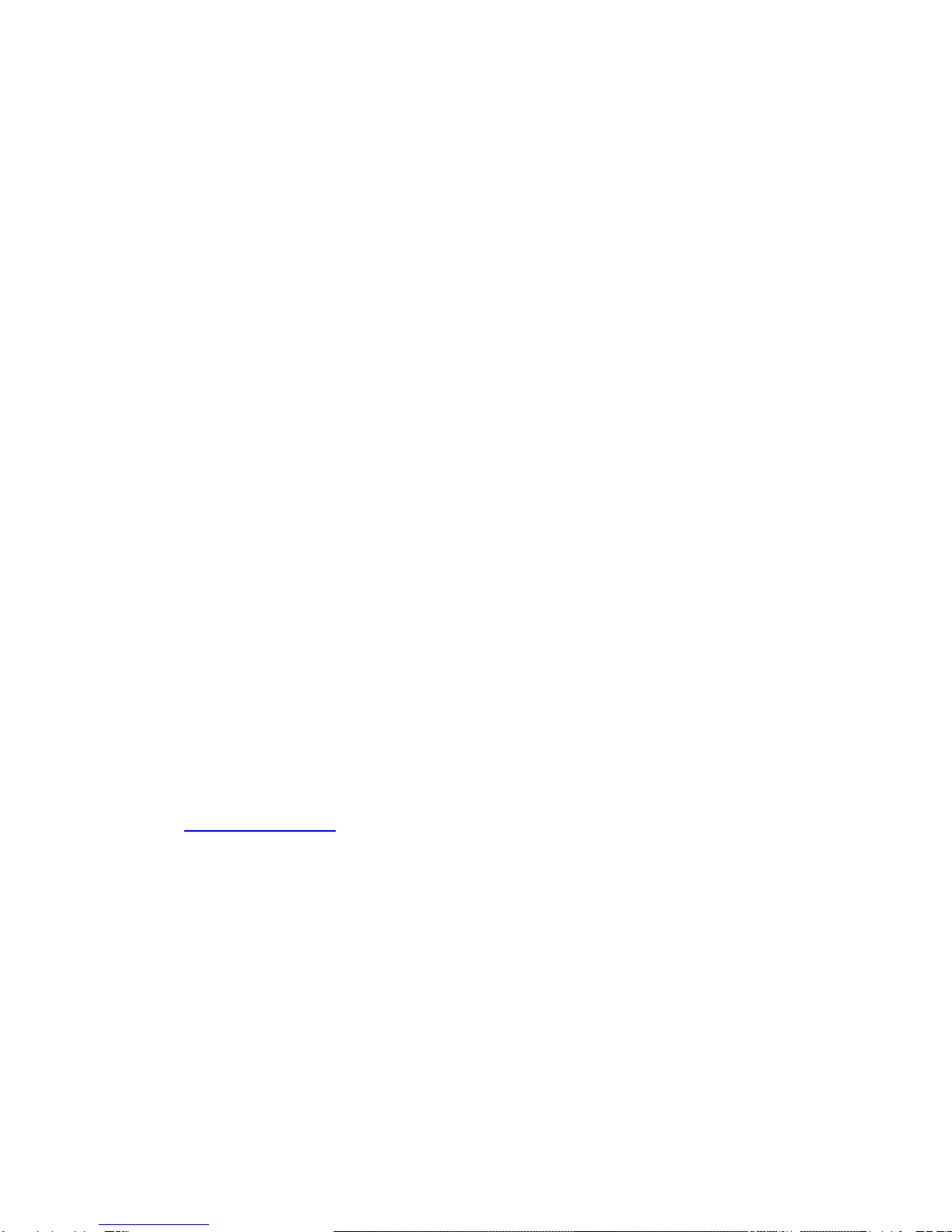
2
Table of Contents
Page
Instructions 3
Box Contents 3
Positioning 3
Front Panel 4
Rear Panel 4
Quick Start 5
1. Connections 5
2. iPad* App Installation and Set Up 7
3. Selecting the Aurender Music Server 7
4. Enter Passcode 7
5. Manually Checking for Upgrades 8
6. Setting Time and Language to iPad settings 8
7. Scan all files using the Scanner menu. 8
8. Copying Files to the Aurender 9
9. Dual-Wire Mode 10
10. Word Clock Mode 10
Aurender iPad* Application Features 11
Technical Specifications 14
Warranty
The warranty period for Aurender Reference Music Servers is two years including parts and labor. The warranty is
non-transferable and excludes damage due to (i) normal wear and tear, (ii) abuse, misuse, or neglect, (iii) repair,
attempted repair, or any modifications by anyone not authorized by TVLogic or its distributors. After inspection,
TVLogic will at its discretion repair, adjust or replace the product free of charge. Users are responsible for shipping the
products to TVLogic or an authorized service center, and TVLogic will pay for return shipping provided the repair is
under warranty. Aurender Reference Music Servers are automatically registered when first logged onto the Internet.
Only the serial number, date and IP address are recorded for warranty purposes. For any technical support issues,
please email support@aurender.com
Other Needed Equipment
An iPad, a wireless router for the iPad, a digital-analog converter or amplifier with digital inputs, and digital cables are
needed in order to conveniently use Aurender Reference Music Servers/
The iPad is the user interface for Aurender Reference Music Servers and a wireless router to communicate with the
iPad. An Internet connection is strongly recommended in order to receive free software upgrades and for remote
service support in case any emergencies should arise. The digital output of the Aurender should be connected to a
digital-to-analog converter or to the digital audio input of an amplifier. Proper digital cables should always be used
when making digital connections (AES/EBU, Coaxial, BNC, Optical, USB, LAN). For the most convenience in
transferring files, connect a PC or Mac to the Aurender, preferably via a router to the Ethernet port (LAN) provided on
the rear panel.

3
Instructions
Read the instructions carefully before setting up the Aurender Music Server.
1. Be careful not to drop the device to avoid internal damage.
2. Do not disassemble the device.
3. Keep magnetic materials away from the Aurender Music Server to prevent data damage.
4. Do not expose device to oil, dust, water, high humidity, or smoke.
5. Keep ventilation openings free from obstruction.
6. When cleaning, use only a soft cloth. Keep out of contact with water or other liquids.
7. All servicing must be performed by a qualified technician, or the warranty will be voided.
8. Unplug power cord during severe lightning or when unused for a long period of time.
9. Unplug the device from the outlet only after completely turning off the unit.
10. Always turn the power off before connecting or disconnecting any cables.
Please note that hard drives can break down. It is important to back up your music collection periodically to
a separate memory device. In the event of drive failure, TVLogic is not responsible for any loss of data.
Drive manufacturers will only replace faulty drives under warranty and do not compensate to any loss of
data.
Warning - Before connecting audio cables, first check to see that all devices are grounded using
grounded plugs and sockets. All devices should be turned off, before connecting any audio or digital
cables.
Box Contents
Aurender Music Server AC Power Cord Optional Dongle (to connect dCS and Constellation products)
Positioning
1. Place on a flat, horizontal and stable surface.
2. Keep away from heat sources, such as radiators.
3. Do not stack other products on top..
4. Allow space around the device for ventilation.
5. Do not place inside an enclosed cabinet.
dCS and Constellation are trademarks of their respective companies
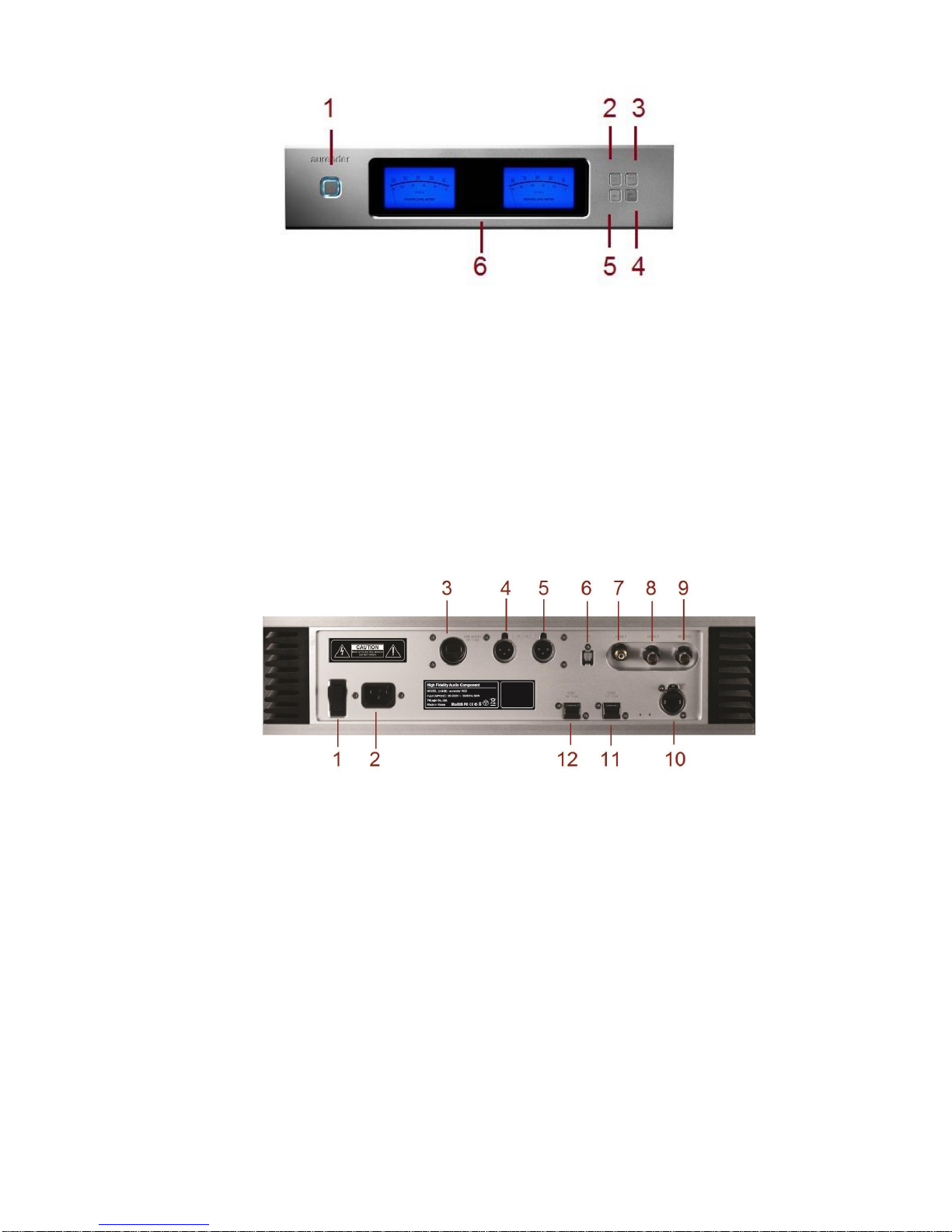
4
Front Panel
1. On/Off –In default mode, the power button will turn the Aurender on and off completely. The
button light will stop blinking when fully turned on or off. In standby mode, theAurender will go
into standby (sleep) mode and turn on instantly. To switch to Standby mode, go to the Server tab
in Settings of the iPad application. Scroll down to the bottom and turn on the “Use Standby”
button.
2. Display Menu - Press to cycle through 4 display options: Song Information, Blue Level Meter,
Brown Level Meter, and Playlist Menu. During power on and off, “Aurender” and the model
number “W20” will be displayed.
3. Play/Pause - Press to start or stop playback for songs in Queue.
4. Play Next - Press to skip to the next track for songs in Queue.
5. Play Previous - Press to skip to the previous track for songs in Queue.
Rear Panel
1. AC Power Switch - Press top to turn on AC power. Press bottom to turn off.
2. AC Power Socket –To connect the AC power cord to a power source/outlet.
3. Dedicated proprietary USB Audio Class 2.0 Output –To connect to asynchronous USB DACs.
4. AES/EBU XLR Output –To connect to a XLR input of digital-to-analog converters.
5. AES/EBU XLR Output –To connect to a XLR input of digital-to-analog converters.
W20 models have 2 AES/EBU XLR outputs for dual-wire operation.
6. Optical (SPDIF) Output –To connect to an optical input of digital-to-analog converters.
7. Coaxial RCA (SPDIF) Output - To connect to a coaxial input of digital-to-analog converters.
8. Coaxial BNC (SPDIF) Output - To connect to a BNC input of digital-to-analog converters.
9. Coaxial BNC Word Clock Input –To connect to word clocks.
10. USB Ports - Both ports can also be used to copy files from USB memory devices. Both ports can also
be connected to dCS* systems by using the optional USB dongle. Connecting the RS232 control
cable will enable automatic clock selection between the Aurender W20 and the dCS Master Clock.
These are data ports and should not be used as audio outputs.
11. Gigabit Ethernet port - To connect to networks and Network Attached Storage (NAS) devices.
*dCS is a trademark of Data Conversion Systems, Ltd.

5
Quick Start
1. Connections
Connect the AC power cord to the AC socket on the rear panel (2) and power main using grounded
sockets and plugs. Do not turn on the power.
Connect the Ethernet port on the rear panel (7) to the router using an Ethernet (LAN) cable. The router
should be connected to the Internet and a computer, in order to receive updates and conveniently
transfer files.
Select one of the digital outputs (AES/EBU, optical, coaxial, BNC, USB) on the rear panel (3, 4, 5, 6)
and connect it to a DAconverter or an amplifier with a digital input.
If you are connecting the dCS Paganini DAC and Master Clock, dCS Vivaldi DAC, Constellation pre-
amplifier, or MSB DAC to the Aurender W20, please refer to the following diagrams.
dCS Paganini and Scarlatti Master Clocks may also be connected through the USB ports for automatic
frequency selection.
dCS Vivaldi System (USB upsampling to DSD)
dCS Vivaldi System (Dual AES/EBU to DAC)
Other manuals for W20
5
Table of contents

















