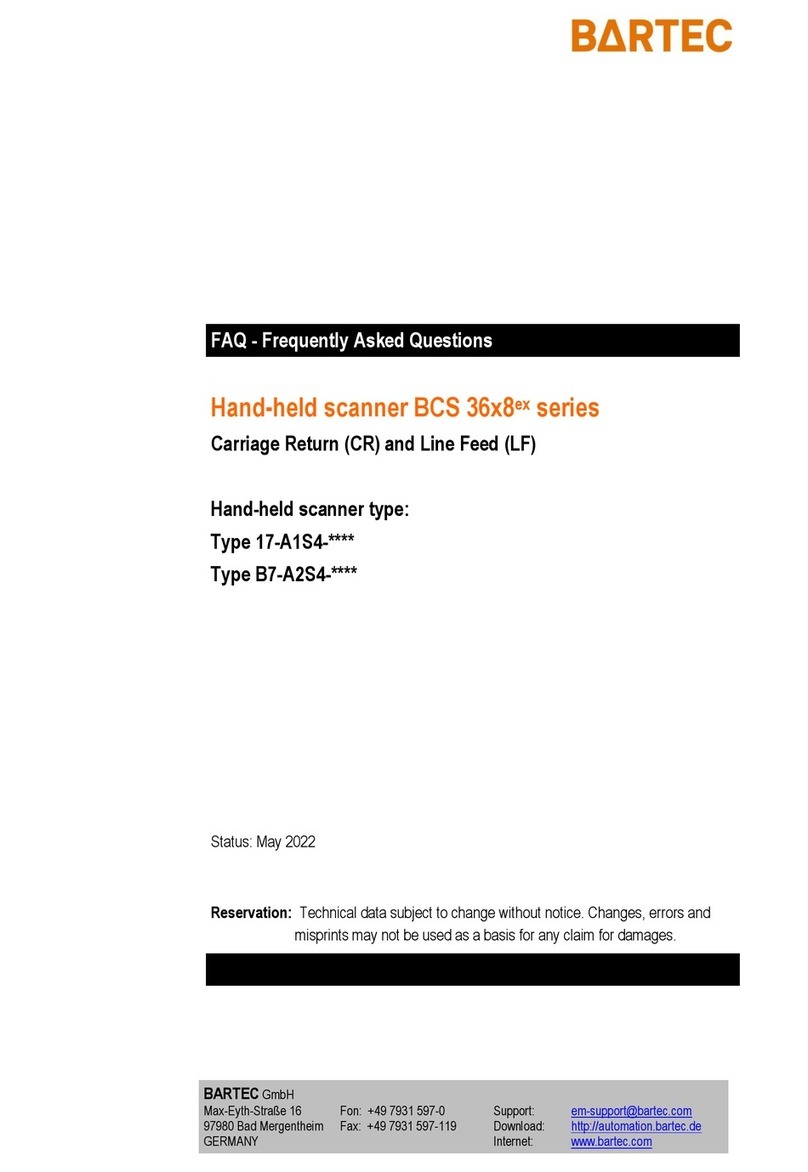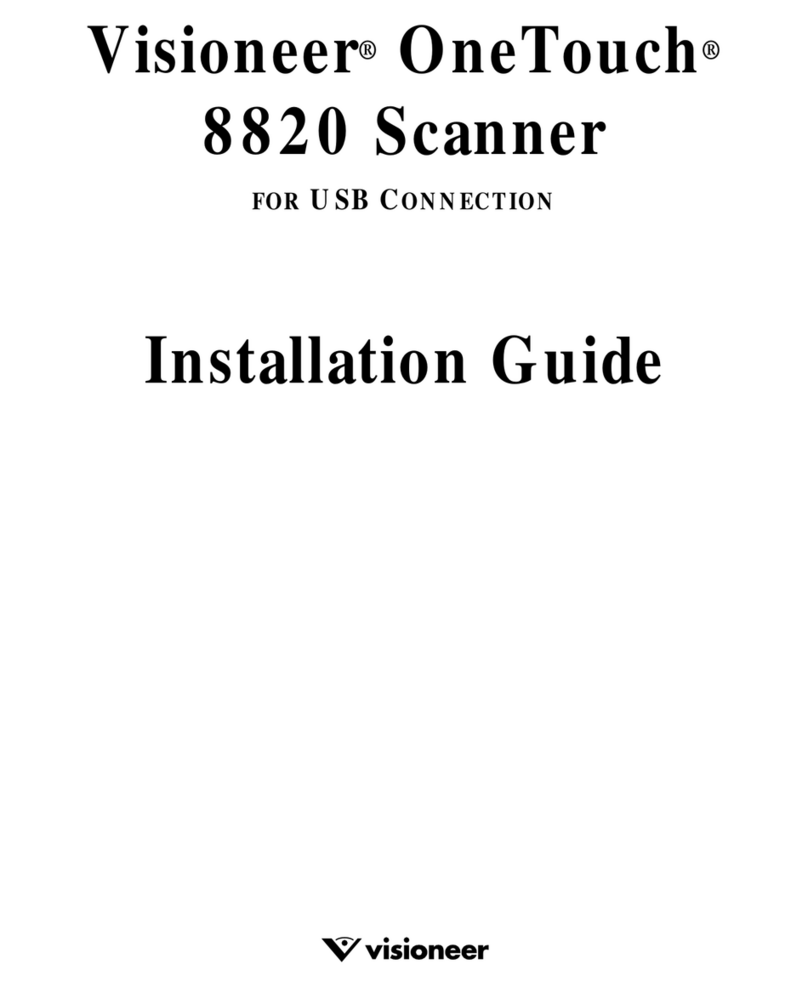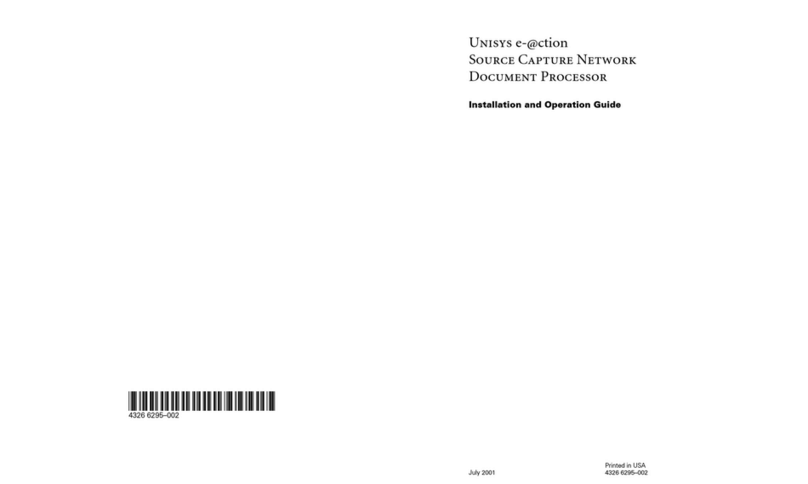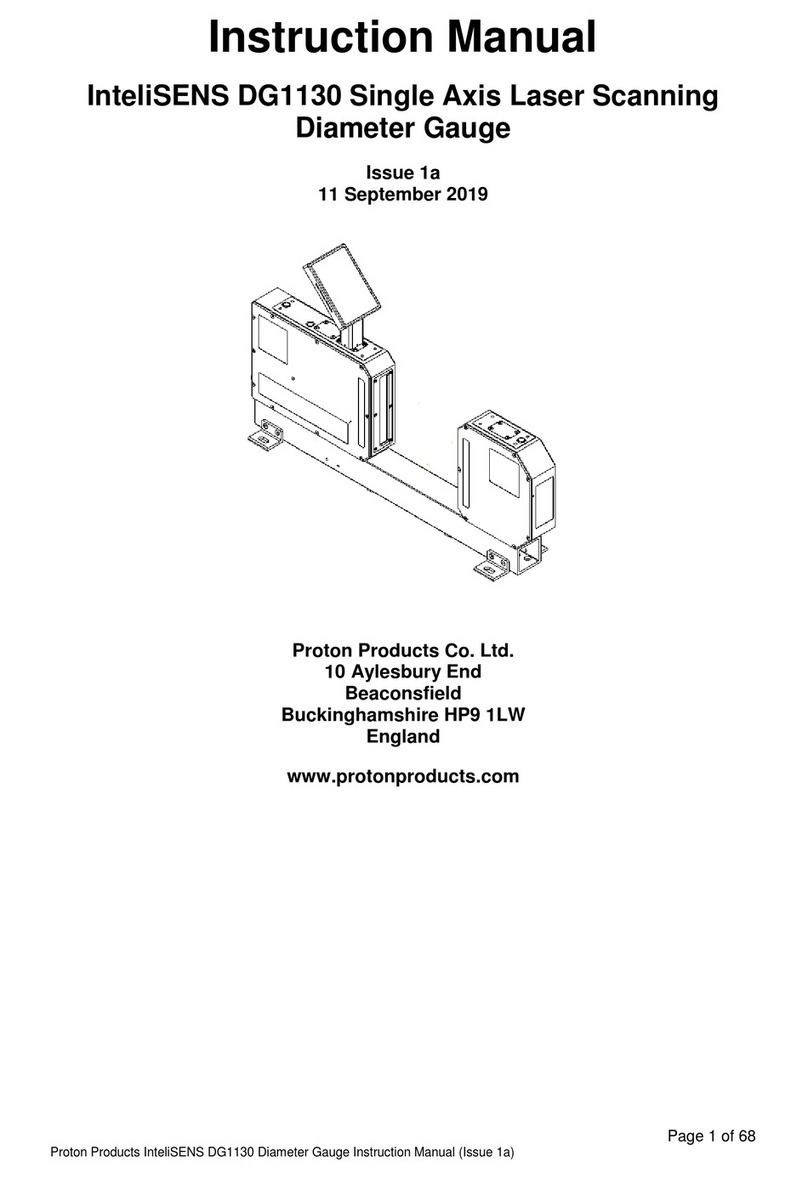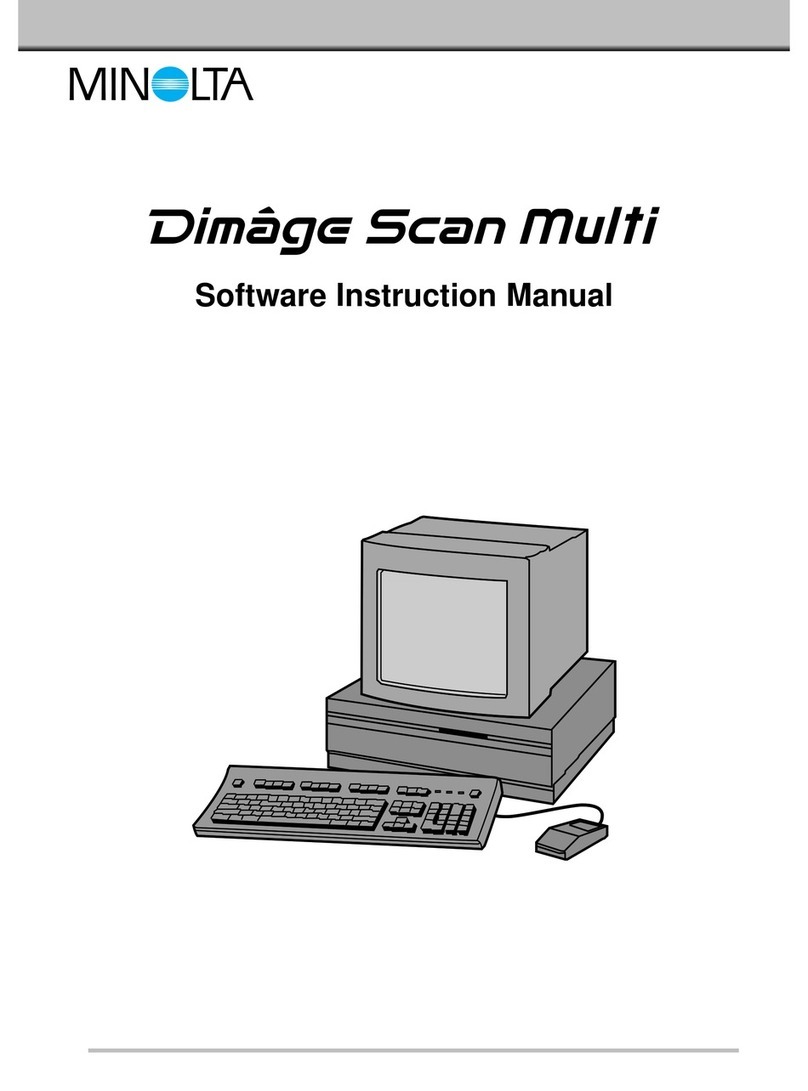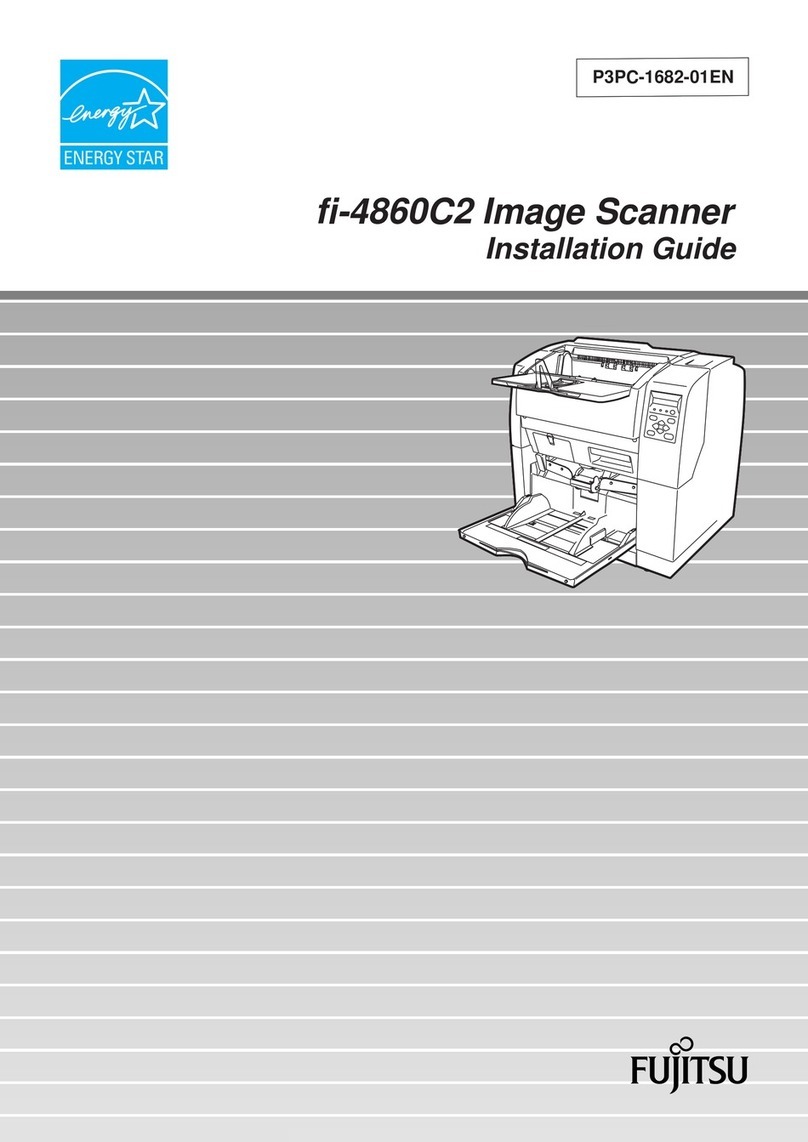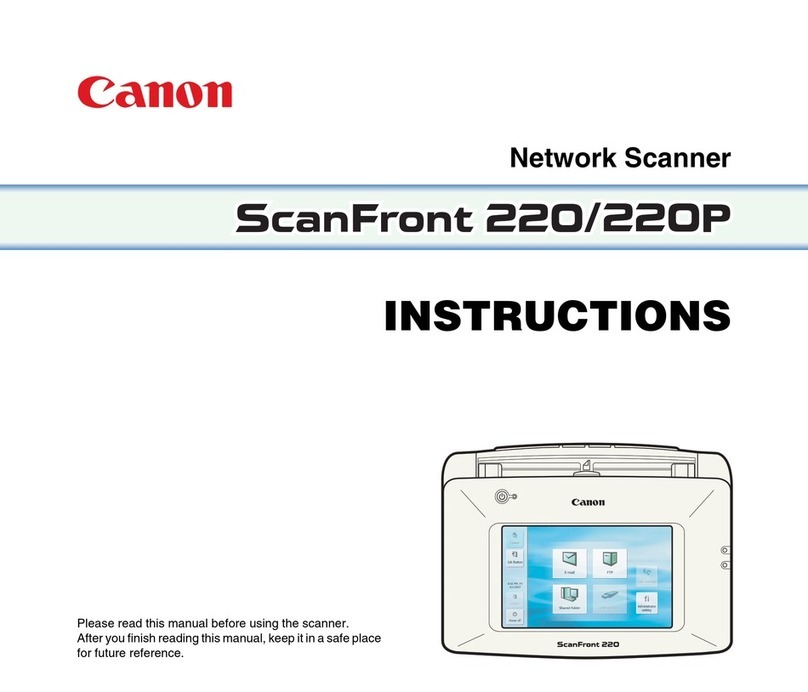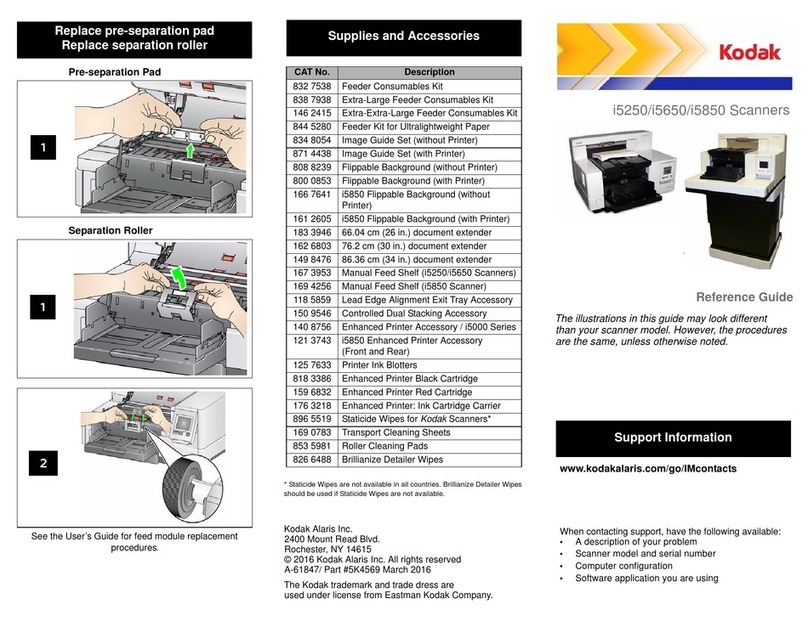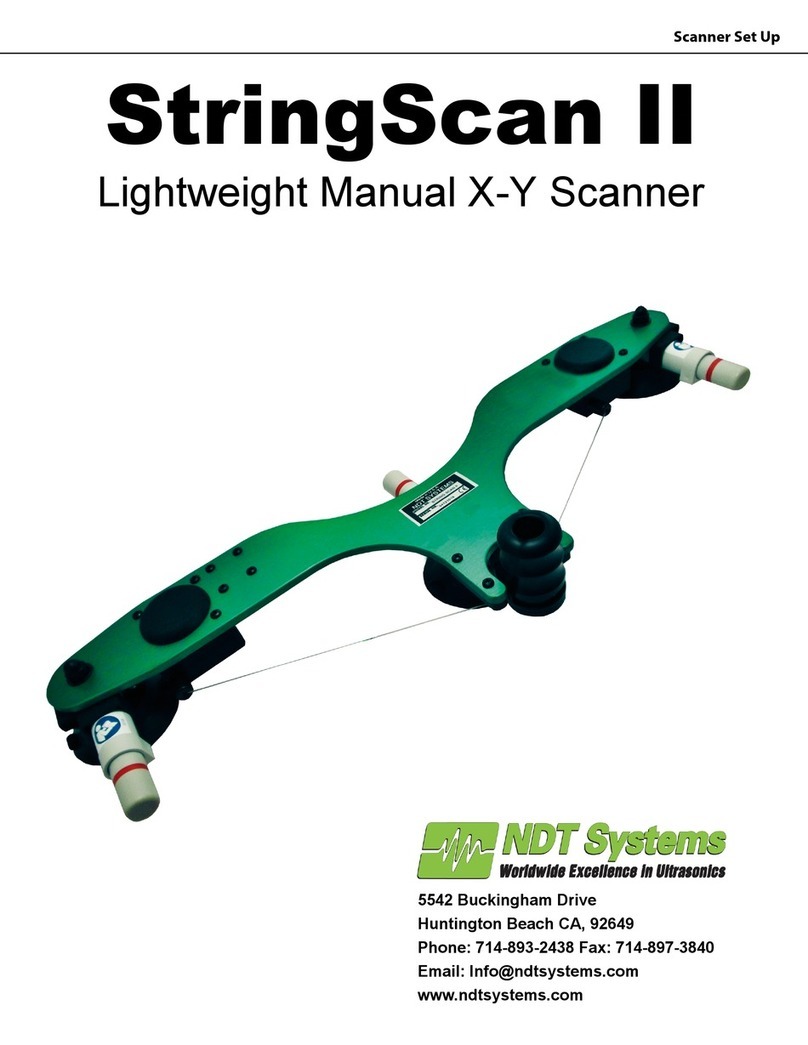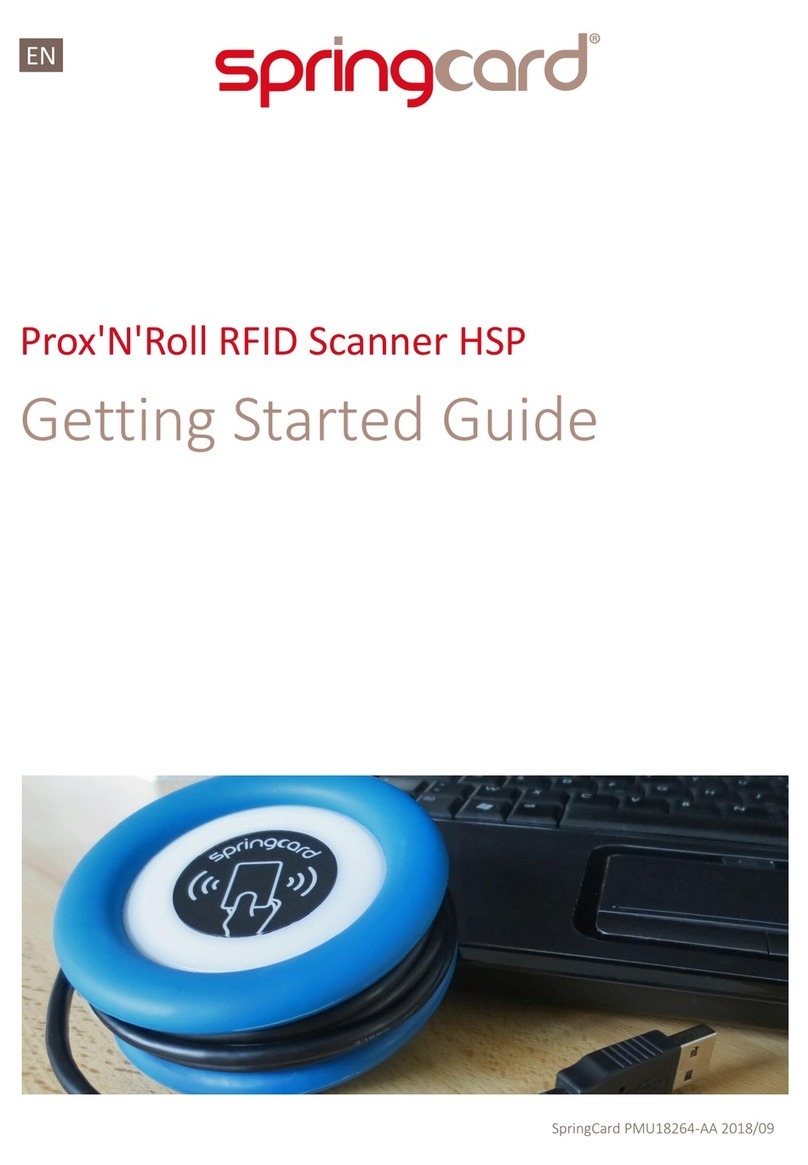Pairing Scanner Procedures
Step 1 : Connect the included BT Dongle to the USB port of
host computer
Step 2 : Activate the scanner
To configure the scanner, press the Scan button and point the
scanner at below code to set the scanner to the Bluetooth-HID
(keyboard) mode. The scanner will beep three times quickly and
the LED will flash green when read correctly. The scanner mode
is now set.
Step 3 : Language Setting
(please hide the unused barcodes before scanning to improve
its reading accuracy)
For French,
For German,
For English,
Step 4 : Set for automatic Bluetooth reconnection
Scan all below barcodes from top to bottom.
Step 5 : Select the AURES BT Scanner in Windows
Press the Clear/Function button for about three seconds until the
LED blinks blue. The scanner is now in the Bluetooth pair mode.
To connect the scanner to your computer using Bluetooth, use the
following steps:
(1) Open Settings.
(2) Click on Devices.
(3) Click on Bluetooth & other devices.
(4) Turn on the Bluetooth toggle switch.
(5) Click the Add Bluetooth or other device button to connect a
new device.
(6) Select the Bluetooth option.
(7) Select the AURES BT Scanner.
(8) The scanner will beep once when paired successfully. It will
then show up on the list of devices in Windows.
To test if the scanner works, open the Windows Notepad and scan
below UPC code for verification.