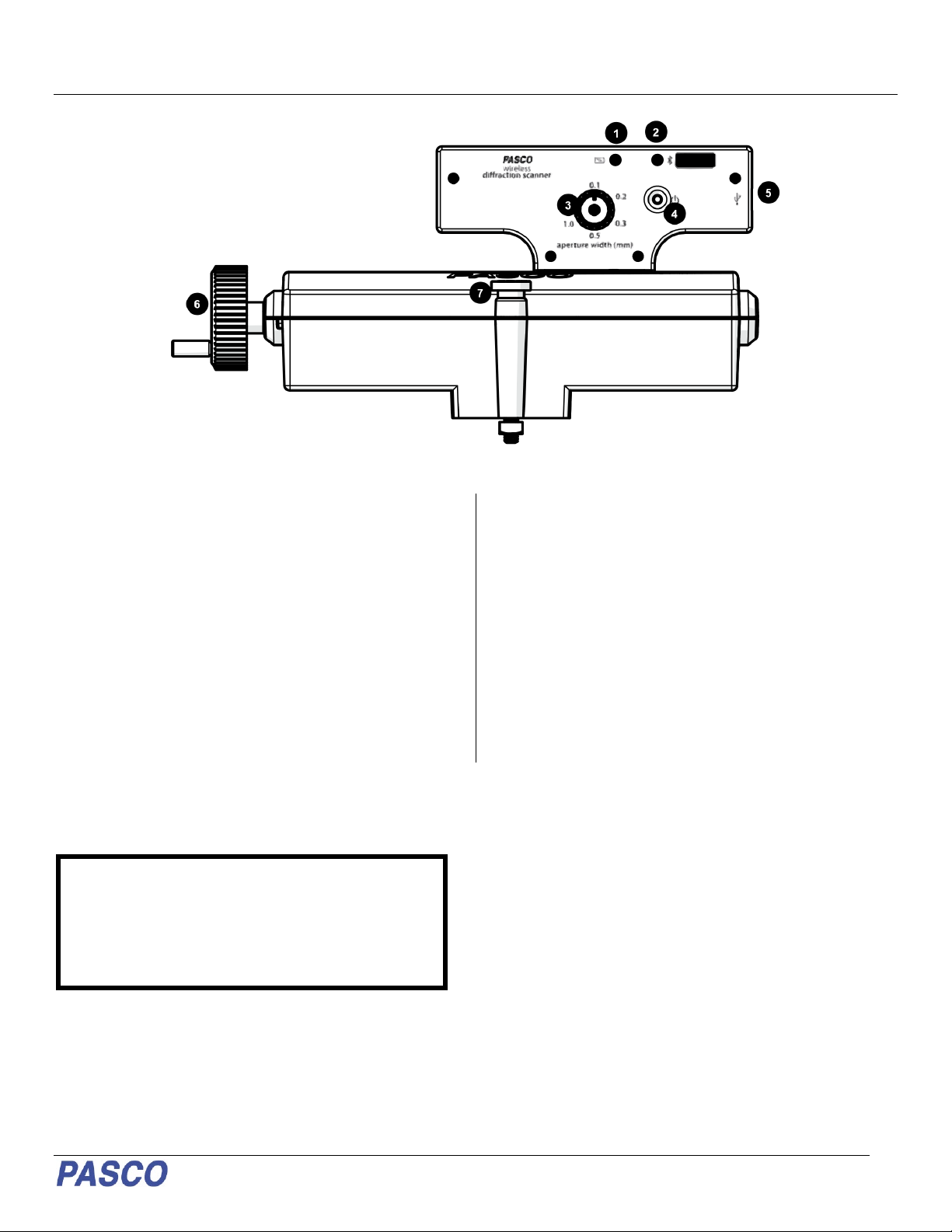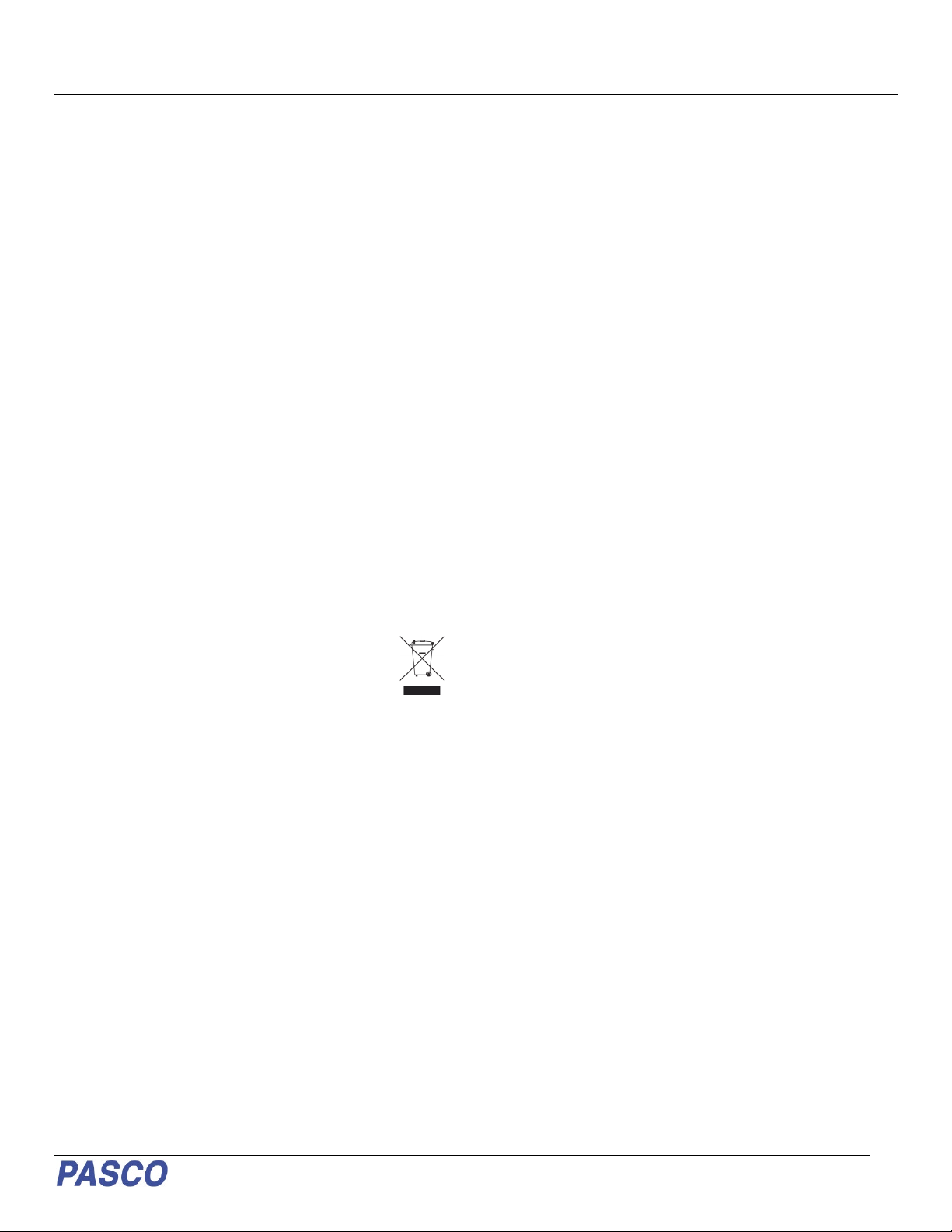OS-8441 Wireless Diffraction Scanner
012-16243B
To mount to a dynamics track
1. Loosen the mounting screws without removing
the nut or the screw from the apparatus.
2. Insert the front square nut into the center slot of a
Dynamics Track Carriage then tighten the front
mounting screw (Figure 3).
3. Insert the rear square nut into the center slot of
another Dynamics Track Carriage then tighten
the rear mounting screw.
4. Snap the Dynamics Track Carriages on the
desired position on the track with the aperture
facing the opposite end of the track.
Use the two remaining Dynamics Track Carriages to
mount the laser and diffraction slits to the dynamics track.
Figure 3. Diffraction Scanner mounted to two Dynamics Optics
Carriages.
Taking Measurements
The Wireless Diffraction Scanner combines a position
sensor with a light sensor for scanning diffraction
patterns. PASCO Capstone or SPARKvue are used to
plot light intensity versus position of the diffraction pattern.
Light Intensity
The Diffraction Scanner contains a slit aperture centered
on a white screen. The width of the aperture can be
changed to control the spatial resolution and amount of
light entering the light intensity sensor. Six apertures of
different widths are installed on a wheel inside of the
Diffraction Scanner casing (Figure 4). The approximate
widths of the apertures are 0.1 mm, 0.2 mm, 0.3 mm,
0.5 mm, 1.0 mm, and 1.5 mm.
Change the aperture width by turning the aperture knob.
Select a wider slit to allow more light into the sensor or a
narrower slit to improve the spatial resolution.
Figure 4. Aperture wheel inside the Diffraction Scanner casing.
Position
The light sensor is mounted on a track that can move
laterally by turning the crank on the side of the Diffraction
Scanner. The position is measured by a rotary encoder
attached to the crank. To obtain the best data, turn the
crank at a slow rate.
Experiments
Copy-ready experiment worksheets for classroom use
are available on the PASCO website. Download the
experiments for free at:
www.pasco.com/resources/lab-experiments
Replacement Parts
Replacement parts can be purchased from the PASCO
website. Contact Technical Support if the part you need
is not listed below.
•PS-3584 Micro USB Cable
Specifications
0.1, 0.2, 0.3, 0.5, 1.0, 1.5 mm