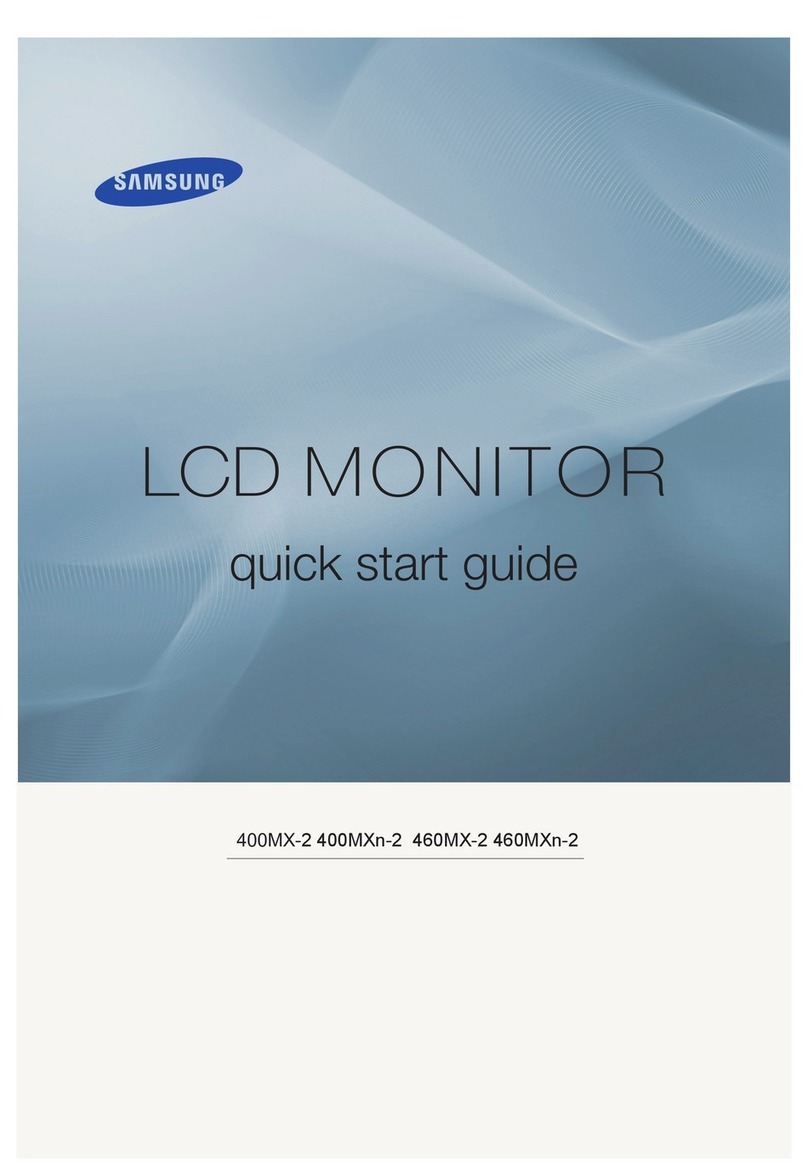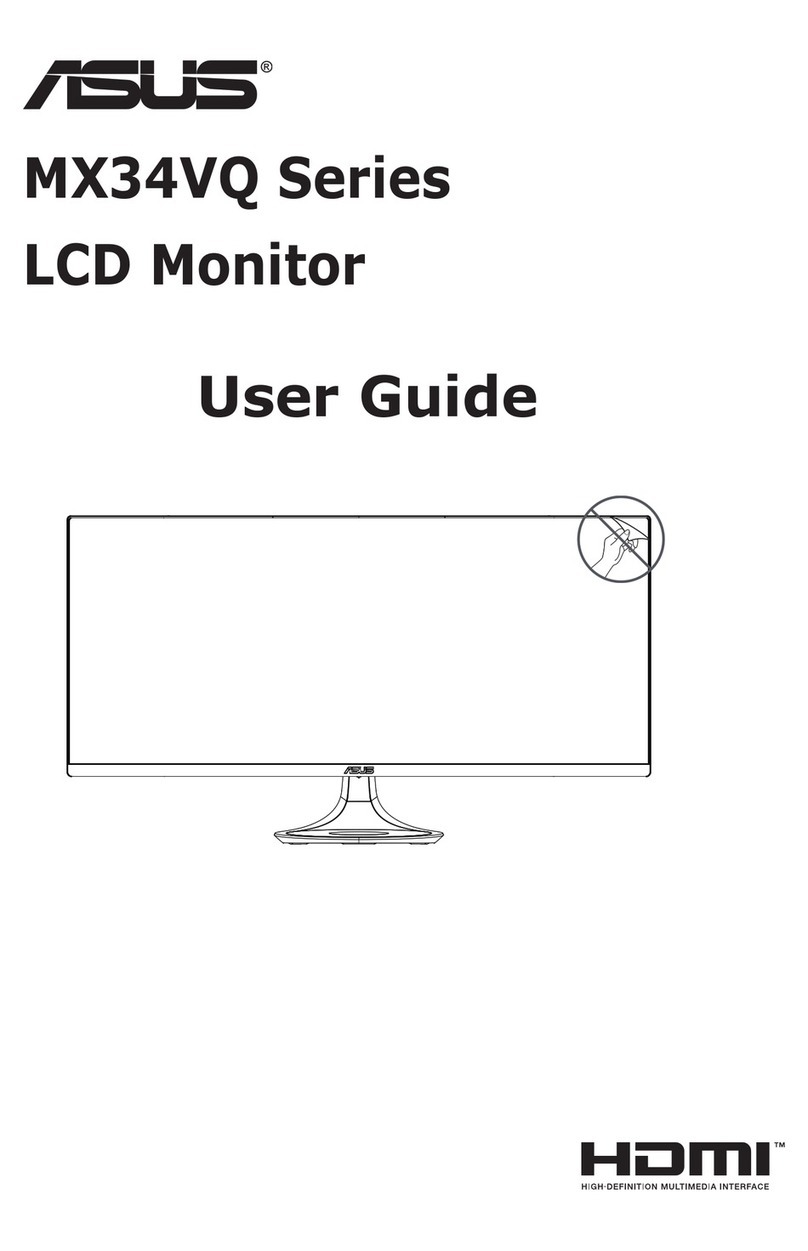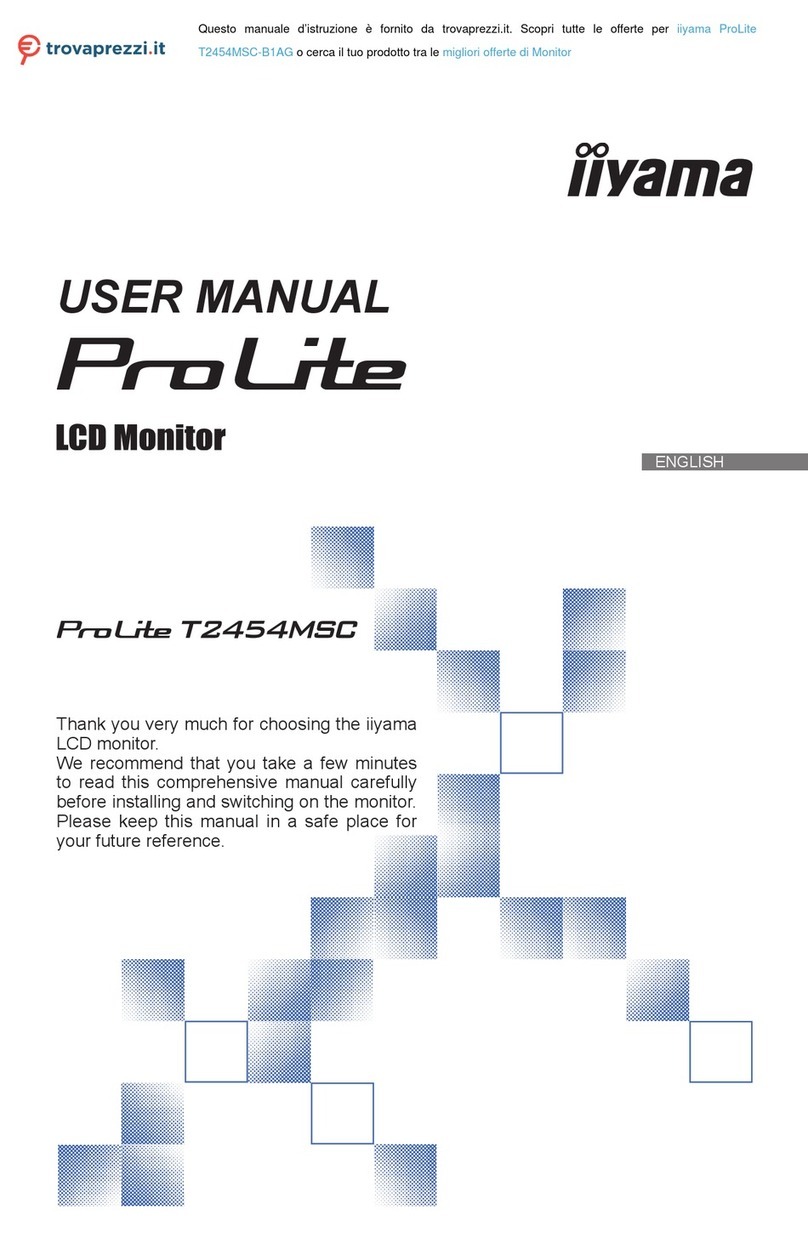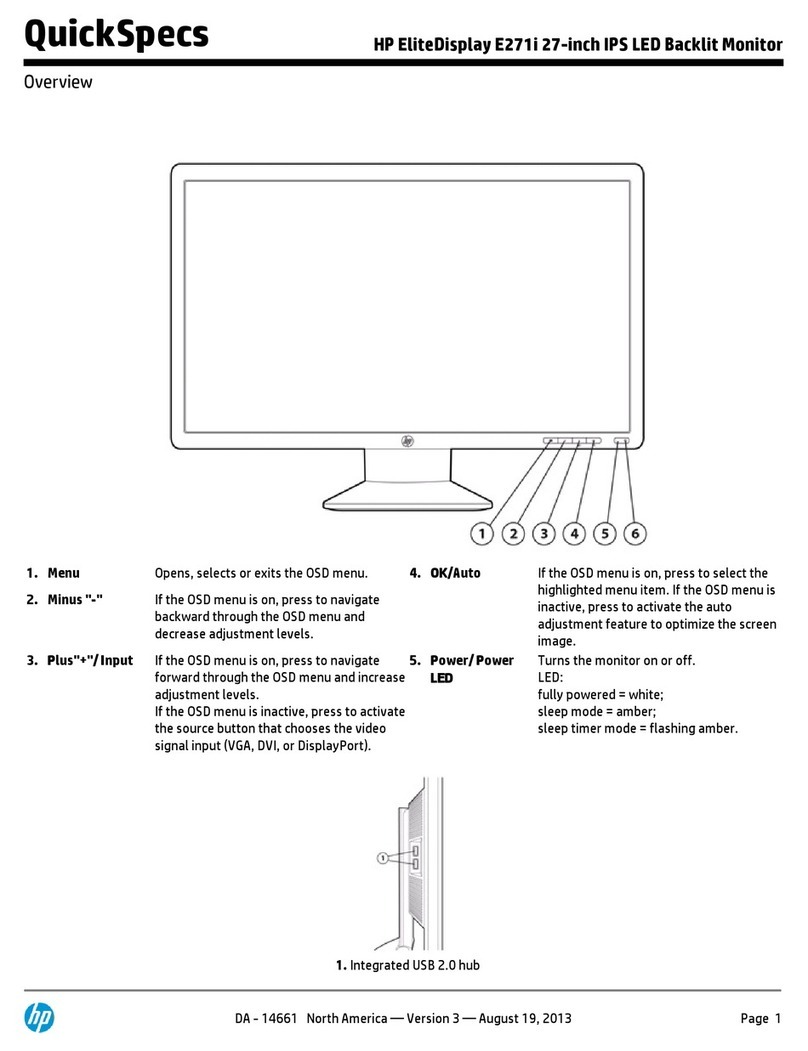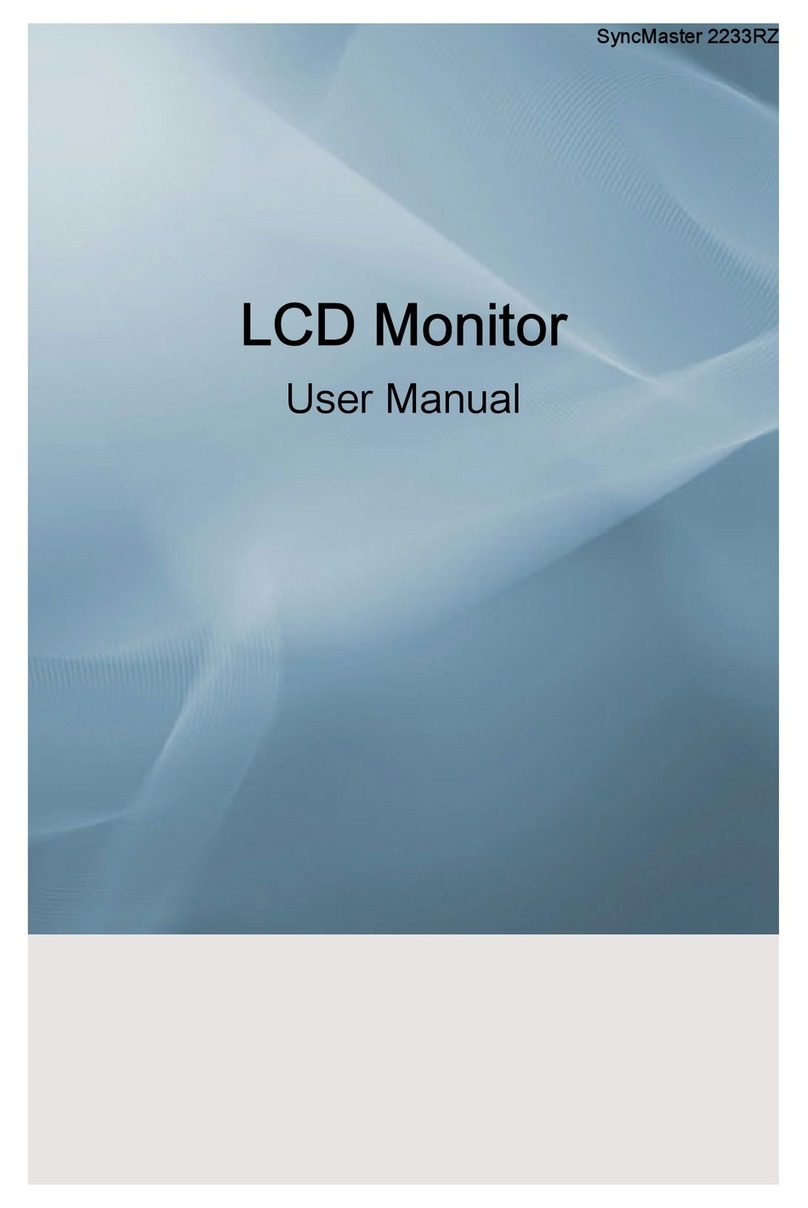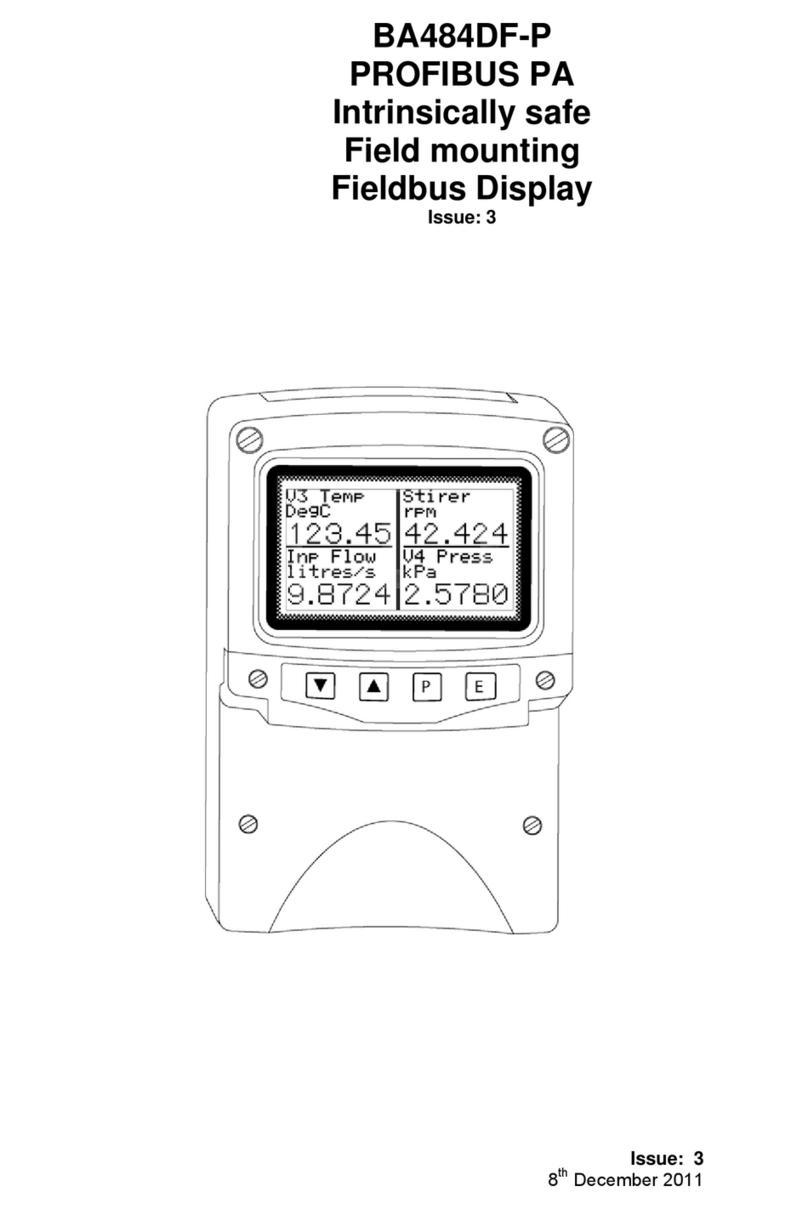Auria EQ246P User manual

Model EQ246P:
USER GUIDE
In order to avoid accident and risk Please
read the Important safety notice to know
how to use the monitor before using.
,
“”
24 Wide TFT LCD Monitor"-


1 Unplug the monitor before cleaning it with a slightly damp cloth..
2 Wiping the screen with a dry cloth is recommendable and only during the power has been switched off.,.
3 Do not use alcohol or ammonia based liquids.-.
4 This monitor is designed with ventilation holes on the cabinet back please do not cover them or block it.,.
5 Also avoid placing the monitor near the electric heater or heater including in an enclosed room with no
ventilations
.,
.
6 Please do not insert any matter or spray any liquid on it..
7 Please do not position the monitor on unsafe space if it falls it may be damaged and may hurt the user.,, .
8 Unplug the monitor if it is not going to be in use for an extended period of time..
9 Please do not put heavy items on the monitor or electric cord.,.
10 Please do not open the monitor back panel because the monitor contained high voltage current..
Safety Precautions and Maintenance
Contents
*A monitor
*A signal cord
*A power cable
*A adapter
*A warranty card
*A user manual instruction
*An audio cable
Features:
*.16 7M high quality image colors
*Smart image screen setting OSD with simple layout and easy selection-
*Smart control interfaces for easy settings
*;Auto function when no settings are set it will auto adjust to optimum settings,-
Read this manual carefully and retain for future reference
1

Basic setup
a Insert the VGA cable signal cord to the PC graphic card signal input)() ( ).
b The monitor has a wide power voltage range it can be used on AC100 240V 50 60Hz supply);/.-~power
c Connect the power cable to the Monitor power socket and to the power source in the room) .
d Turn on the power source supply).
e To switch on the monitor press the power control key), .
VGA connector Audio connector
DC connector
Screen image setups
The right side of the monitor
.
have seven keys to adjust the monitor settings with the aid of the OnScreen
Display
Adjustment settings
1 Press key into main Setup menu on the screen.MENU .
2 Press key to switch selections on the Setup screen.UP DOWN/.
3 Press key again to access setup selection.MENU .
a Press to jump between menu options
Press key to access the function
..
.
UP DOWN/
MENU
b Press to adjust the setting..VOL+ VOL-/
c Press to return to main menu.AUTO .
2
Exit main menu or when no menus auto adjust image,.-
Shows main choice menus
Adjust the options move up or higher-
Adjust the options move down or lower When no menus 4 3 r 16 9 selection-/:o:
Power ON OFF/
AUTO
MENU
VOL-
VOL+
UP
DOWN
Increase the sound level/Adjust the options move up or higher-
Decrease the sound level/-Adjust the options move down or lower
POWER
12 34567
AUTO MENU
VOL-VOL+
UP DOWN POWER

CONTRAST
GAMMA
Press the Buttion Then the main menu of the appearsMENU OSD..
PICTURE
BRIGHTNESS
Functions:
Press button the main menu will appear as followsMENU ,:
Press button to select in the main menu then press button to enterUP DOWN PICTURE MENU/,.
Press button to select then press button confirmation choice and press
button to adjust
UP DOWN Brightness MENU
VOL+ VOL-
/,
/.
Press button to select then press button confirmation choice and press
button to adjust
UP DOWN Contrast MENU
VOL+ VOL-
/,
/.
Press button to select then press button confirmation choice and press
button to adjust
UP DOWN Gamma MENU
VOL+ VOL-
/,
/.
3
TRACKING SETUP
COLOR
PICTURE
Main Menu
PICTURE
BRIGHTNESS
CONTRAST
GAMMA
50
50
0

Press ,.UP DOWN/button to select in the main menu then press button to enterCOLOR MENU
PRESET
RED
GREEN
BLUE
Press ,.UP DOWN
VOL+ VOL-
/
/.
And press
button to adjust
button to select then press button confirmation choicePreset MENU
Press ,UP DOWN
VOL+ VOL-
/
/.
button to select then press button confirmation choice and press
button to adjust the value of the three primary colors of red
Red MENU
Press ,UP DOWN
VOL+ VOL-
/
/.
button to select then press button confirmation choice and press
button to adjust the value of the three primary colors of gr e
Green MENU
en
Press ,UP DOWN
VOL+ VOL-
/
/.
button to select then press button confirmation choice and press
button to adjust the value of the three primary colors of blue
Blue MENU
Press UP DOWN ,/ button to select in the main menu then press buttonTRACKING MENU to enter.
COLOR
TRACKING
4
TRACKING
HORIZONTAL
50
VERTICAL
50
COLOR
PRESET
RED
50
50
50
GREEN
BLUE
5400K
S
RGB
6500K 9300K

Press button to select then press button confirmation choice and
Press button image toward the left migration
H Position MENU.,UP DOWN/
..
Press
button image toward the right migrationVOL+ VOL-
H Position.
V Position.
Press and Press
button image toward the up migration
UP DOWN V Position/.,
.
button to select then press button confirmation choice
Press button image toward the down migration
MENU
VOL+ VOL- .
Press button to select then press button confirmation and press
button to adjust
,
.
MENUUP DOWN Clock VOL+ VOL-/ /choice
CLOCK
PHASE
Press button to select then press button confirmation and press
button to adjust
,
.
MENUUP DOWN Phase VOL+ VOL-/ /choice
SHARPNESS
Press button to select then press button confirmation and press
button to choose1 to 5 between
Sharpness MENU,
.
UP DOWN
VOL+ VOL-
/
/
choice
Press in the main menu to enterUP DOWN SETUP/,.button to select then press buttonMENU
SETUP
5
HORIZONTAL
50
VERTICAL
50
LANGUAGE ENGLISH
OSD POSITION
ANALOG
1920x1080 60Hz
SETUP
TRACKING
CLOCK
50
PHASE
54
5
SHARPNESS

SETUP
ANALOG
1920x1080 60Hz
WHITE BALANCE
DCR
4 3 WIDE:
or
FACTORY RESET
NO
ON
WIDE
NO
VERTICAL
HORIZONTAL
LANGUAGE
Press confirmation choice and press
button to adjust
UP DOWN Language
VOL+ VOL-
/,
/.
button to select then press buttonMENU
Press confirmation choice and
toward the right migration Press button OSD toward the left migration
UP DOWN Horizontal
VOL+ VOL-
/,
..
button to select then press button Press
button OSD
MENU
Press confirmation choice and Press
button OSD toward the up migration Press button OSD toward the down migration
UP DOWN Vertical
VOL+ VOL-
/,
..
button to select then press buttonMENU
DCR
Press confirmation choice and press
button to choose ON or OFF
UP DOWN DCR VOL+ VOL-/, /
.
button to select then press buttonMENU
WHITE BALANCE
Confirmation choice and press button to choose YES or NO.VOL+ VOL-/
4:3 WIDEor
Press confirmation choice and press
buttontochoose4 3orWIDE
UP DOWN 4:3 or WIDE
VOL+ VOL-
/,
/:.
button to select then press buttonMENU
FACTORY RESET
Press confirmation choice and
press button to choose YES or NO When select YES the system will restore to the factory
mode
UP DOWN FACTORYRESET/,
.,
.
button to select then press buttonMENU
VOL+ VOL-/
6

7
Other function
Press MENU key to long term OSD LOCKED-, .【】
OSD LOCKED
Then press MENU【】key to long term OSD UNLOCKED-, .
OSD UNLOCKED

Troubleshooting
1 NO Image on Screen.
a Check if the power button has been switched on).
b Verify the brightness and contrast of the monitor is within the normal setting).
c Check if the power indicator is flashing If so this indicates that the monitor is not receiving the input).
signal.
d If the signal indicator is notebook or laptop make sure that the signal has been switched to screen),
mode.
2 Non focus Image.-
a Check if the image signal cable is inserted properly upright position)().
3 Flash Screen.
a The power is insufficient to connect the monitor or too weak).
b To avoid magnetic field around the monitor do not place these devices close to it Such as speakers) ,,.
,fluorescence lightings AC transformer table fan and etc,,.
c By pressing the AUTO key the Auto Adjust Image function will automatically apply optimizes settings),
to the display.
4 Wrong or Unusual Colour.
a if red green blue or any of the colour disappears check to see if the signal cord is connected properly),, , .
If the plug is loosely connected it might cause bad connection.
b Try connecting to another PC for comparison).
5 The Whole Screen Appear and H rolling Scan.-+-
a Make sure that the input signal frequency is within 60 75Hz)-.
b Do not spray any liquid on the screen or the plastic panel directly).
6 How to Clean the Monitor.
a Make sure that the monitor power has been switched off).
7 When Cleaning the Screen.
a Use clean soft no fur materials to clean the screen),.
b If it is still dirty do add a little of non ammonia liquid and non alcohol glass cleanser to clean the),- -
.screen
8 When Cleaning the Plastic Panel.
a Use soft dry cloth)
b To add a little of non ammonia liquid and non alcohol of non abrasion cleanser to clean surface if it)---
.is still unclean
8

SPECIFICATIONS:
9
Monitor type
Brightness
Color
Resolutions
Power requirement
Power consumption
Environment
Dimension
Power Mains adapter
Input
connector
LCD
16.7M
1920x1080 60Hz@
<60W
100-240V 50/60Hz~
DC12V 5A
24 Inch
Humidity Less than 80:%
Operation Temp:0-40 C
Storage Temp:-20 -60 C
300cd/m2
VGA
Audio Input
15pins D-Sub
1 Audio terminal black color
22W*
Speaker
76kgs.
Gross Weight
640 x180 W x500 H mm() ( ) ( )L
Gross Dimension

This manual suits for next models
1
Table of contents
Other Auria Monitor manuals
Popular Monitor manuals by other brands

Eizo
Eizo CuratOR EX3242-3D installation manual

Barco
Barco ILite 6 XP Specifications

Planar
Planar SD2421W user guide
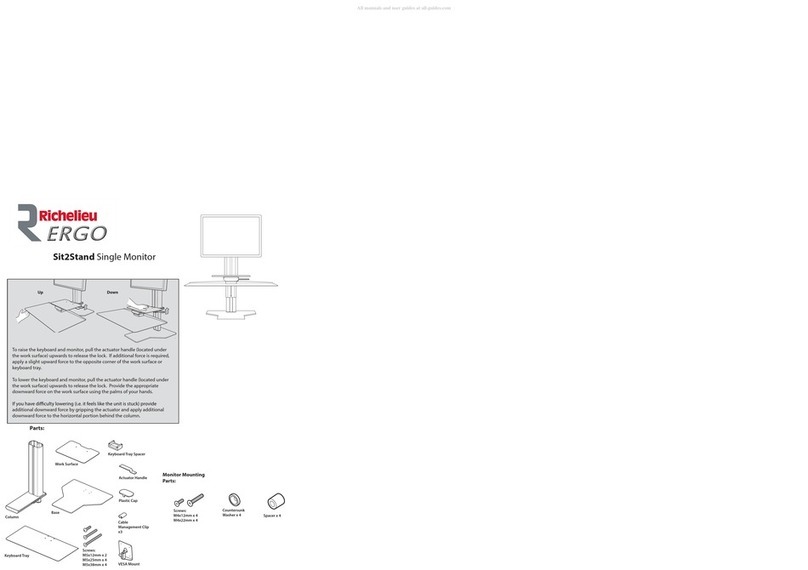
Richelieu
Richelieu ERGO Sit2Stand 500S2SNVS30 Quick start manual

Pioneer
Pioneer HIGH DEFINITION PLASMA TELEVISION PRO1130HD operating instructions
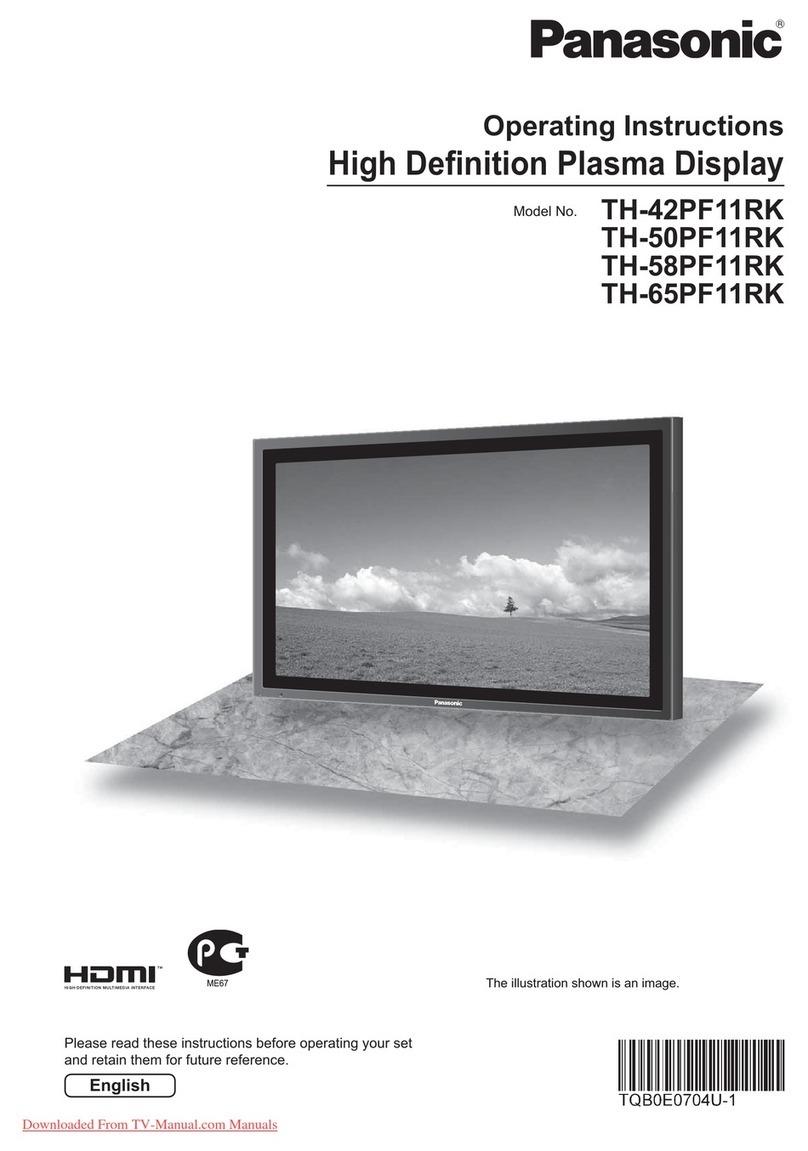
Panasonic
Panasonic TH-42PF11RK operating instructions