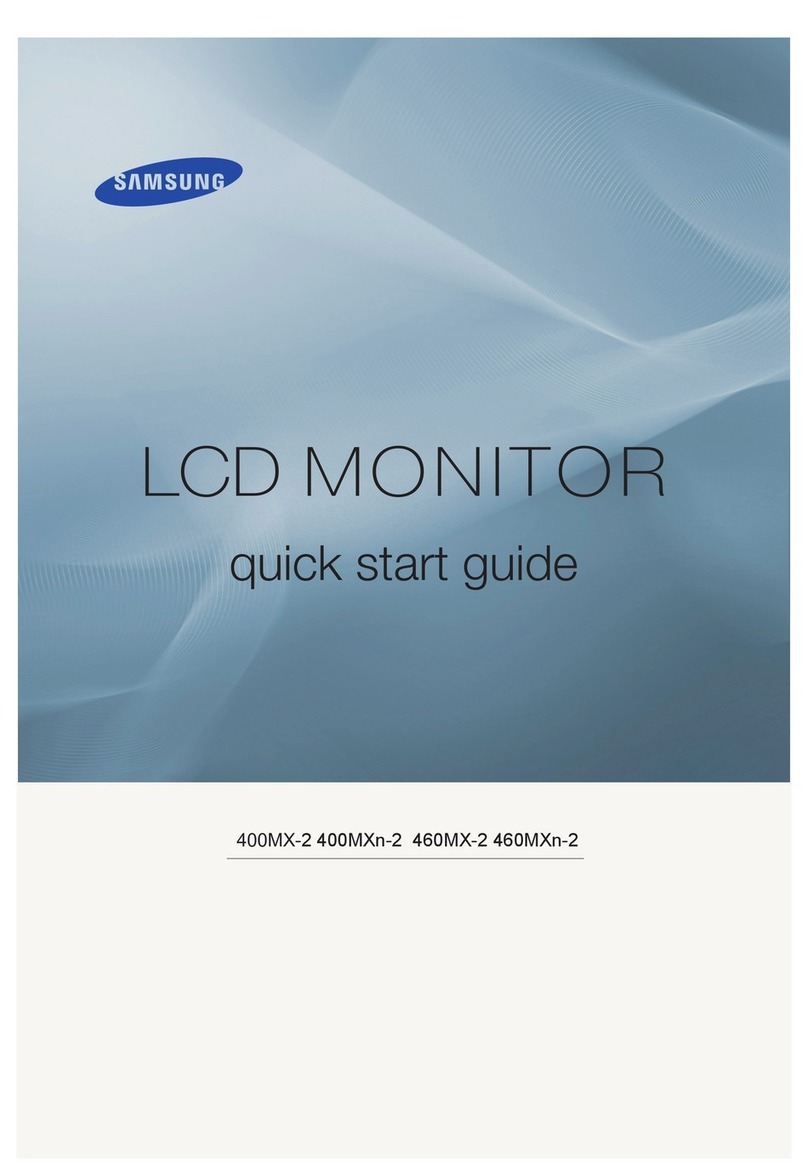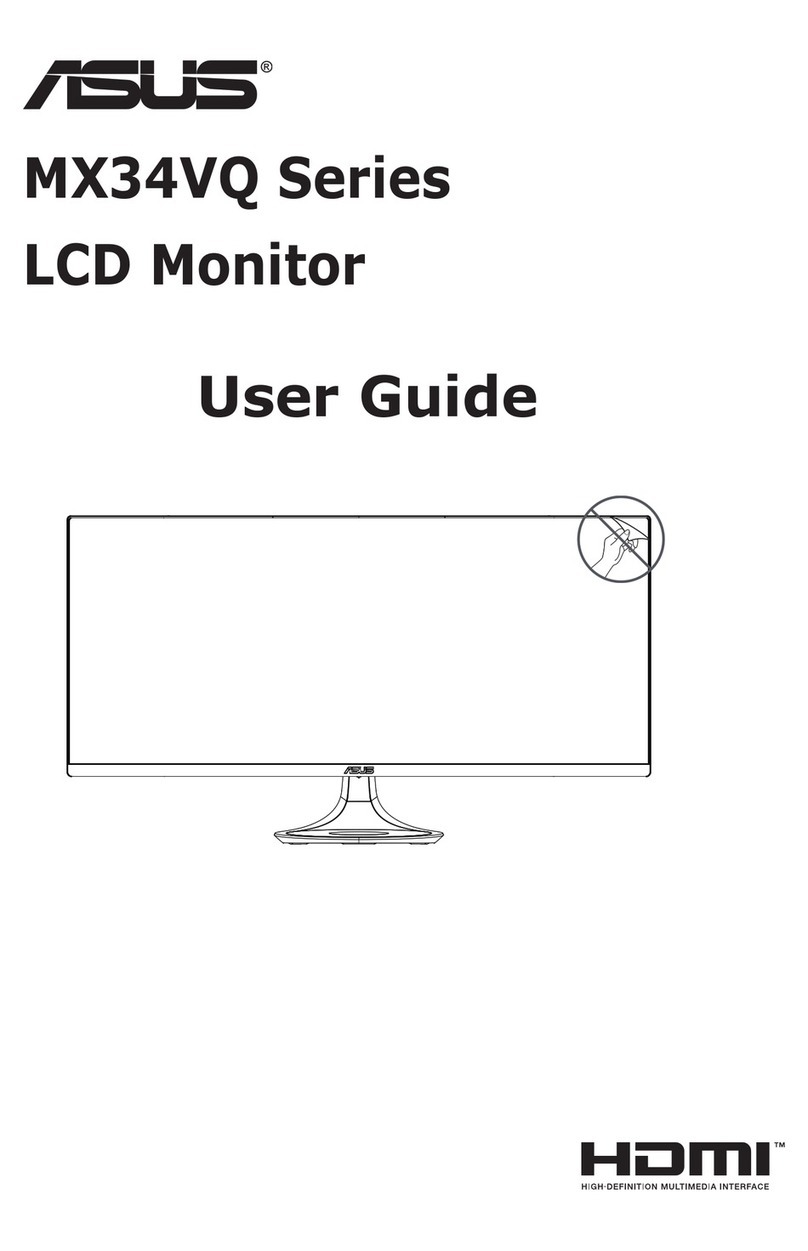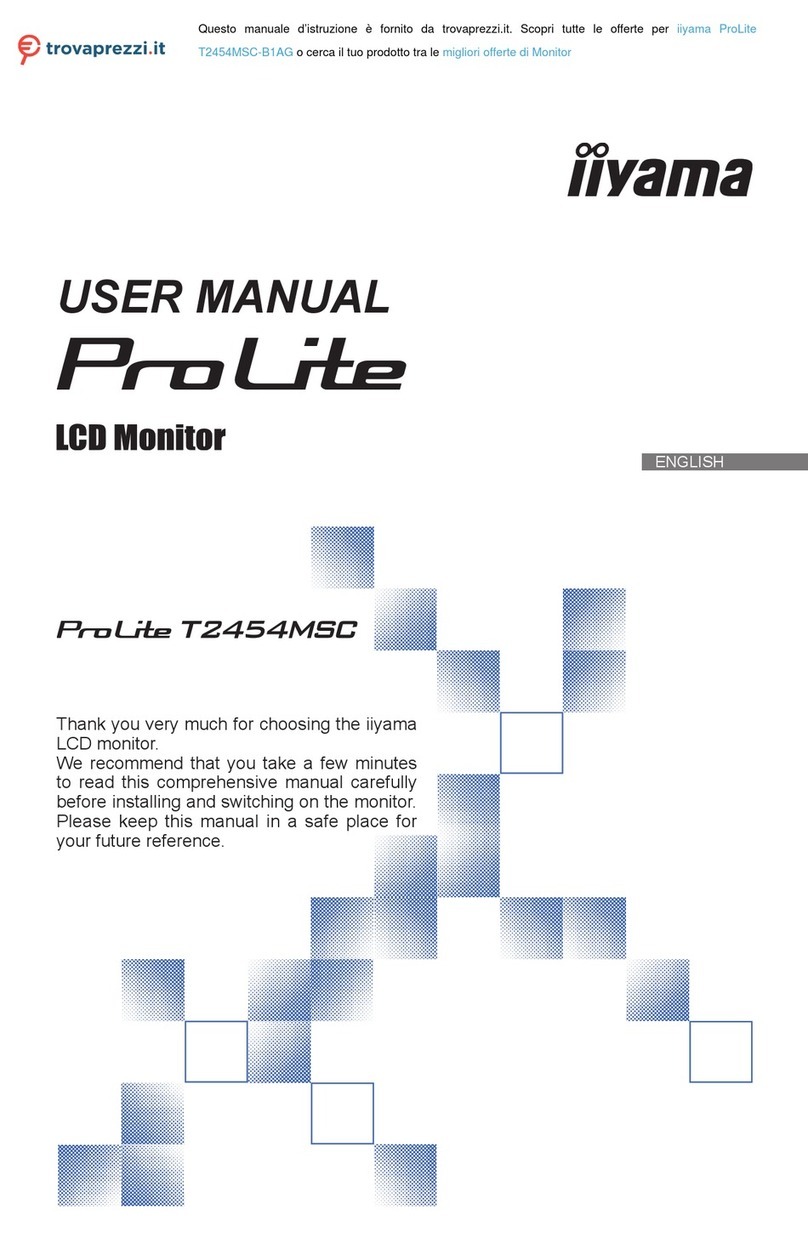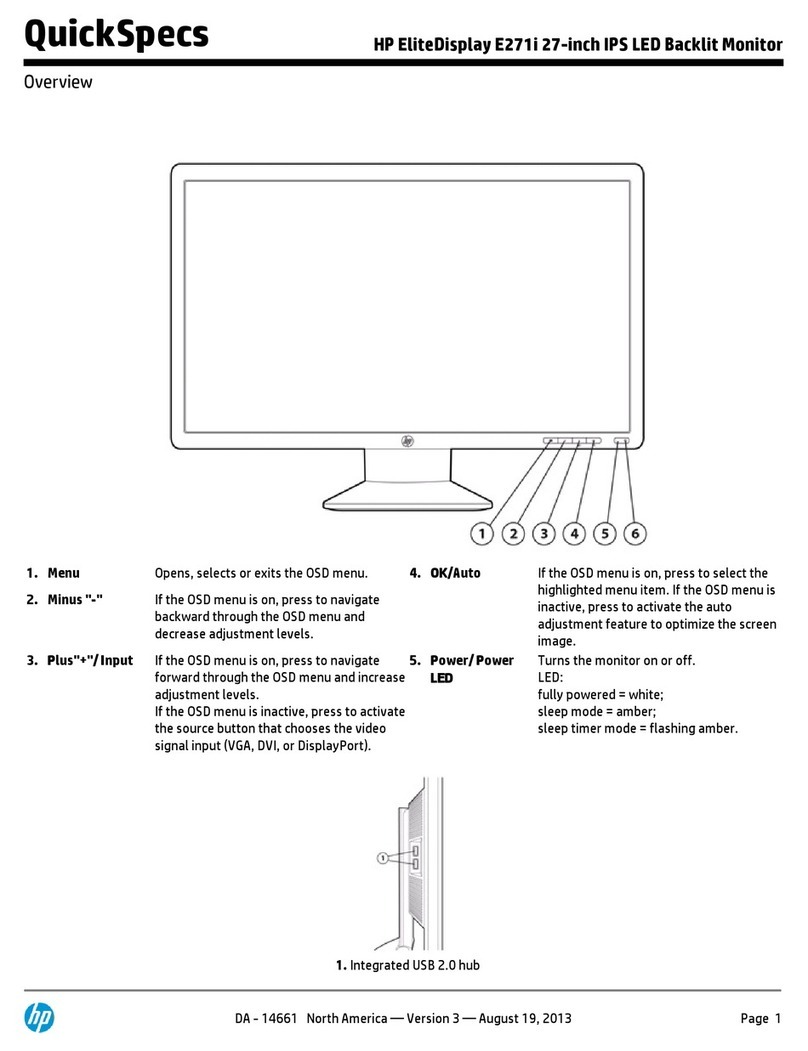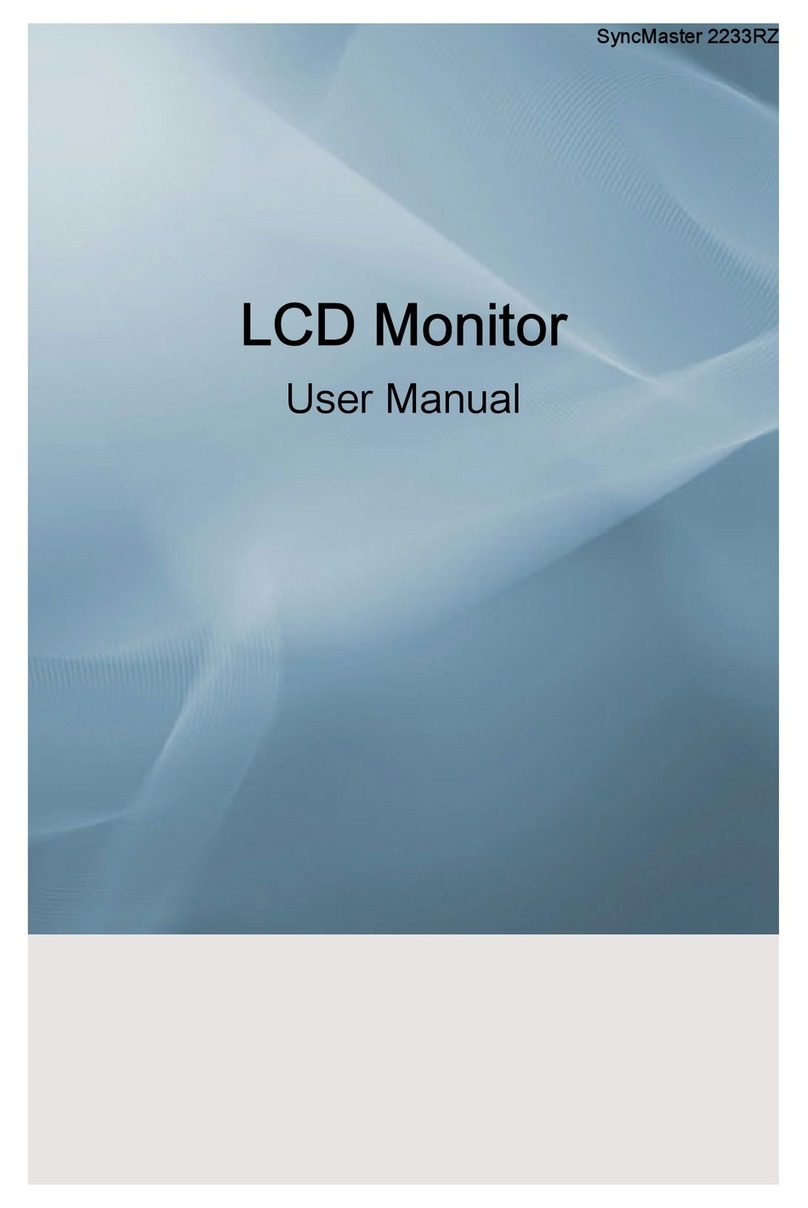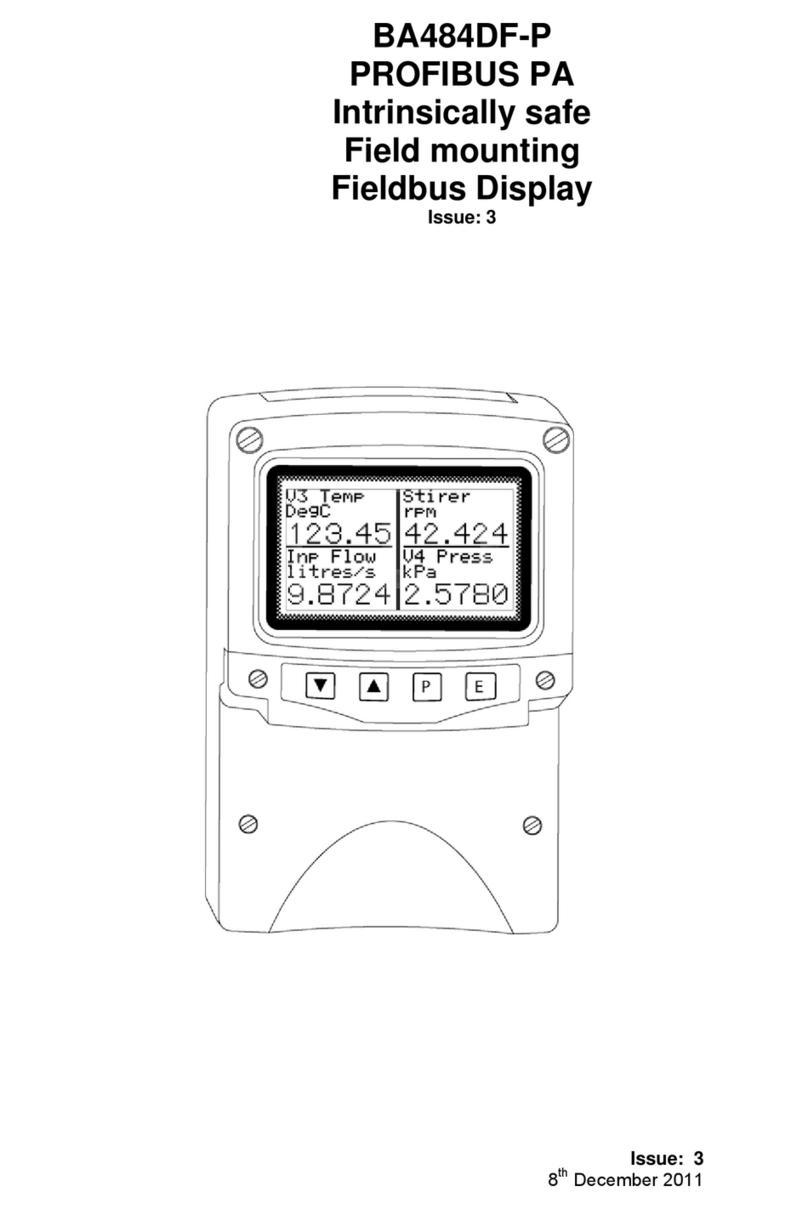Auria EQ306W User manual

IPS MONITOR
EQ306W
USER GUIDE


CONTENTS
Getting Started ........................................................................................... 2
Setting up your Monitor ........................................................................... 3-6
Connecting your Monitor to your computer ............................................. 7-9
Using your Monitor ................................................................................... 10
Adjusting your Monitor’s Settings......................................................... 13-20
............................................................................... 11-12
Troubleshooting .................................................................................. 21-22
Specifications ..................................................................................... 23-24
Preset Display Modes ......................................................................... 24-26
Care and Safety .................................................................................. 26-28
Warranty Statement............................................................................. 29-31
1
Operator Interface

GETTING STARTED
Your IPS Monitor is designed to work seamlessly with Windows
may also use it with Apple devices via Apple’s mini DVI connector.
It features a 30” LED/LCD backlit screen with 2560 x 1600 resolution.
In this user guide you will learn how to:
• Set up your monitor
• Connect your monitor to a computer
• Adjust your monitor’s settings
Important
Carefully read your monitor’s set-up instructions and safety guidelines on
pages 26-28 before you set-up and use your display. To download the
specifications for your monitor please visit www.eqdcorp.com
2
devices that contain a Display Port, HDMI, DVI, or VGA input.You

SET-UP YOUR MONITOR: STEP ONE
Check to make sure your packaging includes each of the following:
1. Monitor / Monitor base
2. Signal Cable (VGA, DVI cables)
3. Power co
4. Four screws
rd
3

SET-UP YOUR MONITOR: STEP TWO
Connect your monitor to the base.
Unpack the monitor and attach the base. For snap-in models tools and
fasteners are not required. If screws have been provided with your monitor
please connect the base as follows:
1. Open the box, and make sure all necessary parts are in the box.
2. Take out four screws (four M4 x 16) in the accessories bag.
3. Cover an even stable surface with a soft cloth. Place the LED/LCD
Monitor unit face-down on the cloth. screw four screws in clockwise
direction as shown at
4
M4x16, 4PCS

SET-UP YOUR MONITOR: STEP THREE
Follow these instructions to adjust your monitor’s viewing angle:
Hold the base of the monitor with one hand (to keep the screen from shaking)
Using your other hand, grab the side or top of the monitor and tilt the screen
forward or backwards. You may adjust the angle of the display from 5°
(forward) to 15° (back). Do not touch the actual screen when you adjust view
angle of the monitor as this may cause damage or scratching.
5
5° 15°

SET-UP YOUR MONITOR: STEP FOUR
Connect your monitor to a power source.
2. Plug in the IEC Power Cord to the input side of The Brick and your
100/120V or 220/240V AC grounded power outlet using the provided power
cord. NOTE: using the device with voltages other than those listed above may
cause permanent damage to the monitor. It is strongly recommend that you
use a power strip with a surge suppressor.
NOTE: It is suggested that you leave the AC Power Adapter (The Brick) plugged
into 120 VAC source all of the time (do not use the switch on the power strip to turn
the monitor On/Off). Please use the Power Button on the monitor to turn On/Off.
When the monitor is off, the Brick goes into “stand-by” mode (burns 1 or 2 watts)
and the Green LED remains lit.
6
1. Connect the output cable from the AC Power to the AC Power In connector
(flat side of connector towards the cabinet rear) on the monitor.

CONNECT YOUR MONITOR TO YOUR
COMPUTER OR DEVICE
Plug in the Cable connecting your desktop, laptop or other device
to your monitor.
Using the Display Port will provide for best performance and resolution.
If Display Port is not available, we recommend using Dual Link DVI or
HDMI 1.4 device.
Notes:
• Auria does not recommend using VGA for WQHD/UWXGA.
• If you are using the DVI or VGA video cable, be certain to tighten down the
grounding screws on the connector (on both ends of the video cable).
Turn on the source device then turn on the monitor (push power button on
graphics’ mode (If supported by your graphics card).
7
the cabinet). For the best performance, use 2560 x 1600 (WQHD/UWXGA)
have to check your signal source & HDMI Cable both support HDMI ver. 1.4.
• HDMI 1.4 device does support 2560 x 1440 (WQHD/WQXGA). But you

AudioHDMIDVIVGADP
Mainframe computer
CONNECTING YOUR MONITOR:
FOR YOUR REFERENCE
Port Connections
(Down to Up)
• DP (Display Port)
• VGA
• DVI
• HDMI
• AUDIO IN
1
8
3

9
DVI-D(Single Link)
18+1 needle DVI cable
support the resolution 1920 x 1080
DVI-D(Dual Link)
24+1 needle DVI cable
support the resolution 2560 x 1440
When using a DVI cable, make sure it is a dual link cable, as only a dual link
cable will support 2560 x 1440 Resolution. If using a DVI to HDMI cable, the
DVI end must be dual link.
1.Not work
Computer or Signal Source
HDMI
Monitor
Display Port
Computer or Signal Source
DVI
Monitor
Display Port
1.If you want to use transferring cable or connector on the monitor,please refer to
the table and note that some kind of combination is not work.
2.Please also note the table's "DVI" interface all means DVI-D Dual link,as you
choose your transferring cable or connector,please must note it.
CONNECTING YOUR MONITOR:
FOR YOUR REFERENCE
AC Power In: Connect to an earth
100-240V, 50/60Hz AC outlet with
the Power Cable.
Switch:Turn on/ off the power supply.
Port connections
(Left to Right)
2
Switch
:ON
:Off

USING YOUR MONITOR
Keys (Left to Right)
• AUTO: Multi-purpose auto adjustment and menu exit key
• MENU Show main menu
• VOL + Increase the sound level by adjusting to the right
• VOL - Decrease the sound by adjusting to the left
• UP Navigate or select higher options
• DOWN Navigate or select lower options
• Power ON/OFF
3
10
3
Turn on your monitor by using the ON/OFF
power key (located on the front, bottom
edge). The power ON indicator LED should
be lit. In the following section you will learn
how to adjust your monitor’s settings.
Computer or Signal Source
Mini Display Port
Monitor
Display Port
Computer or Signal Source
Mini Display Port
Monitor
HDMI
Computer or Signal Source
Mini Display Port
Monitor
DVI
2.Work
HDMI
Computer or Signal Source Monitor
DVI
Computer or Signal Source
Display Port
Monitor
HDMI
Computer or Signal Source
HDMI
Monitor
DVI
Computer or Signal Source
DVI
Monitor
HDMI

OPERATOR INTERFACE
AUTO Key:
1.Shortcut key to switch input signal source.
2.This key is an exit key (exit OSD menu) when OSD menu is active.
OSD menu is OFF. Press the button for 3 seconds and into
auto-adjustment function, but only on VGA mode.
MENU Key Menu/Select :
Activate OSD menu or confirm function adjustment.
VOL-Volume control key:
1.Press this key to decrease volume.
2.Press this key to adjust the options to move left.
VOL+Volume control key:
1.Press this key to increase volume.
2.Press this key to adjust the options to move right.
UP KEY/ECO Adjustment Key:
11
When OSD menu is active, press this key to adjust the options
move up.
3.Press the key, monitor will into automatic adjustment. When the

OPERATOR INTERFACE
12
DOWN Key/DCR Adjustment Key:
When the OSD menu is active, press this key to adjust the options
move down.
POWER:
-Turn onGreen
Red -on standby

ADJUST YOUR MONITOR’S SETTINGS
1. Press the “MENU” key to activate the OSD interface.
2. Use the “UP” or “DOWN” Keys to browse the main functions.
3. In order to select a function press the “MENU” key.
4. If the function you need has a sub-menu use the “UP” or “DOWN” keys to
navigate it, then press “MENU” to select.
5. Press “UP” or “DOWN” to adjust the selected function.
ADJUSTING THE INPUT SOURCE
1. Press the “AUTO” button to display the input
source list
2. Press “UP” or “DOWN” to browse input sources
3. Press “MENU” to select the input source you want
to watch
4. Press “AUTO” to save and quit
13
6. Click the “AUTO” button to save and exit.

ADJUST BRIGHTNESS
1. Press the “MENU” key
2. Press the “UP/DOWN” buttons and browse to “BRIGHTNESS” in the main
menu, then press “MENU” to select it.
3. Use the “UP/DOWN” keys to browse BRIGHTNESS, CONTRAST, ECO &
DCR, click “MENU” to select and adjust any of these.
4. Use the “VOL + / VOL -” keys to adjust the settings.
5. Click “MENU” to save and exit
14

ADJUST IMAGE
1. Press the “MENU” key
2. Press the “UP/DOWN” buttons and browse to “IMAGE” in the main menu,
then press “MENU” to select it.
3. Use the “UP/DOWN” keys to browse H.POSITION, V.POSITION, CLOCK,
PHASE or ASPECT RATIO, click “MENU” to select and adjust any of these.
4. Use the “VOL + / VOL -” keys to adjust the settings.
5. Click “MENU” to save and exit
15

ADJUST COLOR TEMP
1. Press the “MENU” key
2. Press the “UP/DOWN” buttons and browse to “COLOR TEMP” in the main
menu, then press “MENU” to select it.
3. Use the “UP/DOWN” keys to browse COLOR TEMP, RED, GREEN or BLUE,
click “MENU” to select and adjust any of these.
4. Use the “VOL + / VOL -” keys to adjust the settings.
5. Click “MENU” to save and exit
16

ADJUST OSD SETTINGS
1. Press the “MENU” key
2. Press the “UP/DOWN” buttons and browse to “OSD” in the main menu,
then press “MENU” to select it.
3. Use the “UP/DOWN” keys to browse LANGUAGE, OSD H.POS., OSD
V.POS, OSD TIMER or TRANSPARENCY click “MENU” to select and adjust
any of these.
4. Use the “VOL + / VOL -” keys to adjust the settings.
5. Click “MENU” to save and exit
17

ADJUST LANGUAGE
1. Press the “MENU” key
2. Press the “UP/DOWN” buttons and browse to “OSD SETTINGS” in the main
menu, then press “MENU” to select it.
3. Use the “UP/DOWN” keys to select “LANGUAGE” and click “MENU”.
4. Use the “UP/DOWN” keys to browse languages.
5. Click “MENU” to save and exit
18
Table of contents
Other Auria Monitor manuals
Popular Monitor manuals by other brands

Eizo
Eizo CuratOR EX3242-3D installation manual

Barco
Barco ILite 6 XP Specifications

Planar
Planar SD2421W user guide
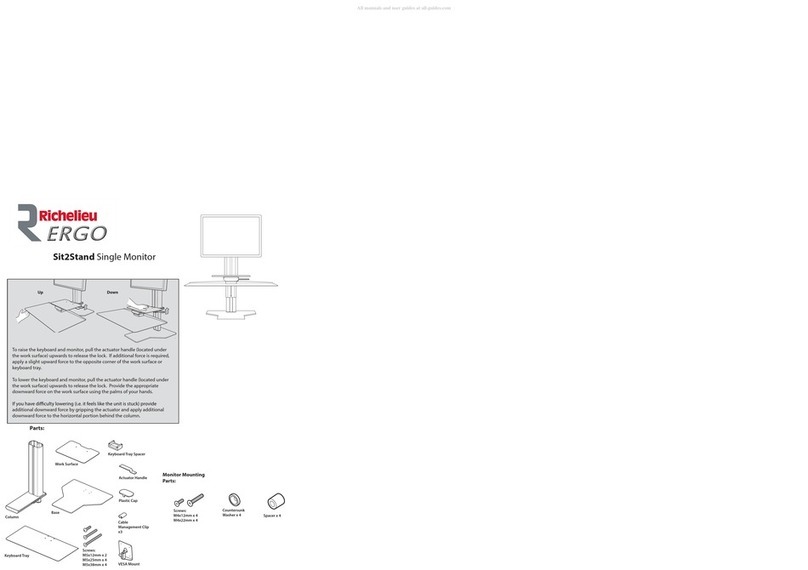
Richelieu
Richelieu ERGO Sit2Stand 500S2SNVS30 Quick start manual

Pioneer
Pioneer HIGH DEFINITION PLASMA TELEVISION PRO1130HD operating instructions
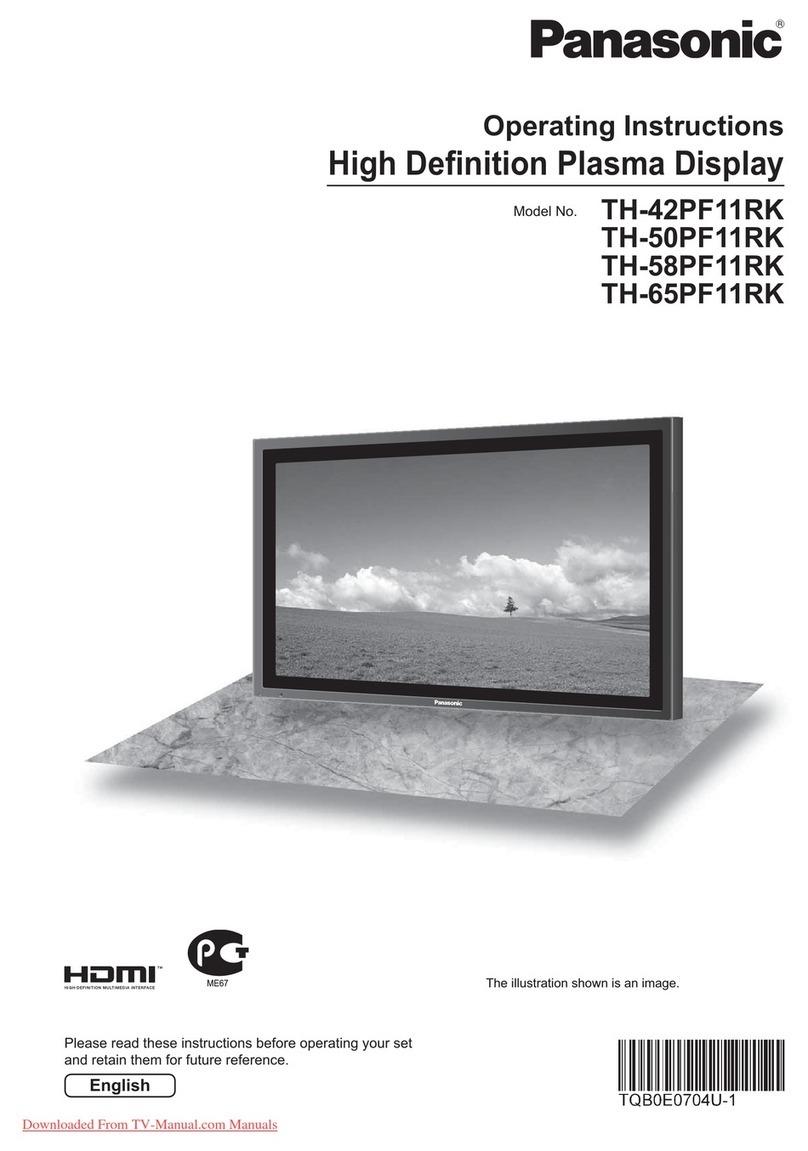
Panasonic
Panasonic TH-42PF11RK operating instructions