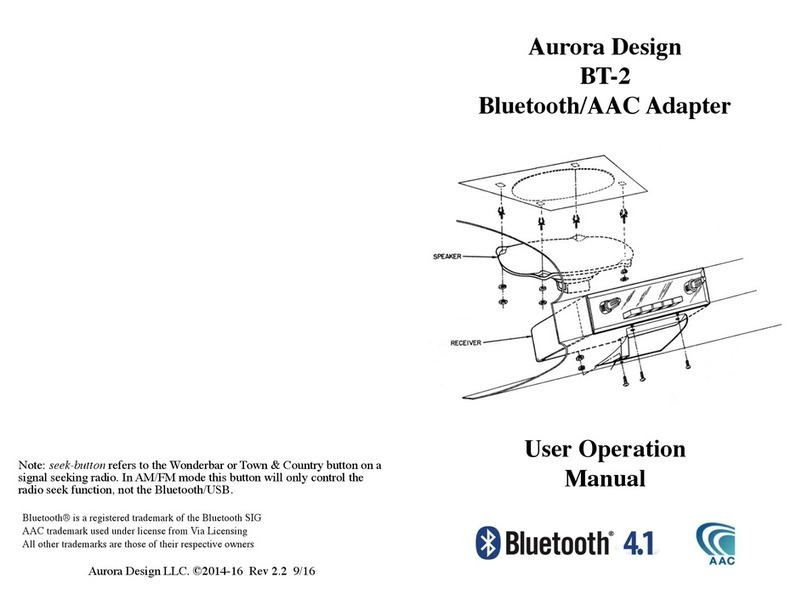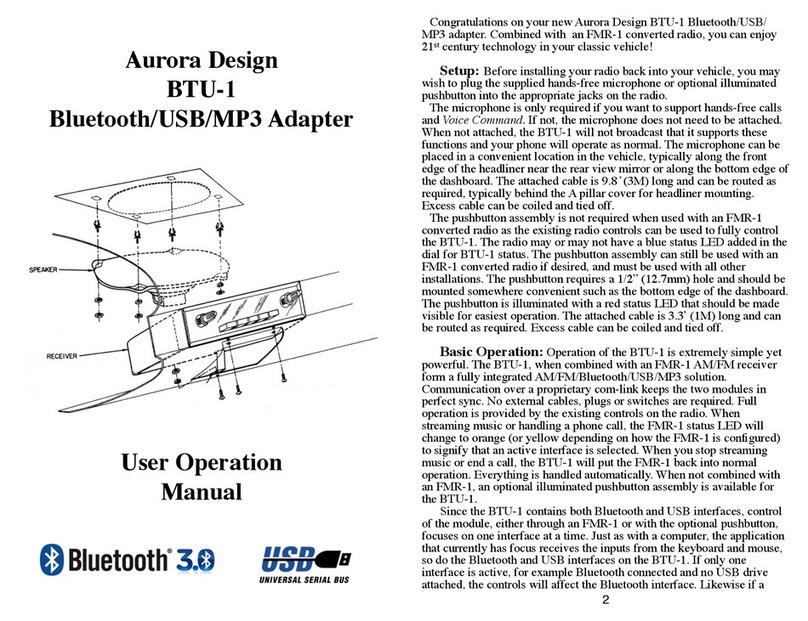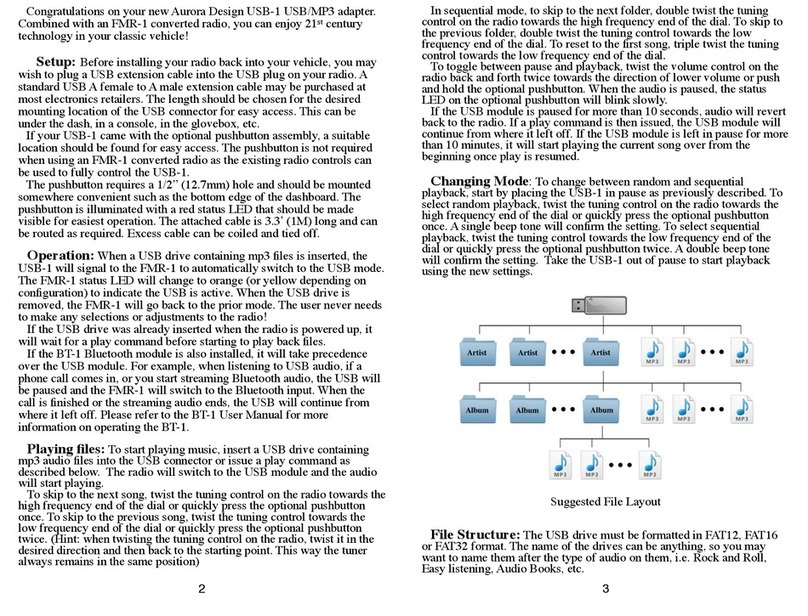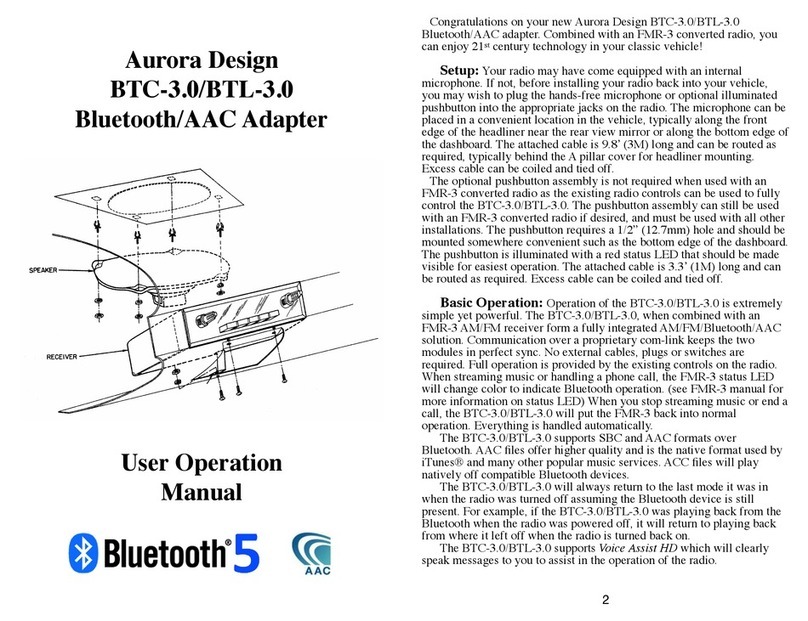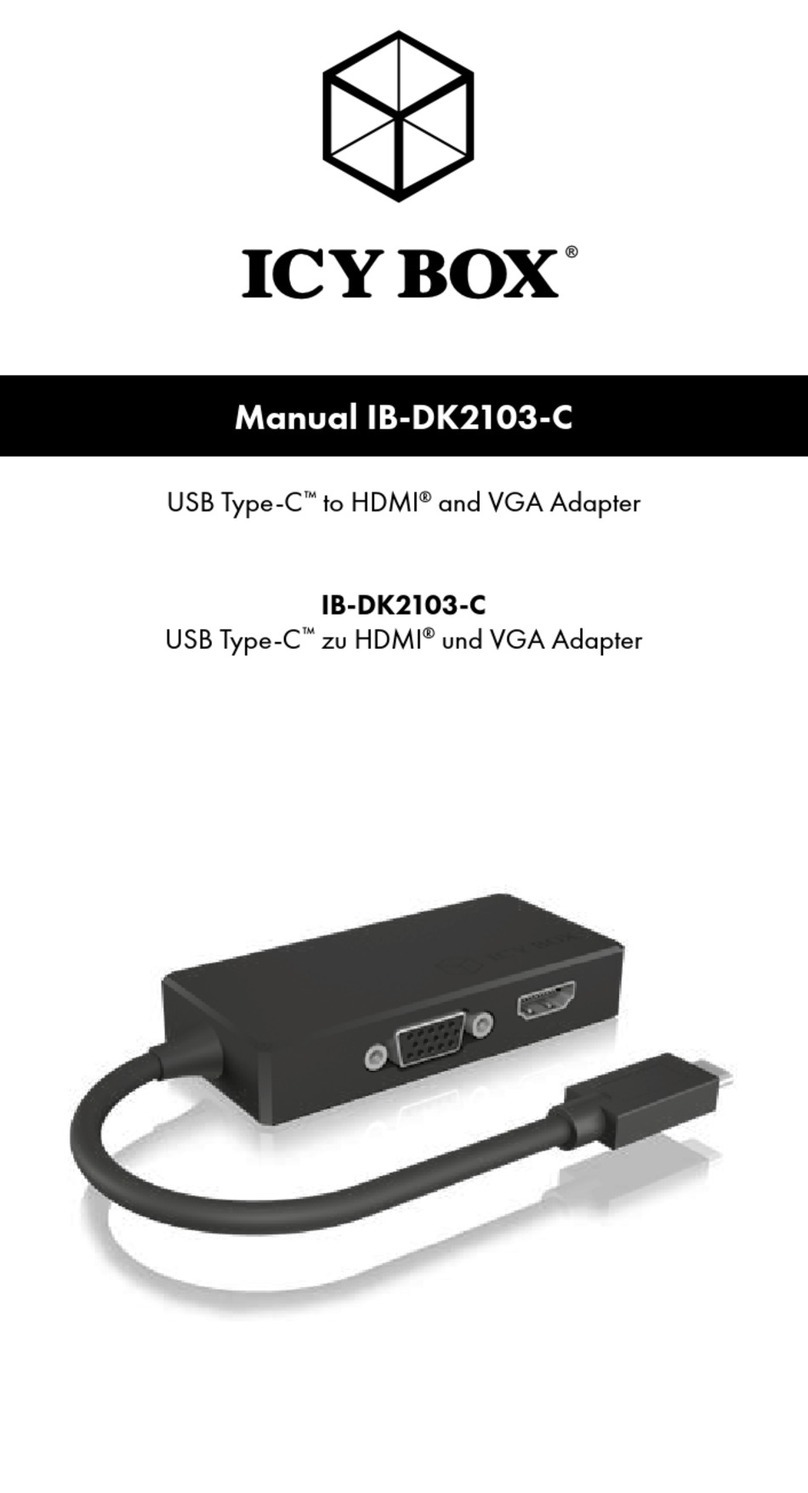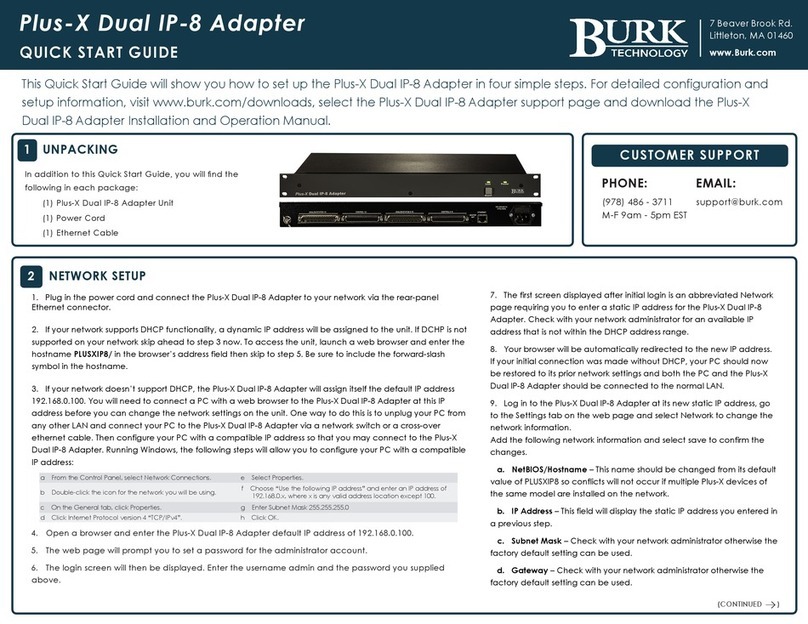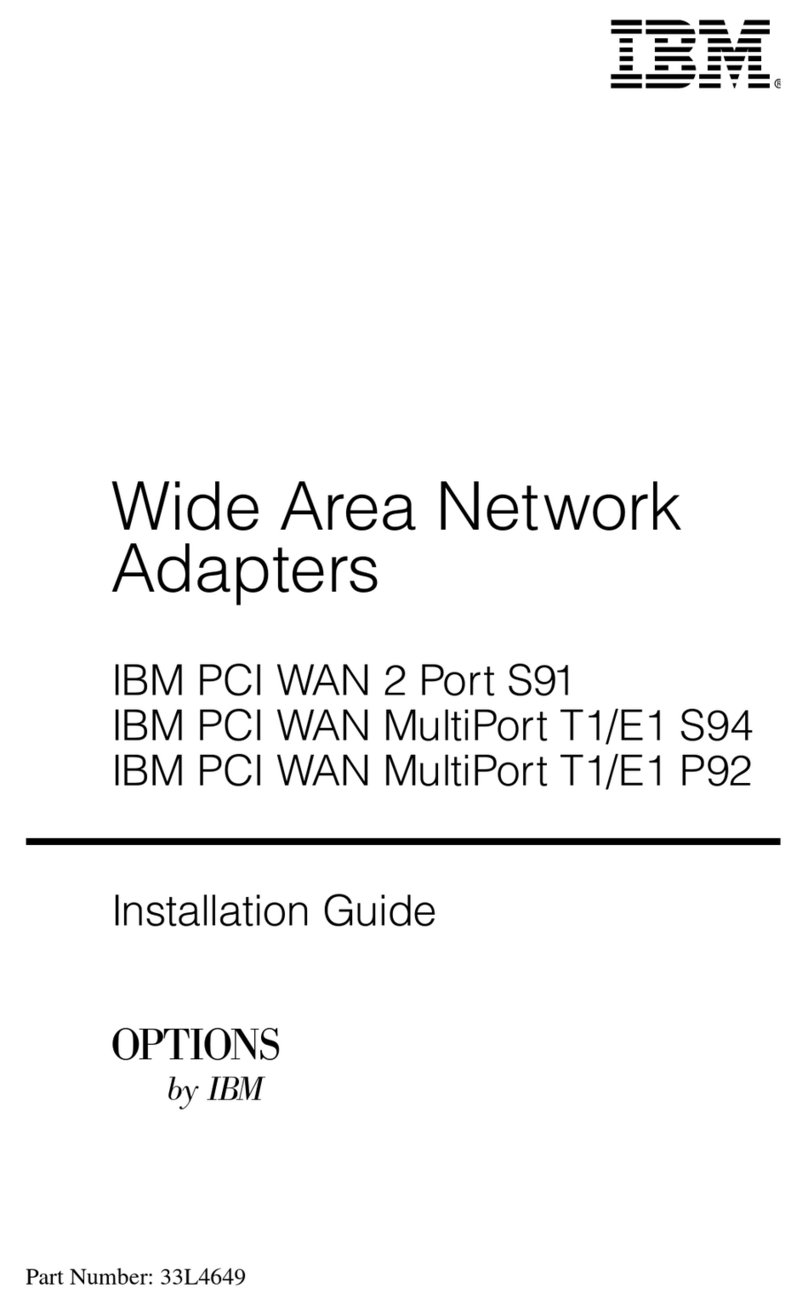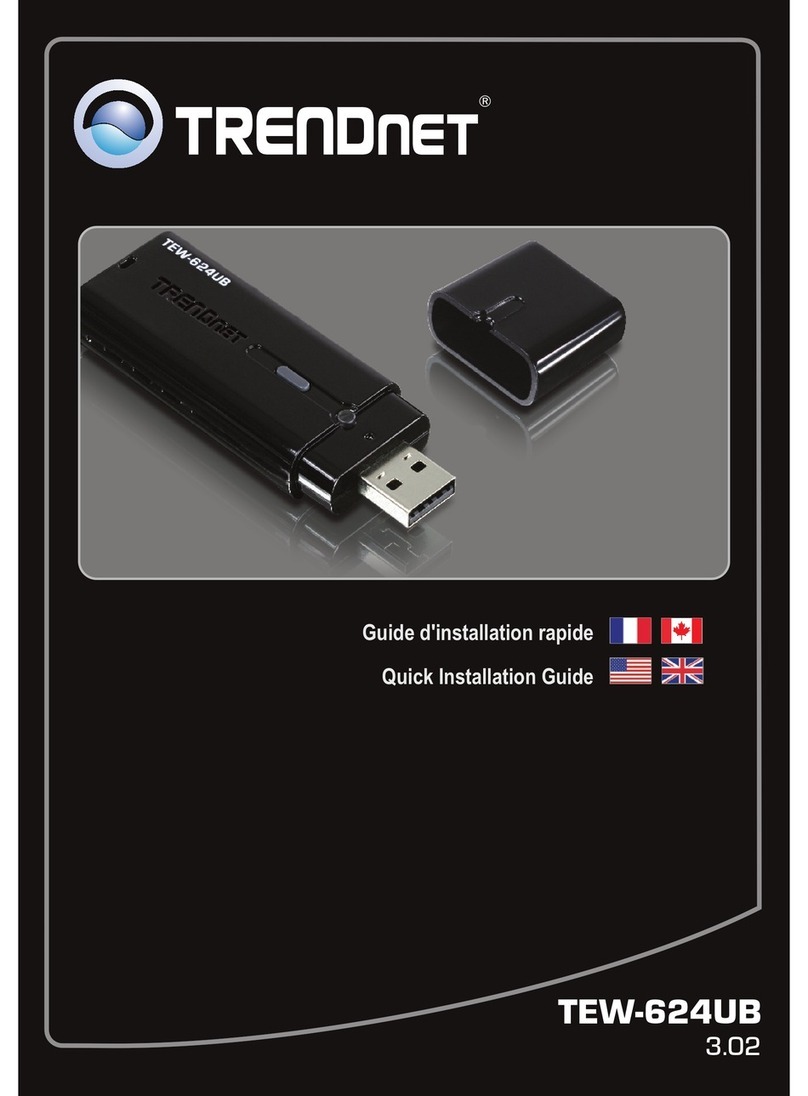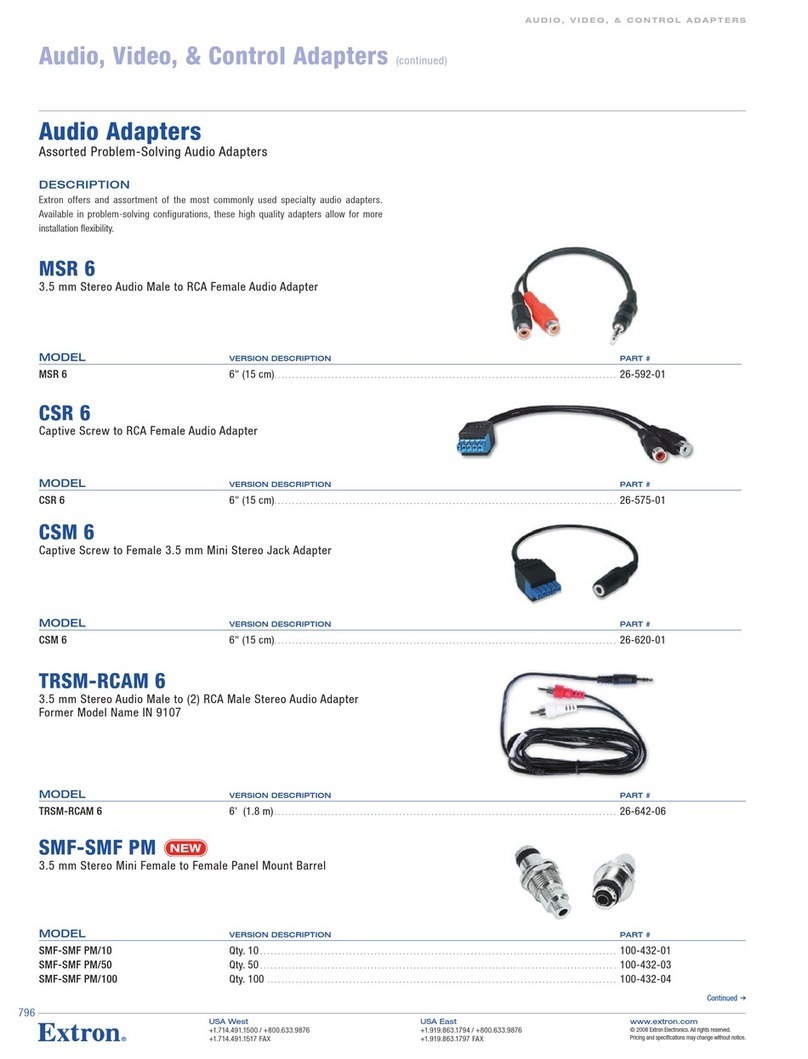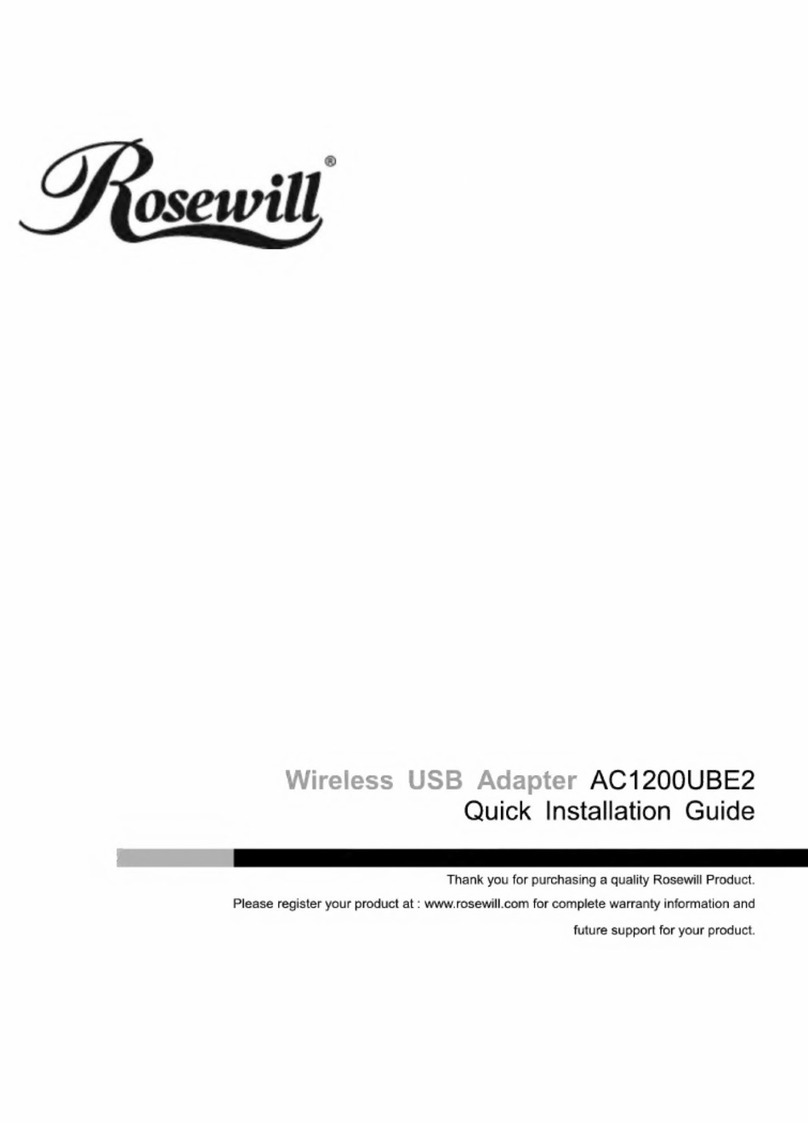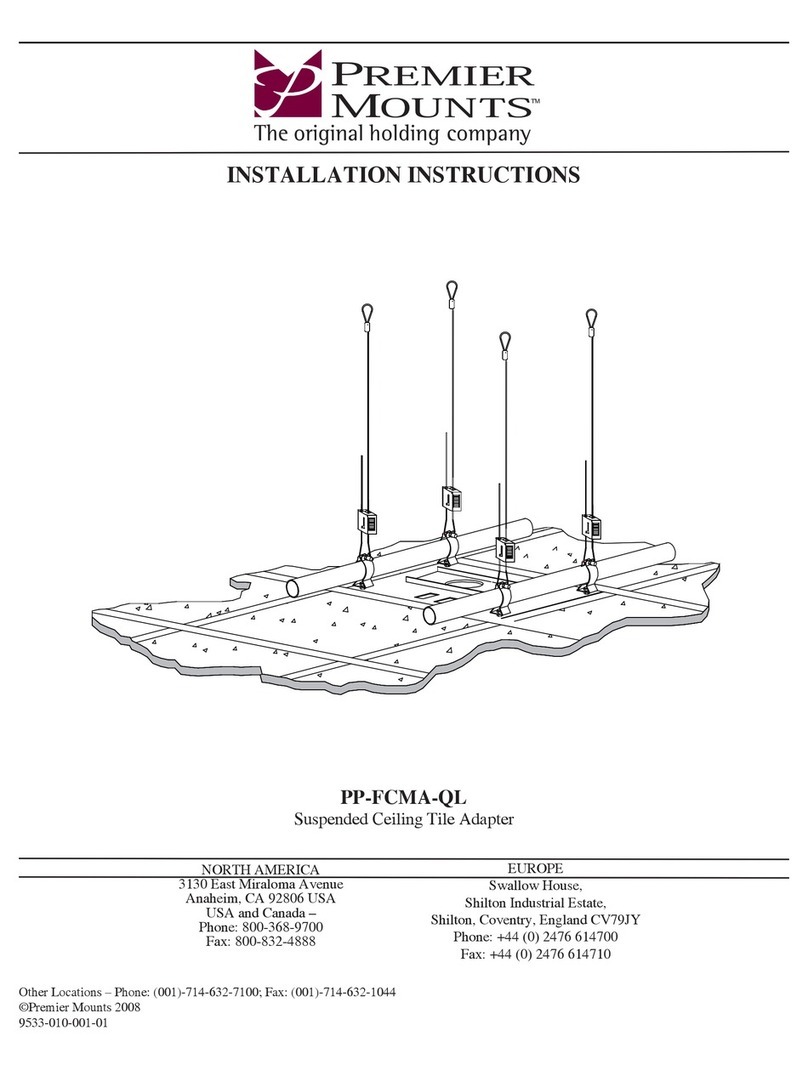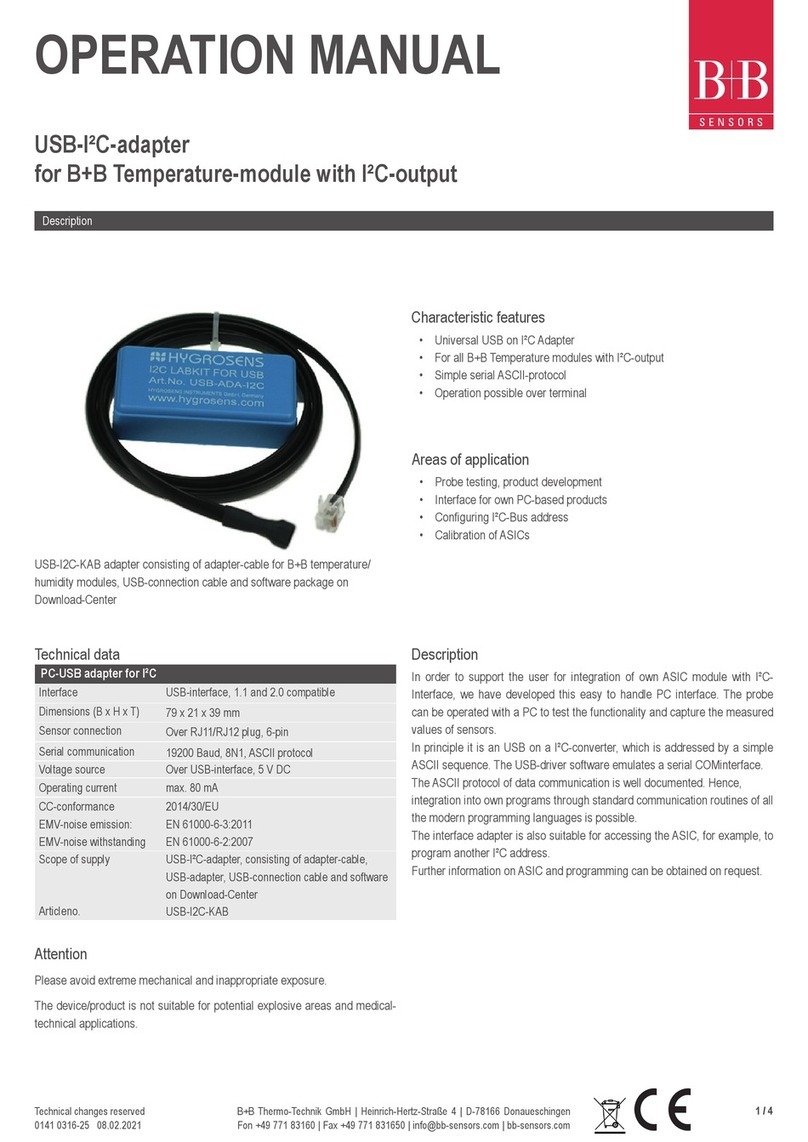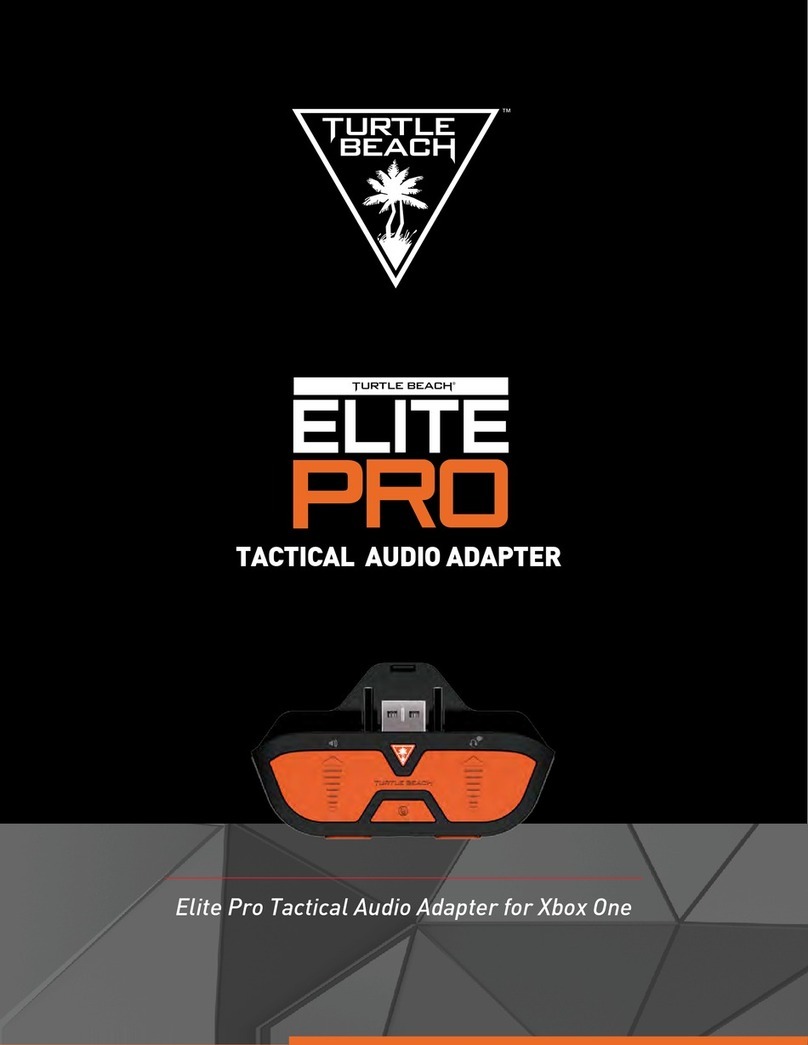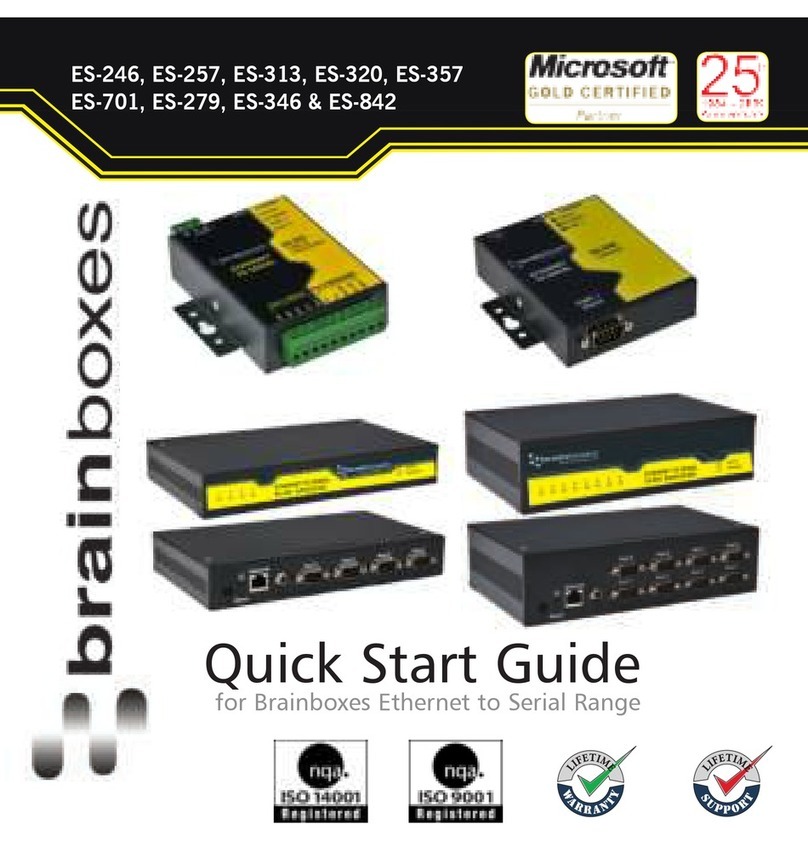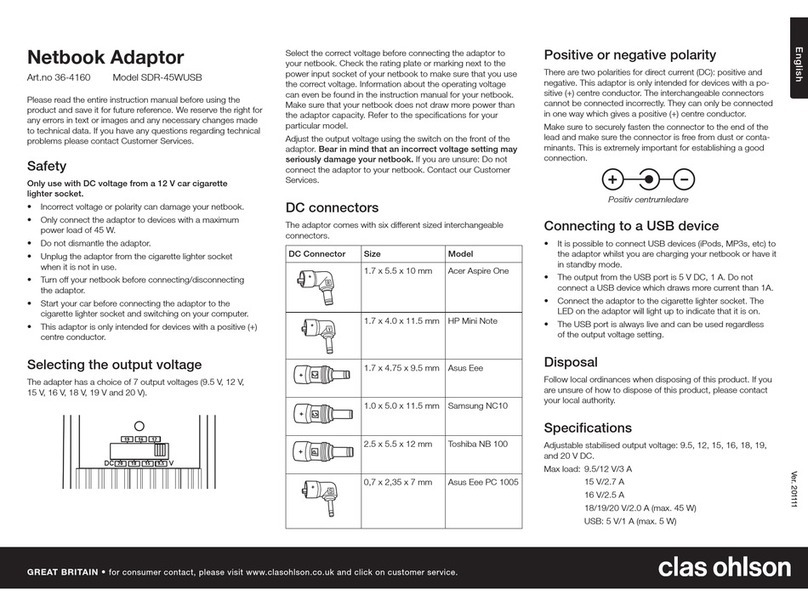connected and a USB drive is attached, the one that is currently active will
have focus from the controls. If neither interface is currently active, the
BTU-2.5 will focus control on the USB interface by default. In this case to
change focus to the Bluetooth device, momentarily remove the USB drive or
start playback using the menus on the Bluetooth device.
The BTU-2.5 will always return to the last mode it was in when the radio
was turned off assuming the Bluetooth or USB devices are still present. For
example, if the BTU-2.5 was playing back from the Bluetooth or USB when
the radio was powered off, it will return to playing back from where it left off
when the radio is turned back on. Additionally, if a USB drive is inserted after
the the radio is turned on, the BTU-2.5 will start playback of the USB drive
unless the Bluetooth interface is currently active.
The BTU-2.5 supports Enhanced Vo ice Assi s t HD which will clearly
speak messages to you to assist in the operation of the radio.
Bluetooth Pairing:To pair a new device, twist the volume control
back and forth twice towards the direction of higher volume. (this is the
same action that is used with the tone control to access the virtual fader
function) or push and hold the optional pushbutton. The optional front
panel status LED or the optional pushbutton LED will flash and a Voi c e
Assist HD message will be heard in the radio. The BTU-2.5 will then go
into pairing mode for approximately 90 seconds or until a device is paired.
While in pairing, the BTU-2.5 will display as AuroraDesign BTU-x.x in
the Bluetooth section of your device. (x.x represents the version) Select
the BTU-2.5 to connect. (refer to the owners manual for your Bluetooth
device for information on pairing) If you wait longer than 90 seconds the
BTU-2.5 will time out and Voi c e A s s i s t H D message will be heard. Up to
eight devices can be paired to the BTU-2.5.
Bluetooth Connecting:The BTU-2.5 will automatically attempt to
reconnect to the last connected Bluetooth device. If this device is not
within range, the BTU-2.5 will then attempt to reconnect to any of the last
four connected devices. This is handy when the user has multiple
Bluetooth devices, or several people use the radio. If any paired device is
within range when the radio is powered on, the BTU-2.5 will reconnect
and return to its last mode. The optional front panel LED or the optional
pushbutton LED will illuminate to signify a Bluetooth device is connected.
A Voi c e A ss i s t H D message will also be heard in the radio when a
Bluetooth device successfully connects.
Bluetooth Name:To change the name of the BTU-2.5 from the
default AuroraDesign BTU-x.x, create a simple text file on a computer
named BTU_NAME.TXT. In this file, enter the desired name, up to 32
characters long. Names such as Darryls’ 65 Mustang will personalize your
radio and make it easier to identify if you own multiple FMR/BTU radios.
Place this file on a USB drive and connect to the BTU-2.5. The BTU-2.5
will update its name and a Voi c e A s s i s t H D message will be heard.
Bluetooth Audio Levels:The BTU-2.5 sends commands to the
connected Bluetooth device to adjust the playback audio levels, but many
devices require that the user make these settings manually. Usually the
playback levels for audio streaming, phone calls and Voice Command are
all stored separately so must be adjusted separately. The first time you
stream audio, take a phone call, or use the Voice Command feature, use the
volume buttons or volume slider menu on the device to adjust the audio
level. This only needs to be performed once on the device as these settings
are permanently saved in the device.
Bluetooth Voice Command:The Bluetooth Voice Command feature
allows the user to control their compatible Bluetooth device through voice
commands. The Voice Command feature is accessible in all radio modes. It
is designed to work with Apple Siri®, Google Voice®and Microsoft
Cortana®and other Bluetooth voice interfaces. To initiate a Voice
Command, twist the volume control back and forth twice towards the
direction of higher volume or push and hold the optional pushbutton/seek-
button. (this is the same motion that was used to open up pairing) Wait for
the confirmation tone from the Bluetooth device and then speak the
command. For example you can say things like “call home” or “play
Bruce Springsteen”. Check with the manual for your Bluetooth device for
further information on its support for voice commands.
Bluetooth/USB Streaming Audio: To start playing music from
either the Bluetooth or USB interface, twist the volume control back and
forth twice towards the direction of lower volume or push and hold the
optional pushbutton/seek-button for about 1 second. (you can also use the
menus on your Bluetooth device to control the audio) Audio will start
playing from the device that has focus as explained above. To toggle
between pause and play, repeat the procedure above. When the audio is
paused, the FMR-2 status LED will blink slowly. If the audio is paused for
more than about 10 seconds, the BTU-2.5 will release the FMR-2 and it
will switch back to normal radio operation. If playback is started again, it
will continue from where it left off.
For the USB interface, if the BTU-2.5 remains in pause for more than
10 minutes, playback will start from the beginning of the last song rather
than from where it left off. Additionally to change the operating mode of
the USB interface between random and sequential playback, start by
placing the USB interface in pause as described above. To select random
playback, twist the tuning control towards the high frequency end of the
dial or quickly press the optional pushbutton/seek-button once. A Vo i c e
Assist HD message will confirm the setting. To select sequential playback,
twist the tuning control towards the low frequency end of the dial or
quickly press the optional pushbutton/seek-button twice. A Voi c e Ass i s t
HD message will be heard to confirm the setting. When playback is
resumed, the current song will start playing over from the beginning.
!3!4