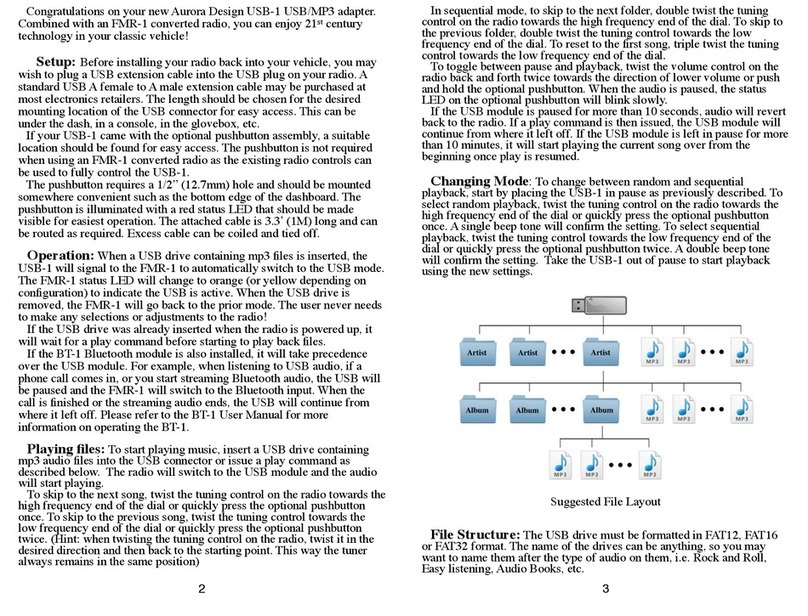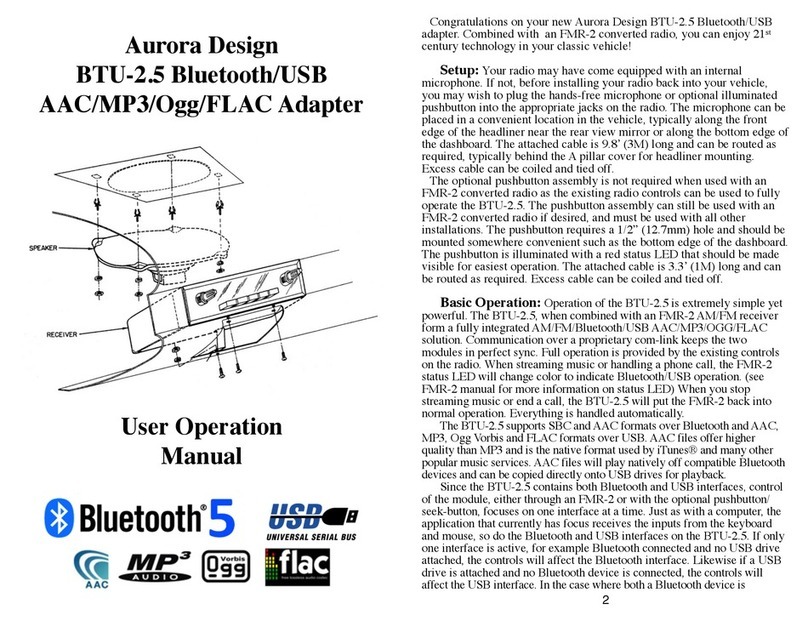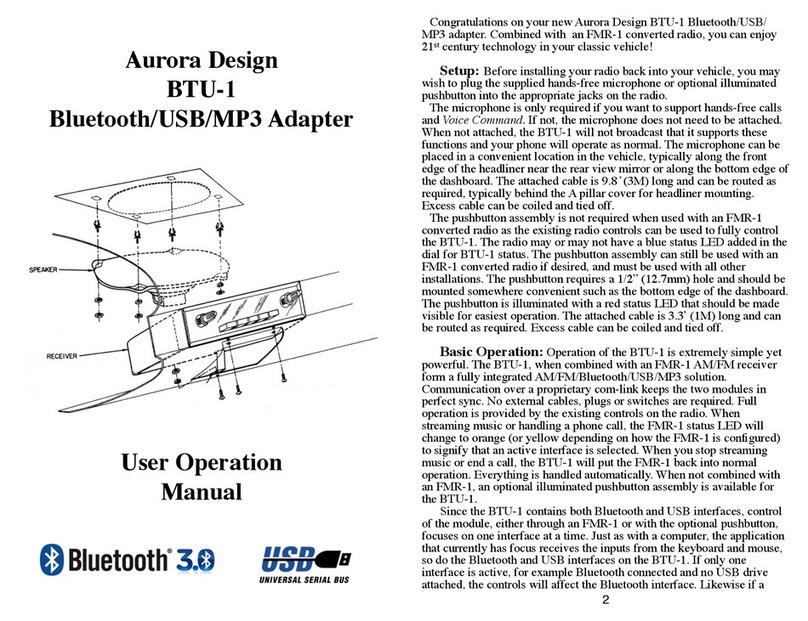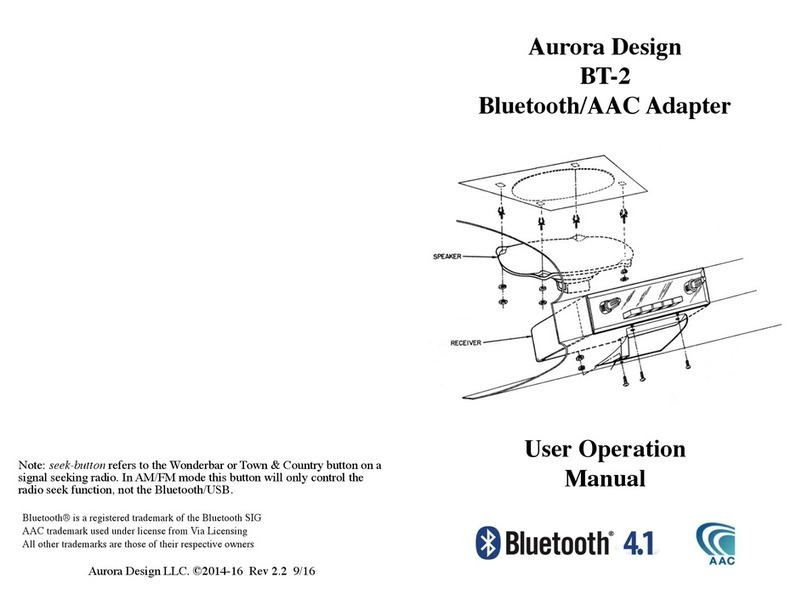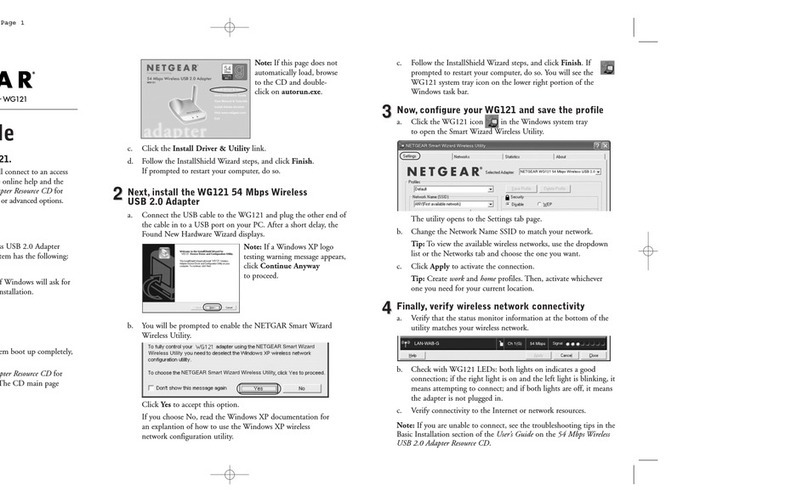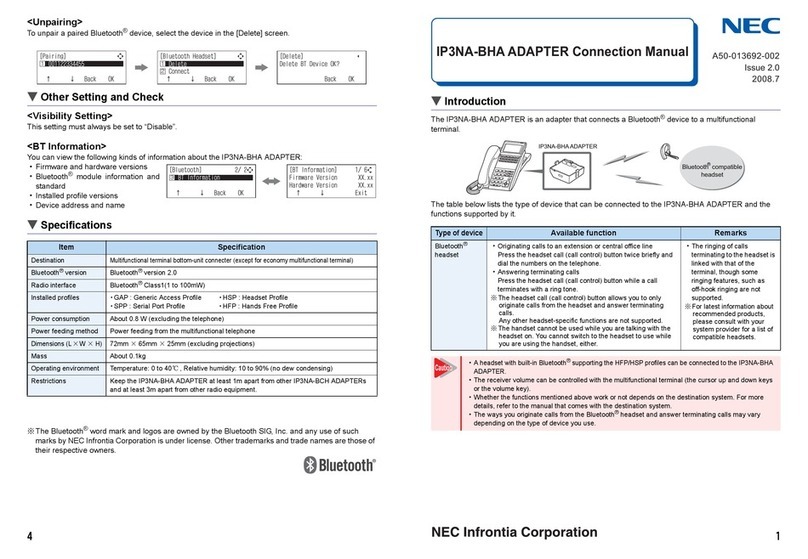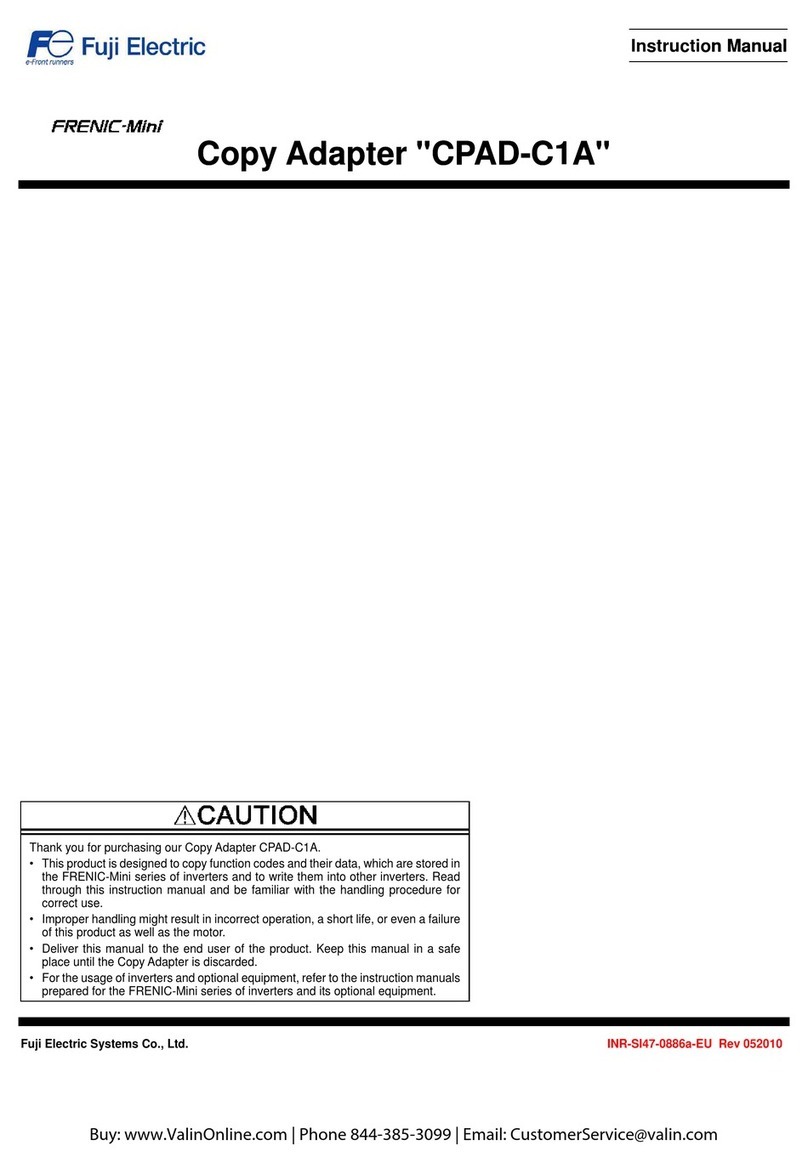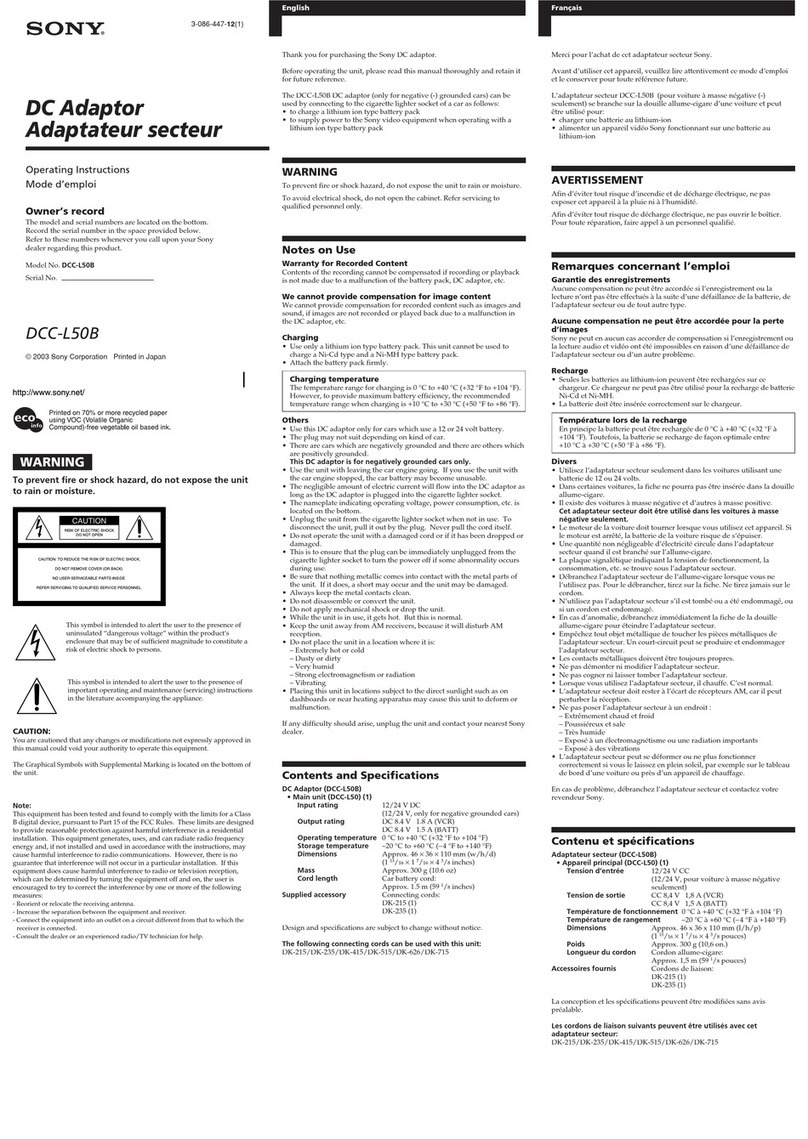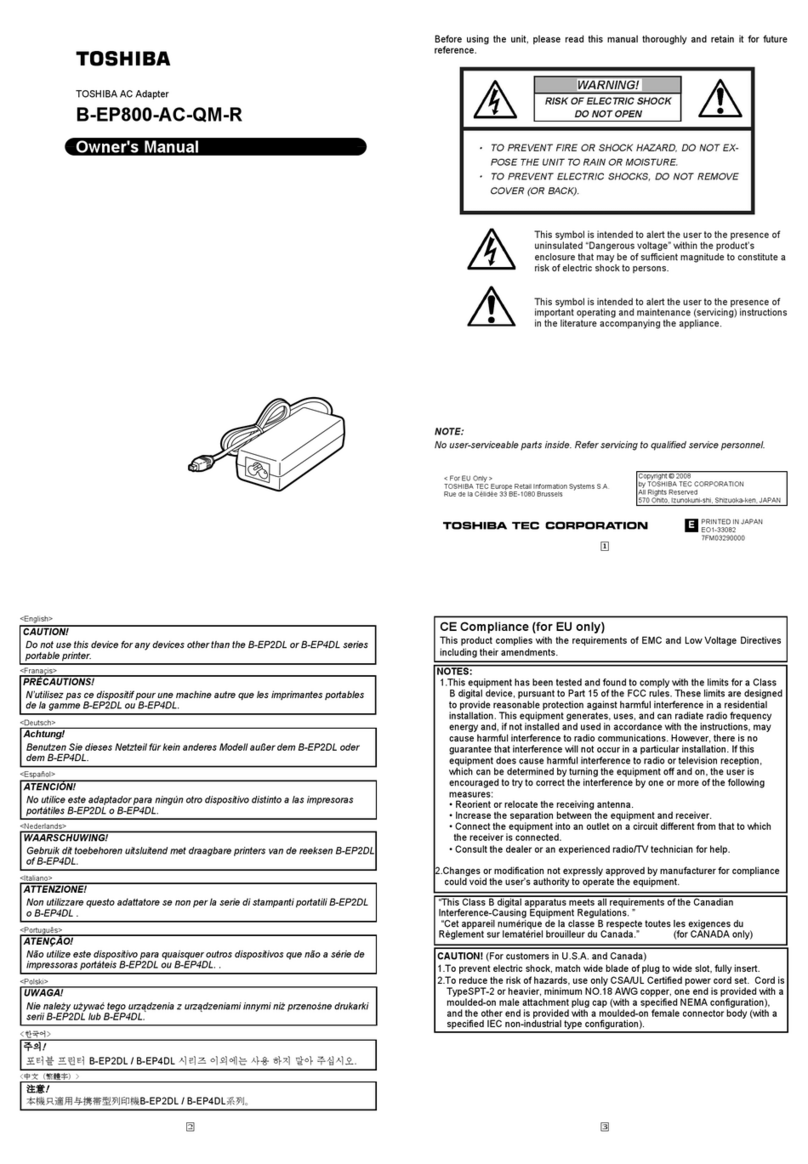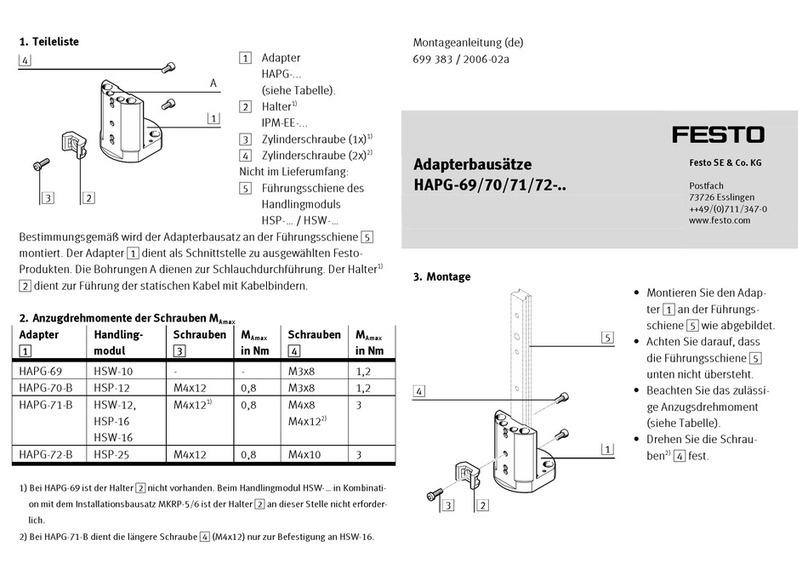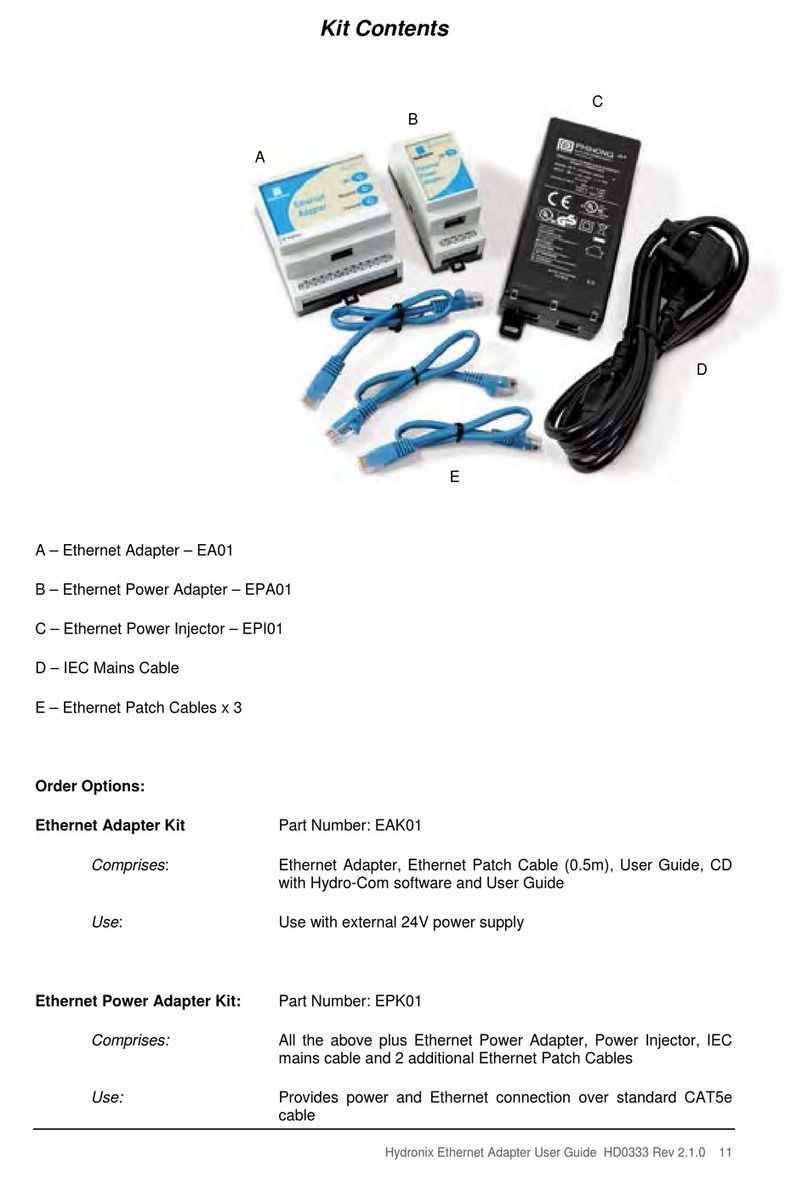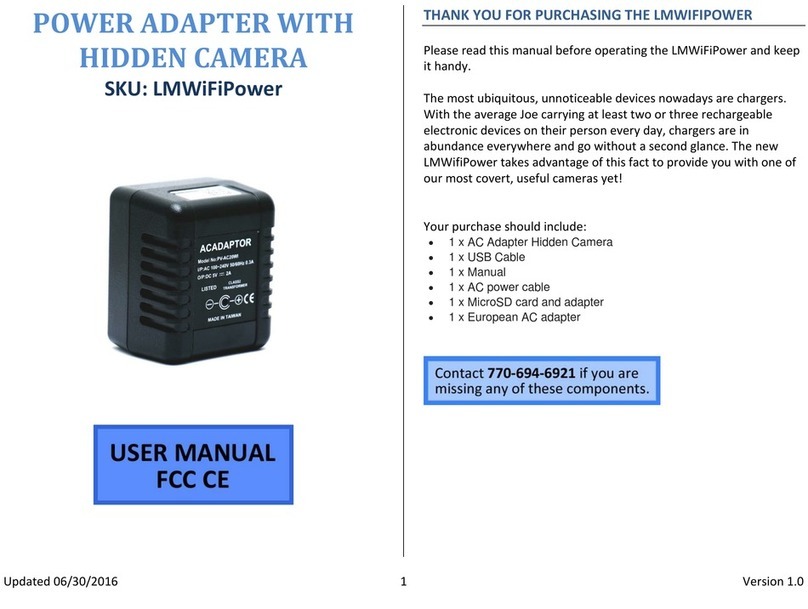Bluetooth Pairing:To pair a new device, twist the volume control
back and forth twice towards the direction of higher volume. (this is the
same action that is used with the tone control to access the virtual fader
function) or push and hold the optional pushbutton. The optional front panel
status LED or the optional pushbutton LED will flash and a Voic e As si st
message will be heard in the radio. The BTC-3.0/BTL-3.0 will then go into
pairing mode for approximately 90 seconds or until a device is paired. While
in pairing, the BTC-3.0/BTL-3.0 will display as AuroraDesign BTC-x.x.x in
the Bluetooth section of your device. (x.x.x represents the version) Select
the BTC-3.0/BTL-3.0 to connect. (refer to the owners manual for your
Bluetooth device for information on pairing) If you wait longer than 90
seconds the BTC-3.0/BTL-3.0 will time out and Voi c e A s s i s t message will
be heard. Up to eight devices can be paired to the BTC-3.0/BTL-3.0.
Bluetooth Connecting:The BTC-3.0/BTL-3.0 will automatically
attempt to reconnect to the last connected Bluetooth device. If this device
is not within range, the BTC-3.0/BTL-3.0 will then attempt to reconnect to
any of the last four connected devices. This is handy when the user has
multiple Bluetooth devices, or several people use the radio. If any paired
device is within range when the radio is powered on, the BTC-3.0/
BTL-3.0 will reconnect and return to its last mode. The optional front
panel LED or the optional pushbutton LED will illuminate to signify a
Bluetooth device is connected. A Voice Assist message will also be heard
in the radio when a Bluetooth device successfully connects.
Bluetooth Audio Levels:The BTC-3.0/BTL-3.0 sends commands
to the connected Bluetooth device to adjust the playback audio levels, but
many devices require that the user make these settings manually. Usually
the playback levels for audio streaming, phone calls and Voice Command
are all stored separately so must be adjusted separately. The first time you
stream audio, take a phone call, or use the Voice Command feature, use the
volume buttons or volume slider menu on the device to adjust the audio
level. This only needs to be performed once on the device as these settings
are permanently saved in the device.
Bluetooth Voice Command:The Bluetooth Voice Command feature
allows the user to control their compatible Bluetooth device through voice
commands. The Voice Command feature is accessible in all radio modes. It
is designed to work with Apple Siri®, Google Voice®and Microsoft
Cortana®and other Bluetooth voice interfaces. To initiate a Voice
Command, twist the volume control back and forth twice towards the
direction of higher volume or push and hold the optional pushbutton/seek-
button. (this is the same motion that was used to open up pairing) Wait for
the confirmation tone from the Bluetooth device and then speak the
command. For example you can say things like “call home” or “play
Bruce Springsteen”. Check with the manual for your Bluetooth device for
further information on its support for voice commands.
Bluetooth Streaming: To start playing music from the Bluetooth
interface, twist the volume control back and forth twice towards the
direction of lower volume or push and hold the optional pushbutton/seek-
button for about 1 second. (you can also use the menus on your Bluetooth
device to control the audio) To toggle between pause and play, repeat the
procedure above. When the audio is paused, the FMR-3 status LED will
blink slowly. If the audio is paused for more than about 10 seconds, the
BTC-3.0/BTL-3.0 will release the FMR-3 and it will switch back to
normal radio operation. If playback is started again, it will continue from
where it left off.
To skip to the next song, twist the tuning control towards the high
frequency end of the dial or quickly press the optional pushbutton/seek-
button once. To skip to the previous song, twist the tuning control towards
the low frequency end of the dial or quickly press the optional pushbutton/
seek-button twice. (Hint: when twisting the tuning control, twist it in the
desired direction and then back to the starting point. This way the tuner
always remains in the same position)
Hands-free Phone:When a phone call comes in, the FMR-3 will
mute the radio and ring through. To accept the call, twist the tuning control
towards the high frequency end of the dial or quickly press the optional
pushbutton/seek-button once. To reject or end a call, twist the tuning
control towards the low frequency end of the dial or quickly press the
optional pushbutton/seek-button twice or press the seek button again.
To mute the microphone, twist the volume control back and forth
twice towards the direction of lower volume or push and hold the optional
pushbutton/seek-button for about 1 second. (you can also use the menus
on your Bluetooth device to control the audio) A repeating confirmation
tone will be heard on the radio while the call is muted. To toggle between
mute and unmuted, repeat the instructions above. When the audio is
muted, the FMR-3 status LED will blink slowly. A Voice Assist message
will be heard confirming when the call ends.
For call-waiting, follow the same procedure as above to accept or
reject the waiting call. To switch between calls, use the accept call action.
To end the active call, use the reject call action. To join the calls, twist the
volume control back and forth twice towards the direction of higher
volume or push and hold the optional pushbutton/seek-button.
Note: The Bluetooth device can also be controlled using its own menus.
(follow manufactures instructions on controlling your device)