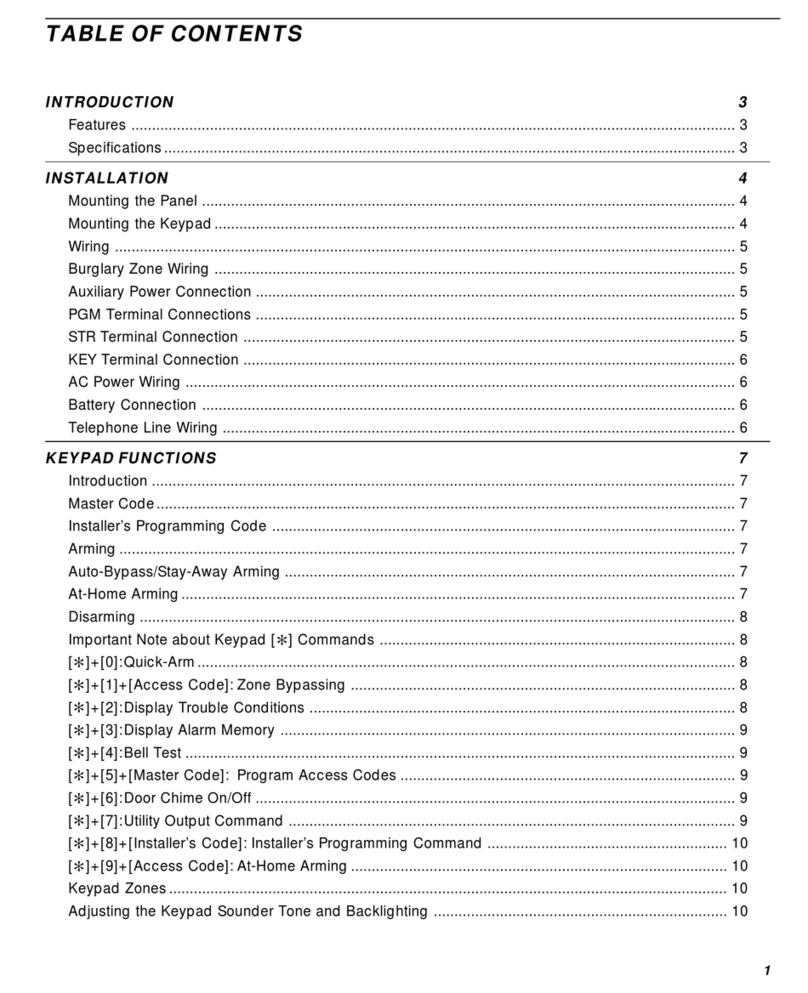Aurora Multimedia WACI NXT-700 Operating instructions

Reference Manual &
Programming Guide
WACI NXT-700/700V
Revision 2011.10.25
Aurora Multimedia
205 Commercial Court
Morganville, NJ 07751
(732) 591-5800
(732) 591-5801 (Fax)
www.auroramultimedia.com
© Copyright 2009, Aurora Multimedia Corp.

All rights reserved, including the right to reproduce this guide or parts thereof, in any form without the
express written permission of Aurora Multimedia, Inc.
Trademarks and registered trademarks are the properties of their respective owners. Software and hardware
features and specifications subject to change without notice.

I. Table of Contents
I. TABLE OF CONTENTS.................................................................................................................................3
II. INTRODUCTION............................................................................................................................................5
III.BOX CONTENTS ............................................................................................................................................6
BOX CONTENTS FOR THE NXT-700 ...........................................................................................................................6
IV. IR REMOTE ....................................................................................................................................................7
V. HARDWARE SPECIFICATIONS.................................................................................................................8
GENERAL SPECIFICATIONS.........................................................................................................................................8
ABSOLUTE MAXIMUM RATINGS FOR HARDWARE....................................................................................................10
HARDWARE PARTS OVERVIEW ................................................................................................................................11
DETAILED HARDWARE DESCRIPTIONS .....................................................................................................................13
V. EXPANSION HARDWARE .........................................................................................................................18
VI. FACTORY DEFAULT CONFIGURATIONS ............................................................................................19
DEFAULT NETWORK SETTINGS FOR LAN 1&2.......................................................................................................19
DEFAULT SERIAL SETTINGS .....................................................................................................................................19
DEFAULT I/O SETTINGS ...........................................................................................................................................19
VII. MOUNTING & INSTALLATION ...............................................................................................................20
VIII. GETTING STARTED ...................................................................................................................................23
STEP 1: POWERING UP............................................................................................................................................23
STEP 2: DETERMINING NXT-700 CONNECTION ......................................................................................................24
STEP 3A: CONNECTING THE NXT-700 TO A LAN ..................................................................................................24
STEP 3B: DIRECT CONNECTION IF STATIC IP IS SET ...............................................................................................25
STEP 3C: DIRECT CONNECTION WITH A SERIAL CABLE..........................................................................................25
STEP 4: ACCESS THE NXT-700...............................................................................................................................26
STEP 5: CONFIGURE NXT-700 USING THE ADMIN WEB PAGES..............................................................................26
IX. USING THE NXT-700...................................................................................................................................36
TESTING HARDWARE ...............................................................................................................................................36
UPLOADING FIRMWARE UPGRADES .........................................................................................................................36
REPROGRAMMING EDID (NXT-700V ONLY)..........................................................................................................37
VIEWING SERVER LOGS ...........................................................................................................................................37
AUTOMATING TASKS (THE EVENT MANAGER)........................................................................................................37
UPLOADING CUSTOM WEB PAGES ...........................................................................................................................38
USING REMOTE PROCEDURE CALLS (RPCS)............................................................................................................38
X. WEB SERVER FEATURES .........................................................................................................................39
XI. BOOT MENU REFERENCE .......................................................................................................................40
ACCESSING THE BOOT MENU WITH A SERIAL CONNECTION ....................................................................................40
0: DISPLAY CURRENT SETTINGS ..............................................................................................................................40
1: RESTORE FACTORY DEFAULTS ............................................................................................................................41
2: CONFIGURE IP SETTINGS .....................................................................................................................................41
3: CHANGE PASSWORD ............................................................................................................................................41
4: SET HOST NAME ..................................................................................................................................................42
5: DOWNLOAD NEW FIRMWARE ..............................................................................................................................42

6: LAMP TEST...........................................................................................................................................................42
7: MEMORY TEST.....................................................................................................................................................43
8: ERASE FILE SYETEM ............................................................................................................................................43
9: OEM FUNCTIONS.................................................................................................................................................43
XII. LIMITED 3 YEAR WARRANTY................................................................................................................44
XIII. FCC PART 15 STATEMENT.......................................................................................................................45

II. Introduction
NXT-700™
The NXT-700 is a revolutionary development that integrates a control system processor with
multiple ports into a Web-based touch screen controller. The extremely versatile hybrid
combines a spectacular 7-inch widescreen touch panel display with a fully loaded 32-bit 900-
MIPS WACI engine. As a registered wireless Bluetooth adopter, Aurora has added a wireless
Bluetooth microphone option into the NXT-700 for voice-lift applications. The hybrid can utilize
other common Bluetooth wireless accessories, and includes an internal audio mixer to complete
the solution.

III. Box Contents
Box Contents for the NXT-700
Note: Wall mount back box (WMB-700) is sold separately.
12V 15 Watt Supply
International Supply Kit
1 IR Port Emitter
NXT-700 Device
Power Adapters
IR Emitter

IV. IR Remote
Key
Function
POWER
NA
0..9, digits
NA
.(period)
NA
ENTER
Confirmation to last numeric entry
VOLUME +
Raises volume level
VOLUME -
Lowers volume level
MUTE
Toggles between last volume level and no output
level
CHANNEL +
NA
CHANNEL -
NA
LAST
NA
MENU
Displays the Menu
SOURCE
Change inputs
INFO
NA
EXIT
NA
ARROWS
When menu active –move the cursor
up/down/left/right

V. Hardware Specifications
General Specifications
NXT-700
Notes
Size
Front Bezel 216.2mm x 169.4mm
Back Box 196mm x 146mm x
74.5mm (L x W x D)
√
Front Bezel is made of Aluminum.
Weight
NXT-700 without Front Bezel: 1.4lbs
NXT-700 with Front Bezel: 1.8lbs
Back Box: 1.4lbs
√
Power Adapter
12V DC
15Watt
Processor
32-Bit
√
900 MIPS
Co-Processing
√
Media Accelerator
√
• Accelerates video decode
(MPEG1, 2, 4, H.263, WMV9/ VC-
1) in hardware
• Hardware color-space conversion
and scaling
• Video Decode Resolution:
supports up to full D1: 720x480
NTSC or 720x576 PAL
Cipher
√
Supports AES 128bit
IR (True Trigger)
√
Highly Accurate IR Capture and
reproduction
Memory
Total RAM
128M
667DDR2 32 bit wide
Total Flash
256M
Available Flash
220M
Available memory may vary, based
on firmware version.
Touch Screen
7” 800x480 (16:9 aspect ratio)
4 wire resistive touch surface
Contrast Ratio: 400
Luminace 250 cd/m2
Viewing Angle: Horiz 140 deg
Viewing Angle: Vert 110 deg
√

Ports
LAN Network Adapter (RJ-45 /
Ethernet)
2
10/100MBits Auto MDX
POE on LAN1
USB OTG (On-The-Go) v2.0
1
400MBits Host or Client
RS-232/422/485 (DB-9)
2
15KV Protection, 115KB Max
Infrared Outputs (IR)
2
30KHz –2MHz
RS-232 TX as well
Digital Input / Digital Output
2
High Impedance
200ma Sink Open Drain
Relay (SPDT)
2
C-Type (NO, NC, CP)
Audio
Unbalance Input
Unbalanced Ouput
(1) Stereo Line In
(1) Stereo Line Out
(1) Front panel speaker
(1) Front panel microphone
1
1
20Hz-20Khz
20Hz-20Khz
Monitoring
32-Bit Internal Clock/Calendar
√
IR Learner
√
30KHz –2MHz
Expansion
Micro SD
USB 2.0 Host
√
√
Memory up to 16GB
USB Host 2.0
√
Memory & 802.11b/g/n
Network Access
Web & FTP
√
Specifications subject to change without notice.

Absolute Maximum Ratings for Hardware
Below is a summary of the minimum, maximum, and typical values for the hardware.
These are maximum ratings only. Operation of the device at or above these ratings for extended periods
of time may affect reliability.
Min
Typ
Max
Units
Notes
NXT-700 Input
Voltage
+11.5
+12
+48
V
NXT-700: Min. 15 Watt supply
POE 802.3af
100
V
Class 3
Operational
Temperture
0
+40
°C
Storage Temperature
-20
+55
°C
Digital I/O Input
0
12
V
Zener protection for higher voltages
Digital I/O Output
0
12
V
Can source up to 20mA at 3V and
has open collector mode for higher
voltages.
Relay
0
2
A
Max 30V DC

Hardware Parts Overview
NXT-700 Front Panel Overview
Note: Back box does have a mounting direction. This can be identified with the picture above.
#
Short Description
More Info
1
4/40 Mounting Screw to Back box
2
4/40 Mounting Screw to Back box
3
4/40 Mounting Screw to Back box
4
4/40 Mounting Screw to Back box
5
Front Bezel Mounting Screw Hole
6
Front Bezel Mounting Screw Hole
7
Speaker
8
USB 2.0 Port (Firmware updates and NXB-100 Wireless Bluetooth)
9
Hard Reset Switch
10
38kHz IR Receiver Input and Contrast Sensor (future use)
11
Microphone for future use

NXT-700 Rear Panel Overview
#
Short Description
More Info
1
12vDC Input
2
LAN 1 POE capable
3
LAN 2
4
Audio Line Input Stereo Unbalanced
5
Audio Line Output Stereo Unbalanced
6
Serial Port 1 RS-232/422/485
7
Serial Port 2 RS-232/422/485
8
IR Output 1
9
IR Output 2
10
Relay 1 & 2 C-Type
11
I/O ports 1 & 2
12
USB 2.0 Port
13
Power LED Top / IR Learner LED Bottom
14
Serial Port 1 TX Top / RX Bottom
15
Serial Port 2 TX Top / RX Bottom
16
IR 1 Top / IR 2 Bottom
17
Relay 1 Top / Relay 2 Bottom
18
I/O 1 Top / I/O 2 Bottom
19
IR Learner Window
20
Micro SD memory Exoansion and Soft Reset Button

Detailed Hardware Descriptions
Power Indicator and LCD
A green power indicator is lit whenever power is applied to the NXT-700 as well as the front LCD. The
LED will stay solid if the system is ok.
Power Adapter
The power adapter is included with the NXT-700. The 15 Watts supplied is more then enough to power
the NXT-700 as well as certain USB add-on modules
Power Port
The NXT-700 is powered using the included Power Adapter. The green 2 pin part of the Power Adapter
is plugged into this port. You should plug the Power Adapter into this port after the network cable has
been attached provided POE is not being used.
Access Boot Menu
Press and hold the soft reset button on top of the NXT-700 for 5 seconds to bring up the Boot Menu while
plugging in the power connector. For more information on the Boot Menu see Boot Menu Reference. A
null RS-232 cable will be needed on Serial 1 (115kbps 8N1) for the boot menu to a PC running a terminal
program.
Serial Ports
Serial Ports 1 & 2
The NXT-700 has two (2) serial ports that enable RS-232 and RS-422/485 communications, supporting a
wide range of compatible electronics.
The actual connectors on the NXT-700 are Phoenix style in line 9 pin connectors.

Serial Port Pin-Out Diagram
1
LAN 2
DTR/ TX- 2
RTS/ TX+ 2
LAN 1
POE
DC
Right Out
GND
Left Out
GND
12v
Left In
GND
Right In
TX 2
RX 2
RX+ 2
RTS / TX+ 1
CTS1
RX- 1
DSR 2
GND DTR/ TX-1
GND
DSR 1
RX- 2
CTS 2 RX+ 1
RX 1
TX 1
GND
IR2 Out GND
IR 1 Out
Relay 2 N.C.
Relay 2 C.P.
Relay 2 N.O.
Relay 1 N.C.
Relay 1 C.P.
Relay 1 N.O.
I/O 1
GND
I/O 2
LED Indicators for Serial Ports 1 & 2
There are two (2) sets of LEDs, one set for each serial port. Each set consists of two (2) red LEDs that
indicate activity on the pins.
When using RS-232 communications, the two LEDs indicate activity on the TX and RX pins.
When using RS-422/485 communications, the LEDs indicate activity on the corresponding TX+, TX-,
RX+, and RX- pins.
RS-422 Operation:
When using RS-422 operation the RX+ and RX- should have a 120 Ohm resistor across the two pins.
Also, RS-422 operation must be selected in the setup page in order for it to properly work.
RS-485 Operation:
When using the RS-485 operation the RX+ and TX+ should be tied together as well as the RX- and TX-.
There should be a 120 Ohm termination resistor across the two pins. Also, RS-485 operation must be
selected in the setup page in order for it to properly work.

Network Interface
The NXT-700 has two (2) 10/100 Auto MDX Ethernet ports. LAN1 is POE (power over Ethernet)
capable. The Auto MDX allows the use of null or straight through LAN cables to the ports.
LAN Port
The NXT-700 may be connected to a network using a standard RJ-45 Ethernet cable in this port. Both
10Mb and 100Mb connections are supported.
Port
RJ-45
1
TX+
2
TX-
3
RX+
4
NC
5
NC
6
RX-
7
NC
8
NC
LED Indicators
The green LED on the LAN port indicates that a network has been detected.
The yellow LED on the LAN port indicates that data is being transmitted or received through the port.
Relays
The Relays on the NXT-700 have two connection types: N.O. = Normally Open and N.C. = Normally
Closed. The “Normal”position is the state of the relay when it is not turned on (not energized). You can
turn the relays on and off using the relay diagnostic page, using an Event Manager “Relay Action”, or
through an RPC method call.
Relay Ports 1&2
Each port consists of 3 lines: NO (Normally Open), CP (Center Pole), NC (Normally Closed). Connect
the incoming wire to the CP connection, and the outgoing wire to either of the other two ports (NO or
NC). The outgoing port you choose depends on which type of connection you wish to consider “Normal”.
LED Indicators for Relay Ports 1&2
Two red LEDs indicate activity for each Relay Port.

Digital I/O 1&2
Each I/O port is capable of being used in one of two different configurations; Digital Input, and Digital
Output. These modes of operation can be configured in the built in setup pages of the NXT-700 or via
RPC commands.
Digital Input
The Digital Input is used to read a digital voltage level. It can read 0V (=0) or 3V (=1). Higher voltages
are clamped to 3V. The digital input is perfect for applications requiring simple on/off detection such a
contact switch. By default the port is high impedance for the most flexibility. The setup page can also
allow a pull-up configuration. If the port is left as is then the device connected to the digital input must
supply the high and low voltages.
You can see the state of the Digital Input port using the DIO diagnostic page or through an RPC method
call.
Digital Output
The Digital Output is used as an open drain and can sink up to 200ma. Setting the port to 0 will leave sink
the input to ground. Setting the port as a 1 will put the port into a high impedance state. The digital
output can be used for triggering relays, LEDs, or any device that will not require more then 200ma of
current.
You can change the state of the Digital Output port using the DIO diagnostic page or through an RPC
method call.
I/O GROUND Line
To operate properly, the device connected to the input port must be connected to both the GND line of the
connector block as well as one of the two input ports.
LED Indicators for I/O Ports (1&2)
The LEDs indicate that the voltage is on the port. It will be either on (voltage present) or off (no voltage
or less than 1V).
IR Ports
The two (2) IR ports on the NXT-700 are used to send infrared commands to devices that can be
controlled using a standard IR remote control. To control a device, connect one of the IR emitters to the
IR sensor of the device to be controlled. In addition the IR port can be used a one way RS-232C (TX
only) at rates up to 115k.

To program the NXT-700 to send IR commands, you’ll need to download one of the device appropriate
.WIR files, or use the IR Learner to learn the remote for the device.
Use the IR Diagnostics page. an IR Action, or an RPC command to send IR commands out the IR ports.
IR Emitters
The IR Emitters are small cables with an IR Emitter at one end and a small audio style plug at the other.
The emitters plug into the IR ports. The emitter end attaches to the device to be controlled. When the
NXT-700 is sending a command to the device through the emitter, the LED on the back of the emitter will
light up. Make certain if using 2 emitters on the same port that they are matched emitters for proper
operation. Do not mix brands of emitters when utilized on the same port as inconsitent operation may
occur.
LED Indicators for IR Ports
When an IR command is sent out an IR Port, the LED for that port is lit.
IR Learner
The IR Learner is used to learn the IR codes from a device’s remote control. It can read many different
types of remotes. If it has trouble with your remote, you may need to download from WACI World
website a .WIR file that is specific to the device.
IR Learner Port
Point your remote at the window on the lower right front of the NXT-700 to learn an IR command for
your remote. You’ll need to use the IR diagnostics page to learn the command.
IR Learner LED
The LED is lit during the learning process when an IR signal is detected on the IR sensor within the
NXT-700. When the process is first started the LED will glow in and out slowly until a signal is
received. If the remote is too far away it will continue to glow slowly. The correct distance for the
strength of the signal is usually about 6”and will turn the LED solid when the proper distance is
achieved. If the remote is too close then the LED will blink fast.

VI. Expansion Hardware
The NXT-700 control system has the ability to expand its capabilities using the docking USB 2.0 Host
and USB 2.0 OTG connectors. This expansion bus is capable of high speed connection up to 400Mbps to
pass through small or large amounts of data for additional features like additional ports, Bluetooth Voice
Lift, WIFI, and much more. With the use of a USB Hub even more ports can be added. Always check
with the latest specification of the expansion device to see feature, power and docking requirements.
Specifications are subject to change without notice.

VII. Factory Default Configurations
Default Network Settings for LAN 1 & 2
DHCP Enabled
Yes
IP Address
10.10.10.10
Subnet Mask
255.255.0.0
Gateway
10.10.10.1
Host Name
NXT-700_1
Password
admin
DHCP Enabled
Yes
IP Address
DHCP
Subnet Mask
DHCP
Gateway
DHCP
Host Name
NXT-700_2
Password
admin
Default Serial Settings
Baud rate
9600 baud
Data bits
8
Parity bits
None
Stop Bits
1
Signal Level
RS232
Handshaking
None
Default I/O Settings
I/O Port
Digital Input with pull-up

VIII. Mounting & Installation
The WMB-700 back box is sold separately from the NXT-700. The back box is designed to be mounted
into most drywall style installations of various thickness as well as podium wood panels.
The WMB-700 does have a top/bottom orientation which is shown in figure 1. If not mounted correctly
the panel will be upside down. An opening of approximately 7.72” (196mm) L x 5.75” (146mm) H will
allow the back box to snuggly fit into the wall. Once pushed into the opening, use the 4 supplied L
brackets to secure. This can be done from the inside of the box by holding the screw and inserting the L
into the T intersection towards the back of the WMB-700 until the entire L is on the outside of the unit
with the screw and washer on the inside of the unit. Note the notch at the end of the L bracket as it is used
to guide the bracket up and down and keeps it from spinning when tightening. Slide the L bracket
towards the front and tighten once snug. Do opposite corners first to make it easier the finish with the
remaining 2.
Figure 1
This manual suits for next models
1
Table of contents
Popular Control Panel manuals by other brands
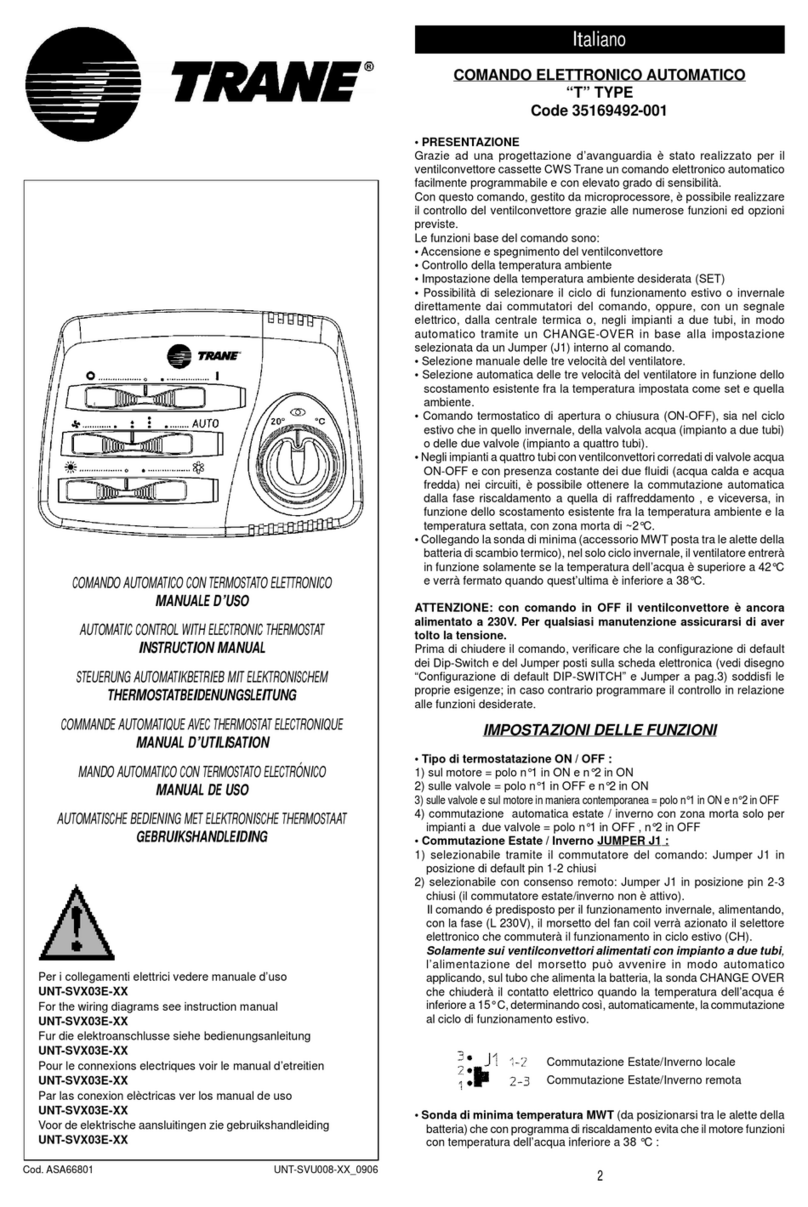
Trane
Trane UNT-SVU008-XX-0906 instruction manual

Spectron
Spectron BE56-2U user manual
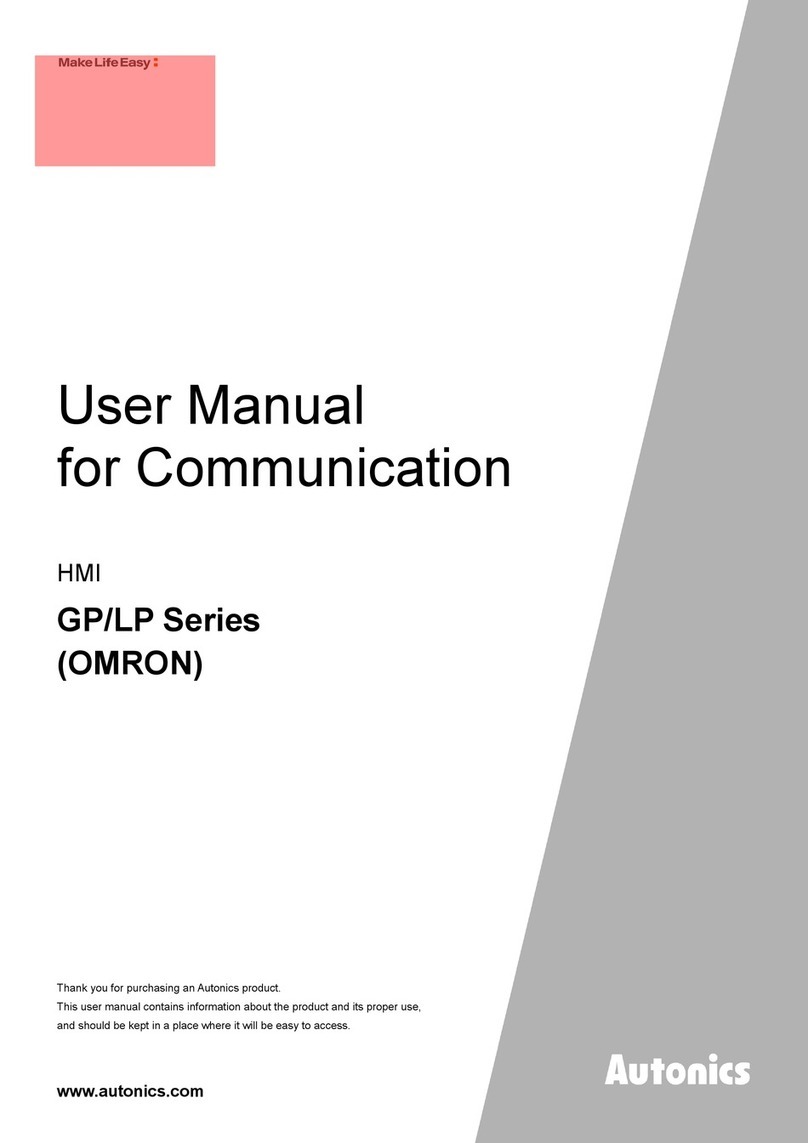
Autonics
Autonics Omron GP Series User Manual for Communication
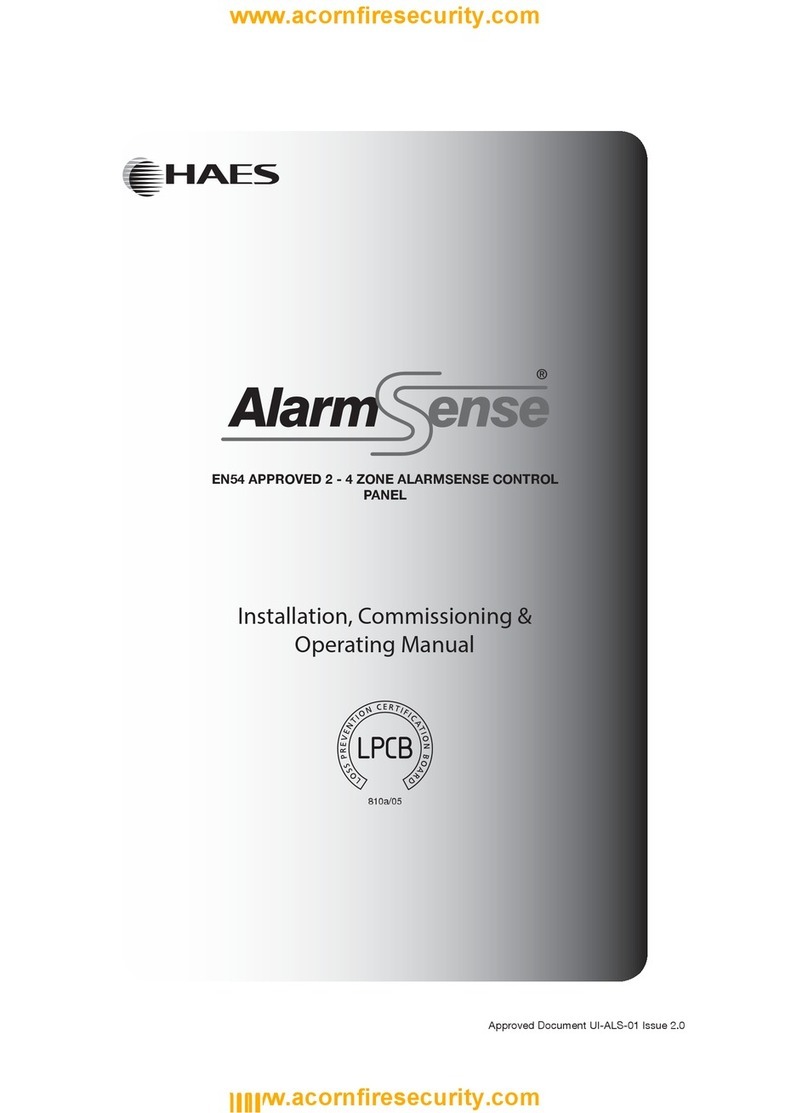
Haes
Haes AlarmSense Installation, commissioning & operating manual

Teletek electronics
Teletek electronics MAG4 user manual
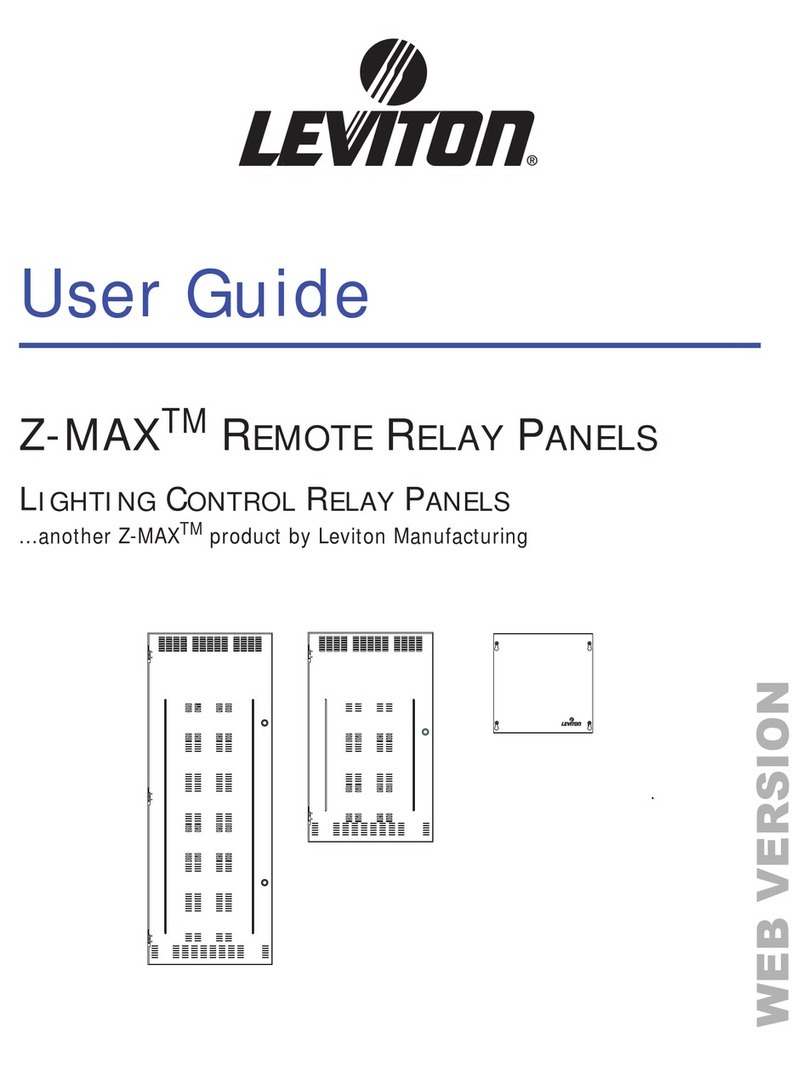
Leviton
Leviton Z-MAX Series user guide
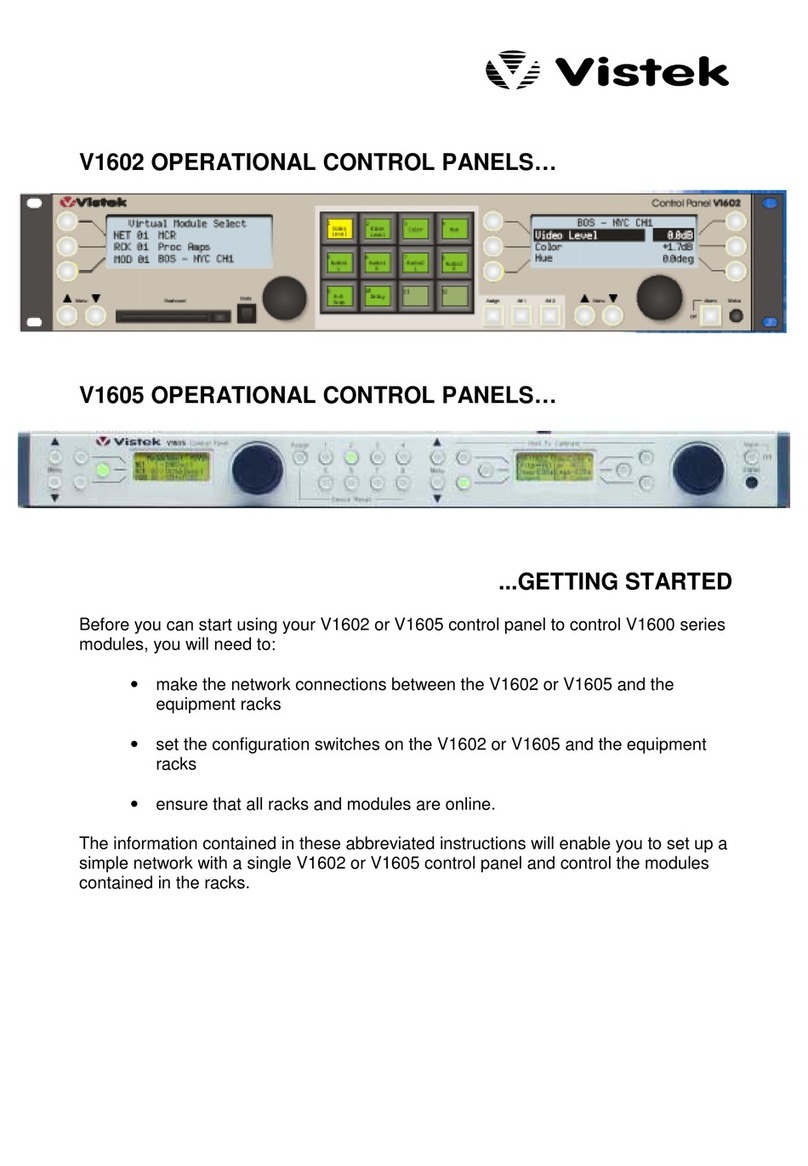
VISTEK
VISTEK V1600 Series: V1602 Getting started
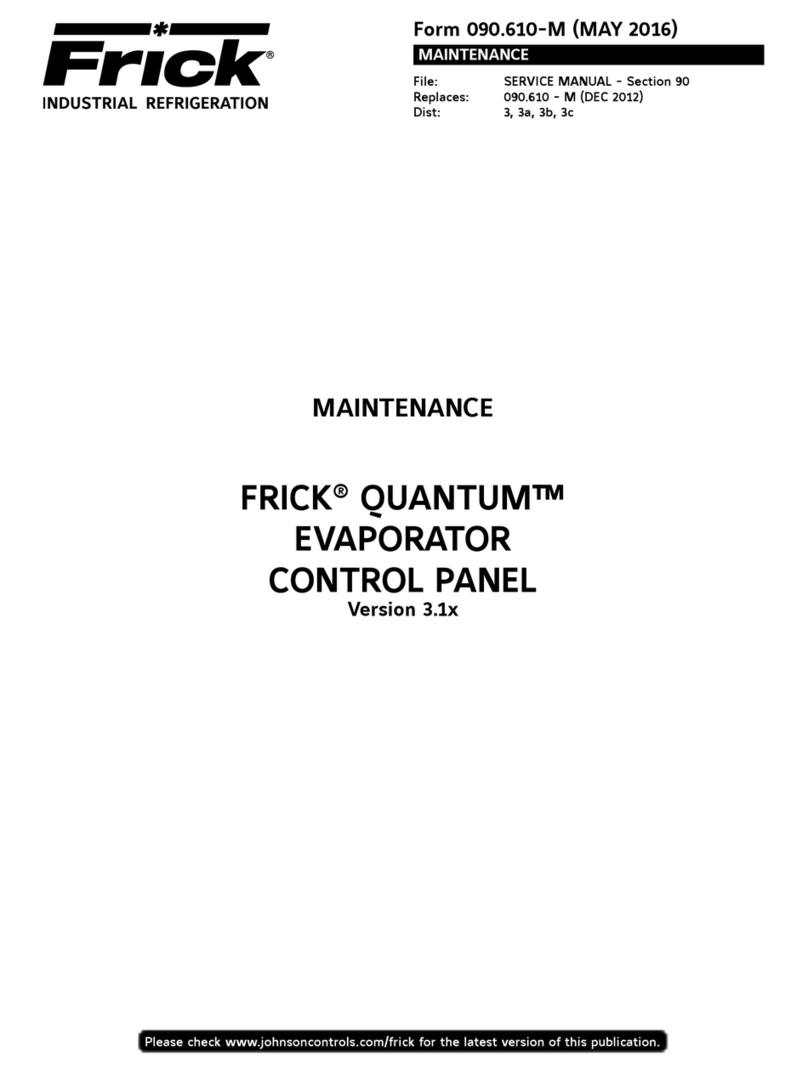
Frick
Frick QUANTUM LX Control Panel Maintenance manual
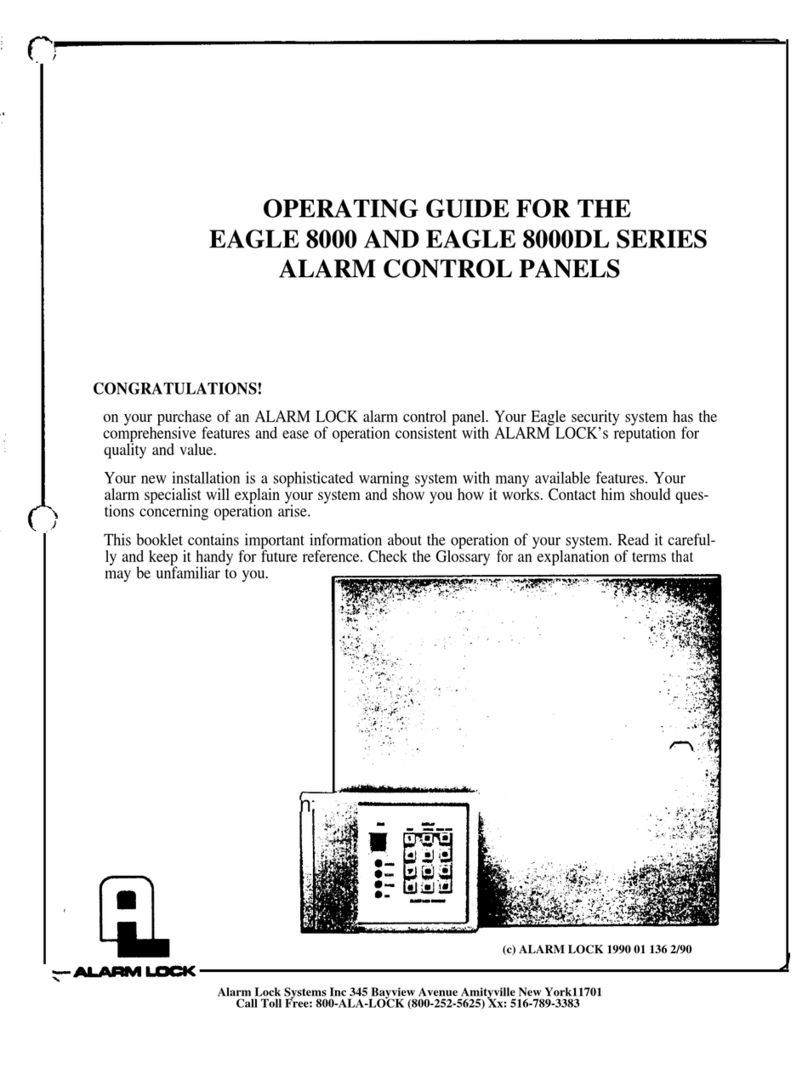
Alarm Lock
Alarm Lock Eagle 8000 Series operating guide

nilan
nilan Compact S CTS 602 user manual

Matrix Switch Corporation
Matrix Switch Corporation MSC-CP16X1E product manual
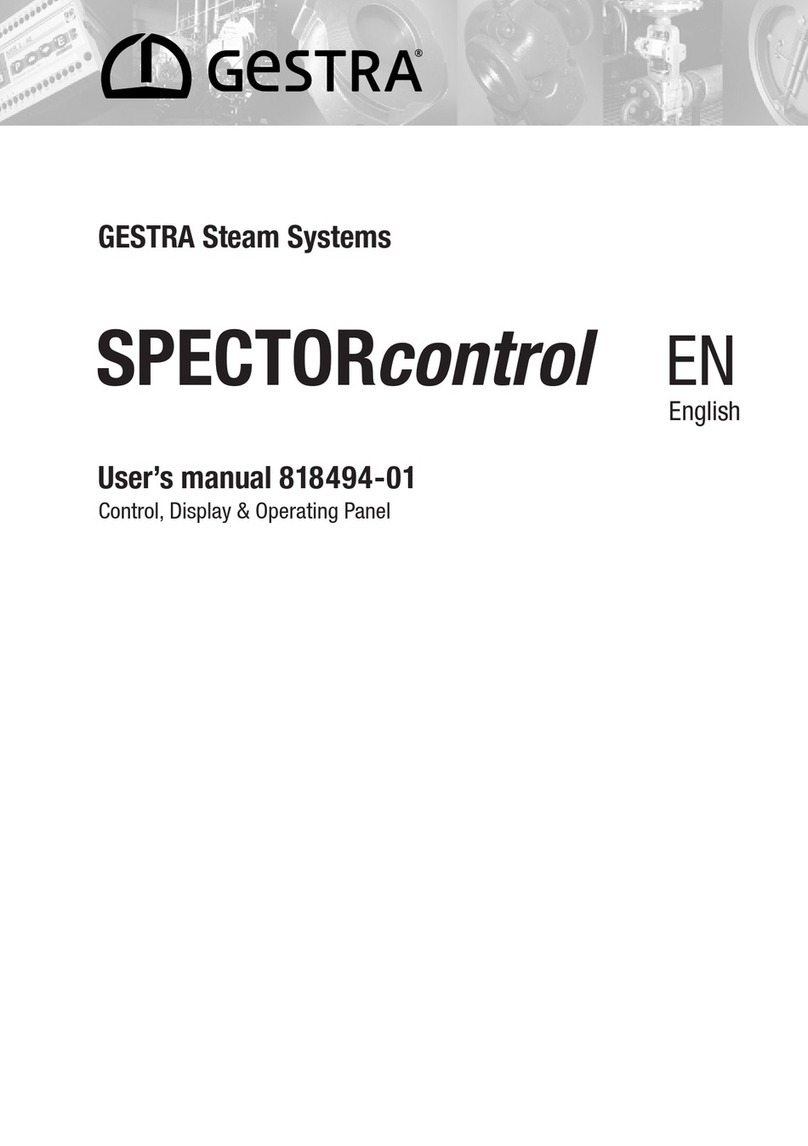
GESTRA
GESTRA SPECTORcontrol user manual