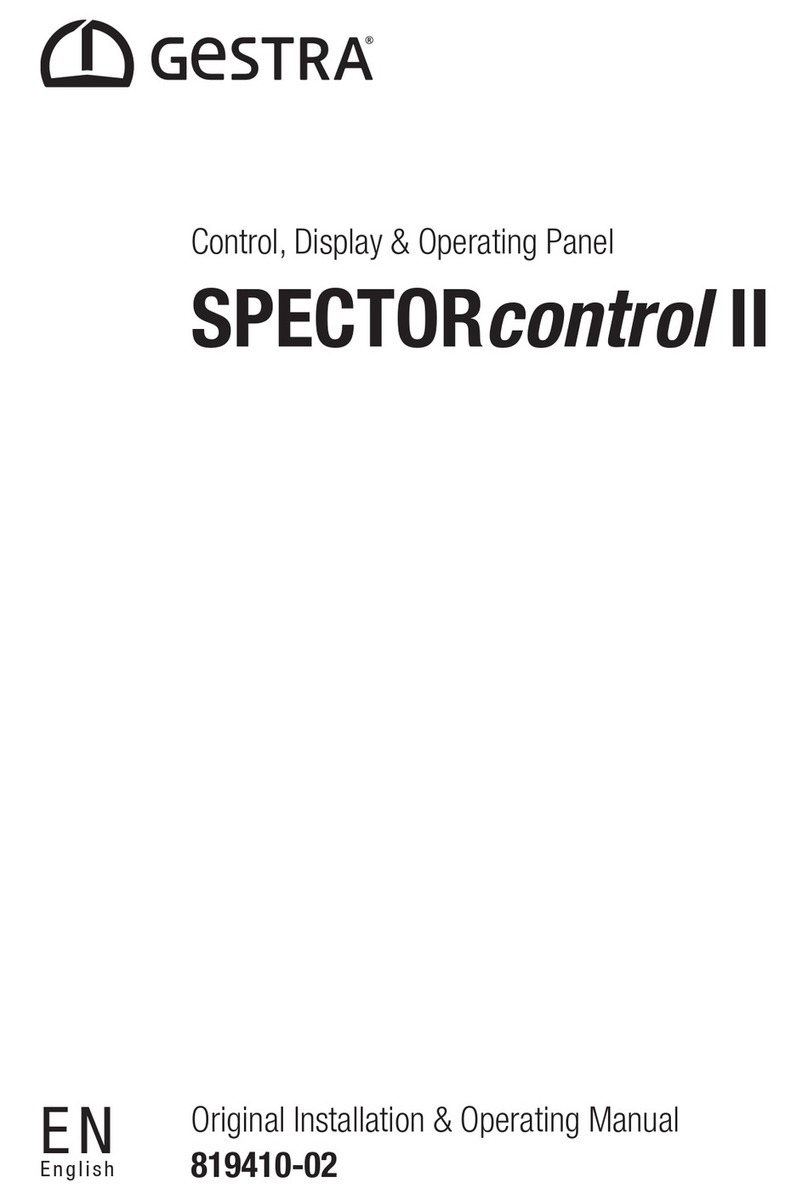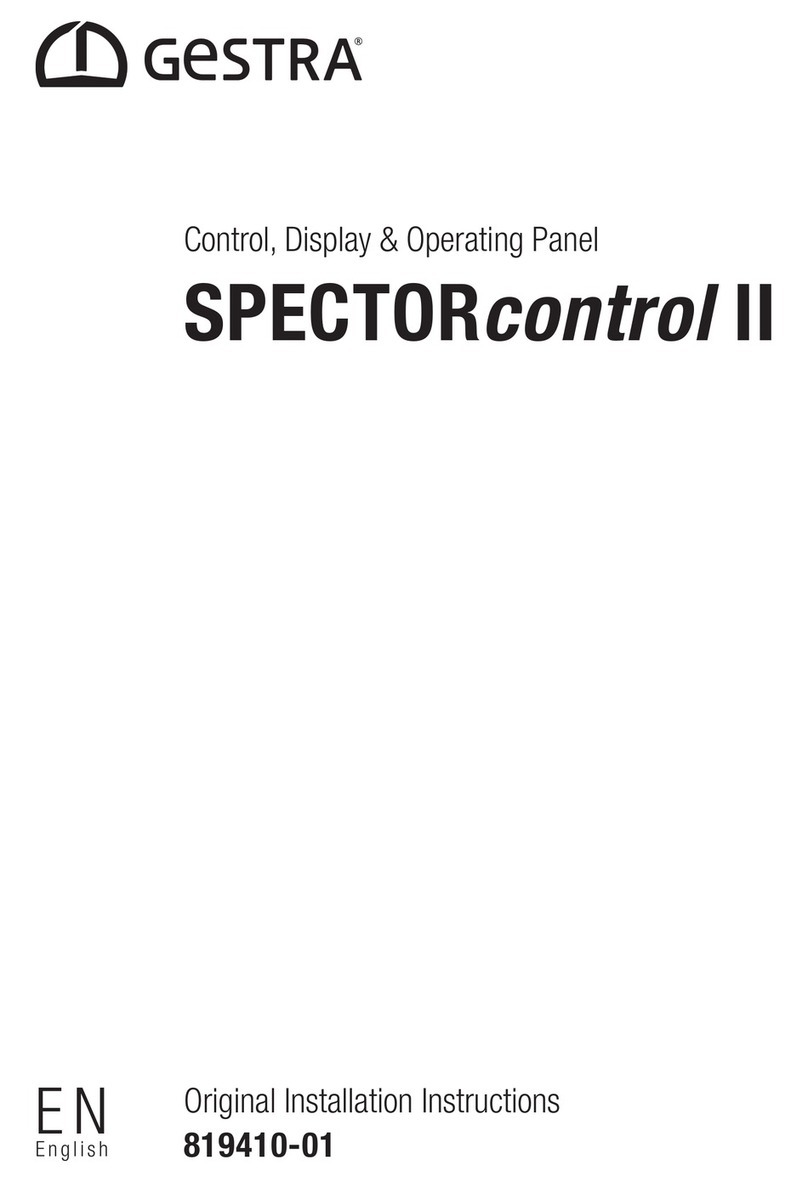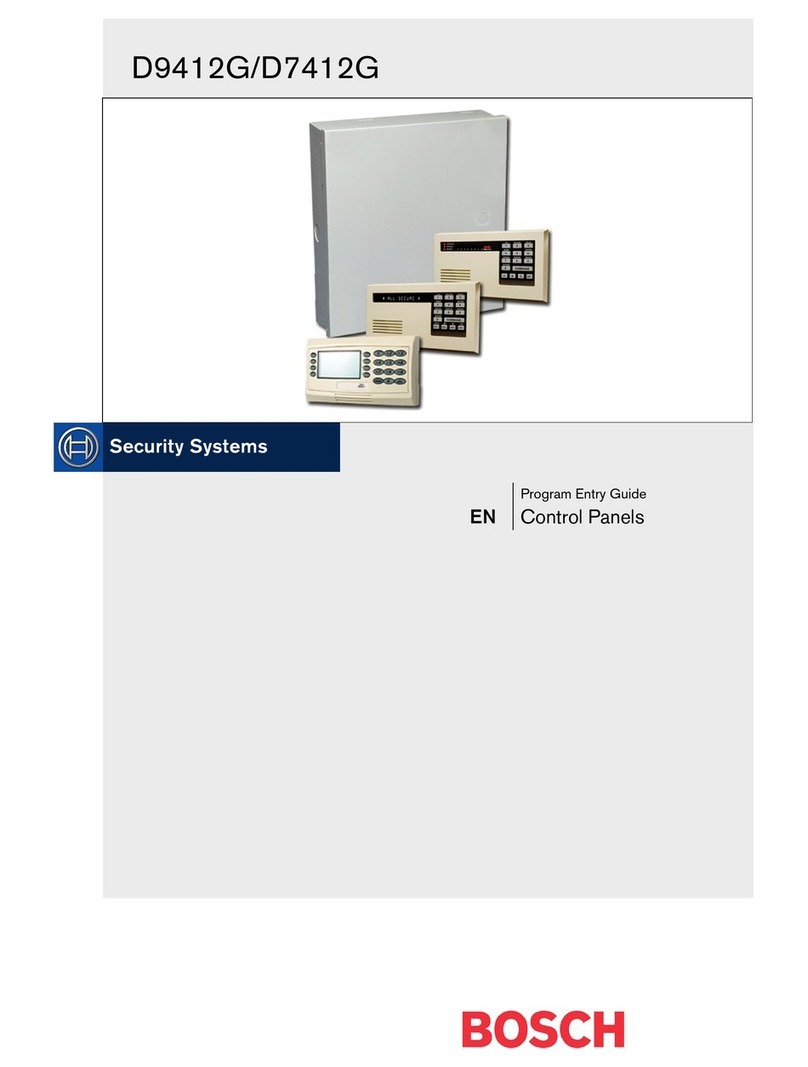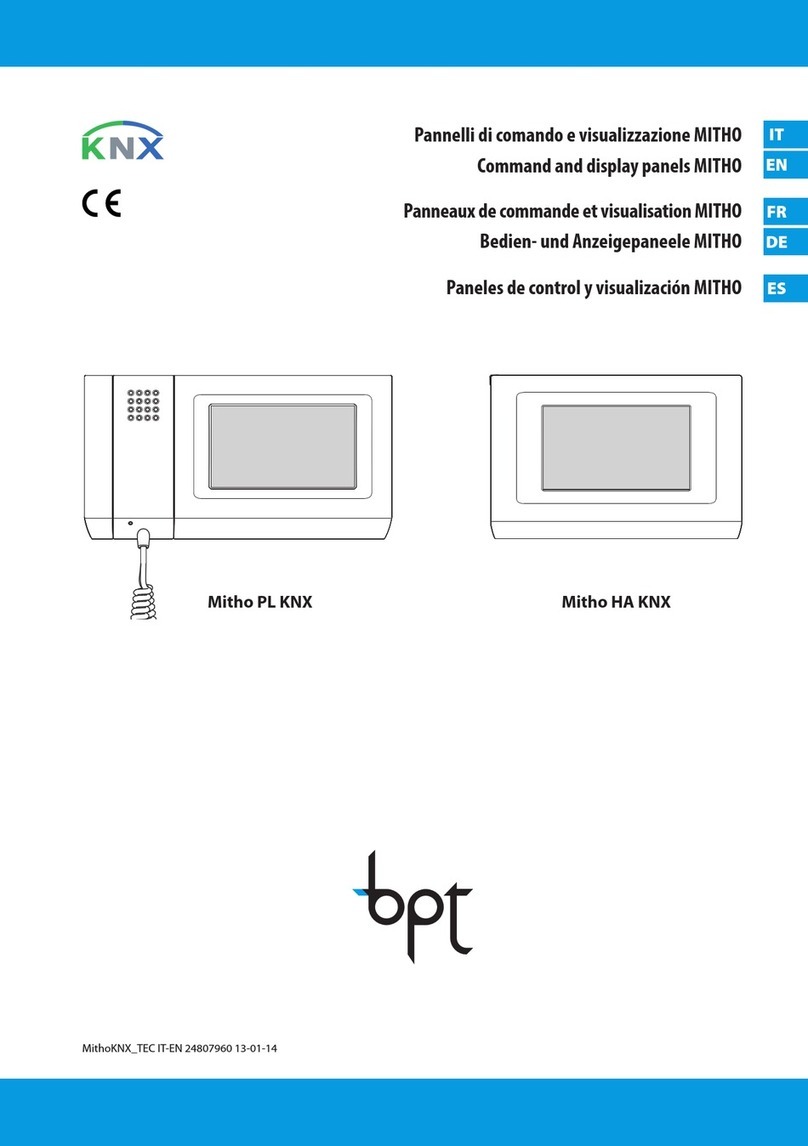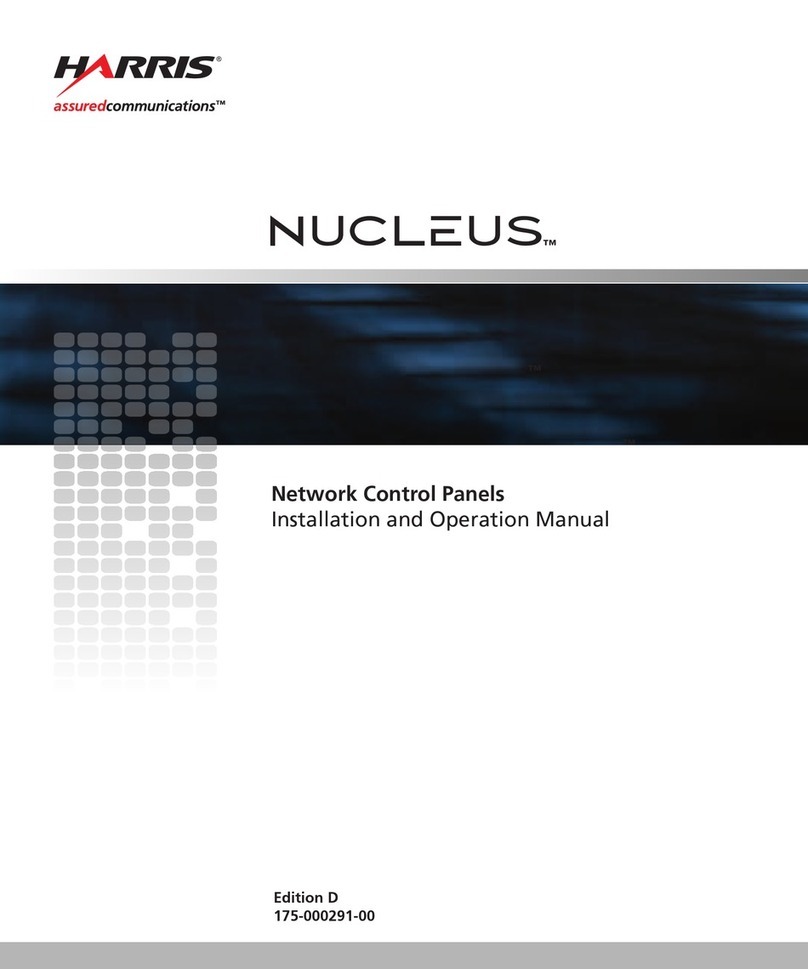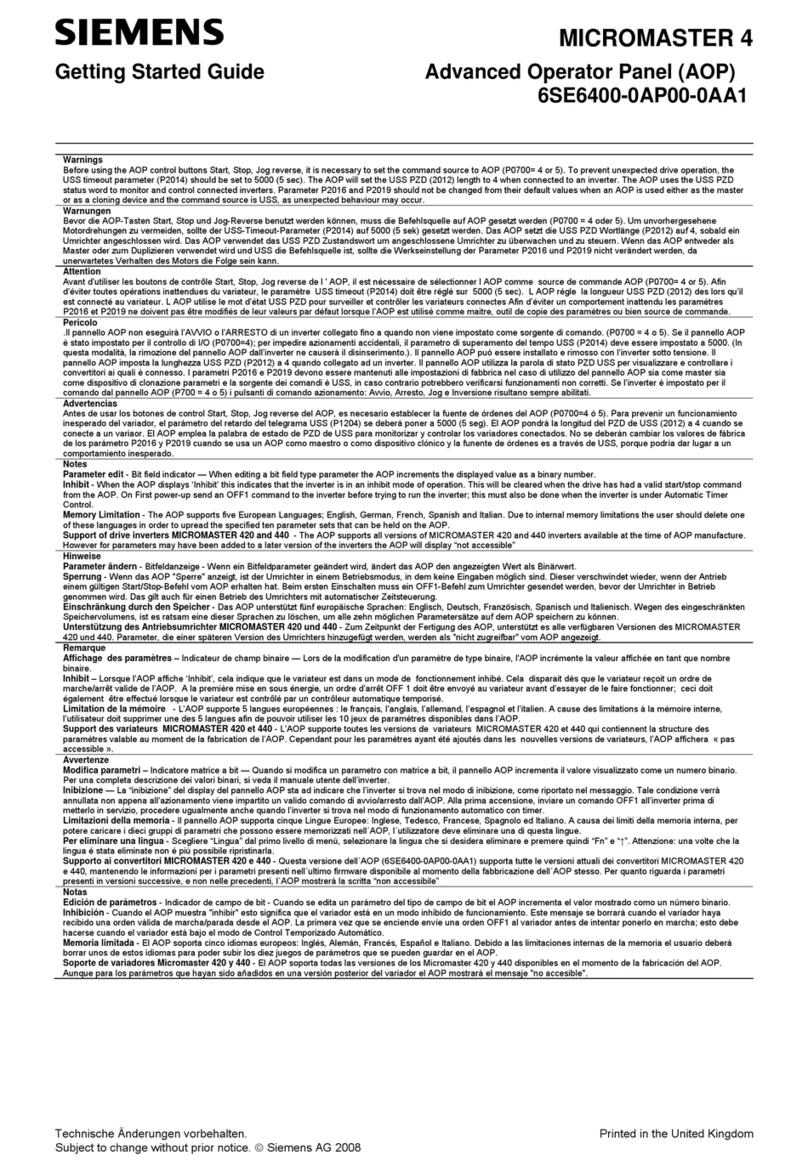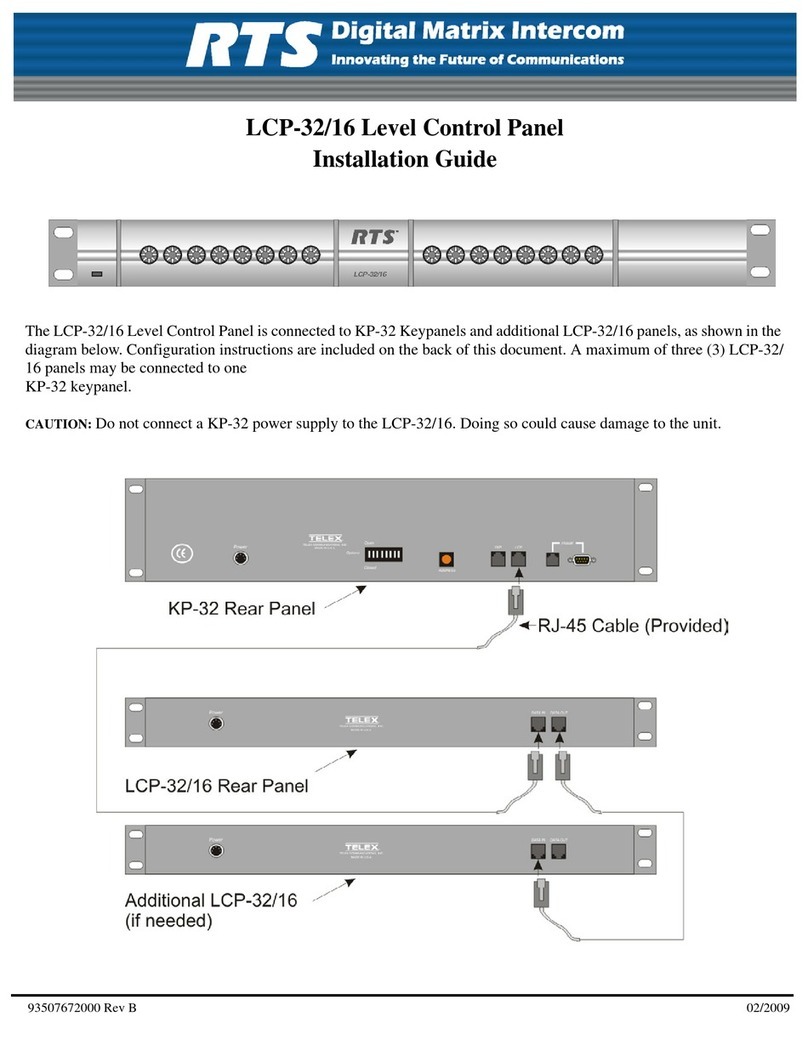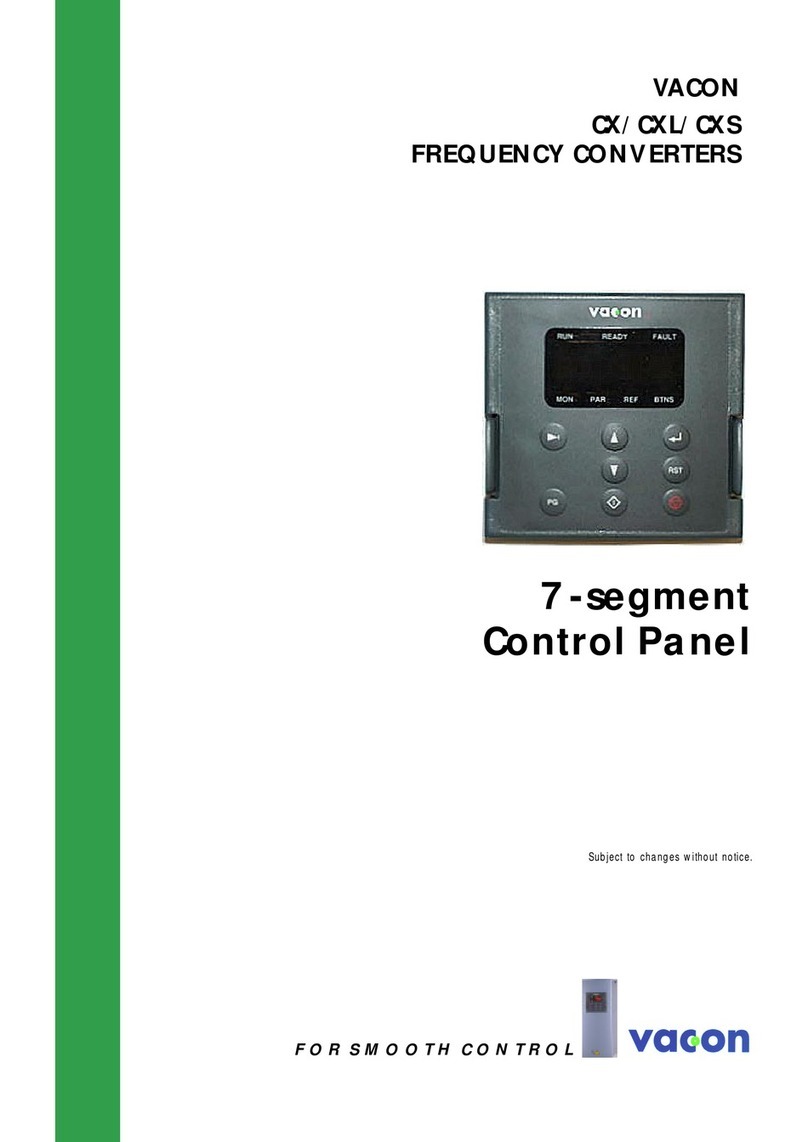GESTRA SPECTORcontrol User manual

1
SPECTORcontrol
User’s manual 81849401
Control, Display & Operating Panel
GESTRA Steam Systems
EN
English

2
Contents
Usage for the intended purpose ..............................................................................................................6
Safety notes............................................................................................................................................6
Important Notes
Page
Explanatory Notes
Scope of supply ......................................................................................................................................7
Application .............................................................................................................................................7
Function .................................................................................................................................................8
System design........................................................................................................................................9
Commissioning
Technical requirements.........................................................................................................................11
Start-up behaviour ...............................................................................................................................11
Shutdown behaviour ............................................................................................................................11
Factory settings ....................................................................................................................................11
System settings ....................................................................................................................................12
CAN bus connection..............................................................................................................................13
Remote monitoring ..............................................................................................................................14
Integration of third-party equipment......................................................................................................14
Using the help function ........................................................................................................................14
SPECTORcontrol ...................................................................................................................................10
Bus terminal block (I/O module) ............................................................................................................10
Installation
Description of the browser interface .....................................................................................................15
Description of the user interface ...........................................................................................................15
Description of the input masks .....................................................................................................16 – 17
Description of buttons ..................................................................................................................17 – 20
Menu overview .....................................................................................................................................21
User Interfaces
SPECTORcontrol ...................................................................................................................................10
Bus terminal block (I/O module) ............................................................................................................10
Wiring

3
Sequence of set-up .............................................................................................................................22
System .................................................................................................................................................23
Date and time setting ..........................................................................................................................23
Contrast and backlight setting, cleaning the display, showing/hiding program modules.........................24
Language ............................................................................................................................................24
Password .............................................................................................................................................25
IP address settings ..............................................................................................................................25
Factory settings ...................................................................................................................................26
Bus terminal block configuration...........................................................................................................26
Contents continued
System Control
Page
Alarms .................................................................................................................................................28
Alarm details .......................................................................................................................................28
Info.......................................................................................................................................................29
Alarm history ........................................................................................................................................29
Acknowledging alarms..........................................................................................................................29
External collective alarm.......................................................................................................................29
Alarm
Accepted equipment ............................................................................................................................27
List of Equipment
CAN 1...10 input ............................................................................................................................30
CAN 1...10 input NRG 26-40 ........................................................................................................31
CAN 1...10 input NRG 26-40 Setup ..............................................................................................31
CAN 1...10 input NRG 26-40 Calibration ......................................................................................32
CAN 1...10 input LRG 1x-4x ........................................................................................................33
CAN 1...10 input LRG 1x-4x Setup ..............................................................................................33
CAN 1...10 input LRG 1x-4x Calibration ......................................................................................34
CAN 1...10 input NRG 16-42 ........................................................................................................35
CAN 1...10 input NRG 16-42 Setup ..............................................................................................35
CAN 1...10 output URZ 40a ........................................................................................................36
CAN 1...10 output URZ 40a Overview ........................................................................................36
CAN 1...10 output URZ 40a Setup...............................................................................................37
CAN 1...10 output URZ 40a Signal tracing...................................................................................37
CAN 1...10 output URZ 40a Calibrate..........................................................................................38
Menus of Inputs/Outputs

4
Contents continued
Page
Controller .............................................................................................................................................48
Controller setup ...................................................................................................................................48
Continuous controller setup ..........................................................................................................49 – 50
Continuous controller softstart...............................................................................................................50
Continuous controller............................................................................................................................51
2-position controller setup ...................................................................................................................52
Pump setup .........................................................................................................................................53
Pump 1...3 setup .................................................................................................................................53
Valve control ........................................................................................................................................54
2-position controller..............................................................................................................................54
Pump status ........................................................................................................................................55
3-position controller setup ...................................................................................................................56
3-position controller..............................................................................................................................57
3-element controller ............................................................................................................................58
3-element controller setup....................................................................................................................58
3-element continuous controller setup..................................................................................................59
3-element 3-position controller setup ...................................................................................................60
3-element continous/3-position controller ............................................................................................61
Intermittent blowdown .........................................................................................................................62
Blowdown setup ...................................................................................................................................62
Forced rinsing.......................................................................................................................................63
Controller Menus
Analogue 1...10 input ...........................................................................................................................39
Analogue 1...10 input parameter...........................................................................................................39
Analogue 1...10 input setup ..................................................................................................................40
Analogue 1...10 output ........................................................................................................................41
Analogue 1...10 output parameters.......................................................................................................41
Digital inputs .......................................................................................................................................42
Digital inputs – first value indication .....................................................................................................43
Digital inputs .......................................................................................................................................44
Control equipment ...............................................................................................................................45
NRS 1-40.1 ..........................................................................................................................................45
NRS 1-40/41 setup ..............................................................................................................................46
NRS 1-40/41 setup Register limiter 1...4 ............................................................................................46
LRR 1-40 .............................................................................................................................................47
LRR 1-40 setup ...................................................................................................................................47
Menus of Inputs/Outputs continued

5
Contents continued
Page
Boiler Menus
Boiler ...................................................................................................................................................64
Maintenance ........................................................................................................................................65
Maintenance 1...5 setup ......................................................................................................................65
Datalogs ...............................................................................................................................................66
Datalog 1...5 setup ..............................................................................................................................66
Datalog 1...5 display .............................................................................................................................67
Datalog 1...5 range of representation....................................................................................................68
Flowrate ...............................................................................................................................................69
Quantity of saturated steam..................................................................................................................69
Quantity of saturated steam 1...5 .........................................................................................................70
Flowrate 1...5 setup..............................................................................................................................71
Flowrate 1...5 parameter .....................................................................................................................71
Daily log / month log ............................................................................................................................72
IO list (table of data) .............................................................................................................................73
Internal logical links .............................................................................................................................73
Internal logical links 1...10 setup .........................................................................................................74
Calculations 1...5..................................................................................................................................75
Systematic malfunction analysis ...........................................................................................................77
Causes .................................................................................................................................................78
System Malfunctions
Glossary ......................................................................................................................................79 – 81
Glossary

6
Important Notes
Usage for the intended purpose
The SPECTORcontrol is a control, display and operating panel with integrated programmable logic con-
troller (PLC).
Apart from GESTRA equipment such as conductive and capacitance level electrodes, temperature limit-
ers and conductivity electrodes, you can also connect equipment provided by other manufacturers (after
consultation with GESTRA) and incorporate it into the system.
Safety notes
Observe the safety notes of the enclosed specifications concerning equipment and bus terminal blocks.
Working methods that jeopardise safety must not be used.
Warning
The parameters for the LW and HW alarm electrodes required by law can be
indicated and monitored.
The SPECTORcontrol cannot replace the control equipment of legally prescribed limiters
such as LW (low-water), HW (high-water) and STL (safety temperature limiters).
Such use is considered as improper!
Data can be exchanged safely with equipment tested and approved by GESTRA.
Any type of use different from the usage described above is considered to be improper. The resulting
risk is borne by the user alone. The manufacturer hereby expressly rejects any claims for damages
resulting from improper use.

7
Explanatory Notes
Scope of supply
n1 Display and operating panel with CompactFlash™ min. 256 MB
n1 Bus terminal block (I/O module) with connector
n1 User’s manual CD “Installation Manual SPECTORcontrol”
Application
The SPECTORcontrol is designed for the display, parametrisation, monitoring and control of the fol-
lowing components:
nCANopen equipment
nActuators and sensors
All devices that can be used with SPECTORcontrol are indicated in the list of equipment.
Data is exchanged using the CANopen protocol.
SPECTORcontrol can, if required, be coupled with further SPECTORcontrol equipment.
The display and operation of the SPECTORcontrol can either be effected by means of the graphical
touch screen directly or, if remote operation is desired, through use of the Internet browser on the PC.
SPECTORcontrol offers the following service functions:
nStatus indication (editable)
nParameter indication
nParametrisation of various CAN sensors
nTrend indication (datalog)
nIndication and monitoring of maintenance intervals
nRepresentation of accumulated quantities
nCompensation of steam quantity signals (only saturated steam)
nIndication of the last 1024 alarm messages in the history
nCollective alarm
nInitial value signalling
nMultiple languages
nPassword protection
nControl and monitoring functions
nParametrisable logical links
nParametrisable calculations
nCoupling to burner controls (Landis & Staefa, Weishaupt, Hima, Lamtec) with representation
and remote operation of the burner data
nRemote operation via Intranet (TCP/IP) or via Internet through UMTS router for example
nConnection to command level through OPC
nConnection to command level through Profibus DP (optional)

8
Explanatory Notes continued
Function
SPECTORcontrol is a control, display and operating panel for boiler management.
The sensors and SPECTORcontrol use the CANopen protocol.
At regular intervals the CANopen devices send data telegrams via CAN bus. The data transfer is in
accordance with ISO 11898.
All transferred process data is continuously received and evaluated by SPECTORcontrol. If a connected
CANopen device interrupts the data transmitting cycle, an alarm message is generated and a flashing
icon is shown on the display.
To establish and monitor the available parameters of CANopen devices you can either use the operat-
ing panel directly or remote operation via the Intranet (TCP/IP) from a PC.
The configuration is menu driven. Make sure that you only enter correct parameters since the CAN-
open devices do not perform checks regarding consistency and range of values.
SPECTORcontrol saves the adjusted parameters.
Control functions and different software controllers can also be used and parametrised.
Yellow background colours represent parameters as purely display values. Green background colours
function as buttons and enable input from the user.

9
Bus terminal block (I/O module)
Max. inputs and outputs 20 digital and 10 analogue
CANopen devices
Max. number of sensors (without LW, HW and STL) 10
Max. number of actuators 10
Datalogs
Number of datalogs 5 x 2
Maintenance
Number of counters (operating hours/switching cycles) 5
Flowrate
Number of accumulated quantities 5
Steam quantities
Number of compensated flowrate signals (saturated steam) 5
Links
Number of logical links that can be freely parametrised 12
Calculations
Number of calculations (+, -, x, /) that can be freely parametrised 5
Controller
Number of controllers (continuous/2-position/3-position controllers) 5
Number of 3-element controllers (continuous/3-position controllers) 1
Blowdown control
Number of controllers 1
Current messages and messages in the history
Max. number of messages in the history 1024
Password protection
Number of levels 3
Explanatory Notes continued
System design

10
Installation
SPECTORcontrol
Installation in accordance with the enclosed equipment specification of the visual display and operating
panel CPC-, EP- or XV-XXX.
Bus terminal block (I/O module)
Installation in accordance with the enclosed equipment specification of the bus terminal block (I/O
module).
Wiring
SPECTORcontrol
Wiring in accordance with the enclosed equipment specification of the visual display and operating
panel CPC-, EP- or XV-XXX.
Bus terminal block (I/O module)
Wiring in accordance with the enclosed equipment specification of the bus terminal block (I/O module).

11
Commissioning
Technical requirements
All components to be monitored must be connected and operating.
The visual display and operating panel must be provided with a CompactFlash™ card and the power
supply must be switched on.
Startup behaviour
To commission the display and operating panel, switch on the power supply. First a system test is car-
ried out and operating system WinCE with the relevant drivers boots up.
After that the user program is automatically loaded from the CompactFlash™ and the start menu
“Overview” is displayed (duration approx. 1 min.).
Note
Any fault occurring during start-up will be indicated on the display.
Shutdown behaviour
As short power supply failure of up to 10 ms will be buffered by the power supply unit. In the event of a
longer power failure you have to restart SPECTORcontrol in order to restore the power supply.
Factory settings
The graphical screen masks are configured by GESTRA. All adjustable masks are completely available,
no matter whether the indicated instruments are part of the bus system or not. Subsequent expansion
or modification is therefore possible at any time.
The scope of the adjusted values and hence the degree of preadjustments depends on whether a
preconfigured OEM version is used or whether SPECTORcontrol will be connected to an existing bus
system and therefore the configuration of the system must be completely new.
If a preconfigured OEM version is used, the built-in components with the adjusted parameters are
stored on the CompactFlash™ card.

12
Commissioning continued
System settings
The system adjustments for commissioning are stored on the CompactFlash™ card or in the Internal
Storage by GESTRA. They ensure a trouble-free commissioning procedure.
Grey entry fields or symbols are password protected.
In every menu that requires a password you can enter your password. The release of password-protect-
ed menus is time limited (default time of 1 hour). After this period of time the release is automatically
terminated and the password must be entered again.
The equipment features the following default settings:
nTime: Real-time date and clock (battery-backed)
nContrast: Contrast = 50 %
Backlight = 100 %
nLanguage: English
nIP address settings: 192.168.0.99
nPasswords: Level 1 for operating personnel: #####
Level 2 for engineering personnel: #####
Level 3 for commissioning personnel: GESTRA (factory setting)
Note
After commissioning we recommend that you use a new password.
Make sure that the same password is not used twice.
Max. length of password: 8 characters.
All brand names and product names are trademarks or registered trademarks of the respective manufacturer.

13
Commissioning continued
CAN bus connection
The connection to the CANopen equipment is implemented via the CAN interface.
A D-subminiature plug connector (in accordance with DIN 41652) must be used for the connection
cable. Use a multi-core flexible control cable as the supply line.
Note that a screened multi-core twisted-pair control cable is required as a bus line, e.g. UNITRONIC®
BUS CAN 2 x 2 x...mm2or RE-2YCYV-fl 2 x 2 x...mm2.
Cable length Number of pairs and conductor size [mm2]
125 m 2 x 2 x 0.34
250 m 2 x 2 x 0.5
335 m 2 x 2 x 0.75
500 m
available on demand (depends on bus configuration)1000 m
1000 m
Note
The design and preparation of the data cable is an important factor for the electromag-
netic compatibility (EMC) of SPECTORcontrol. Connection should therefore be carried out
with special care (see equipment specification of the display and operating panel CPC-,
EP- or XV-XXX).
UNITRONIC®is a registered trademark of LAPP Kabelwerke GmbH, Stuttgart.

14
Commissioning continued
Remote monitoring
SPECTORcontrol can be operated remotely from a PC. For this purpose a browser (Internet Explorer 5.5
or higher) or the remote client tool on the installation CD must be installed as frontend.
A direct connection to the network/Intranet is implemented via the integrated Ethernet interface using a
patch cable (RJ45). Alternatively, the connection can also be established via hub/switch.
There is a hub/switch in the ISDN modem/router which is available as an option. In this case an addi-
tional remote connection can be made directly via an ISDN RDT connection.
The IP address of SPECTORcontrol can be obtained from your system or network administrator.
The IP address must be uniquely defined in the network. The setting is made in the Autoexec.cmd on
the flash card via an FTP connection or CF card reader. If this is not required, this entry can be hidden.
You must then make sure in future that the network cable is inserted as WinCE resets the IP address.
You can find further information on the installation CD in “Remote Maintenance” or the “Quick
Installation Guide”.
Integration of thirdparty equipment
Third-party equipment such as Profibus and MODBus can – after prior consultation with GESTRA – be
directly connected to SPECTORcontrol.
Using the help function
You will find the help function of the screen mask in the top right corner of the menu bar.
When you press the button with the question mark, a new window will appear,
giving additional information on the current screen mask. The window is closed by the user.

15
User Interfaces
Description of the browser interface
SPECTORcontrol can be operated remotely via Internet browser or remote client included in the delivery
(can be found on the installation CD).
For the remote access via Intranet a valid IP address is required.
For information on how to establish an IP address, see chapter System, Change IP menu.
To call up the page enter http://IP address.
To show the user interface of SPECTORcontrol, press the button WebEPAM.
To confirm the authentication that follows, press “OK”.
Description of the user interface
The user interface consists of three areas:
Note
For security reasons, only one logged-in user can access the system via browser. The
direct operation of SPECTORcontrol is still possible, but a simultaneous operation (local
and remote access) should be avoided.
The title bar shows the company logo, the title of the menu and two buttons.
All other menus have three buttons.
The display field changes its appearance according to the indicated menu.
The symbol bar shows the available functions, depending on the indicated menu.
Title bar
Display field
Symbol bar

16
User Interfaces continued
Description of the input masks
The input masks are designed for entering values without a keyboard.
Data is input directly on the monitor via a touch screen panel and remote input is effected by clicking
on the user interface of the input masks.
For the input mask, only the indicated (limited) set
of characters can be used.
Only upper case letters are indicated and used
(case insensitivity).
A plausibility test is not carried out.
The input mask is for entering units/dimensions.
When changing the language, country-specific
units (e.g. temperature) will not be changed.
A plausibility test is not carried out.
For the input mask, only the indicated (limited) set
of characters can be used.
Minimum and maximum values are indicated
above and below the current entry.
Values that are not within the admissible range
will not be accepted.
The mask is used for selecting the type of manual operation.
In the 3-button menu, the controller motors continuously to the
selected end position. The changing value of the manipulated vari-
able is optically indicated in the previous menu and the selected
mode of operation is shown by the icon of the button. Press the
button “Stop” to interrupt or terminate the process.

17
User Interfaces continued
Description of the input masks continued
The mask is used for selecting the type of manual operation.
In the 2-button menu, the controller motors continuously to the selected end position. The attained
mode of operation is optically indicated in the previous menu. The selected mode of operation is
indicated by the icon on the button.
Description of buttons
Button Description
Return to start menu
grey = no alarm activated
Current alarm indication red = alarm acknowledged but still activated
flashing = alarm activated and not acknowledged
Indicate help texts for current page
Go to maintenance logs
Go to datalogs (trends)
Go to quantities logs
Open the configuration mask
Go to the system settings
Password entry

18
User Interfaces continued
Description of buttons continued
Button Description
Acknowledge alarm
Quit current menu
Go to source (origin) of malfunction message
Indicate alarm details
Delete all history messages (waste bin), delete electrodes and limiters
Filter the alarm history
Sort the alarm history
Go to the malfunction history of the burner
Go to collective error alarm configuration
Acknowledge/apply
Backspace
Go to the burner menu

19
User Interfaces continued
Description of buttons continued
Button Description
Go to the boiler menu
Go to the controller menu
Indicate the 3element controller menu
Indicate blowdown
Indicate multiple pump control
Continuous blowdown valve forced rinsing menu
Go to the I/O menu
Go to the menu of the control equipment
Indicate the CAN inputs
Indicate the CAN outputs
Indicate the analogue inputs (I/O modules)
Indicate the analogue outputs (I/O modules)

20
User Interfaces continued
Description of buttons continued
Button Description
Indicate the digital inputs (I/O modules)
Indicate the digital outputs (I/O modules)
Calibrate
Delete
Configurable logical links (AND, OR, SR with timer: Ton, Toff, Tpuls)
Configurable calculations (+, , x, /)
Indicate the configurable data table
Forwards/backwards in steps of 3 min (in datalog)
Forwards/backwards in steps of 10 min (in datalog)
< >
<<>>
Table of contents
Other GESTRA Control Panel manuals