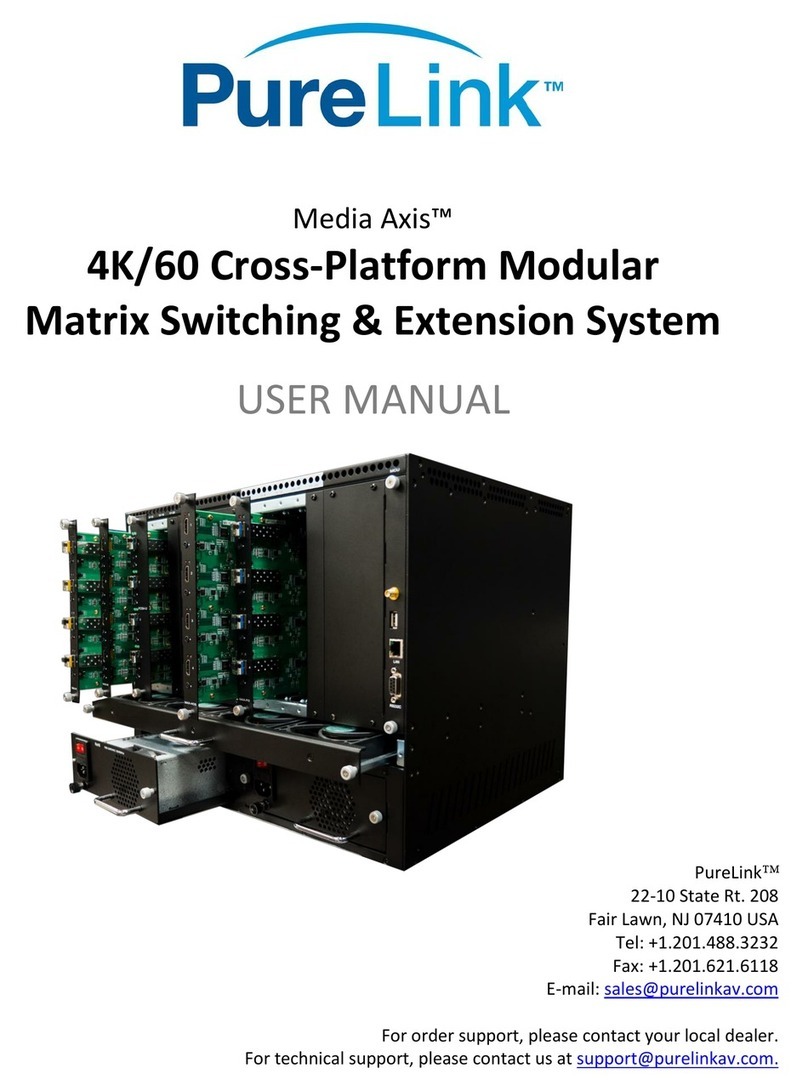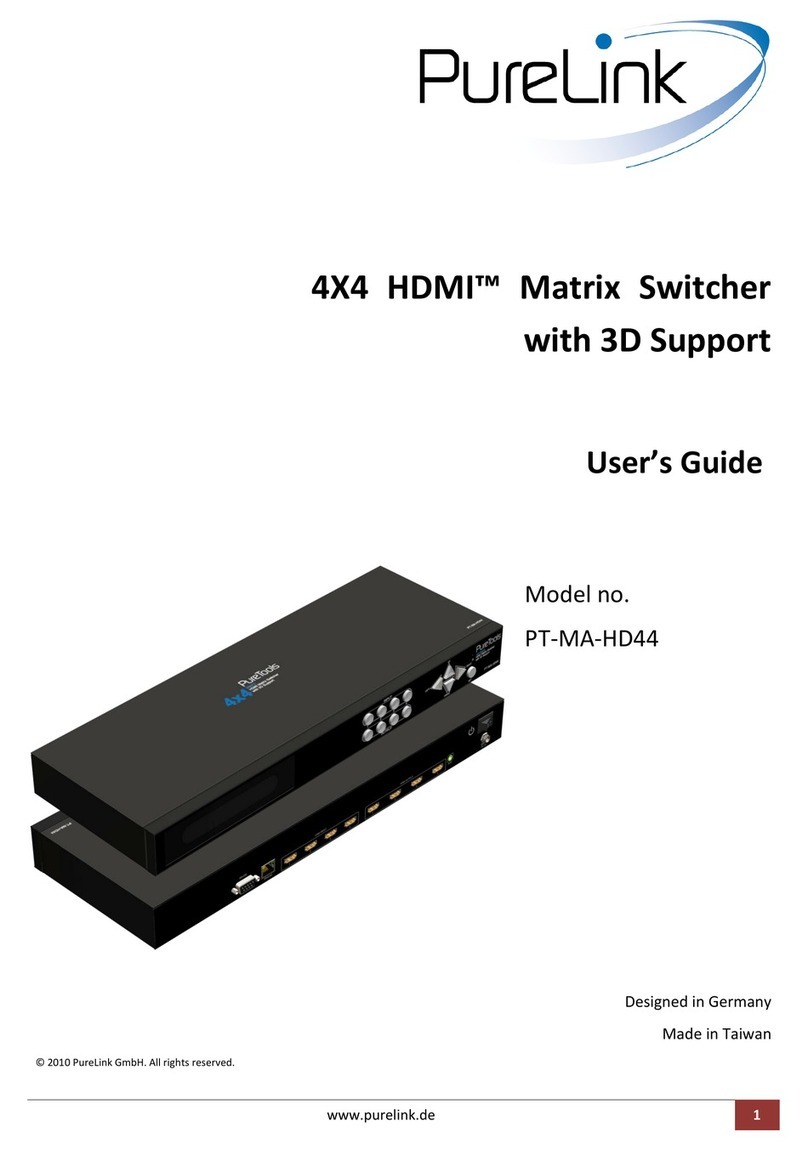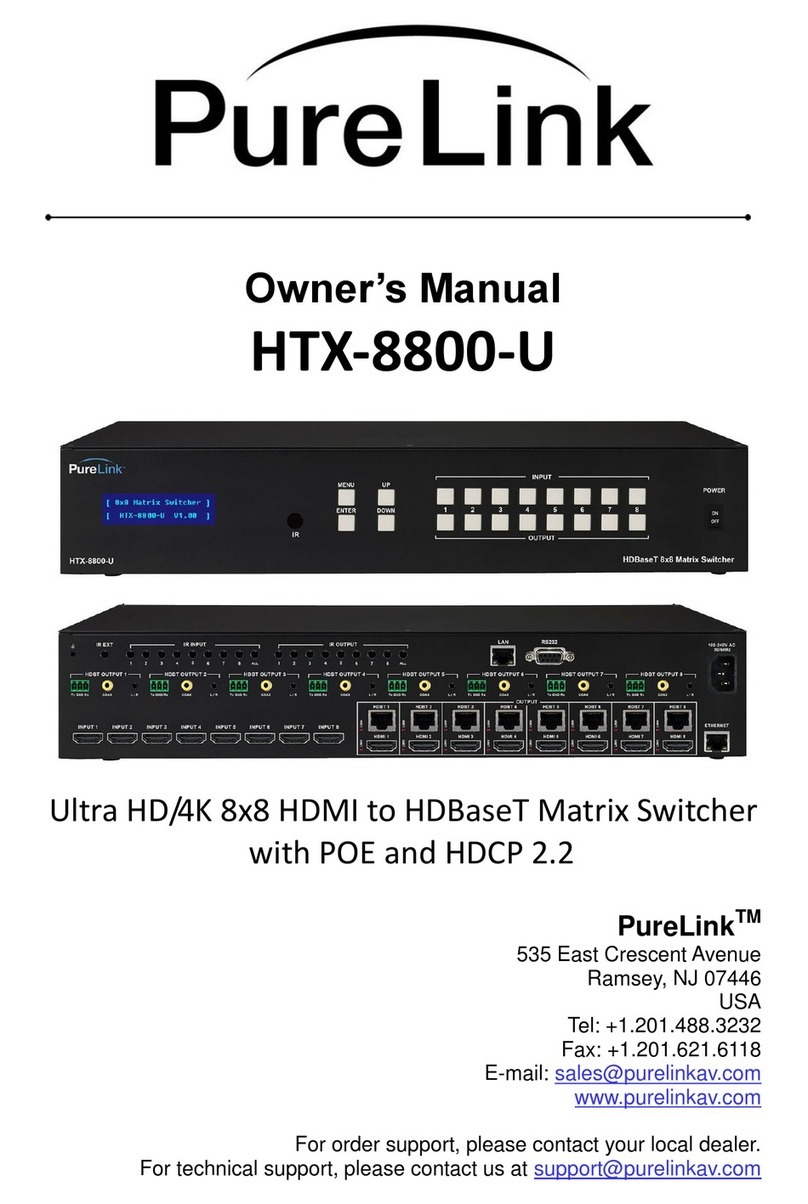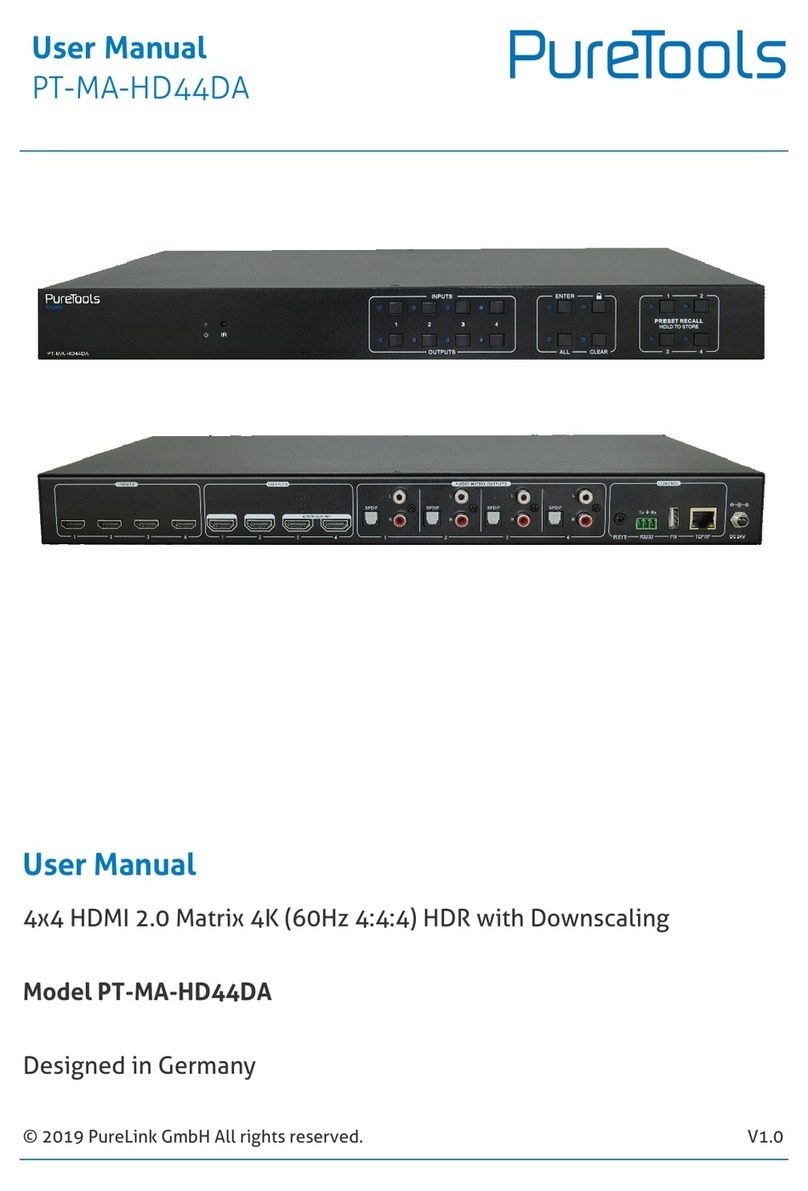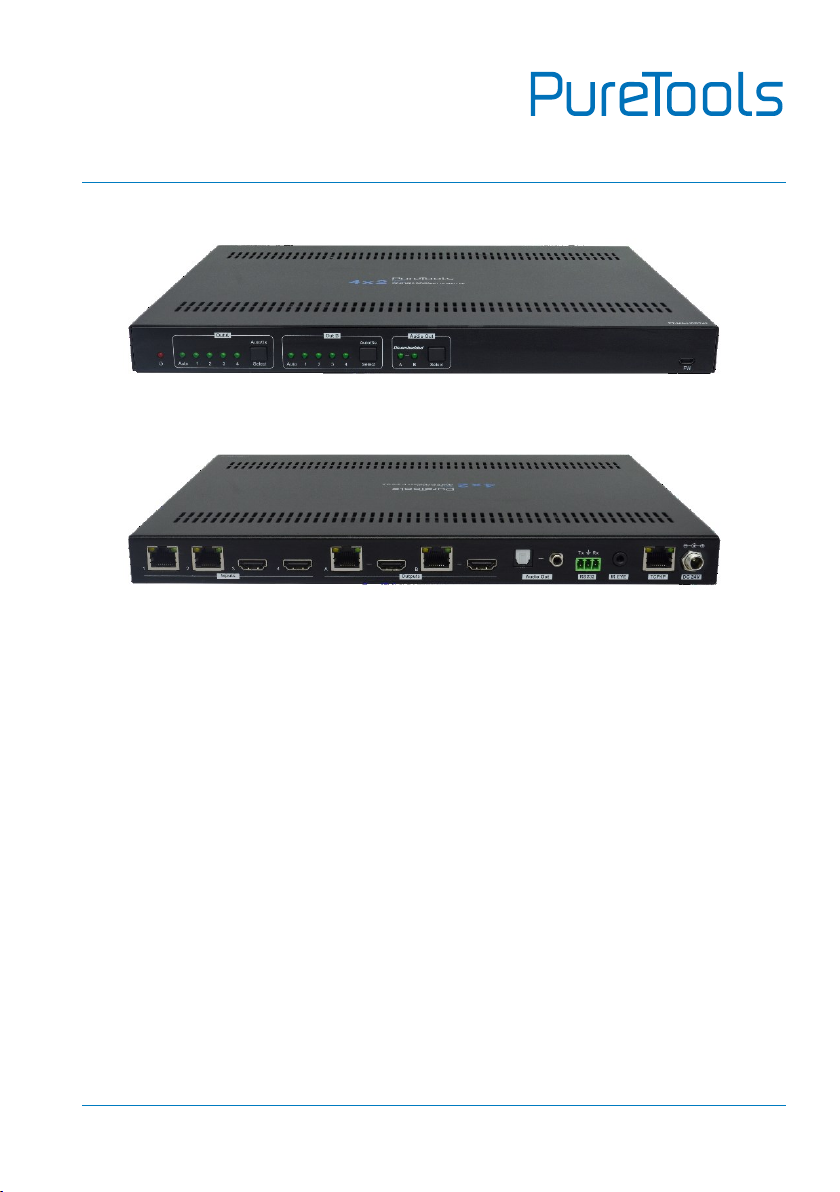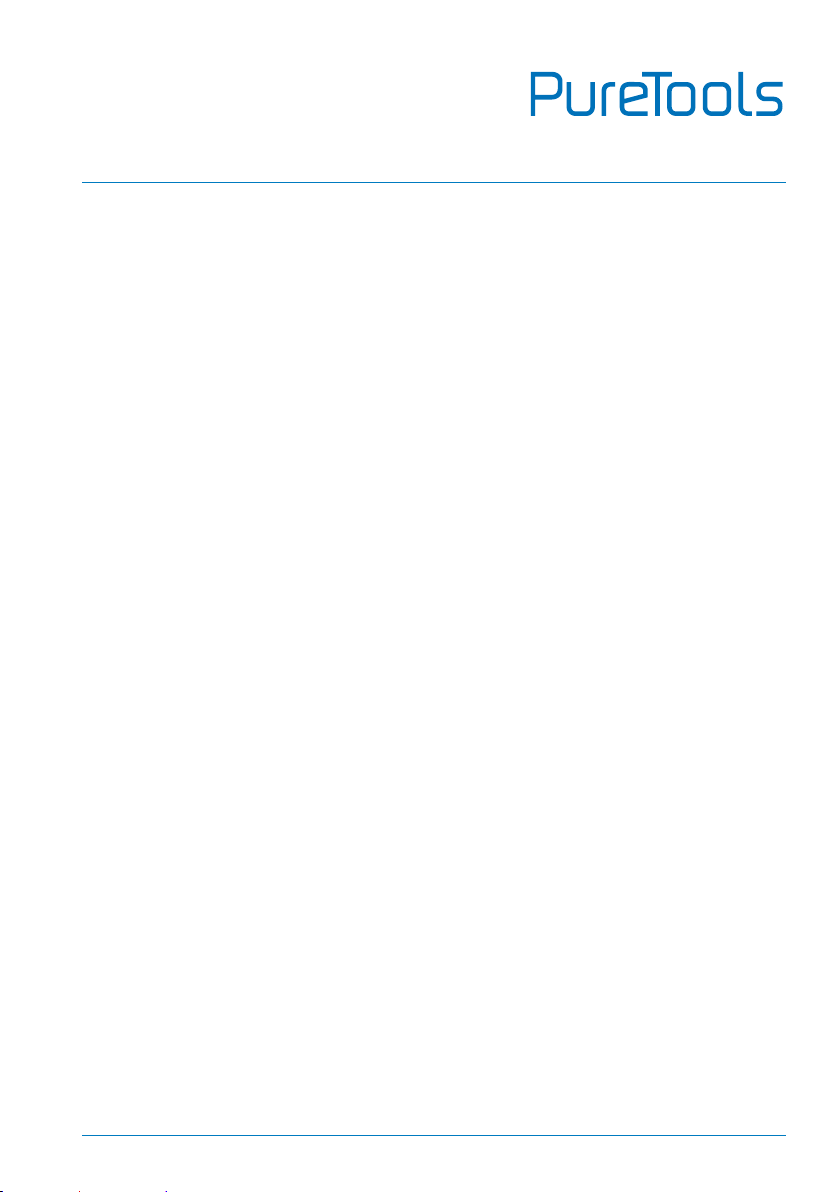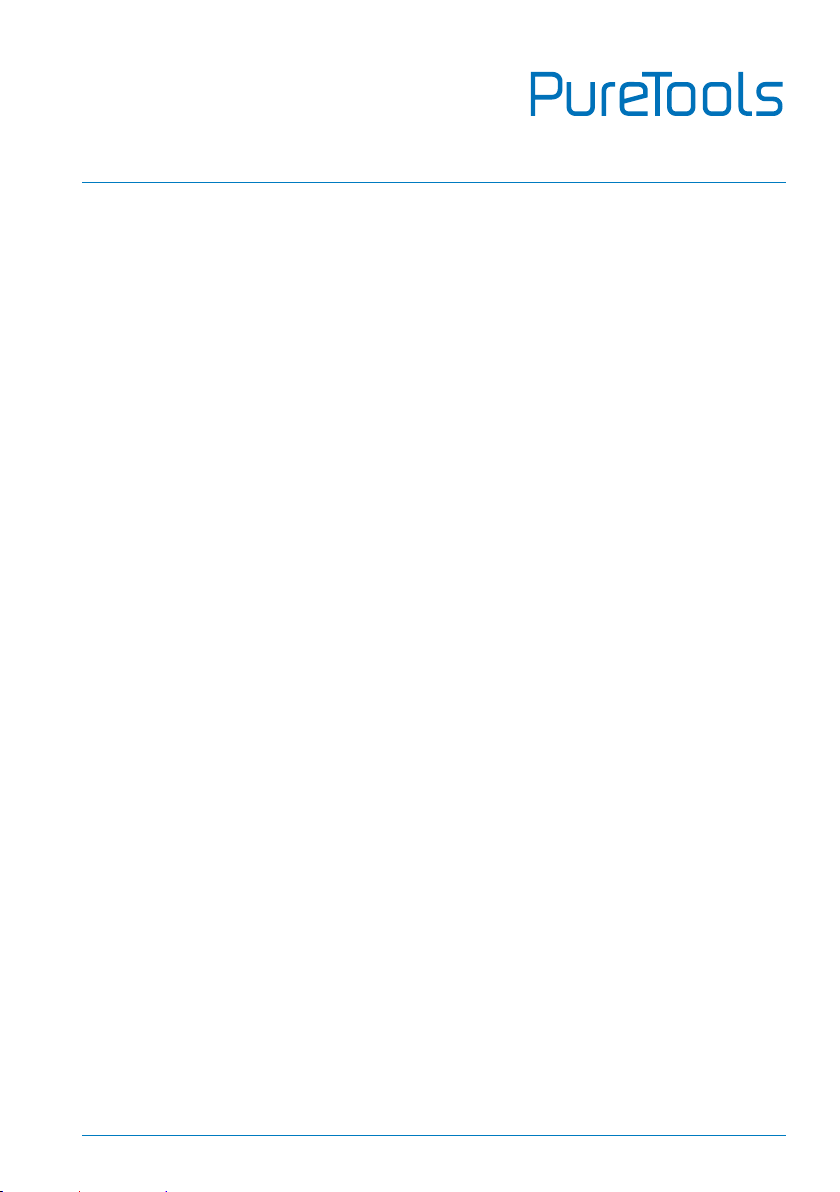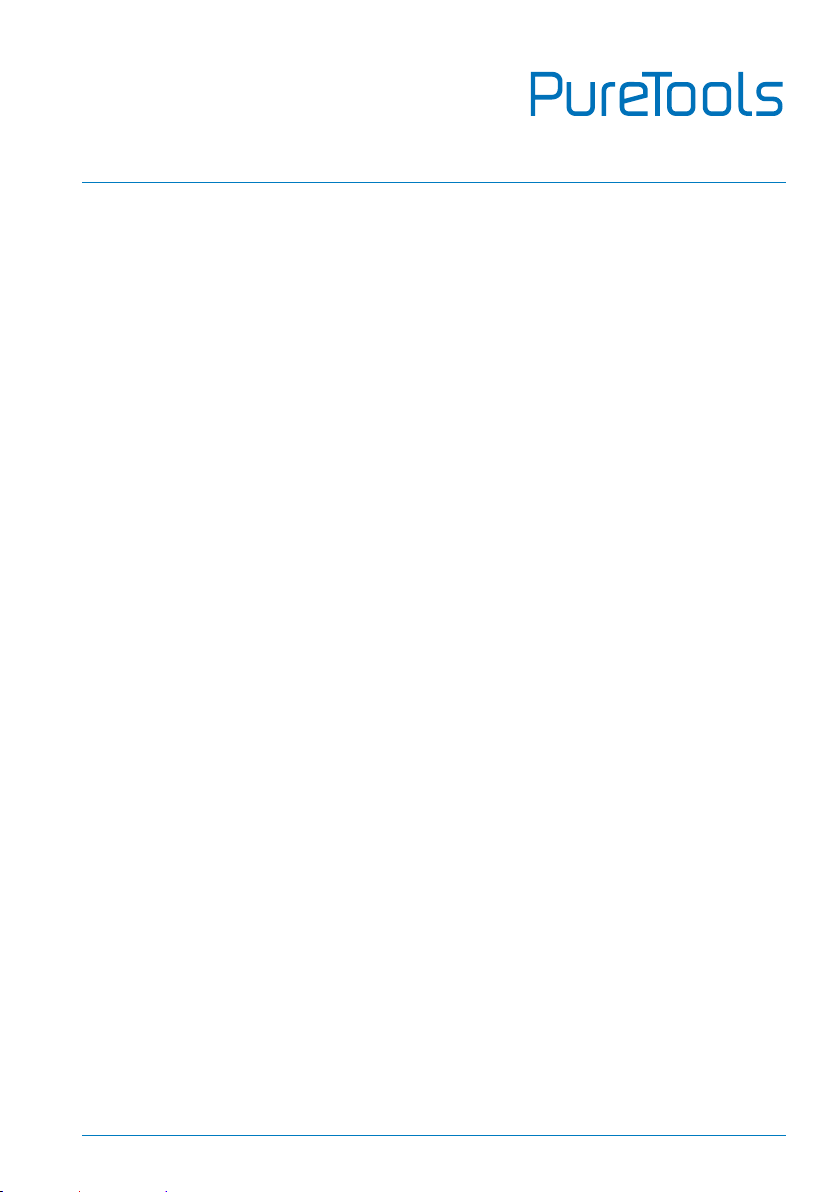Table of Contents
1. Product Introduction ..................................................................................................................1
1.1 Features ..............................................................................................................................1
1.2 Package List .......................................................................................................................2
2. Specification.................................................................................................................................3
3. Panel Description........................................................................................................................5
3.1 Front Panel.........................................................................................................................5
3.2 Rear Panel...........................................................................................................................6
4. System Connection.....................................................................................................................7
5. Button Control..............................................................................................................................8
5.1 Manual Switching .............................................................................................................8
5.2 Auto Switching ..................................................................................................................8
6. IR Remote Control .......................................................................................................................9
7. GUI Control ................................................................................................................................ 10
7.1 Video Tab......................................................................................................................... 11
7.2 Audio Tab......................................................................................................................... 12
7.3 Configuration Tab.......................................................................................................... 13
7.3.1 PoC Setting.......................................................................................................... 13
7.3.2 EDID Setting........................................................................................................ 14
7.4 CEC Tab ............................................................................................................................ 15
7.5 Tag Tab............................................................................................................................. 18
7.6 RS232 Tab ....................................................................................................................... 19
7.7 Network Tab.................................................................................................................... 21
7.8 Security Tab .................................................................................................................... 22
7.9 GUI Upgrade.................................................................................................................... 23
8. RS232 Control........................................................................................................................... 24
8.1 RS232 Control Connection.......................................................................................... 24