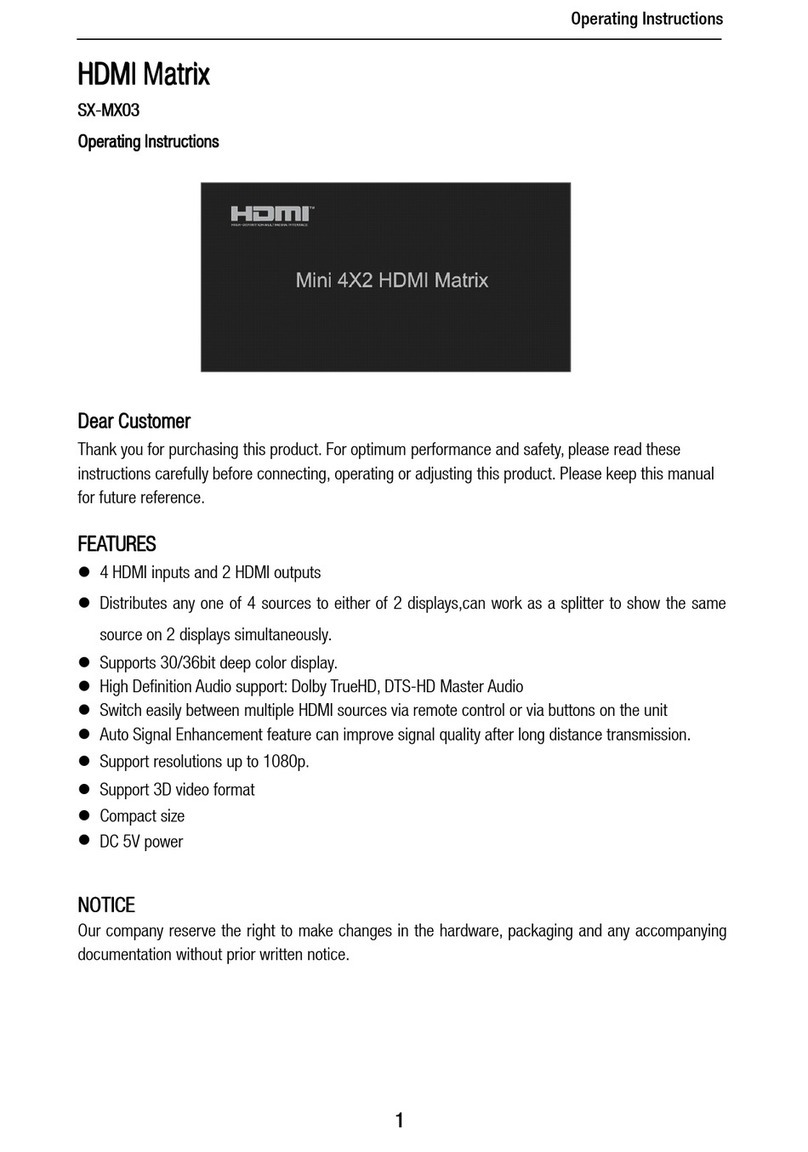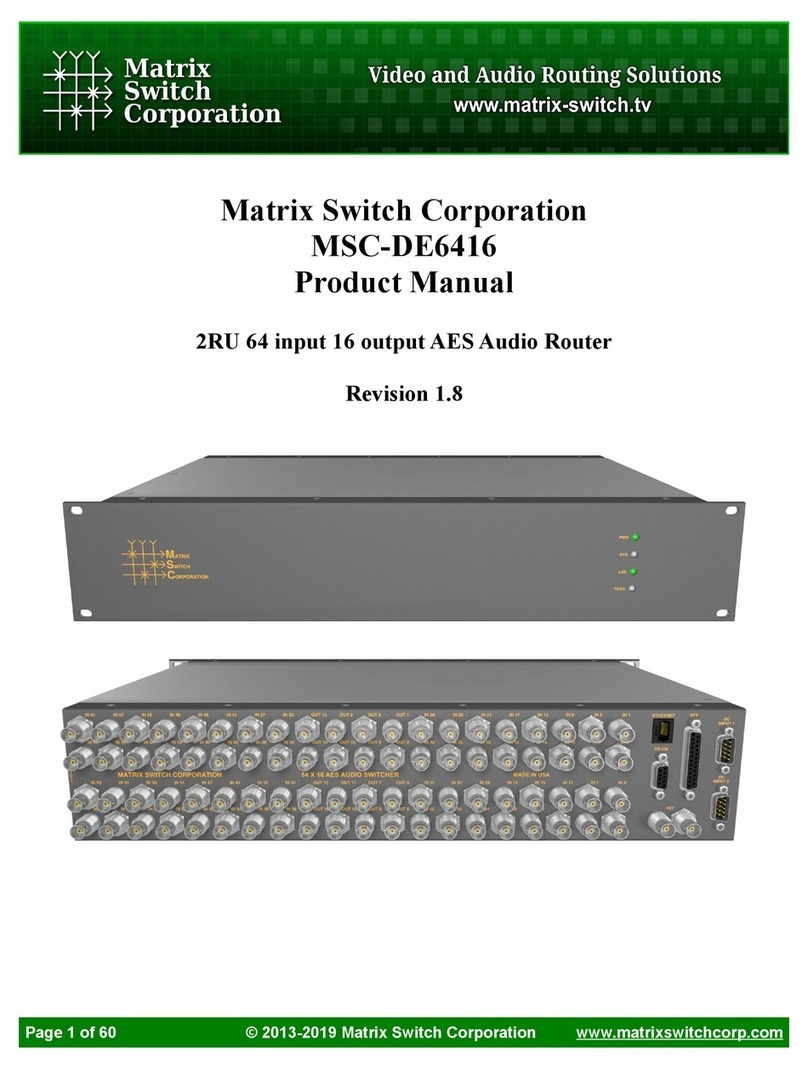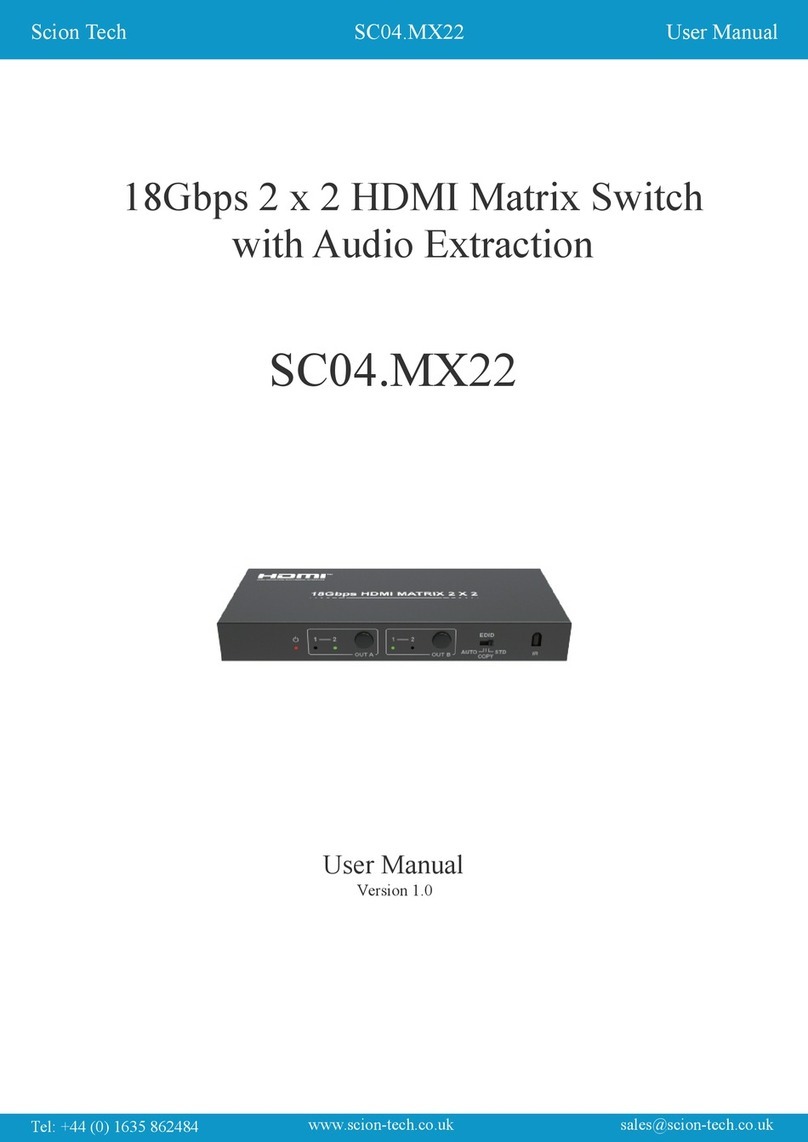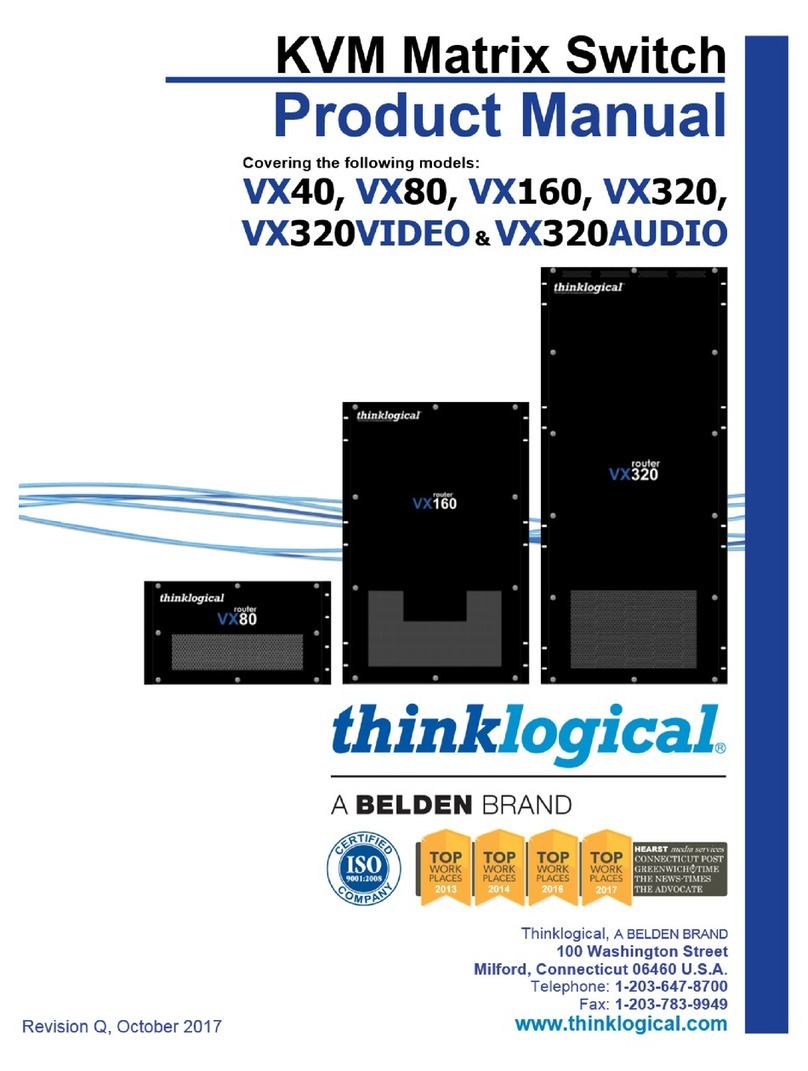Aurora Multimedia Aspyre ASP-44 User manual

ASP-44™
4x4 HDMI 1.3c Matrix
User Manual
Manual Number: 100310

~ 1 ~
Safety and Notice
The ASP-44™4x4 HDMI 1.3c Matrix has been tested for conformance to safety regulations
and requirements, and has been certified for international use. However, like all electronic
equipments, the ASP-44 should be used with care. Please read and follow the safety instructions
to protect yourself from possible injury and to minimize the risk of damage to the unit.
zFollow all instructions and warnings marked on this unit.
zDo not attempt to service this unit yourself, except where explained in this manual.
zProvide proper ventilation and air circulation and do not use near water.
zKeep objects that might damage the device and assure that the placement of this unit is on
a stable surface.
zUse only the power adapter and power cords and connection cables designed for this unit.
zDo not use liquid or aerosol cleaners to clean this unit. Always unplug the power to the
device before cleaning.

~ 2 ~
The ASP-44™4x4 HDMI 1.3c Matrix provides the most flexible and cost effective solution in
the market to route high definition video sources plus multi-channel (up to 7.1 channel) digital
audio from any of the four HDMI sources to the any four displays at the same time. This solution
is well suited for use in home theater, conference room presentation systems, or other similar
setting or application.
4x HDMI Output
PS3
HDMI camcorder
4x HDMI Input
HDMI cables or
HDMI extenders
ASP-44™
Introduction
Blu-ray disc player
TiVo
PC with HDMI output
HD
T
V
HDMI projector
HDMI monitor

~ 3 ~
Features
zState-of-the-art Silicon Image (Founder of HDMI) chipset embedded for utmost
compatibility and reliability
zHDMI 1.3c compliant
zHDCP compliant
zAllows any source to be displayed on multiple displays at the same time
zAllows any HDMI display to view any HDMI source at any time
zSupports 7.1 channel digital audio
zSupports default HDMI EDID and learns the EDID of displays if necessary
zThe matrix master can switch every output channels to any HDMI inputs by push button, IR
remote control, RS-232 control, or USB control
zEasy installation with rack-mounting designs
zFast response time – 2~5 seconds for channel switch

~ 4 ~
Specifications & Package Contents
Model Name ASP-44™
Technical
Role of usage True 4x4 matrix
HDMI compliance HDMI 1.3c
HDCP compliance Yes
Video bandwidth Single-link 225MHz [6.75Gbps]
Video support 480i / 480p / 720p / 1080i / 1080p60 8-12 bit color
Audio support Surround sound (up to 7.1ch) or stereo digital audio
ESD protection [1] Human body: ±19kV [air-gap discharge] & ±12kV [contact discharge]
[2] Core chipset: ±8kV
PCB stack-up 4-layer board [impedance control — differential 100Ω; single 50Ω]
Input 4x HDMI + 1x RS-232 + 1x 3.5mm
Output 4x HDMI
HDMI input selection Push button / IR remote / RS-232
IR remote control Electro-optical characteristics: τ= 25°; carrier frequency: 36-40kHz
HDMI connector Type A [19-pin female]
RS-232 connector DE-9 [9-pin D-sub female]
3.5mm connector IR socket for IR receiver
DIP Switch [SW1-SW4]: 2-pin for EDID & audio/video settings
[SW Main]: 4-pin for normal operation or firmware update
Mechanical
Housing Metal enclosure
Model 290 x 440 x 44mm [11.4” x 1’5” x 1.7”]
Dimensions
[L x W x H] Package 400 x 530 x 130mm [1’4” x 1’9” x 5”]
Model 1075g [2.4 lbs]
Weight Package 2090g [4.6 lbs]
Fixedness 1RU rack-mount with ears
Power supply 5V 6A DC
Power consumption 20 Watts [max]
Operation temperature 0~40°C [32~104°F]
Storage temperature -20~60°C [-4~140°F]
Relative humidity 20~90% RH [no condensation]
Package
Contents
1x ASP-44
2x 1RU rack-mount ear
1x IR remote control
1x Installation CD
1x 5V 6A in-line PSU with C5 power cord
1x User Manual

~ 5 ~
ASP-44™
Front Panel
1.Power: power on/off switch
2.PREVIEW Button: press PREVIEW to watch input/output mapping. This function is active
when the button is bright
3.INPUT Buttons: press respective button to select input port 1 to 4
4.OUTPUT Buttons: press respective button to select output 1 to 4
5.EDID Button: press EDID button to enter EDID operation (for more detail please see EDID
Learning section). This function is active when the button is bright
6.PRESETS Buttons: Save the current input/output mapping to presets or load one of the
preset input/output mappings to current configuration by pressing SAVE or LOAD
button respectively
7.IR: infrared sensor to receive any IR commands from the IR remote control
8.EXT IR Receiver: plug in an IR receiver here to receive any IR commands from the IR remote
control
Panel Descriptions
1 2 4 567 8
3

~ 6 ~
Rear Panel
1.RS-232: For channel control via RS-232 serial control port
2.SW1 – SW4: Two-pin DIP switch for manual EDID and audio/video settings (for more detail
please see DIP Switch section)
3.+5V DC: Plug in the 5V 6A power supply unit with C5-type power cord to a power outlet
4.SW Main: Four-pin DIP switch for normal operation or firmware update (for more detail
please see DIP Switch section)
5.INPUT 1 – INPUT 4: Four HDMI input ports that connect to HDMI source devices
6.OUPUT 1 – OUTPUT 4: Four HDMI output ports that connect to HDMI displays
1
4 563
2

~ 7 ~
SW1-SW4 for EDID & audio/video settings
DIP Switch Position
Pin 1 Pin 2 Video Audio Description
OFF [Å] OFF [Å] Up to 1080p
Surround1
Default Mode2– Up to 1080p & surround sound
audio output up to 7.1ch (DTS-HD Master & Dolby
TrueHD)
OFF [Å] ON [Æ] Up to 1080p Stereo
Safe Mode3–Make the system output at 1080p
video and stereo audio for basic compatibility
among HDTVs
ON [Æ] OFF [Å] Bypass4Bypass4
EDID Learning Mode5– for learning EDID from the
display while playing any received HDMI audio
format
ON [Æ] ON [Æ] Bypass Stereo
EDID Learning & Stereo Mode5– for learning EDID
from the display while enforcing stereo output if any
HDTV cannot play surround sound normally
Note
1If the HDTV shows video but without audio, please try to set audio mode to stereo.
2Factory default setting of [SW1]-[SW4]is pin 1 at OFF [Å] & pin 2 at OFF [Å]for 1080p
and surround sound audio.
3If you encounter any unsolved audio/video output problem during system installation,
please turn any [SW1]-[SW4]to pin 1 at OFF [Å] & pin 2 at ON [Æ]for safe mode to
enforce the most compatible 1080p stereo output for system check. However, the safe
mode cannot be initiated if your HDMI source is set to enforce 1080p output. In this
case, please reconfigure your HDMI source to all resolution output for troubleshooting.
4Bypass means the matrix will maintain playing the original format of HDMI signals in
video and perhaps audio. By setting at this mode, the users may encounter
compatibility issue among different kinds of HDMI sources and displays. If you cannot
get the audio and/or video output normally at the system installation, please change
the DIP switch setting to default mode or even safe mode to verify the functionality of
the device.
5To learn the EDID of the HDMI display for respective HDMI source devices, please see the
[EDID Learning]section for more detail information.
DIP Switch

~ 8 ~
SW Main for firmware update (for technical support only)
DIP Switch Position Pin 1 Pin 2 Pin 3 Pin 4
Normal Operation Mode6OFF[Å] OFF[Å] ON[Æ] OFF[Å]
Firmware Update Mode 7 ON[Æ] ON[Æ] OFF[Å] OFF[Å]
Note
6Factory default for SW Main is pin 1 at OFF [Å], pin 2 at OFF [Å], pin 3 at ON [Æ], and pin
4 at OFF [Å]. PLEASE MAINTAIN THIS SETTING AT ANYTIME FOR REGULAR USE!
7Sequence for firmware update:
WARNING! [Firmware update only can be done via RS-232 port and connection to PC set at COM1)
1. Power off the ASP-44. Execute the firmware update program on your PC via COM1 port
connection to the RS-232 port of the ASP-44 using a straight through (pin-pin) cable.
2. Set the DIP switch of [SW Main] at right position for Firmware Update Mode.
3. Power on the ASP-44.
4. Turn off the ASP-44.
5. Set the DIP switch of [SW Main] at right position for Normal Operation Mode.
6. Power on the ASP-44.

~ 9 ~
IR Receiver
IR Sockets
EXT IR Receiver: plug in the IR receiver to the IR socket
on the front panel of the ASP-44 to receive all IR
command signals from the IR remote control
You can buy any IR receiving cable in the open market that is compatible to the definition of the IR
sockets for the matrix if necessary for replacement use. However, in some cases, IR cables longer
than 2m (6ft) may not work properly.
Supported IR Data Format
Data Format Suitable Not Recommended
NEC 9
RC5 9
TOSHIBA MICOM CODE 9
GRUNDIG CODE 9
SONY 12 BIT CODE 9
SONY 15 BIT CODE 9
SONY 20 BIT CODE 9
RCA CODE 9
RCM CODE 9
MATSUSHITA CODE 9
MITSUBISHI CODE 9
ZENITH CODE 9
JVC CODE 9
M50560-001P 9
MN6125H 9
MN6125L 9
MN6014_C5D7 9
MN6014-C6D6 9
MC14457P 9
LC7464(AHEA) 9
GEMINI_CM 9
External IR

~ 10 ~
1. Connect all sources to HDMI Inputs on the ASP-44 via HDMI cables or extenders
2. Connect all outputs to HDMI displays via HDMI cables or extenders
3. Connect the 5V 6A power supply unit and C5 power cord between the ASP-44 and the
power outlet.
4. Power on the ASP-44, all HDMI source devices, and all HDMI displays.
Hardware Installation
4x HDMI Output
PS3
HDMI camcorder
4x HDMI Input
HDMI cables or
HDMI extenders
ASP-44™
Blu-ray disc player
TiVo
PC with HDMI output
HD
T
V
HDMI projector
HDMI monitor

~ 11 ~
Source Side
Method A: Push input/output buttons
1. Press the INPUT button on the front panel to select input source port, which will be bright
once selected.
2. Press the OUTPUT buttons on the front panel to select output display ports, which will be
bright once selected, to display HDMI signal from selected input port.
Method B: IR Remote control
POWER Power on/off
Fn Function key
INPUT 1 HDMI input port 1
INPUT 2 HDMI input port 2
INPUT 3 HDMI input port 3
INPUT 4 HDMI input port 4
OUTPUT 1 HDMI output port 1
OUTPUT 2 HDMI output port 2
OUTPUT 3 HDMI output port 3
OUTPUT 4 HDMI output port 4
Channel Control

~ 12 ~
Method C: Software control through RS-232 or USB port
Software Control Menu
1. Setting button
Click Get button to read back device ID.
Click Set button to write device ID.
Click Rename to open the String Table.
In the String Table, assign the captions for each input and output port for easy recognition.
Example
Rename the Input1 to “Blu-ray player”, Input2 to “Sat. receiver,” input3 to “Game console,”
input4 to “AV receiver,” and rename output1 to “Conf. RM1,” output2 to “Conf. RM2,”
output3 to “Lobby,” output4 to “Main projector,” … etc.
HDMI input source selection
mapping area
HDMI output port
selection mapping area
Status bar

~ 13 ~
Click Save String Table to save the caption setting.
Click Set Default will pop up the confirmation message below for erasing the captions and
reset the string table to default setting.
2. Scan button
Serial Port Scan
Click Scan, the machine will scan the all com port and
show them.
Select the RS232 serial port connected to the machine.
And set device ID 255 is for all device.
Only the same device id or 255 can get the command
you sent.
Click OK to get the new status from the machine you
select.
3. Linkage button
Click Linkage to read back all status.
4. Open/Close button
Click Open or Close to open / close designated COM port.

~ 14 ~
5. Mapping button
Select All Output
Select “set all output,” then select the source on main menu. You
can quickly set all output to the same source.
Unselect All Output
Release output selection.
Select Input1~4-Output
Select Input Source. Then select the output port icon.
Example
Select input source 1. Then select output port 1 and port 2. The video and audio will be
sent to port 1 and port 2.

~ 15 ~
6. Fast Select button:
Click Fast Select for quick setting
Input one ¨Output Port one
Input two ¨Output Port two
…..
Click Fast Select pull down menu
Select Input Num-Output Num
Input source #1 ¨Output port #1
Input source #2 ¨Output port #2
……
Select Input - All Output
Send the same source to all output

~ 16 ~
7. Output Port:
Pull down menu and select which source to be sent to this output port.
One by one setting
On main menu screen
First select input source. Then select the output ports which you
want to send the video and audio from this source. When you
select the input source, the source will change to gray. When you
select the output port one by one, the selected output port will
change to gray.
The linking line will change to yellow.
Group setting
First select output ports one by one. Then select the input source. The selected output
ports change the setting at the same time.
By using Terminal
Baud rate: 9600
Data length: 8bit
Parity check: No
Stop bit: 1
RS-232 DB9 Pin Definition
Pin 2 Tx Æ, Pin 3 Rx Å, Pin 5 Ground

~ 17 ~
Command Set:
!is the start character to active a command
?is the start character to query status
~is the start character of the response
/x0D (<cr> aka carriage return) is the end character
COMMAND ACTION COMMAND ACTION COMMAND ACTION
!R Change Route ?R Query route !P Preset recall
VR Firmware Version
Examples:
To route input 1 to output 2, 3, 4, the command would look like: !R1to2,3,4<cr>
The response is ~R1to2,3,4<cr>
A query could be ?R1<cr>
Example response would is ~R1to2,3,4<cr>
To trigger a preset, the command would look like: !P01<cr>
The response is ~P01<cr>

~ 18 ~
Method 4: Preset mappings
a. Load one of the presets
1. Press the LOAD button in the PRESETS menu on the front panel and the LED will turn on.
2. Select the preset profile number to load the corresponding mapping.
3. Press the LOAD button to execute the setting. After loading procedure, the LED will turn
off.
Input Port Preset Profile Number Output Port Preset Profile Number
1 1 1 5
2 2 2 6
3 3 3 7
4 4 4 8
b. Save the current mapping configuration into presets
1. Press the SAVE button in the PRESETS menu on the front panel and the LED will turn on.
2. Select the preset profile number and save the current mapping profile to the memory.
3. Press the SAVE button to execute the setting. After loading procedure, the LED will turn
off.
Ste
p
1 & 3
Ste
p
2
Ste
p
1 & 3
Ste
p
2

~ 19 ~
c. PREVIEW presets
1. Press the PREVIEW button on the front panel.
2. Press the LOAD button.
3. Select the preset profile number to load the corresponding mapping and press the
respective button.
4. Press the LOAD button or PREVIEW button to escape PREVIEW presets state
d. PREVIEW INPUT/OUTPUT mapping status
1. Press the PREVIEW button on the front panel.
2. Check mapping by push INPUTS or OUTPUTS buttons.
3. Press the PREVIEW button to escape PREVIEW status.
Ste
p
1 & 4
Ste
p
3
Ste
p
2 & 4
Ste
p
1 & 3
Ste
p
2
Other manuals for Aspyre ASP-44
1
Table of contents
Other Aurora Multimedia Matrix Switcher manuals
Popular Matrix Switcher manuals by other brands

Panduit
Panduit ATLONA AT-HDR-H2H-44MA manual

Kramer
Kramer VS-88UT quick start guide
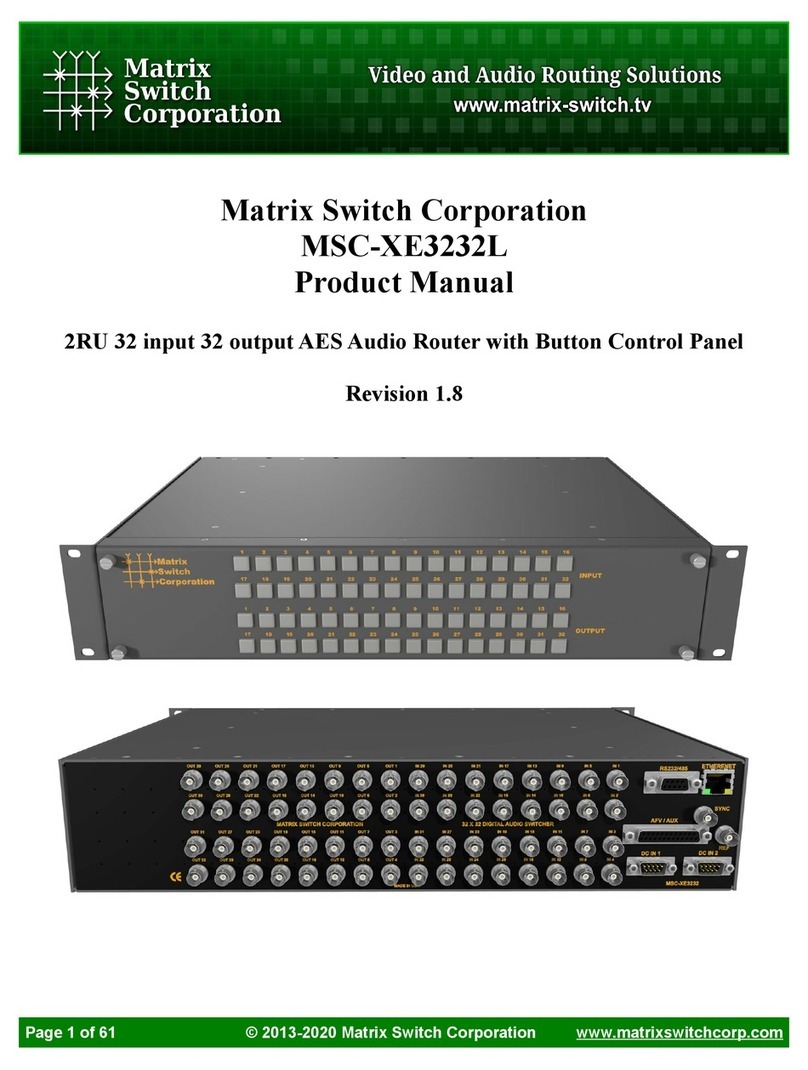
Matrix Switch Corporation
Matrix Switch Corporation MSC-XE3232L product manual
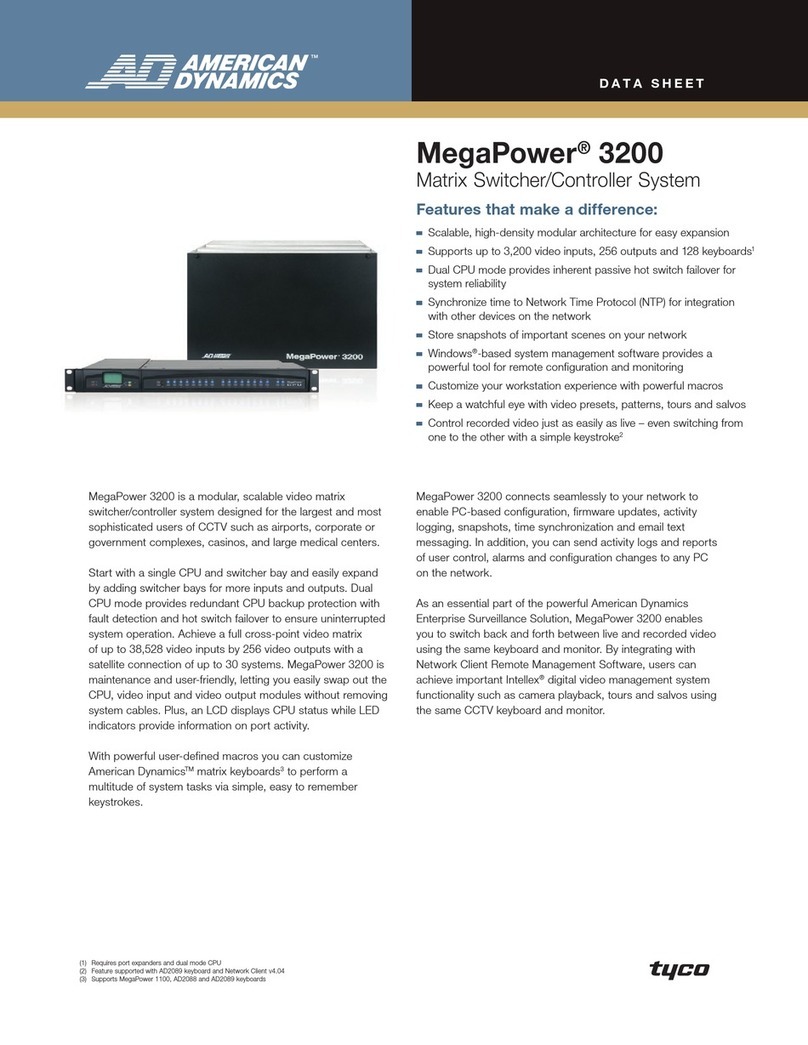
American Dynamics
American Dynamics MegaPower 3200 datasheet
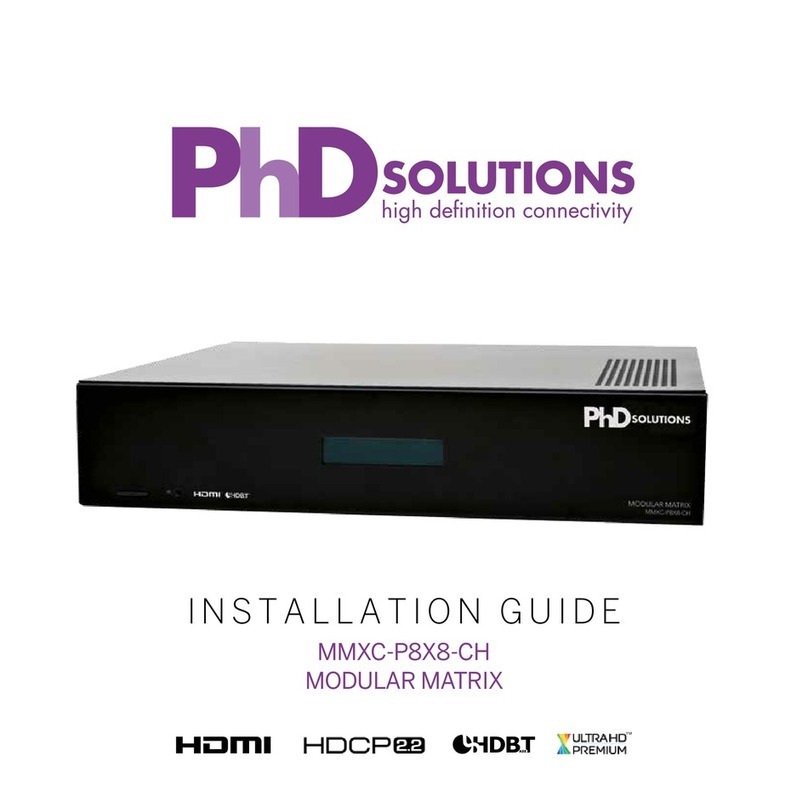
PhDsolutions
PhDsolutions MMXC-P8X8-CH installation guide
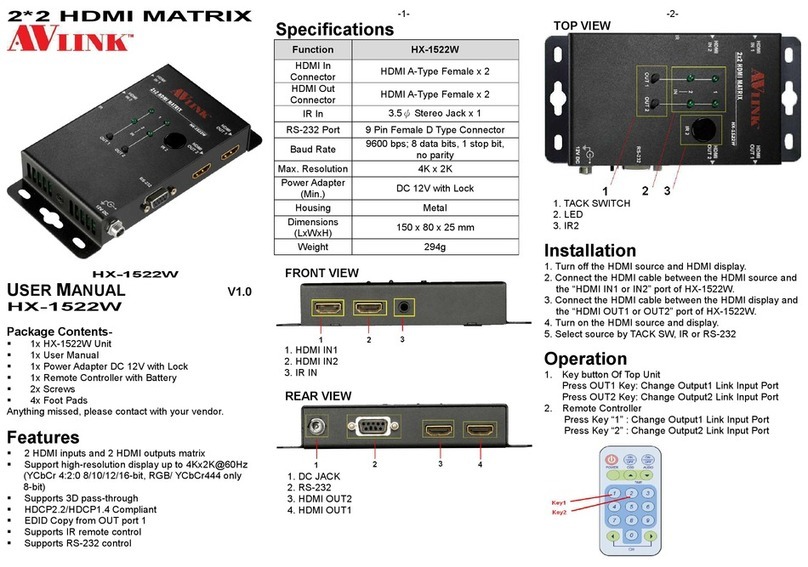
AVLink
AVLink HX-1522W user manual