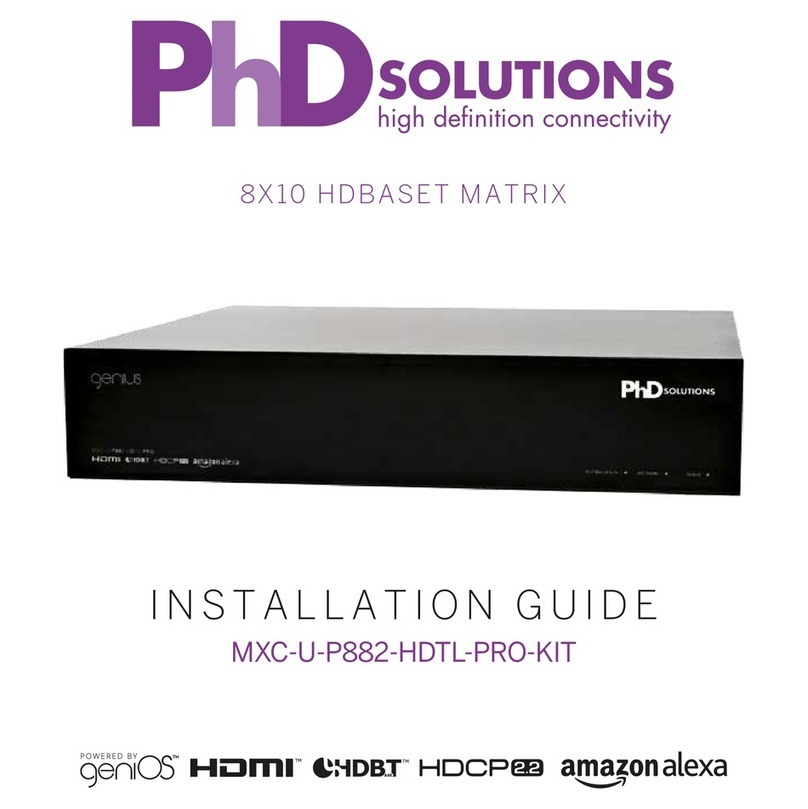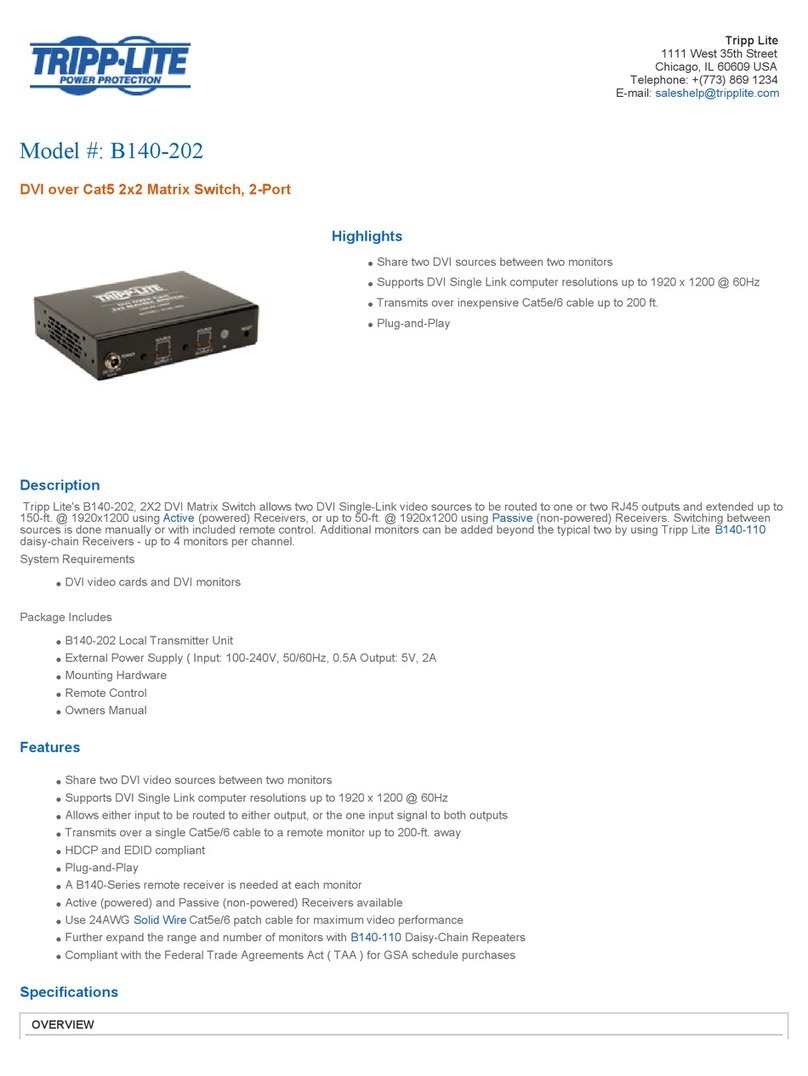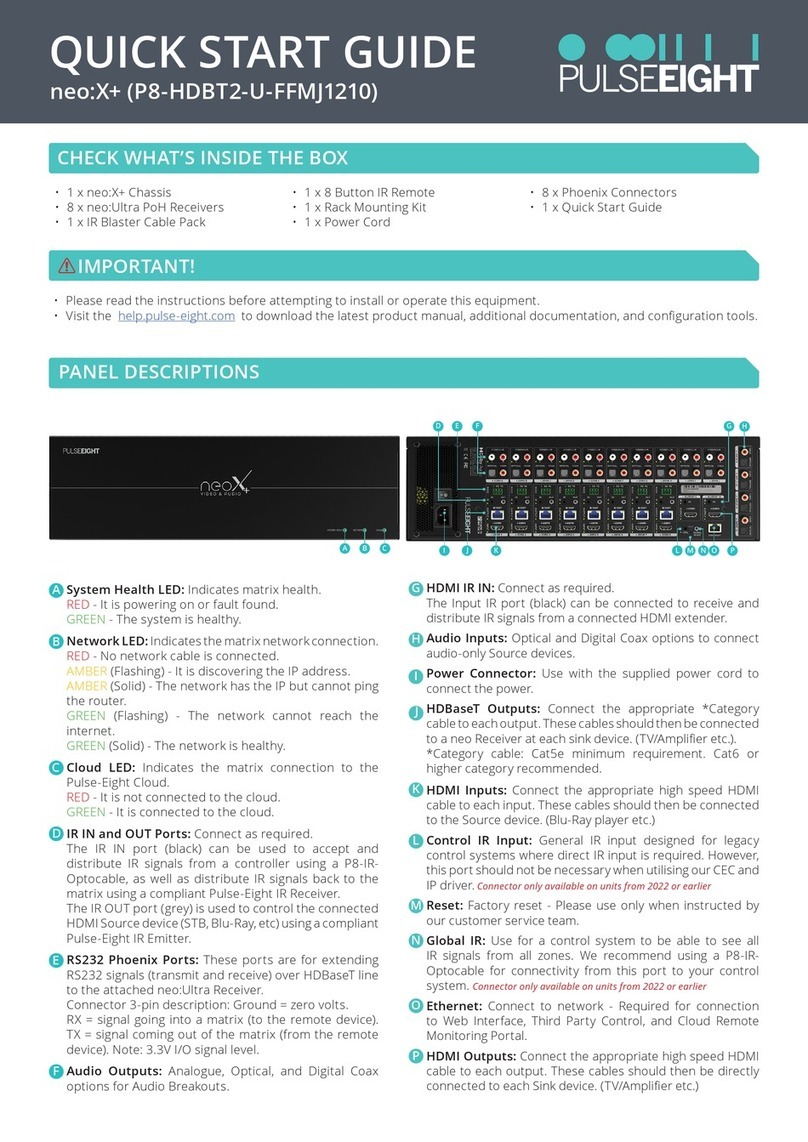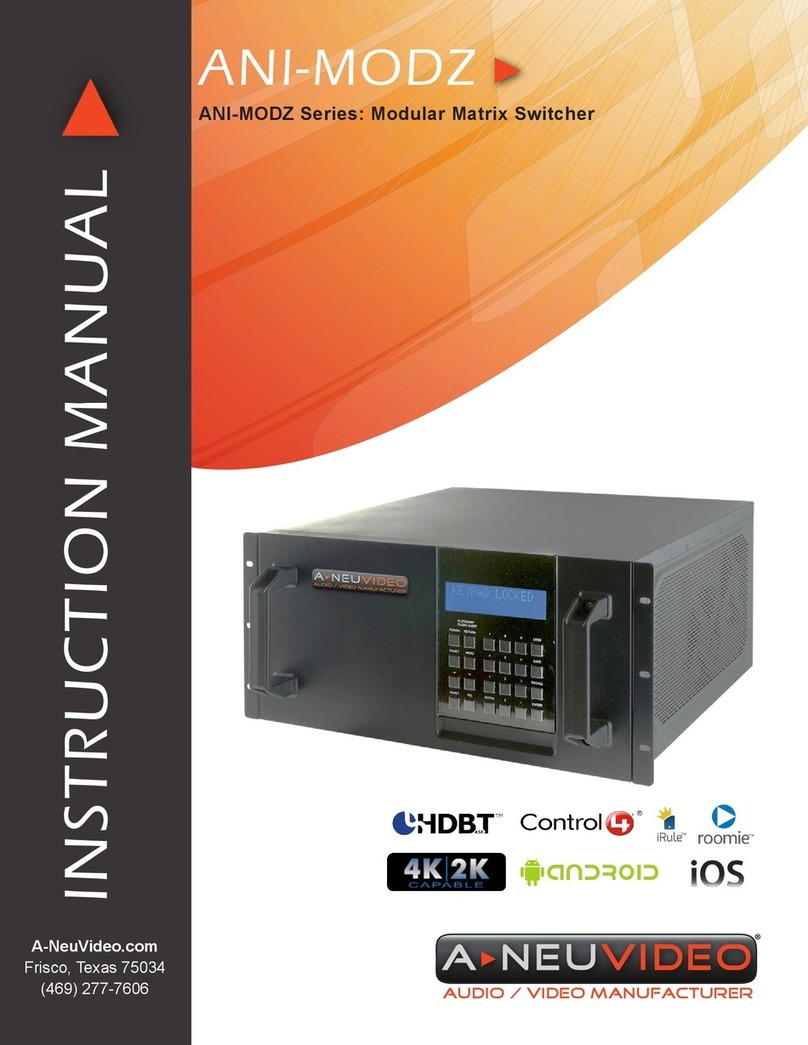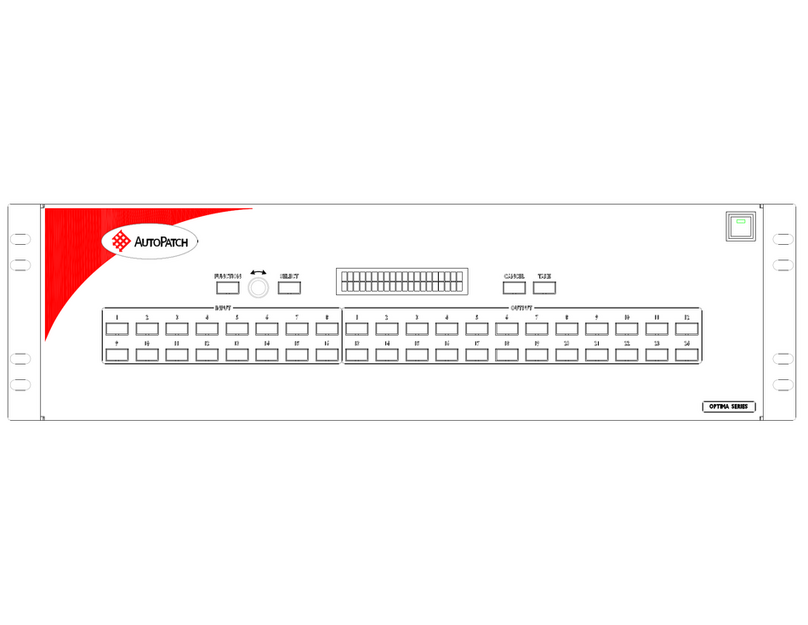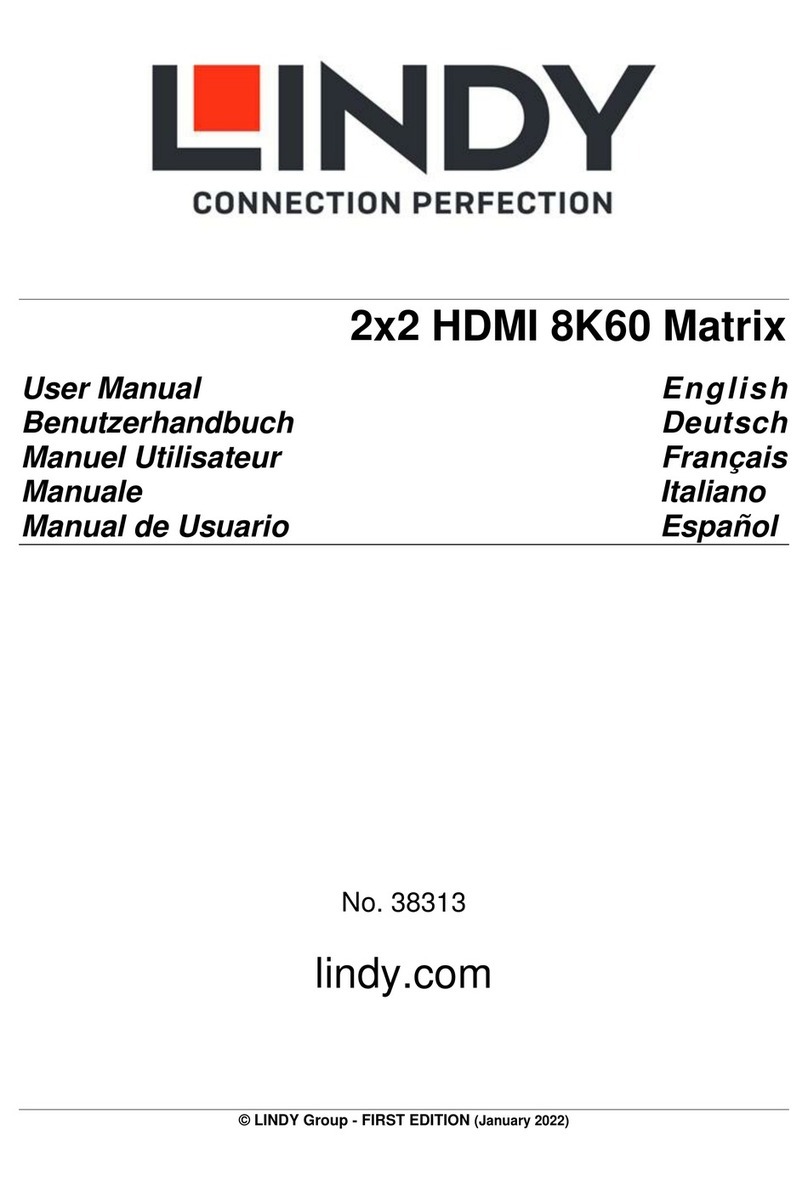Tecware Commercial Series User manual

Keep these important operatin instructions.
Check www.tecnare.com for updates
DMA 8X8
DSP MATRIX - Software v1.0
DSP User Guide
Commercial Series


General Information
DMA 8x8 DSP User Guide
Ver.: 1.0_UK 11/2022
©EXEL ACOUSTICS SL; all right reserved
The information contained in this manual has been carefully
checked for accuracy, at the time of going to press, however
no guarantee is given with respect to the correctness.
Exel Acoustics SL accepts no responsibility for any errors or
inaccuracies that may appear in this manual or the products
and software described in it. Technical specications, dimen-
sions, weights and properties do not represent guaranteed
qualities. As manufacturers we reserve the right to make
alterations and modications within the framework of legal
provisions, as well as changes aimed at improving quality.
EXEL ACOUSTICS SL
CL Encinar, 282 – Pol. Ind. Monte Boyal
45950 Casarrubios del Monte (Toledo) Spain
Phone: (+34) 918 170 110 Fax:

4
Operation Manual
www.tecnare.com
Copyright © 2022 Exel Acoustics SL
Tecnare DSP User Guide
Based on DSP Software 1.4.868 Code Date: June 2021
Published 2022 November
LIMITED WARRANTY
If your DSP Software is provided with your purchase of a DMA8X8 System, the warranty on your DMA8X8 System
applies. For DSP Updates and for users of a DMA8X8 System who are not owners of their system, EXEL Acoustics
warrants that, for a period of ninety (90) days from the date of you download or install the DSP Software, the DSP
Software, when Exel Acoutics’ current published documentation for such DSP Software. Exel Acoustics does not
warrant that the functions contained in the DSPSoftware will meet your requirements or that the operation of the DSP
Software or any replacement copy will be uninterrupted or error free. Exel Acoustics’ sole obligation under this war-
ranty is to attempt to remedy any defect in your copy of the DSP Software in a manner consistent with Exel Acoustics’
customary business practices.
WARRANTY LIMITATIONS; LIMITATIONS OF REMEDIES. THE ABOVE LIMITED WARRANTYAND THE WARRAN-
TY ON YOUR DMA8X8 SYSTEM ARE THE ONLY WARRANTIES MADE BY EXEL ACOUSTICS IN CONNECTION
WITH YOUR DMA8X8 SYSTEM AND THE DSP SOFTWARE. THERE ARE NO OTHER WARRANTIES, EXPRESS
OR IMPLIED.
ALL WARRANTIES THAT MAY BE IMPLIED BY LAW, INCLUDING BUT NOT LIMITED TO WARRANTIES OF MER-
CHANTABILITY AND FITNESS FOR A PARTICULAR PURPOSE, ARE EXPRESSLY DISCLAIMED. EXEL ACOUS-
TICS’ ENTIRE LIABILITY AND YOUR EXCLUSIVE REMEDY ARISING OUT OF OR IN ANY WAY CONNECTED
WITH THIS AGREEMENT AND/OR YOUR USE OF THE DSP SOFTWARE, REGARDLESS OF THE CAUSE OR
FORM OF ACTION, SHALL NOT EXCEED THE AMOUNTS PAID OR PAYABLE BY YOU FOR THE PURCHASE
OF A DMA8X8 SYSTEM FOR WHICH THE DSP SOFTWARE IS USED, OR, IF YOU HAVE NOT PURCHASED A
DMA8X8 SYSTEM, THE AMOUNTS PAID OR PAYABLE BY YOU, IF ANY, FOR THE PURCHASE OF THE DSP
SOFTWARE. IN NO EVENT SHALL EXEL ACOUSTICS BE LIABLE TO YOU OR TO ANY THIRD PARTY FOR ANY
CONSEQUENTIAL, INCIDENTAL, OR SPECIAL DAMAGES (INCLUDING LOST PROFITS) ARISING OUT OF OR
IN ANY WAY CONNECTED WITH THIS AGREEMENT AND/OR YOUR USE OF THE DSP SOFTWARE, REGARD-
LESS OF THE LEGAL THEORY, AND EVEN IF EXEL ACOUSTICS HAS BEEN ADVISED OF THE POSSIBILITY
OF SUCH DAMAGES.
TRADEMARKS: See at the end of this document

5
Operation Manual
www.tecnare.com
Before using the DMA8X8, be sure to carefully read its Operation Manual and safe Instructions. Keep this document with the
device all time.
1. Read these instructions
2. Keep these instructions.
3. Heed all warnings.
4. Follow all SAFETY INSTRUCTIONS as well DANGER and OBLIGATION warnings.
5. Only use attachments / accessories specied by Exel Acoustics SL.
6. Do not use this apparatus near water.
7. Clean only with dry cloth.
8. Do not block any ventilation openings. Install in accordance with Exel Acoustics’ instructions.
9. Do not install near any heat sources such as radiators, heat registers, stoves or other apparatus (including ampliers) that
produce heat.
10. Do not defeat the safety purpose of the polarized or grounding type plug. A polarized plug has two blades with one more wide
than the other. A grounding type plug has two blades and a third pin are provided for your safety. If the provided plug does not
t into your outlet, consult an electrician for replacement of the obsolete outlet.
11. Protect the power cord from being walked on or pinched particularly at plugs, convenience receptacles and the point where
they exit from the apparatus.
12. Unplug this apparatus during lightning storms or when unused for long periods of time.
13. Refer all servicing to qualied service personnel. Service is required when the apparatus has been damaged in any way, such
as power-supply cord or plug damaged, liquid has been spilled or objects have fallen into the apparatus, this apparatus has
been exposed to rain or moisture, does not operate normally, or has been dropped.
14. Use the mains plug to disconnect the device from mains.
15. Do not expose this equipment to dripping or splashing and ensure that no objects lled with liquids, such as vases, are placed
on the equipment.
16. The mains plug of the power supply cord shall remain readily operable.
17. Do not connect the unit’s output to any other voltage source, such as battery, mains source, or power supply, regardless of
whether the unit is turned on or o.
18. Do not remove the top (or bottom) cover. Removal of the cover will expose hazardous voltages. There are no user serviceable
parts inside and removal may void warranty.
19. If the equipment is used in a manner not specied by the Exel Acoustics, the protection by the equipment may be impaired.

6
Operation Manual
www.tecnare.com
PREFACE: DOCUMENTATION OVERVIEW
About this Document
DSP Software provides an intuitive interface to the DMA8X8 MATRIX system. DMA8X8 is a fully digital matrix pro-
cessor providing 48 kHz/32 bit resolution signal processing for eight inputs and eight outputs. The DMA8X8 MATRIX
system with the DSP control software fulls all of the necessary signal routing and processing between the audio
source and the amplier/loudspeaker.
DSP Software provides 16 built-in presets, allowing you to design numerous sound processing congurations, each
specic to a particular use of a venue and subsequently available for recall at any time.
Advanced User
DMA8X8 and DSP Software are professional audio hardware and software. Users of the system are sound design
professionals with an understanding of sound design theory, signal equalization design, atmospheric correction, sig-
nal delay design, and matrix mixing. This manual does not teach sound design theory and practice.
The DMA8X8 hardware is presumed to have been correctly installed and congured. In particular, the DMA8X8
should usually be congured with an IP address before running. This process is detailed in the DMA8X8 Operation
Manual.
Users of DSP software are assumed to be experienced computer users. Inexperienced computer users are also
advised to read the operating system user manual that came with their system.
Related Documentation
For DMA8X8 conguration, maintenance and technical information, refer to the DMA8X8 Operation Manual.
Installation
DSP Software is a part of their DMA8X8 system package which is necessary software to congurator the DMA8X8.
DSP Software can be downloaded from the Tecnare website at https://www.tecnare.com/ and installed on a PC of
your choice.
Technical Support
Updates and supplementary information are available on the Tecnare®website:
http://www.tecnare.com
Tecnare Technical Support is available at:
• (T): +34 918 170 110 - +34 918 171 001
Thank you for placing your condence in Tecnare®products.

7
Operation Manual
www.tecnare.com

8
Table of Contents
www.tecnare.com DMA-8X8 DSP MATRIX | rev.:1.0
DMA-8X8
Table of Contents
PREFACE: DOCUMENTATION OVERVIEW ________________________ 6
1. Start Here _________________________________________________ 9
1.1. System Requirements _______________________________ 9
1.2. Installing DSP Software ______________________________ 9
2. Technology Overview ________________________________________ 10
2.1. Introduction to the Technology _________________________ 10
2.2. Float Point DSP ____________________________________ 10
2.3. Audio Flow ________________________________________ 11
2.4. Typical System Application____________________________ 11
3. The Device. Front and Rear Panel ______________________________ 12
3.1. The Front Panel and LED indicators ____________________ 12
3.2. The Rear Panel ____________________________________ 12
4. DSP Software Overview ______________________________________ 13
4.1. Connecting to the software ___________________________ 13
4.2. DSP Software Controls ______________________________ 14
5. General Workow ___________________________________________ 15
5.1. Congure DMA8X8 _________________________________ 15
5.2. Audio Module Parameters____________________________ 15
5.3. Input Module ______________________________________ 15
5.4. AutoMixer (Share AM) _______________________________ 21
5.5. Echo Canceller (AEC) _______________________________ 23
5.6. Noise Suppression (ANS) ____________________________ 23
5.7. Matrix ____________________________________________ 24
5.8. Output Module _____________________________________ 24
6. USB Sound card ____________________________________________ 27
6.1. Sound card Setting__________________________________ 27
7. Menu Bar__________________________________________________ 28
7.1. File Menu _________________________________________ 28
7.2. Setting Menu ______________________________________ 28
7.3. GPIO Setting ______________________________________ 29
7.4. Group setting ______________________________________ 31
7.5. Preset Name ______________________________________ 32
7.6. Panel Setting ______________________________________ 32
7.7. Help Menu ________________________________________ 34
8. APP User Interface __________________________________________ 36
8.1. Acces to Design Panel _______________________________ 36
8.2. Template Selection__________________________________ 36
8.3. Edit functions ______________________________________ 37
8.4. Control Panel ______________________________________ 37
8.5. Background area ___________________________________ 41
8.6. Uploading design ___________________________________ 41
9. Control____________________________________________________ 42
9.1. External Control Programmer _________________________ 42
9.2. Control Protocol ____________________________________ 43
9.3. Serial Port-toUDP (RS232 to UDP) _____________________ 45
10. RESET FACTORY SETTING _________________________________ 45
11. Appendix A: Module ID Distribution _____________________________ 47
12. Appendix B: ______________________________________________ 48
13. SPECIFICATIONS__________________________________________ 50

9
Star Here
www.tecnare.comDMA-8X8 DSP MATRIX | rev.:1.0
DMA-8x8
1. Start Here
1.1. System Requirements
DSP Software requires a Windows PC running either Windows Windows 7, Windows 8 or Windows
10; no other operating systems are supported. We would recommend a 64 bit i7 processor running at 2.6GHz mini-
mum with a minimum of 8GB of RAM.
• Recommended display resolution will be 1920x768 minimum; 24-bits or higher colour
• The maximum size of text, apps and other items File sizes are not particularly huge so a high-capacity
Hard Drive is not necessary but an SSD drive will be faster and more reliable
• 100 BASE-T Ethernet connection
• CAT5 cable or current Ethernet network
• A WiFi connection will be needed in case of use the DSPPro APP.
• CD drive or Internet connection
Users have reported that DSP Software works perfectly well on an Apple Mac using Bootcamp or un-
der a virtual platform such as VM Ware Fusion or Parallels, (these options still require a copy of Windows Vista, 7, 8
or 10 to be installed) however this is not supported by Tecnare.
1.2. Installing DSP Software
DSP Software is easily installed on your computer workstation.
1. Insert the installation CD into the workstation CD or DVD drive When the CD icon appears on
the Desktop, open it.
OR
2. Insert a USB memory with the DSP Software and open it.
OR
3. Download the Windows installers Tecnare_DSP_Controller.msi from the tecnare web site
(http://www.tecnare.com)
4. Open the .msi le. The Windows Installer will be started automatically
When installation is complete the application will be shown on the Desktop and will also be
available in the C:\Program Files\Tecnare\dsp_1.2 folder. This folder also contains some doc-
umentation les.
5. Select the Tecnare_DSP_Controller.msi le and drag it to the Recycle Bin.
To uninstall the application, proceed as you normally would to uninstall any Windows-based application
Note: To avoid accidental loss of project les, save your projects to a dierent folder
than the one in which the software is installed

10
Overview
www.tecnare.com DMA-8X8 DSP MATRIX | rev.:1.0
DMA-8X8
2. Technology Overview
2.1. Introduction to the Technology
The DMA8X8 is equipped with several core technical features to facilitate the work of audio engineers.
DSP-based remote audio hardware is routed, processed and controlled via computer. This Manual mainly introduces
the techniques used to achieve the goal.
DSP Software is a Windows-based application, which is used to do the conguration and control of
DSP hardware. DSP Software has 16 built-in presets, and the modules and sequences for each preset can be exibly
designed in accordance with the designer’s requirements. When the design is complete, it can be stored for future
use. The sequences and parameters of DSP Controller’s built-in processing modules accord to most of the applica-
tion scenarios without any change.
DSP Software is a full-featured application, including the parameter adjustment and peripheral acces-
sory settings of all modules. The most interesting part is the user interface, which allows the engineer to customize
the user interface so that the integrator can edit it or the onsite technicians or end users who have no idea of relevant
techniques can operate it. Superior safety functions make it possible for the end users to access to the controls al-
lowed by the engineer or designer.
2.2. Float Point DSP
The DSP device achieves a leading sonic performance by the use of state-of-art converter, a 4th Gen-
eration Analog Device SHARC DSP, enabling 32-bit and 40-bit oating-point processing. Floating point processing
provides prominent advantages for the users in terms of sound quality and usability.
2.2.1. Fixed-Point Processing Limitations
Fixed-point processing has its own disadvantages. If there is a signicant change in gain, data loss or
more severe situation may occur, including clipping distortion. For example, for the processing of 24-bit xed point-
based audio signal, in some cases, if you attenuate the signal to 42dB, the new signal only includes 17-bit informa-
tion. For example, for the processing of 24-bit xed point-based audio signal, in some cases, if you attenuate the
signal to 42dB, the new signal only includes 17-bit information. Due to gain attenuation, 7-bit information will get lost
forever.The worse is the clipping distortion. For a signal nearly close to 0dBFS, the signal will be clipped at 0dBFS
and the audio distortion will occur. Even if the signal level is adjusted to below 0dBFS through post regulation, the
clipping has occurred, and the distortion still exists. Fixed point processing can help to create some headroom above
0dBFS. By doing so, some bits have to be abandoned. For example, if a 12dB (2 bits) headroom is created, a 24-bit
system actually only has 22 bits.
2.2.2. Floating-Point Processing
On the contrary, by taking advantage of oating-point processing, no matter what the signal level is,
all available bits are uniformly distributed to the signals. Basically, the oating points use some bits as indexes to set
up a general signal level and distribute the remaining bits to signals with independently stored level. As a result, no
matter what kind of level (from -200dB and 200dB below to 0dBFS above, the stored signal’s accuracy is optimized
without clipping distortion. SHARC provides 32-bit and 40-bit accurate processing; through 32-bit processing, 25 bits
are distributed to storage signals no matter what its signal level is. This means that, based on at least 1-bit low level
signal, its accuracy is always signicantly superior to 24-bit xed point processing. Through expanded 40-bit accurate
processing, 33-bit storage signal can be achieved.
2.2.3. Practical Signicance
What’s the practical signicance of oating-point processing for the users? The gain stages between
multiple modules can be ignored. If the signal level of a module is reduced by 50dB and is then restored to its origi-
nal value through another processing, data loss will not occur. In the xed-point system, the users must check other
signal levels before sending it to A/D converter because all digital-to-analog converters adopt xed points. In DSP

11
Overview
www.tecnare.comDMA-8X8 DSP MATRIX | rev.:1.0
DMA-8x8
system, if you notice that your signal has been clipped before it is outputted and transmitted to the digital-to-analog
converter, you may close it o immediately at the output section to correct the situation. By using the xed-point sys-
tem, you have to search each processing module to nd the clipping source.
2.3. Audio Flow
Fig. 1 Processing Block Diagram
2.4. Typical System Application
Fig.2 Application Example

12
The Device
www.tecnare.com DMA-8X8 DSP MATRIX | rev.:1.0
DMA-8X8
3. The Device. Front and Rear Panel
3.1. The Front Panel and LED indicators
Fig.3 Front panel
Fig.4 Front indicators LED
• PWR: Power indicator LED. It lights when the unit is powered
• STATUS: Operating status LED. Blinking during normal operation.
3.2. The Rear Panel
Fig.5 Rear panel
• Main socket: 230 Vac / 50Hz; 40W
• Ethernet Connector (RJ45): 10/100 Base-T Ethernet connector is used for IP-based PC Software and host
and third-party accessory controller.
• GPIO: 6-bit 3.81mm terminal. 4 input/output contacts to be assigned to dierent functions.
• RS-485: Used as serial communication port A-B that’s connects to a third-party control device. The Port setting
should comply with the following specications: 115200 baud (default), 8 data bits, 1 stop bit, no parity, no ow
control.
• RS-232: Used for the serial communication port Tx = sending or data output or Rx = receiving or data input
that connects to a third-party control device. The Serial Port setting should comply with the following specications:
115200 baud (default), 8 data bits, 1 stop bit, no parity, no ow control.
• USB Audio Port: USB soundcard (1-in-1-out), which can be used to play audio or for recording function.
• Signal Input & Output terminal: Signal input and output connectors are 3 position screw terminal block.
Fig.6 Analogue Input And Output socket

13
Software
www.tecnare.comDMA-8X8 DSP MATRIX | rev.:1.0
DMA-8x8
4. DSP Software Overview
In this chapter you will learn how more about the types of tools DSP Software provides you, as well
as gain some insight into the relationship between DSP Software and DMA8X8.
4.1. Connecting to the software
After enabling the software, the main menu shows as below:
Fig 7. Start Main Screen
Click the button Device List in the right corner of the main menu, and nd all processors on the net-
work automatically. The user may connect to the designated processor based on their own needs; after the connec-
tion, the indicator will ash.
Fig. 8 Device Setting
Screen

14
Software
www.tecnare.com DMA-8X8 DSP MATRIX | rev.:1.0
DMA-8X8
If your DMA8X8 is not in the same IP range you can change its IP from the same menu, pressing
“Set IP”.
DSP Software is client-side software that connects to a DMA8X8 server and acts as a control in-
terface to the functions provided by the DMA8X8. Communication between the DSP Software client and DMA8X8
server takes place over a standard Ethernet network. As with other network applications, DSP Software requires
appropriate access to TCP/IP addresses and ports; if you have enabled a rewall or other access-restriction software
on your workstation, you may need to congure it to allow DSP Software to communicate with DMA8X8.
4.2. DSP Software Controls
FIG. 9 Illustrated User Interface Element Names
On each DSP Software page are controls for setting values; selecting, isolating, and link grouping
channels; enabling or bypassing parts of the signal path; selecting a page or sub page of controls; adjusting the dis-
play of components; saving preset; and so on.
Some pages appear to be very complex, but as with physical consoles there is a large duplication
of controls, each specic to a channel or band. Colour is used to indicate the status or setting of controls, and many
controls are likely to be familiar to you already, either as parts of a traditional console or as a variation of a common
graphic interface control.
Note: In order to connect to the DMA 8X8 its IP address must be set in the same
range as the network IP address. By default it is congured with the IP address:
169.254.10.227.
Radio Selector
Drop down
Selector
Value Boxes
Buttons
Page Tabs
Editable Labels
Sub-menu
indicators
Menu bar

15
Workow
www.tecnare.comDMA-8X8 DSP MATRIX | rev.:1.0
DMA-8x8
Fig. 10 Input source menu
5. General Workow
The following steps outline a typical DSP Software workow.
5.1. Congure DMA8X8
The natural rst step when working with DSP Software is to congure the software to match the con-
nected hardware. The DMA8X8 supports eight channels of input and eight channels output. Inputs may be analog
signal or the internal Signal Generator; outputs are analog signal capable of driving Tecnare’s ampliers or Tecnare
self-powered loudspeakers directly.
The DMA8X8 also has a standard Ethernet connection for communication with DSP Software. In fa-
cilities with more than one DMA8X8, the Ethernet connections will be made to a network hub or router, allowing DSP
Software to communicate with all DMA8X8 simultaneously. If an external control device, such as a tablet or phone,
is used to control a DMA8X8, the DMA8X8 must be connected to a Wi-Fi router.
5.2. Audio Module Parameters
There are two signal adjust modes for the module parameters: rstly, directly click the page tabs on
input or output channel modules or click on sub-menu indicators, and enter the parameter interface of the module;
second way, right click the module and the conguration interface will pop out.
5.3. Input Module
The Input Processing page provides a complete and comprehensive suite of signal processing con-
trols. A set of tool can be selected from the right-column or by right-clicking somewhere empty in the centre of the
screen and move it to displace to the dierent processing. Dierent types of control dynamic processing may be
applied to channels.
5.3.1. Input Source
Select input channel and you will have available:
Sensitivity: Microphone gain, nine grades for your choice.
Phantom Power: Provide power for external capacitor microphone, click the button if needed.
Do not enable phantom power during line input or when the power is not required, so as not to
damage the external device.
Sine Wave: Sine Wave: Drag the frequency to generate sine wave with designated frequency
(20~20 kHz) or click on the text indicator frequency and set the frequency value. You may reg-
ulate the output level (unit: dBFS) based on your own needs. Use a fader to adjust or click the
text eld to set a value.
Withe Noise: White Noise: Observe it on the frequency spectrograph with constant bandwidth,
which has a at frequency spectrum. Each frequency component of white noise has equivalent
energy.
Pink Noise: The frequency component powers of pink noise are mainly distributed in the middle
and low frequency bands. It decreases with a slope of 3dB/Oct in the middle and low frequency
bands.
In addition, you may also nd the following menu by right clicking each fader on the main menu.
Copy: Copy all parameters of this channel to another channel.
Group Setting: Open the group setting interface swiftly

16
Workow
www.tecnare.com DMA-8X8 DSP MATRIX | rev.:1.0
DMA-8X8
Minimum and Maximum Gains: Limit the maximum and minimum of the gain of a chan-
nel. After it is commissioned, if you do not wish that the system’s stability is aected due
to external factors, you may set up a maximum gain.
5.3.2. Expander (EXP)
An expander is essentially the opposite of a compressor. It’s used to in-
crease the dynamic range of a signal, drawing the loud and quiet parts further
apart. The most fundamental dierence in these two devices lies in that, the
compressor works on the signal higher than the threshold, while the expander
works on the signal lower than the threshold. The expander pulls a small signal
even farther down toward the noise oor. It can be seen in Fig.12 that, when the
expansion ratio reaches 1:2, the input signal 20dB lower than the threshold will
generate an output signal 40dB lower than the threshold. Thus, as shown below,
the signal lower than the threshold will extend downwards and cause smaller
level. When a downward expansion ratio 1:20 is used, it’s the very process that
powers a conventional noise-gate.
Fig 12 Expander module
The expander has the following control parameters:
Threshold: The expander can be started only when the signal exceeds this threshold (allowing the transmis-
sion of the signal). As a matter of fact, the signal is often set as the ambient noise.
Ratio: It refers to the slope below the threshold point on the gain curve. When the slope is set at a high level,
the gate movement will start.
Attack time: It refers to the time required to start the expander when the duration of the input signal exceeds
the threshold. Shorter starting time allows us to start the expander more quickly.
Release time: It refers to the time required for the gain to be restored to a value lower than the threshold when
the input signal is lower than the threshold.
No matter the Attack time or the Release time, it just helps to reduce the changing speed of gain at-
tenuation. That is to say, the speed of the gain from -40dB to 0dB is slowed down due to the inuence of attack time.
The attack time or release time is unrelated to the threshold. If the signal changes below the threshold, the attack time
and the release time will have their own respective inuence on gain attenuation; when the signal level rises above
the threshold, the gain attenuation produced by the expander will disappear in accordance with the speed controlled
by the attack time. When the gain attenuation is reduced to 0dB, the expander will stop expanding. Later, when the
signal reduces to below the threshold, the expander will start again and the release time will begin to work.
Fig. 11 Right clicking on fader

17
Workow
www.tecnare.comDMA-8X8 DSP MATRIX | rev.:1.0
DMA-8x8
5.3.3. Compressor (COMP)
The compressor is used to reduce the dynamic range of the signal higher than the threshold set by
the users, and to maintain the dynamic range of the signal lower than the threshold. The compressor has the follow-
ing control parameters:
Fig 13 Compressor module
Threshold: When the signal level is higher than the threshold, the compressor/limiter begins to re-
duce the gain. Any signal that exceeds the threshold is regarded as overshoot signal, and its lev-
el will be reduced. To a greater extent the signal exceeds the threshold, more level is attenuated.
Ratio: It refers to the compression ratio. The ratio decides the attenuation degree of the overshoot signal to
the threshold level. The smaller the compression ratio is, more easily the signal will be higher than the thresh-
old. Once the signal exceeds the threshold, the compression ratio decides the ratio of input signal variation
to output signal variation. For example, when the compression ratio is 1:2, if the input signal is 2dB higher
than the threshold, the exceeding part only changes by 1dB. A compression ratio of 1:1 suggests that the
compressor does not attenuate the signal in proportion. The adjustable range of compression ratio is 1-20.
Attack & Release Time: The compressor isn’t able to instantly compress the signal, and needs time to react
as the signal bounces above and below the threshold. Otherwise, if the signal crosses the threshold often,
the compressor will create unpleasant artefacts as it rapidly turns on and o. In order to maintain natural os-
cillation, it is generally hoped that part of the signal will pass through the compression without any inuence
(or just minor inuence). Likewise, if there is a rapid, sharp attenuation and rapid recovery in the signal gain,
the suction eect will occur. The attack and release time of the compressor is to avoid such circumstance.
The attack time is the amount of time the compressor will go from zero com-
pression to full compression based on the ratio and threshold settings.
The release time determines how long it takes for the compressor to stop compression.
Output Gain: It is also called gain compensation. If the compressor signicantly reduces the lev-
el of the signal, it may need to enhance the output gain to maintain the volume. Such enhance-
ment applies to all parts of the signal and is unrelated to other parameter settings of the compressor.
G.R. and output Level Meter: G.R. indicates the compressor’s compression amount; output refers to the output
level of the signal that has passed through the compressor module. The compression amount is displayed in an
inverse level meter. If the input signal and threshold are set as -6dB and - 30dB, respectively, and the ratio is 2:1,
then the compression amount is 12dB; G.R. level meter indicates around -12dB and output indicates around -18dB.
The compressor won’t reduce the volume of your signal until it reaches the thres-
hold you set.

18
Workow
www.tecnare.com DMA-8X8 DSP MATRIX | rev.:1.0
DMA-8X8
5.3.4. Auto Gain Control (AGC)
Auto gain control (AGC) is an exception of compressor. Its threshold is set at a very low level with
middle-to-slow starting time, long release time and low ratio. The purpose is to improve the signal uncertain level to
a target level, while maintaining the dynamic range at the same time. Most of the auto gain control includes silent
detection to prevent the gain attenuation loss during the silent period. This is the only function that distinguishes auto
gain control from ordinary compressor/limiter.
Fig. 14 Auto Gain Control module
Auto gain control may be adopted to normalize the level of CD players that play background music,
front ground music and music on hold, so as to eliminate the changes in the level of some paging microphones.
Auto gain control includes the following control parameters and switches:
Threshold: When the signal level is lower than the threshold, the input-to-output ratio is 1:1. When the signal
level is higher than the threshold, the input-to-output ratio changes to the ratio control settings. The threshold is
set as the background noise just higher than the level of the input signal.
Ratio: It refers to the ratio of the changes in the level of the input signal higher than the threshold to the changes
in the level of the output signal.
Target Threshold: It refers to the level of output signal required. If the signal is higher than the threshold, the
controller will compress the signal in proportion.
Attack Time: It refers to the response time required to control the level higher than the threshold.
Release Time: It refers to the response time required to control the level lower than the threshold.
5.3.5. Equalizer (PEQ)
The equalizer is mainly used to correct the frequency range that is overemphasized or gets lost,
no matter it is wide or narrow. In addition, the equalizer can also help us to narrow or widen the frequency range,
or change the amount of a component in the frequency spectrum. To get it simplied, the equalizer can be used to
change the tone of the signal.
The equalizer has the following control parameters:
Type: Parametric EQ is a default. High & low shelf lters and high & low pass lters can be selected. Each kind
of lter has dierent forms to achieve dierent functions.
High & Low Pass Filter: The reference frequency of pass-type lter is called cut-o frequency. Passtype lter
allows the frequencies on one side of the cut-o frequency to fully pass the lter; in the meantime, the frequen-
cies on another side of the cut-o frequency are attenuated on a consecutive basis. Among them, high pass
lter allows the frequencies above the cut-o frequency to pass and lter the frequencies below the cut-o fre-

19
Workow
www.tecnare.comDMA-8X8 DSP MATRIX | rev.:1.0
DMA-8x8
quency. To the contrary, low pass lter allows the frequencies below the cut-o frequency to pass and also lter
the frequencies above the cut-o frequency.
Fig. 15 EQ Control moudule
High & Low Shelf Filter: It is also called shelf lter. High shelf lter means that the gain enhances or attenuates
the frequencies above the set frequency. Low shelf lter means that the gain enhances or attenuates the fre-
quencies below the set frequency. The set frequency is not 3dB cut-o frequency, but refers to the centre of the
failing edge or rising edge of the lter. Q value aects the peak, and has a mathematical relation with to peak.
Frequency (Hz): It refers to the centre frequency of the lter.
Gain (dB): It refers to the enhanced or attenuated decibel value of the gain of the centre frequency.
Q: It refers to the quality factor of a lter. The adjustable range of Q value is 0.02-50; When the lter is a par-
ametric EQ lter, Q value refers to the width of the bell-shaped frequency response curve on both sides of the
cut-o frequency. When the lter is a high & a low shelf lter or a high & low pass lter, if Q>0.707, there will
be peaks in the lter responses. If Q<0.707, the slope will become atter, and the roll o will occur in advance.
Each segment of equalizer has a switch, which is used to turn on or turn o the corresponding segment. After
being closed, the parameter setting will not work. The equalizer has a master switch, which is used to enable
or disable a module.
5.3.6. Feedback Inhibition (Feedback)
While using the feedback inhibition module, we’d better combine well with good systematic designs
and practical projects but not to replace good systematic designs. The traditional methods shall still be used, such
as limiting the number of microphones to be opened, minimizing the distance between the sound source and micro-
phone, positioning the microphone and loudspeaker to get minimum feedback, and balancing the room to get at
response. Later, we can adopt feedback inhibitor to get additional gain. The feedback inhibitor cannot be used to
magically solve the system’s design defects or improve the sound transmission gain in a way exceeding the system’s
physical limitations.
Feedback inhibition module automatically detects and inhibits the sound feedback in the sound
system. The module distinguishes feedback from expected sounds based on the characteristics of signals. When
feedback at a certain frequency is detected, a notching lter will be automatically added at the feedback point to
attenuate it. During the rst addition, the notching lter only attenuates the feedback a bit. If the feedback still exists,
the notching lter will continue to attenuate the feedback in accordance with the preset parameters until the feedback
disappears or reaches the maximum preset parameter. Multiple user parameters can be used for accurate ne tuning
of the eects of the module.

20
Workow
www.tecnare.com DMA-8X8 DSP MATRIX | rev.:1.0
DMA-8X8
Fig.16 Feedback Inhibition module
After the buzzer output, the lter may be locked up to prevent any change during the performance
period. The lter settings can be copied to a dedicated notching lter module (such as equalizer). Eight lters are set
as auto lters in an automatic cycle. In this way, those lters for temporary use can be removed.
Each channel has a feedback inhibition. Use a mouse to drag the input module and nd the feedback
inhibition module (Fig.16) or rapidly enters the feedback inhibition module by clicking the shortcut key on the right. If
the feedback inhibition module needs to be enabled, click to enable the button and automatically detect the feedback
point, and use a narrow-band lter for elimination. Each feedback inhibition module has 8 narrow-band lters.
The feedback inhibition module has the following adjustable parameters:
Panic Threshold: According to this parameter, “any level higher than the threshold is absolutely a feedback”.
When a signal level is higher than the feedback threshold, any of the following circumstances will occur:
a) the output gain is temporarily attenuated to control the speed of feedback;
b) the output level is restricted to prevent out of control;
c) the lter’s sensitivity is increased for faster detection and feedback.
Once the output level is lower than the threshold, the gain will be recovered, and the sensitivity is restored to
normal state. This value refers to the peak value of digital range signal. If the value is set as 0, this function is
disabled.
Feedback Threshold: According to this parameter, “any level lower than the threshold is absolutely not a feed-
back”. This may prevent the module detects feedback in a soft music or due to the noise of low level.
Filter Depth: It refers to the maximum attenuation of a single lter. A shallow setting may prevent too much
damage caused by the lter or notching lter to the signal. It may cause worse feedback control, especially in a
large narrow resonance system.
Bandwidth: 1/10 and 1/5 Oct can be chosen. A constant Q value is adopted. The lter will not become wider
due to the increase of depth. It is recommended to use the lter in the phonetic environment. In the case of
frequent feedback, the bandwidth is set at 1/5 Oct because it has wider bandwidth and greater inuence.
Preset: There are four built-in presets: “big music room”, “small music room”, “big voice room” and “small voice
room”. These four presets apply to the default settings of most applications.
Notching Filter’s Auto Mode: Auto mode is set for the notching lter. After eight lters are used up, a new
feedback is detected, and the module will check “auto” lter and use it to inhibit new feedback. Each notching
This manual suits for next models
1
Table of contents