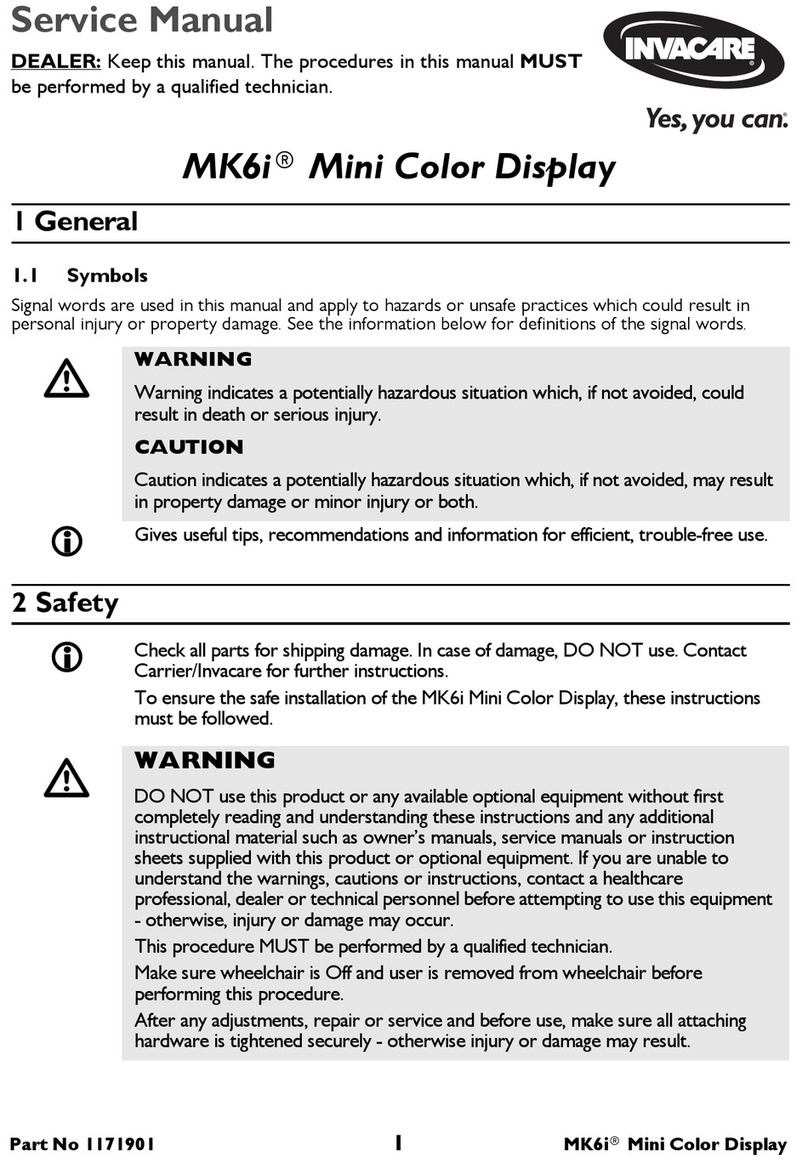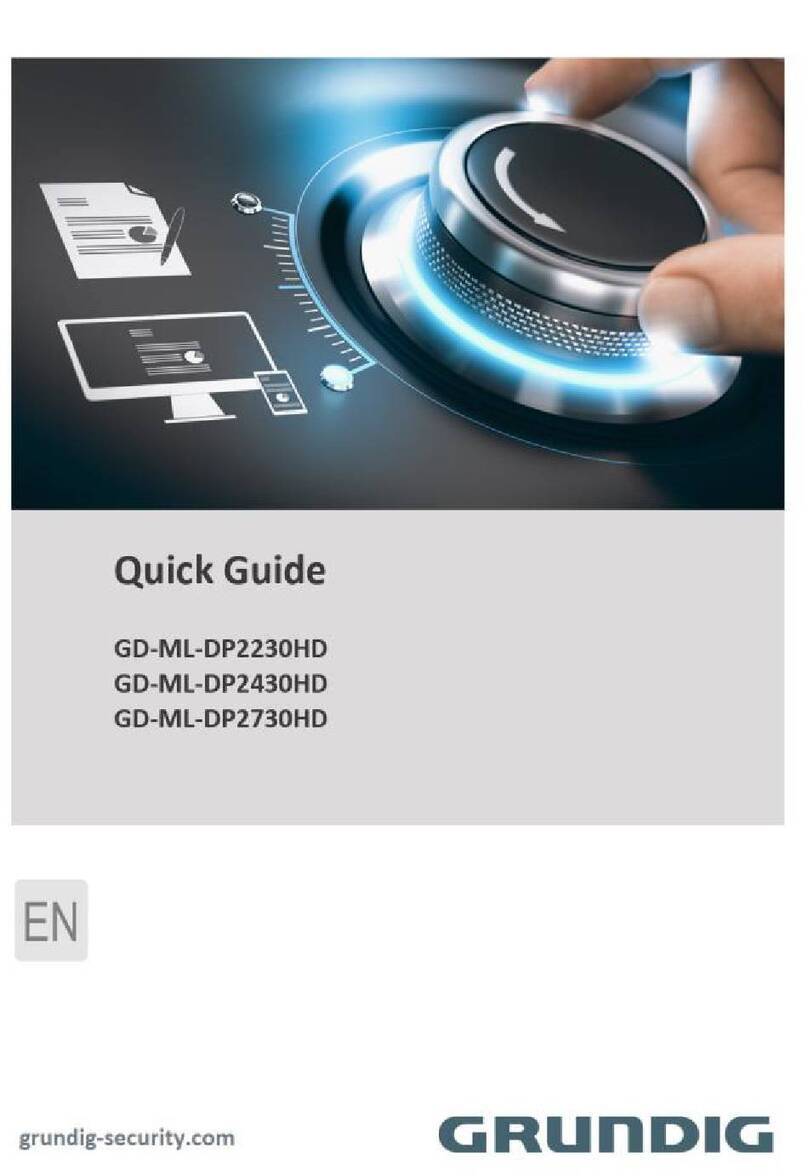Aurora Multimedia MW-156 User manual

1
5
5
.6
M
”
M
MW
M
i
n
Use
W
-
1
n
i-
W
r Man
Ma
n
15
Wa
ual
n
ual
N
5
6
a
ll
N
umb
e
Ti
l
e
r: 1
0
l
e
0
1108

i
n
f
o
The MW-1
n
ternational u
o
llow the saf
e
zFollow all
zDo not at
t
zProvide
p
zKeep obj
e
zUse only
zDo not u
s
S
a
56 has been
se. Howeve
r
e
ty instruction
instructions
a
t
empt to serv
p
roper ventila
t
e
cts that mig
h
the power ad
s
e liquid or a
e
a
fe
t
tested for co
r
, like all elec
t
s to protect y
a
nd warning
s
ice this unit y
t
ion and air ci
h
t damage th
e
apter and po
w
e
rosol cleane
r
t
y
a
nformance t
o
t
ronic equip
m
ourself from
p
s
marked on t
ourself, exce
rculation an
d
e
device and
w
er cords an
r
s to clean thi
2
a
n
d
o
safety regul
a
m
ents, the M
W
p
ossible injur
y
his unit.
pt where exp
d
do not use
n
assure that t
h
d connection
s unit. Alway
s
d
N
o
a
tions and re
W
-156 shoul
d
y
and to mini
m
lained in this
n
ear water.
h
e placemen
t
cables desig
s
unplug the
p
o
ti
c
quirements,
a
d
be used wi
t
m
ize the risk
manual.
t
of this unit i
s
ned for this
u
p
ower to the
d
c
e
a
nd has bee
n
t
h care. Plea
s
of damage t
o
s
on a stable
u
nit.
d
evice befor
e
USER Manual
n
certified for
s
e read and
o
the unit.
surface.
e
cleaning.

USER Manual
3
WARNING
TO REDUCE THE RISK OF FIRE OR ELECTRIC SHOCK, DO NOT EXPOSE THIS PROCUCT TO RAIN OR MOISTURE. DO NOT
INSERT ANY METALLIC OBJECT THROUGH THE VENTILATION GRILLS OR OTHER OPENNINGS ON THE EQUIPMENT.
Apparatus shall not be exposed to dripping or splashing and that no objects filled with liquids, such as vases, shall be placed on the
apparatus
CAUTION
EXPLANATION OF GRAPHICAL SYMBOLS
The lightning flash with arrowhead symbol, within an equilateral triangle, is intended to alert the user to the presence of
“dangerous voltage” within the product’s enclosure that may be of sufficient magnitude to constitute a risk of electric
shock to persons.
The exclamation point within an equilateral triangle is intended to alert the user to the presence of important operating
and maintenance (servicing) instructions in the literature accompanying the product.
Class Ⅰconstruction
An apparatus with CLASS Ⅰconstruction shall be connected to a MAINS socket outlet with a protective earthling connection.
Battery
Batteries (battery pack or batteries installed) shall not be exposed to excessive heat such as sunshine, fire or the like.
(CAUTION)
Danger of explosion if battery is incorrectly replaced. Replace only with the same or equivalent type.
Disconnection Device
Disconnect the main plug from the apparatus, if it’s defected. And please call a repair man in your location.
When used outside of the U.S., it may be used HAR code with fittings of an approved agency is employed.
CAUTION
These servicing instructions are for use by qualified service personnel only. To reduce the risk of electric shock, do not perform any
servicing other than that contained in the operating instructions unless you are qualified to do so.

USER Manual
4
FCC Information (for U.S.A)
Note: This equipment has been tested and found to comply with the limits for a Class A digital device, pursuant to part 15 of the FCC
Rules. These limits are designed to provide reasonable protection against harmful interference when the equipment is operated in a
commercial environment.
This equipment generates, uses, and can radiate radio frequency energy and, if not installed and used in accordance with the
instruction manual, may cause harmful interference to radio communications. Operation of this equipment in a residential area is
likely to cause harmful interference in which case the user will be required to correct the interference at his own expense.
Changes or modifications not expressly approved by the party responsible for compliance could void the user's authority to operate
the equipment under FCC rules.
NOTE ON RECYCLING (for EUROPE)
This product’s packaging materials are recyclable and can be reused. Please dispose of any materials in accordance with the local
recycling regulations.
When discarding the unit, comply with local rules or regulations.
Batteries should never be thrown away or incinerated but disposed of in accordance with the local regulations concerning chemical
waste.
This product and the accessories packed together constitute the applicable product according to the WEEE directive except
batteries

USER Manual
5
Inserting battery to remote control
1. Pull out the insert part.
2. Place the battery checking
“+” polarity.
3. Push in the insert part
Introduction
Remote control angle range
Remote control angle range is within 3~5m distance with 60 degree of angle scope.
Using IR extension receiver
IR extension receiver is used to control the MW-156 from far distance or behind an
obstacle. When IR extension receiver is connected front IR of MW-156 will not work.

USER Manual
6
Package and accessories
※Accessories may be changed without any notice.
※Additional accessories or any accessories other than above should be purchased separately.

USER Manual
7
Before connecting
MW-156 basically consists of a master and multiple slaves.
Connections

USER Manual
8
1. Master before connecting
2. Slave before connecting

USER Manual
9
0MW-156 Connection Method
1. Prepare the MW-156
. (C
an be composed up to 4x4)
2. Connection of screens shall be done from the master at the left upper part and slaves in order.
3. Connect the power cables and IR to the MW-156.
4. (Extend IR shall be connected only to the master and receipt of remote controller signal is blocked for the slave.)
5. Connect LAN cable (direct cable/CAT 5 LAN cable) to the MW-156 and the hub.
6. Turn on the power and use the product after adjusting the bezel size.
Control is all done through the master. Slave setup and resolution setup shall be done from the slaves themselves.

USER Manual
10
MASTER PLAY LIST menu
00PLAY LIST menu – Remote Control Unit00
⊙Press LIST on remote control to open
PLAY LIST menu.
:
PLAY LIST menu is frequently used, please read carefully before using.
Basic
Usage

USER Manual
11
Playing file
PLAY LIST can be controlled to loop play with checked file(s). Checked file(s) will be activated and loop play while unchecked file(s) are
deactivated.
Example)
Play LIST menu
Loop play only “01_A.tp”
Loop play only
“01_A.tp”,
“01_B.tp”,
“01_C.tp”
Move
Move to desired file
with UP/DOWN key
on front touch control
or remote control
Pla
y
Play desired file by
pressing ENTER
on remote control
or PLAY icon on
front touch.

USER Manual
12
Example 1) When playing only “01_A.tp”
1. Press ‘List’ button.
Startup status
2. Move cursor using ‘ ▼’ direction key to
“01_B.tp”.
Cursor moved into “01_B.tp”.
3. Press ‘Check’ button three times.
Now “01_B.tp”, “01_C.tp” , “01_D.tp” will be deactivated.
4. Move cursor using ‘▲’direction key to“01_A.tp”.
Cursor moves to “01_A.tp”.
5. Press “Enter/ ▶ll” for File Play.
Played “01_A.tp” only.

USER Manual
13
Example 2) When Playing “01_A.tp”,“01_B.tp”,“01_C.tp”
1. Press ‘List’ Button.
Startup status
2. Move cursor using
‘▼' direction key to “01_B.tp”.
Cursor moved into “01_B.tp”.
3. Press ‘Check’ Button.
“01_B.tp”will be activated.
4. Move cursor using ‘▼’ direction key to “01_C.tp”
Cursor moved into “01_C.tp”.
5. Press ‘Check’ Button.
“01_A.tp, 01_B.tp, 01_C.tp” will be activated
6. Press “Enter/ ▶ll” button for play.
“01_A.tp”
,
“01_B.tp”,
“01_C.tp” will be played.

USER Manual
14
MASTER Changing PLAY LIST order
When replaying is set to stop during its work, there appears a play list screen.
Move up
Selected file will move up.
Move down
Selected file will move down.

USER Manual
15
MASTER Set up a Multi-Play List
The file to be regenerated can only be selected from the master and command for slave is automatically made by the
master.
Advantage: 1. Possible to manage many stream files easily.
2. Easily checkup current Multi-Play List information.
Multi-Play List features given for the purpose of numerous stream files more efficiently.
Users can set up and manage total 10 set of Multi-Play List. It is possible to change & arrange the list ONLY in PLAY
LIST menu.
CAUTION:
File play should be stopped when you want to set above functions.
1. ‘Multi play list’ can only be configured at the master; it cannot be done at the side of slave. (As for the slave, its
default displays the image list.)
2. To use a PLAY LIST, please stop the play.
3. It is possible to move between PLAY LIST to use a direction key (left & right) in a mode of STOP.

USER Manual
16
Example 1) When you want to create play list into “Play List 3”
1. Open ‘PLAY LIST’ menu after stop the file play. Using “◀▶”
direction key, move to “PlayList 3”.
cursor shows move to “Play List3”.
※Available only remote controller.
2. Press ‘ Update’ button.
List shows available stream files.
3. Press ‘Check’ button.
Select “01_A.tp, 01_B, 01_C”.
(Selected file will be deactivated.)
4. Press ‘Enter’ button to send
“Play list 3”
You can check “01_A.tp, 01_B, 01_C” files created into
“PlayList3”.

USER Manual
17
MASTER Deleting file(s) from PLAY LIST
File(s) deleted from PLAY LIST will be moved to SYSTEM menu, submenu of UPDATE for backup. Backup file(s) can be updated later if you
want to.
Move
Move to desired file which should be deleted from PLAY LIST with direction keys.
Delete
Press ‘DELETE’ button on remote or front touch.
Select
Select ‘YES’ on Confirmation pop-up menu.
Enter
Press ‘ENTER’ button on remote control or front touch to activate delete.

USER Manual
18
Checking information for the current playing file
It is possible to check the current playing file Information.
(i.e. file name and output resolution and play time of current file)
Information
To check current playing file information (i.e. file name and output resolution), press ‘ENTER’ on
remote control or front touch. Information pop up window will appear.
RESOLUTION
Change to the resolution you want shall be made only under the condition that replay stop is set..
Press ‘RESOLUTION’ button on remote control or “VIDEO” on front touch to open RESOLUTION menu.
Select desired menu with LEFT/RIGHT direction keys. Select desired sub-resolution with UP/DOWN direction keys.
Press ‘ENTER’ button to set the output confirmation window opened for resolution change.
Select ‘YES’ or ‘NO’ using left, right direction button.
Resolution change executed by pressing ‘ENTER’ button.
Press ‘RESOLUTION’ button once again, if you want to close RESOLUTION menu window.

USER Manual
19
UPDATE menu
00 UPDATE menu – Remote Control Unit 000
⊙Press UPDATE on remote control
to open UPDATE menu.
⊙It shall only need to update at the Master. (The images that must be transmitted to the slave shall be transmitted by the master
automatically.)
Update media can be selected using direction keys “◀▶”.
※USB can be recognized when the device is connected only.
Updating File(s)

USER Manual
20
Updating file(s) with SYSTEM (HDD)
Backup file(s) in SYSTEM can be updated to PLAY LIST for playing.
UPDATE menu
Press ‘UPDATE’ button on remote control or front touch.
Select media to SYSTEM
Using direction key “◀▶” select media to SYSTEM.
Update
Press ‘ENTER’ button on remote control or front touch to update.
Update check
Press ‘LIST’ button on remote control or front touch.
Check update would be done correctly.
- File(s) deleted from PLAY LIST is moved to SYSTEM for back up. Although original update media (i.e. DVD or CD disk or USB Storage
Device) is lost, once updated to SYSTEM, these file(s) can be played.
- It shall only need to update at the Master. (The images of the master will be automatically transmitted to the slave.)
Table of contents