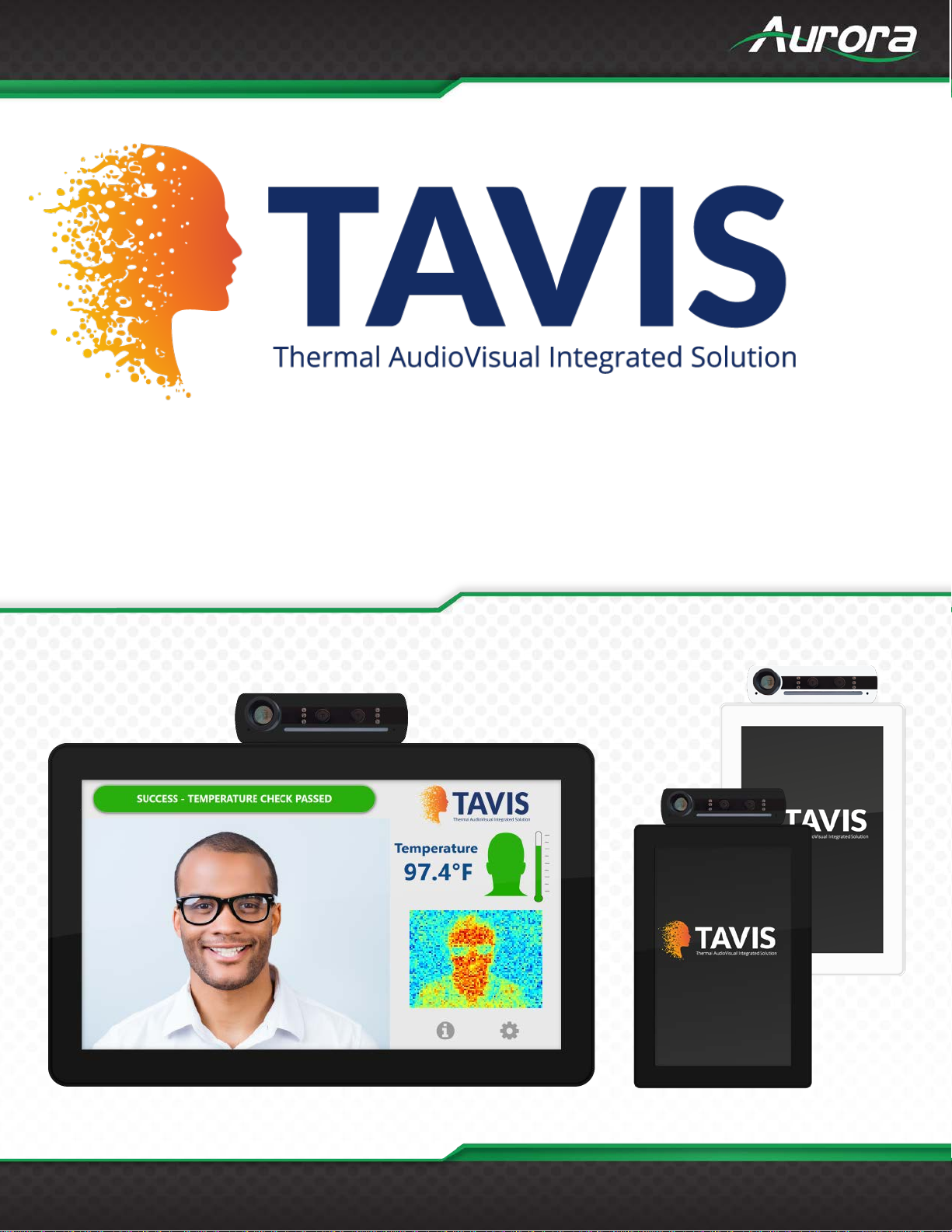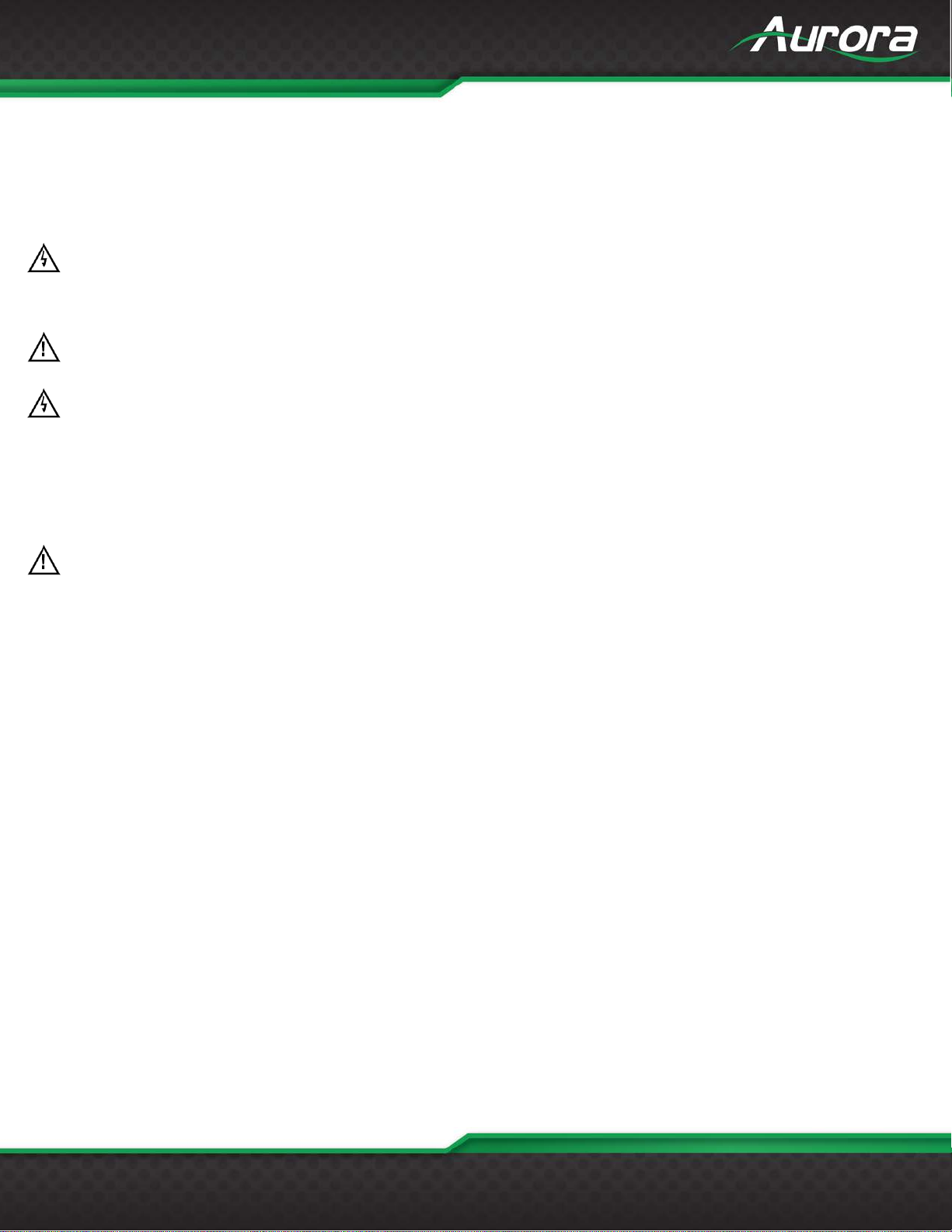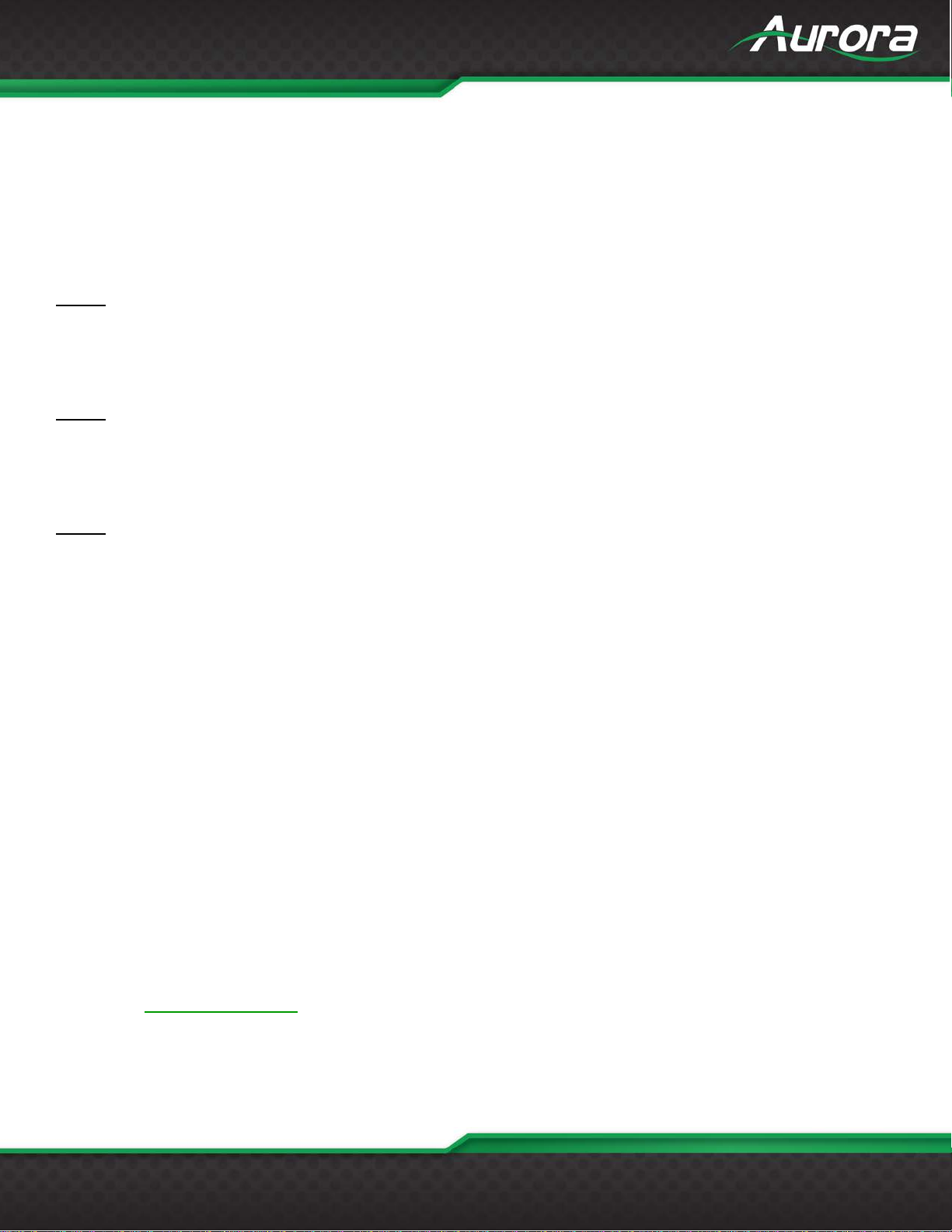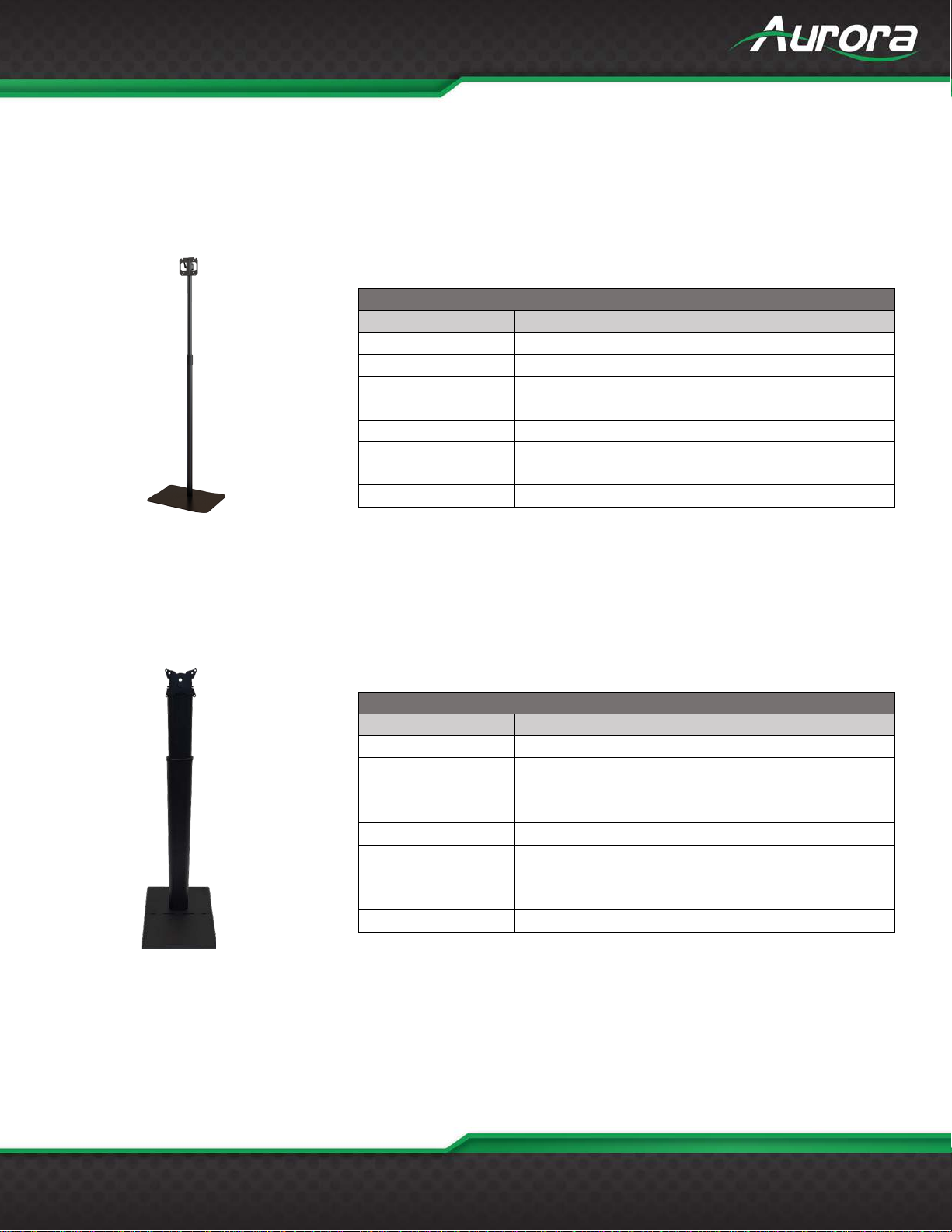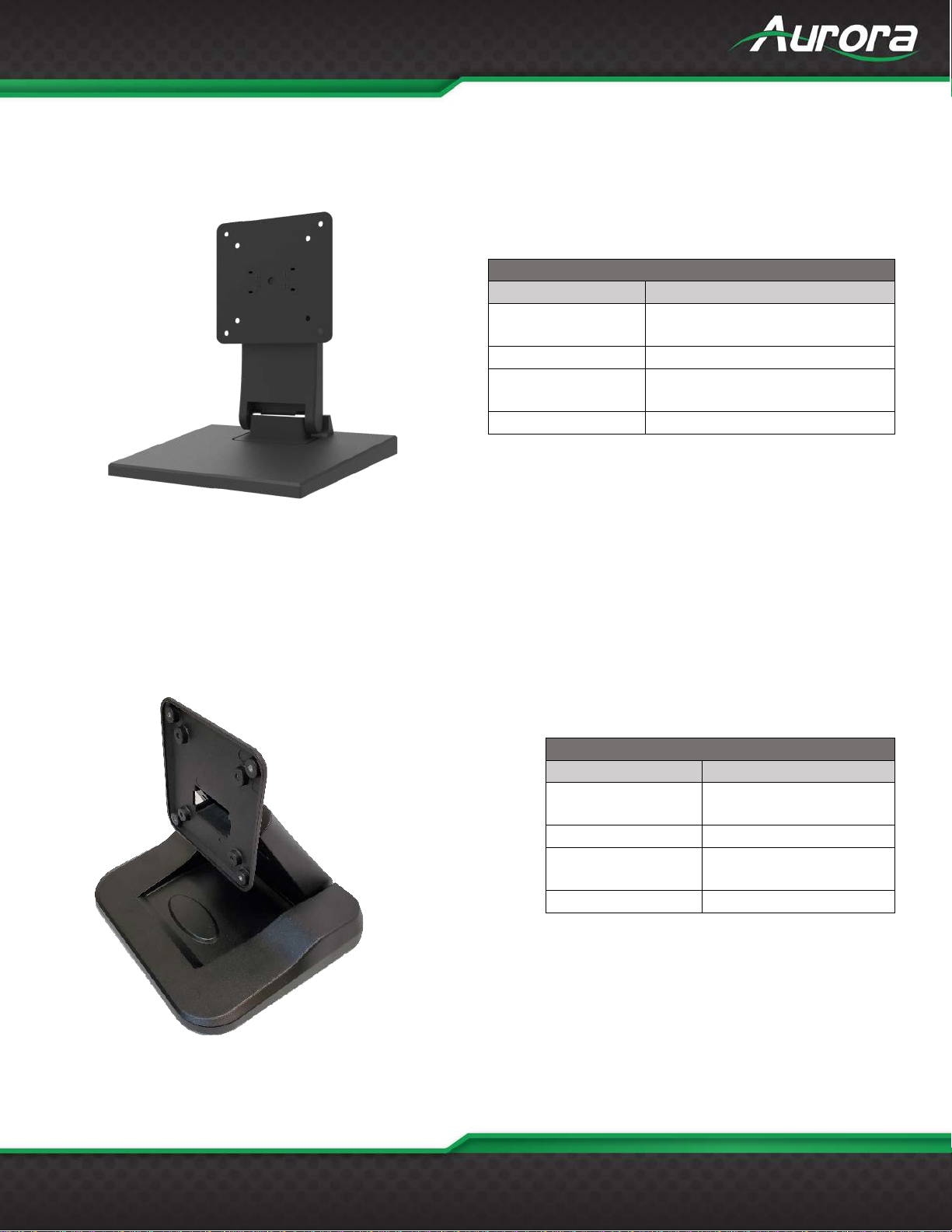iv
TABLE OF CONTENTS
PACKAGE CONTENTS................................................................................................................................1
RECOMMENDED WALL MOUNTS .............................................................................................................2
INTRODUCTION...........................................................................................................................................6
About ......................................................................................................................................................6
Documentation........................................................................................................................................6
Features..................................................................................................................................................7
Technical Specifications .........................................................................................................................8
Advanced Optional Features..................................................................................................................8
TAVIS Front.............................................................................................................................................9
TAVIS Bottom Ports..............................................................................................................................10
TAVIS Rear...........................................................................................................................................11
UNDERSTANDING THE BASICS..............................................................................................................12
Powering on the Device........................................................................................................................12
First time setupup wizard......................................................................................................................12
Understanding the Display ...................................................................................................................15
Accessing the Settings .........................................................................................................................15
HARDWARE INSTALLATION....................................................................................................................16
Device Placement.................................................................................................................................16
Software Setup.....................................................................................................................................18
SOFTWARE SETTINGS.............................................................................................................................19
TAVIS Settings......................................................................................................................................19
Admin Settings......................................................................................................................................21
Network Settings...................................................................................................................................22
Device Settings.....................................................................................................................................23
System Settings....................................................................................................................................24
Exiting the Menu...................................................................................................................................26
Display Modes......................................................................................................................................27
Remote Operation ................................................................................................................................31
Additional Capabilities ..........................................................................................................................32
ADDITIONAL SOFTWARE.........................................................................................................................33
ReAX™ Core Studio.............................................................................................................................33
Using ReAX™ Core Studio ..................................................................................................................35