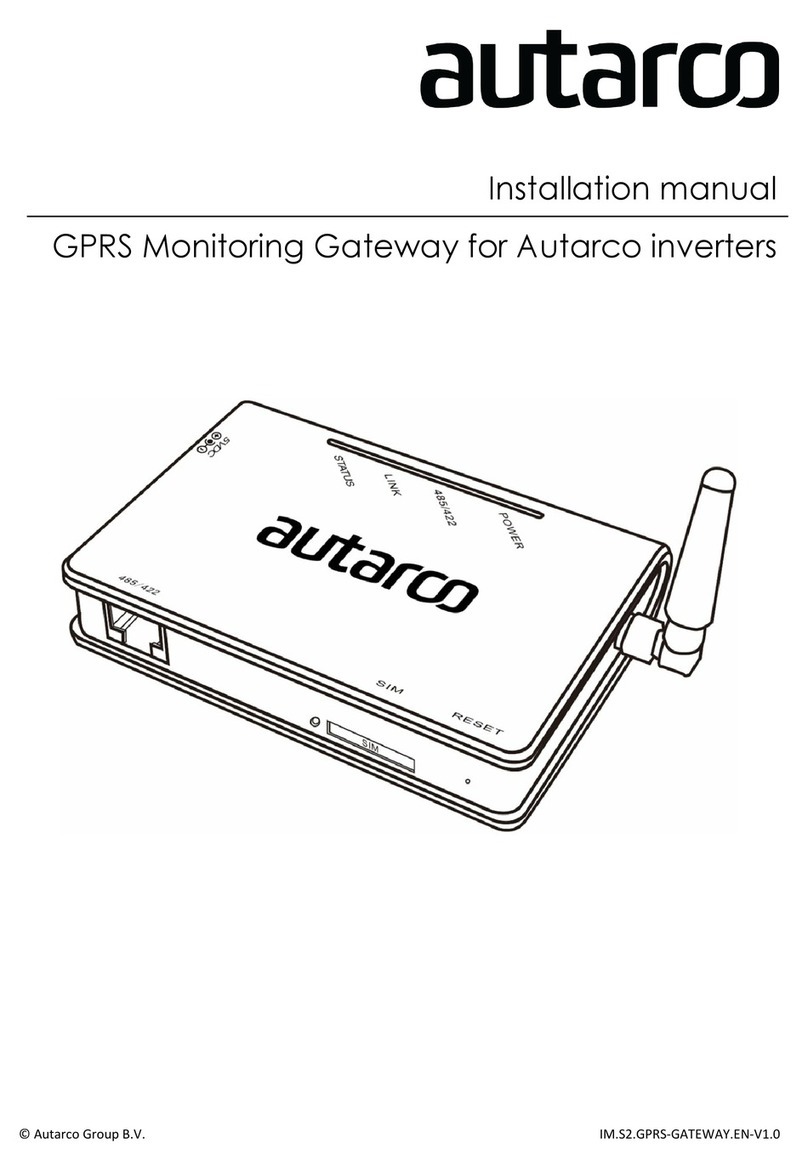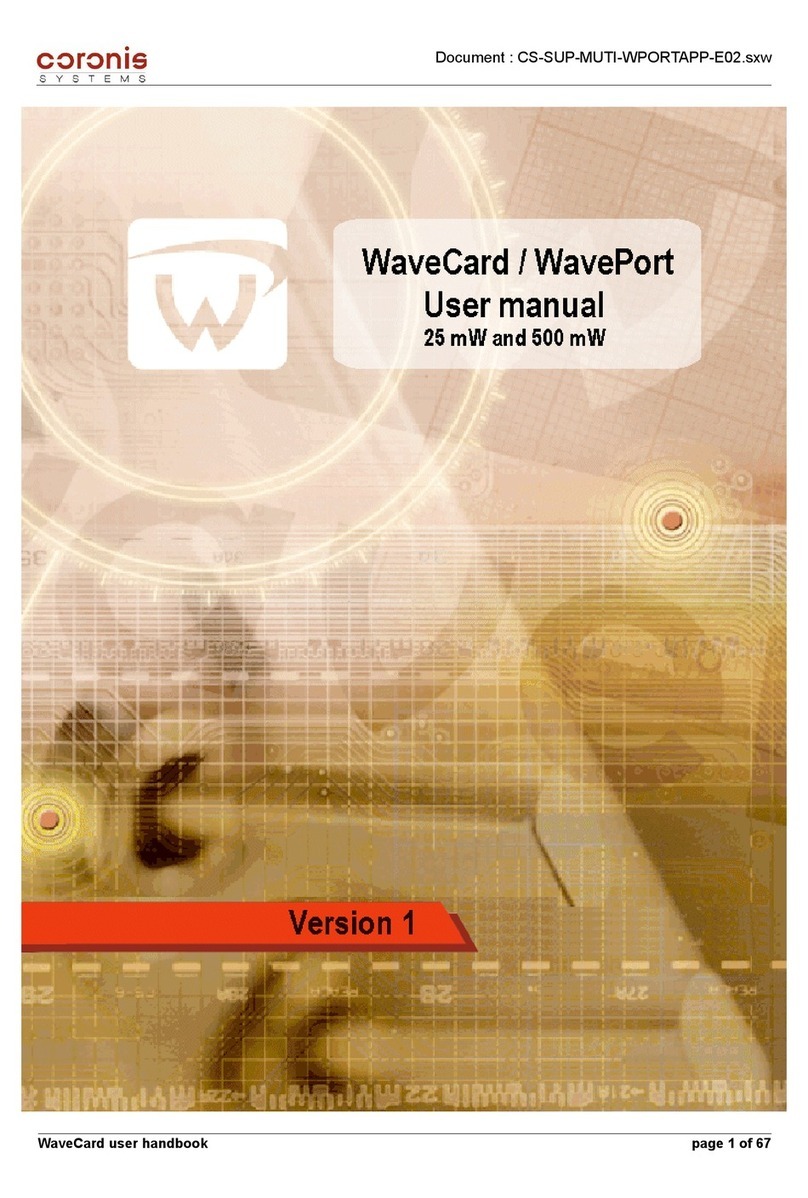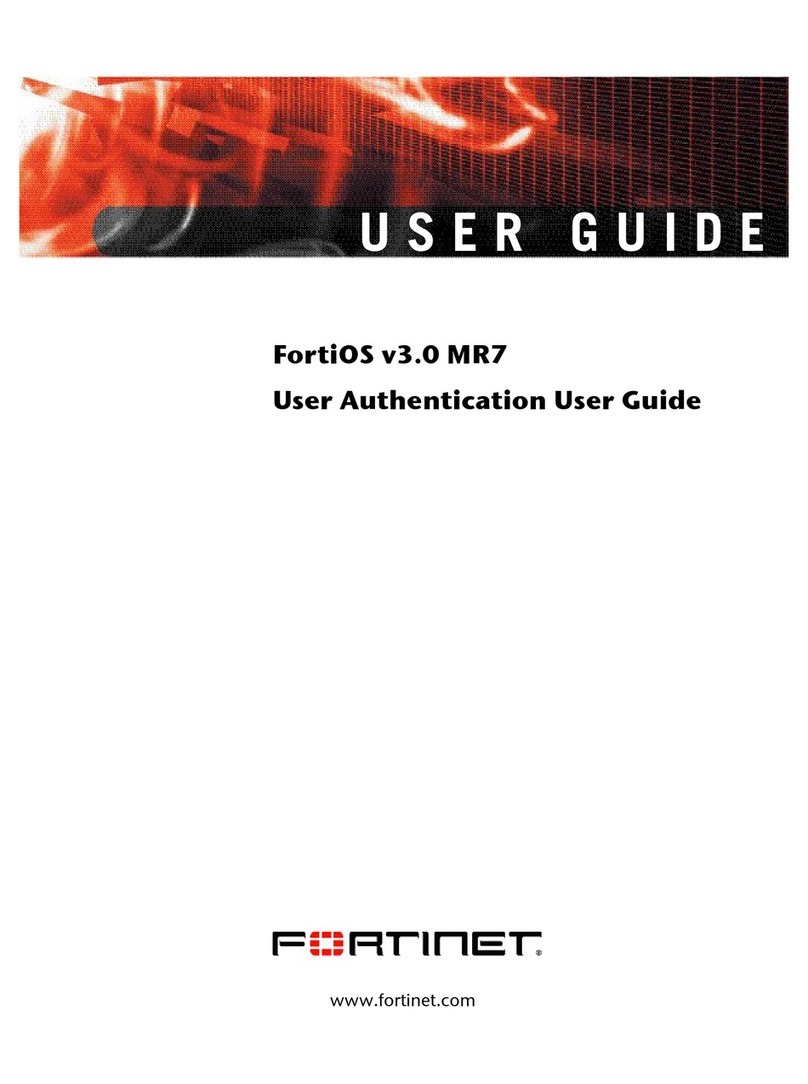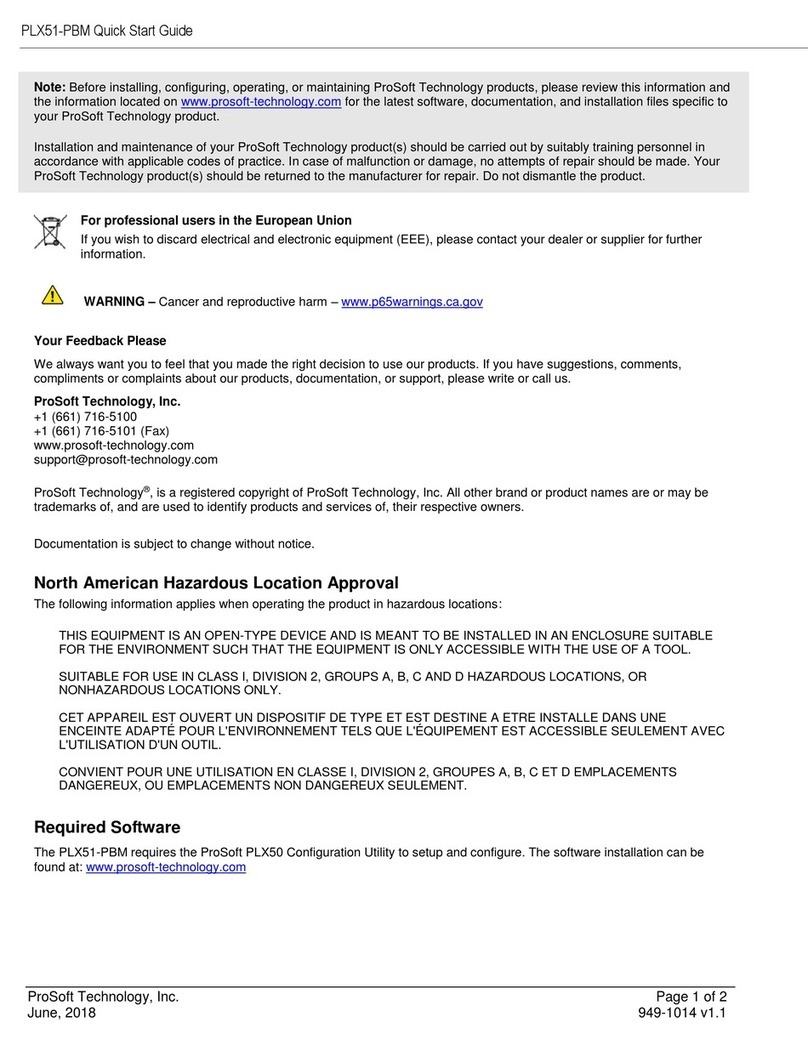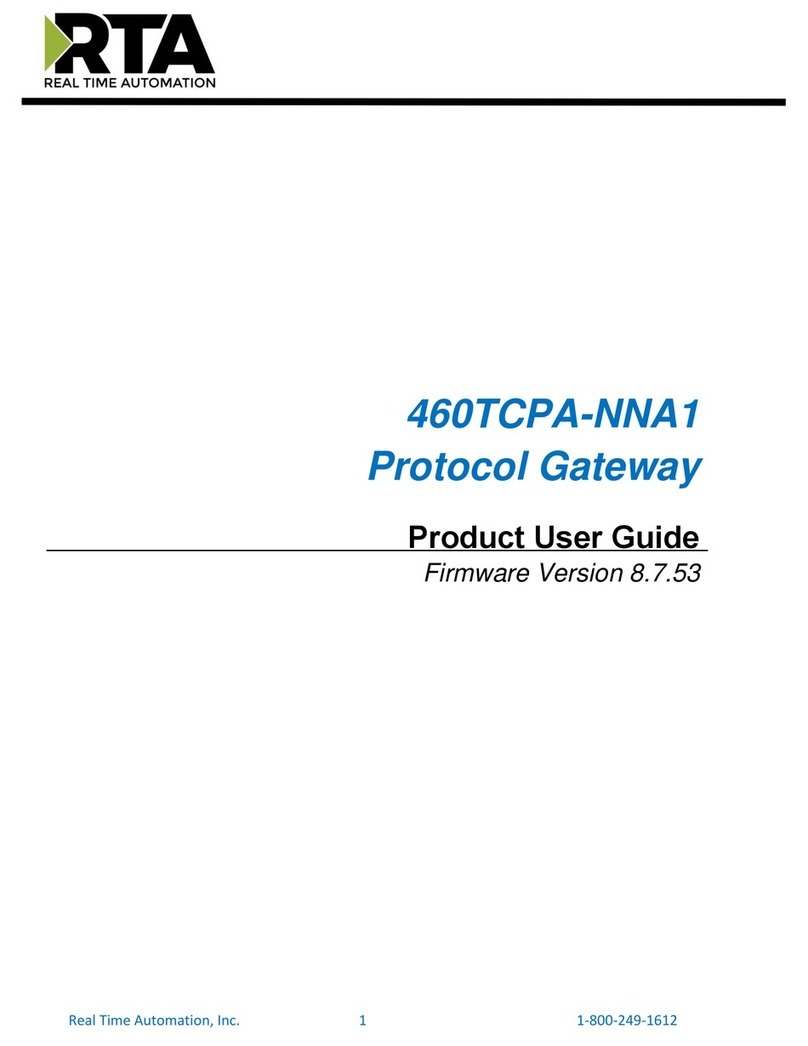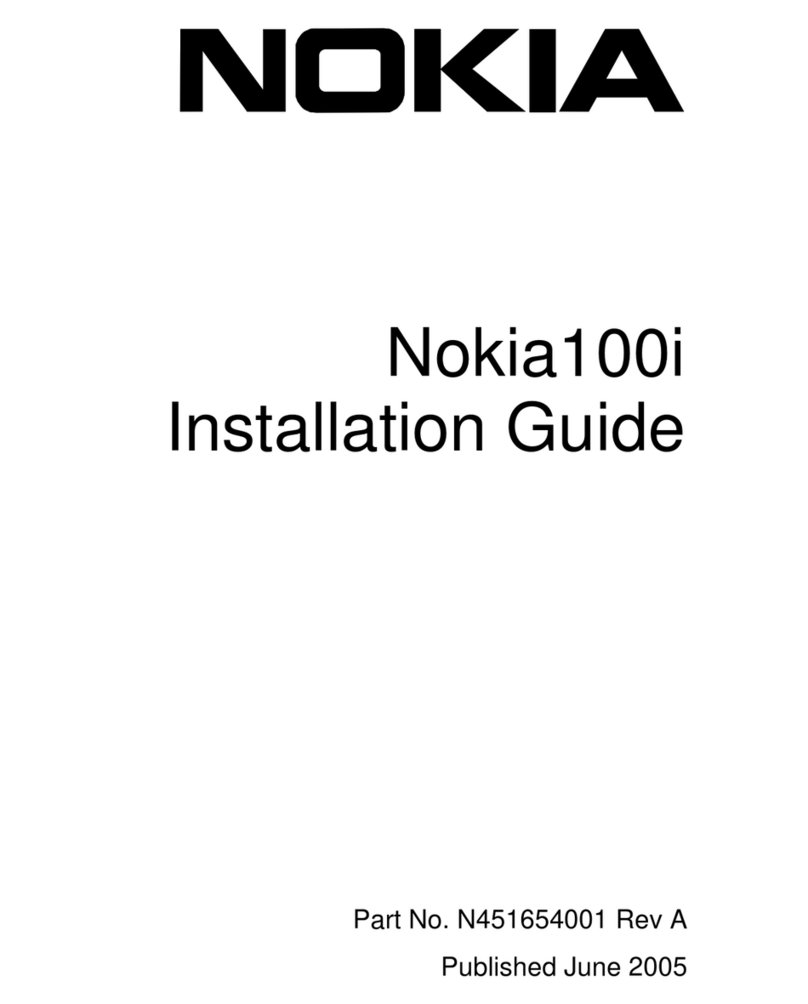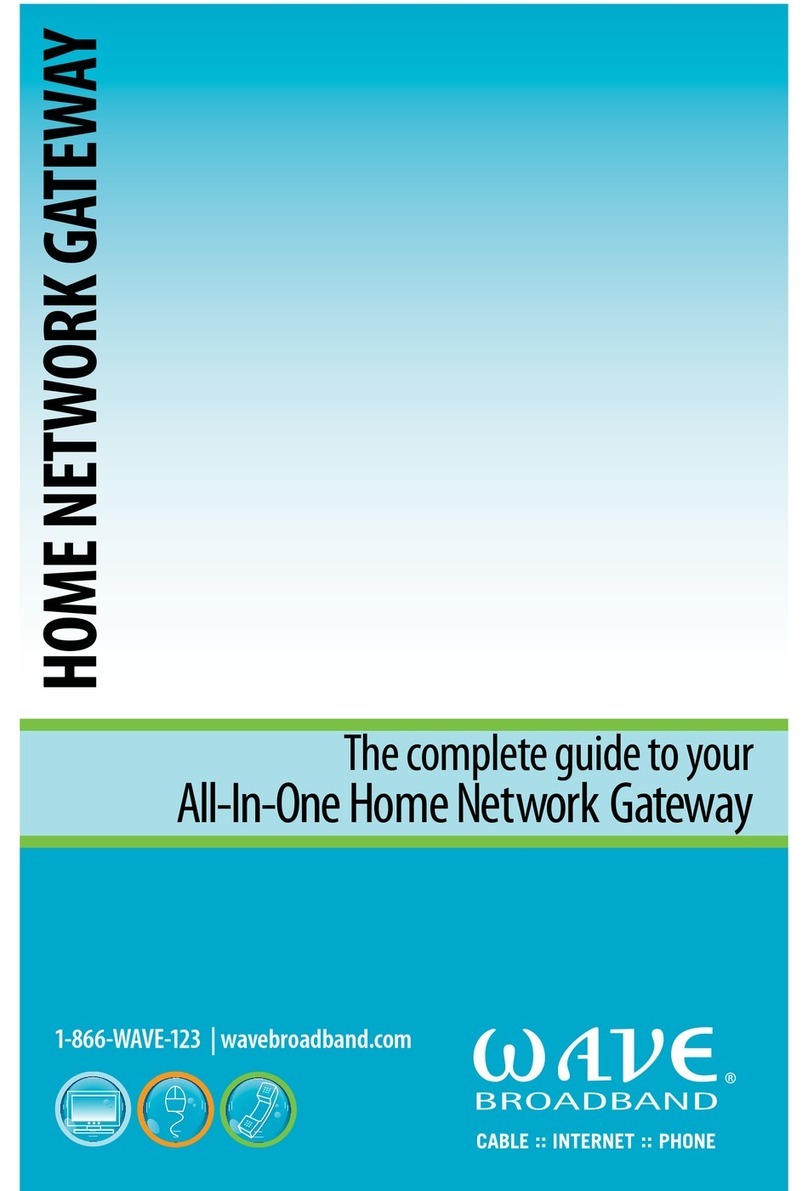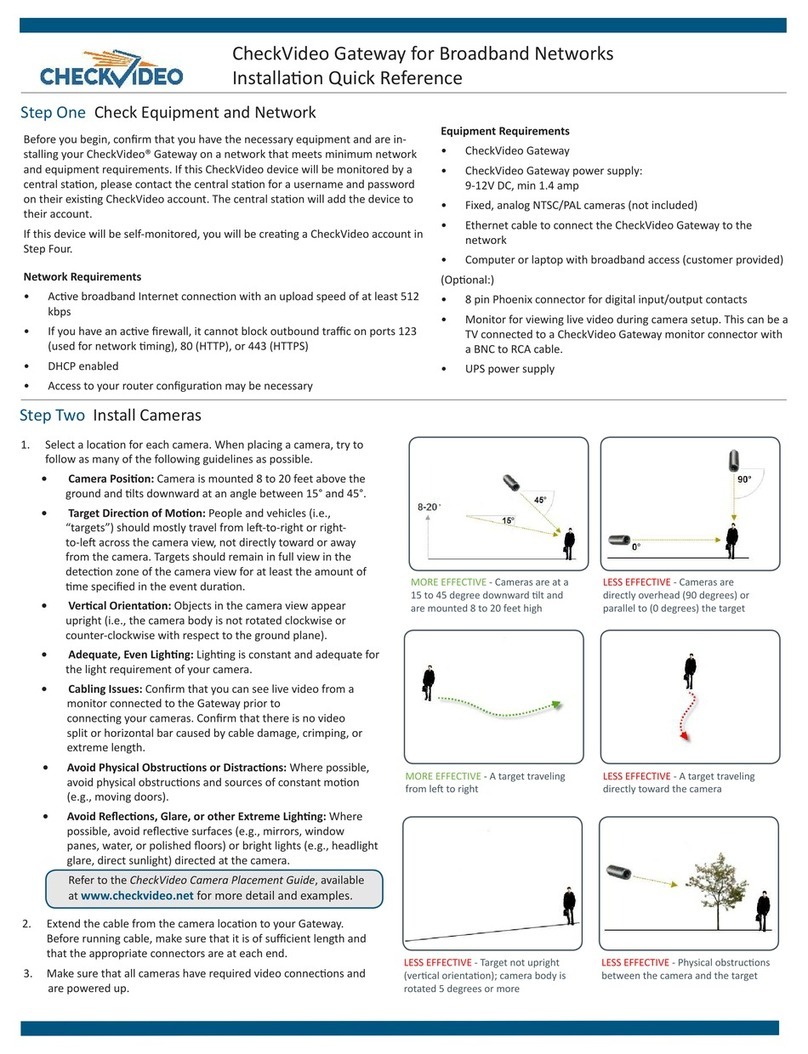Autarco S2.LAN-BOX User manual

© Autarco Group B.V. IM.S2.LAN-GATEWAY-EN-V1.0
Installation manual
LAN Monitoring Gateway for Autarco inverters

2LAN Monitoring Gateway
Contact Information
Autarco Group B.V.
Schansoord 60
5469 DT Erp
The Netherlands
www.autarco.com
Other Information
This manual is an integral part of the unit. Please read the manual carefully before installation, operation or
maintenance. Keep this manual for future reference.
Product information is subject to change without notice. All trademarks are recognized as the property of their
respective owners.
If any technical problems occur, please contact us, with the following information in hand.
-Device Model
-Serial number of product
© Autarco Group B.V.
All rights reserved.

Installation manual
IM.S2.LAN-GATEWAY-EN-V1.0 3
Table of contents
1. Introduction 4
1.1 Read this first 4
1.2 Checklist 4
1.3 Interface and connection 5
1.4 Mounting gateway 5
2. Installing the LAN Monitoring Gateway 6
2.1 Connection with single inverter 6
2.2 Connection with multiple inverters 7
2.3 Confirm connection 8
3. Network setting 9
3.1 Connection via Wi-Fi 9
3.2 Connection via Ethernet 16
4. Registration 20
4.1 Check connection in MyAutarco 20
4.2 Monitoring setup 20
5. Debug 21
5.1 LED indication 21
5.2 Trouble Shooting 22
5.3 Reset 22

4LAN Monitoring Gateway
1. Introduction
1.1 Read this first
The main purpose of this user manual is to provide instructions and detailed procedures for installing, operating,
maintaining, and troubleshooting the Autarco LAN Monitoring Gateway which is used with the Autarco
inverters.
To reduce the risk of electrical shock, and to ensure the safe installation and operation of the LAN Monitoring
Gateway, the following safety symbol appears throughout this document to indicate dangerous conditions and
important safety instructions:
WARNING! Indicates safety instruction, which if not correctly followed, can result in injury or
property damages.
By connecting with single or multiple inverters through RS485/422 interface, the gateway can collect
information of PV-systems from inverters. The gateway connects to the router of the local area network, either
by WiFi or Ethernet cable, thereby transmitting data to the web server.
Users can check the runtime status of the device by checking the 4 LEDs on the panel, indicating power,
485/422, link and status respectively.
Please keep this user manual available at all times.
1.2 Checklist
After unpacking the box, please make sure all the items are contained as follows:
1 LAN Monitoring Gateway
(S2.LAN-BOX)
1 power adapter with
European or British plug
1 Quick Guide
2 expandable rubber hoses
2 screws
1 RS485 Monitoring cable

Installation manual
IM.S2.LAN-GATEWAY-EN-V1.0 5
1.3 Interface and connection
1.4 Mounting gateway
LAN Monitoring Gateway can be either wall-mounted or flatwise. It should at all times be installed indoors.
WARNING! When you screw/unscrew or adjust the antenna, please make sure that you only
use the metal part of the antenna. Do not hold the plastic part while adjusting otherwise the
antenna may be damaged.
LEDs
Antenna Port
RESET
Ethernet
SN serial number
RS485/422
Power adapter port

6LAN Monitoring Gateway
2. Installing the LAN Monitoring Gateway
2.1 Connection with single inverter
Connection to local router via WiFi
Connect inverter to gateway with monitoring cable and connect gateway to power supply with power adapter.
Connection to local router via ethernet cable
Connect inverter to gateway with monitoring cable, connect gateway to local router with network cable and
connect gateway to power supply with power adapter.
WARNING! Power supply of inverters must be cut off before connection. Make sure that all
connections are completed, then power the gateway and inverters, otherwise personal injury
or equipment damage may be caused.

Installation manual
IM.S2.LAN-GATEWAY-EN-V1.0 7
2.2 Connection with multiple inverters
1. Parallel connect multiple inverters with network cables.
2. Connect first inverter to gateway with network cable.
3. Set different address for each inverter. For example, when connecting three inverters, the address of
first inverter must be set as "01", the second must be set as "02", and the third must be set as "03" and
so on.
a. On the inverter, press ENTER and then UP/DOWN to navigate to SETTINGS
b. Select SET ADDRESS
c. Set address and press ENTER to save
d. For further details, please refer to inverter manual
4. Connect gateway to local router with ethernet cable if required, for connection by WiFi, go to step 5.
5. Connect gateway to power supply with power adapter.
Connection to local router via WiFi
Connection to local router via ethernet cable

8LAN Monitoring Gateway
2.3 Confirm connection
When all connections are finished and with the power on for about 1 minute, check the 4 LEDs. If POWER and
STATUS are permanently on, and LINK and 485/422 are permanently on or flashing, connections are successful.
If any problems, please refer to Chapter 5 ‘Debug’.

Installation manual
IM.S2.LAN-GATEWAY-EN-V1.0 9
3. Network setting
The LAN Monitoring Gateway can transfer information to the router via either Wi-Fi or Ethernet, users may
choose the appropriate method accordingly.
3.1 Connection via Wi-Fi
Step 1: Prepare a computer or device, e.g. table PC and smartphone that enables Wi-Fi.
Step 2: Obtain an IP address automatically
1. Open Wireless Network Connection Properties, double click Internet Protocol (TCP/IP)
2. Select Obtain an IP address automatically, and click OK.
WARNING! The setting hereinafter is operated with Window XP for reference only. If other
operating systems are used, please follow the corresponding procedures.

10 LAN Monitoring Gateway
Step 3: Set WiFi connection to the gateway
1. Open wireless network connection and click View Wireless Networks.
2. Select wireless network of the data logging module, no passwords required as default. The network
name consists of AP and the serial number of the product. Then click Connect.

Installation manual
IM.S2.LAN-GATEWAY-EN-V1.0 11
3. Connection Successful.
Step 4: Set parameters of gateway
a. Open a web browser, and enter 10.10.100.254, then fill in username and password, both of which are
admin as default. Autarco recommends to change the access settings after installation for security
reasons.
WARNING! If AP_(serial number of product) is not available in the wireless network list, there
may be problems in the connection or setting of data logging. Please refer to 5. Debug of User
Manual for troubleshooting
WARNING! Supported browsers: Internet Explorer 8+, Google Chrome 15+, Firefox 10+

12 LAN Monitoring Gateway
b. In the configuration interface of gateway, you can view general information of the gateway
Follow the setup wizard to start quick setting.
1. Click Wizard to start.
2. Click Start to continue.

Installation manual
IM.S2.LAN-GATEWAY-EN-V1.0 13
3. Select Wireless Connection, and click Next.
4. Click Refresh to search available wireless networks, or add it manually.
5. Select the wireless network you need to connect, then click Next.

14 LAN Monitoring Gateway
6. Enter the password for the selected network, then click Next.
7. Select Enable to obtain an IP address automatically, then click Next.
WARNING! If the signal strength (RSSI) of the selected network is <20%, the connection can be
unstable, please adjust the antenna. Decrease distance to the router or use a repeater to
enhance the signal.

Installation manual
IM.S2.LAN-GATEWAY-EN-V1.0 15
8. If setting is successful, the following page will display. Click OK to restart.
9. If restart is successful, the following page will display.

16 LAN Monitoring Gateway
3.2 Connection via Ethernet
Step 1: Connect router and gateway via Ethernet port with network cable.
Step 2: Reset the gateway.
Step 3: Enter the configuration interface of your router, and check the IP address of the gateway assigned by the
router. Open a web browser and enter the assigned IP address to get access to the configuration interface of the
gateway. Fill in username and password, both of which are admin as default. Autarco recommends to change
the access settings after installation for higher security.
Step 4: Set parameters of gateway
In the configuration interface of gateway, you can view general information of the device.
WARNING! After setting is completed, if STATUS is permanently on after about 30 seconds, and
the 4 LEDs are all on after 2-5 minutes, the connection is successful. If STATUS is flashing, which
means unsuccessful connection, please repeat the setting from Step 3.
WARNING! Reset: Press the reset button with a needle or open paper clip and hold for a while
when the 4 LEDs should be on. Reset is successful when 3 LEDs, except POWER, turn off.
WARNING! Supported browsers: Internet Explorer 8+, Google Chrome 15+, Firefox 10+

Installation manual
IM.S2.LAN-GATEWAY-EN-V1.0 17
Follow the setup wizard to start quick setting.
1. Click Wizard to start.
2. Click Start to continue.

18 LAN Monitoring Gateway
3. Select Cable Connection, and you can choose to enable or disable the wireless function, then click Next.
4. Select Enable to obtain an IP address automatically, then click Next.

Installation manual
IM.S2.LAN-GATEWAY-EN-V1.0 19
5. If setting is successful, the following page will display. Click OK to restart.
6. If restart is successful, the following page will display.
WARNING! After setting is completed, if STATUS is permanently on after about 30 seconds, and
the 4 LEDs are all on after 2-5 minutes, the connection is successful. If STATUS is flashing, which
means unsuccessful connection, please repeat the setting from Step 3.

20 LAN Monitoring Gateway
4. Registration
4.1 Check connection in MyAutarco
In MyAutarco you can check if the LAN Monitoring Gateway is connected and transmitting data. Go to the
monitoring setup wizard, enter the serial number and press ‘Check latest message’. If the LAN Monitoring
Gateway is properly connected, you can continue to monitoring setup. If you do not see a message, check all
connections in the LAN Monitoring Gateway or use another Wifi network (e.g. a hot-spot) to see if the message
gets blocked in the customer’s network.
4.2 Monitoring setup
In order to register your LAN Monitoring Gateway in MyAutarco, and to allocate it to a registered PV system,
send an e-mail to support@autarco.com, holding the following information:
•LAN Monitoring Gateway:
oSerial ID
•Inverters
oSerial IDs
onding RS485 addresses (see chapter 2.2)
Table of contents
Other Autarco Gateway manuals