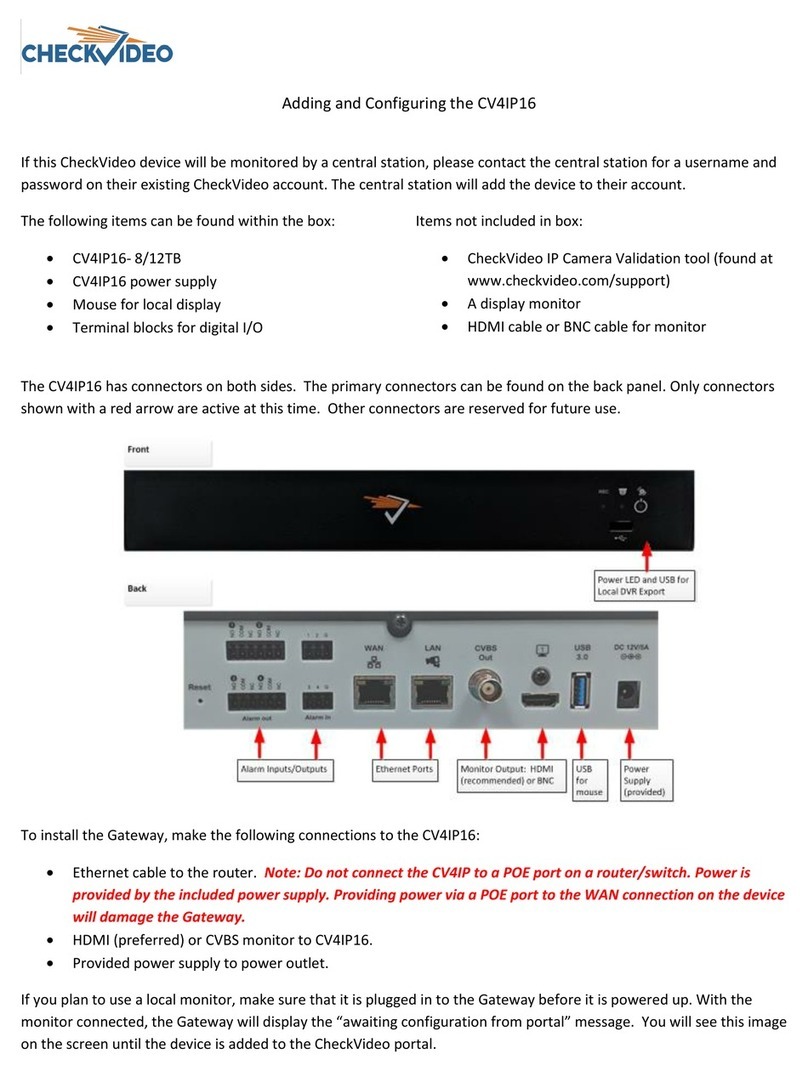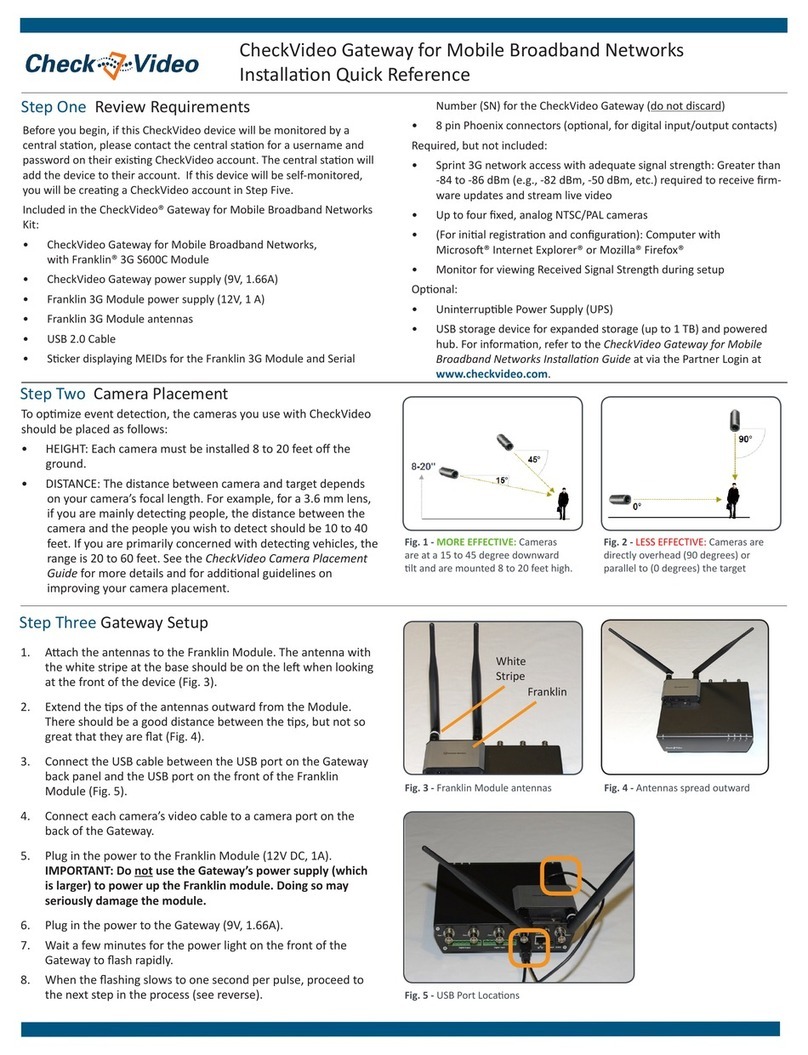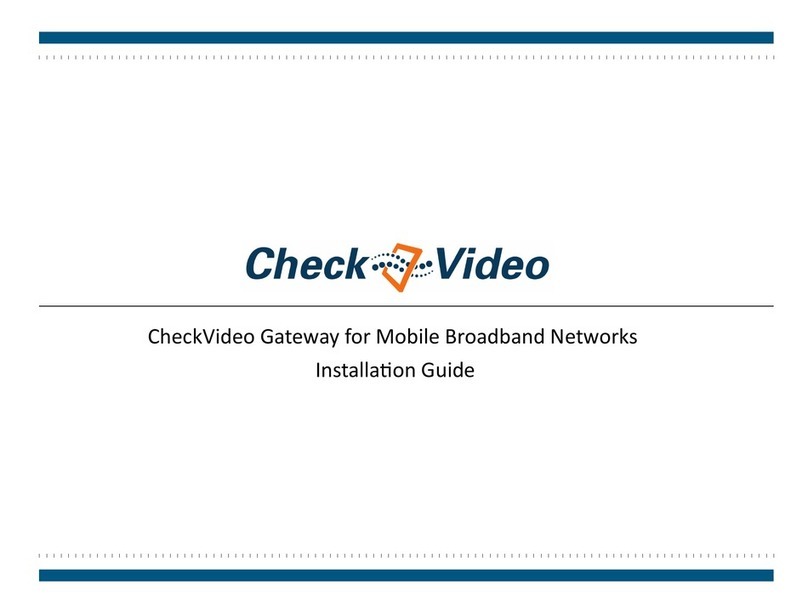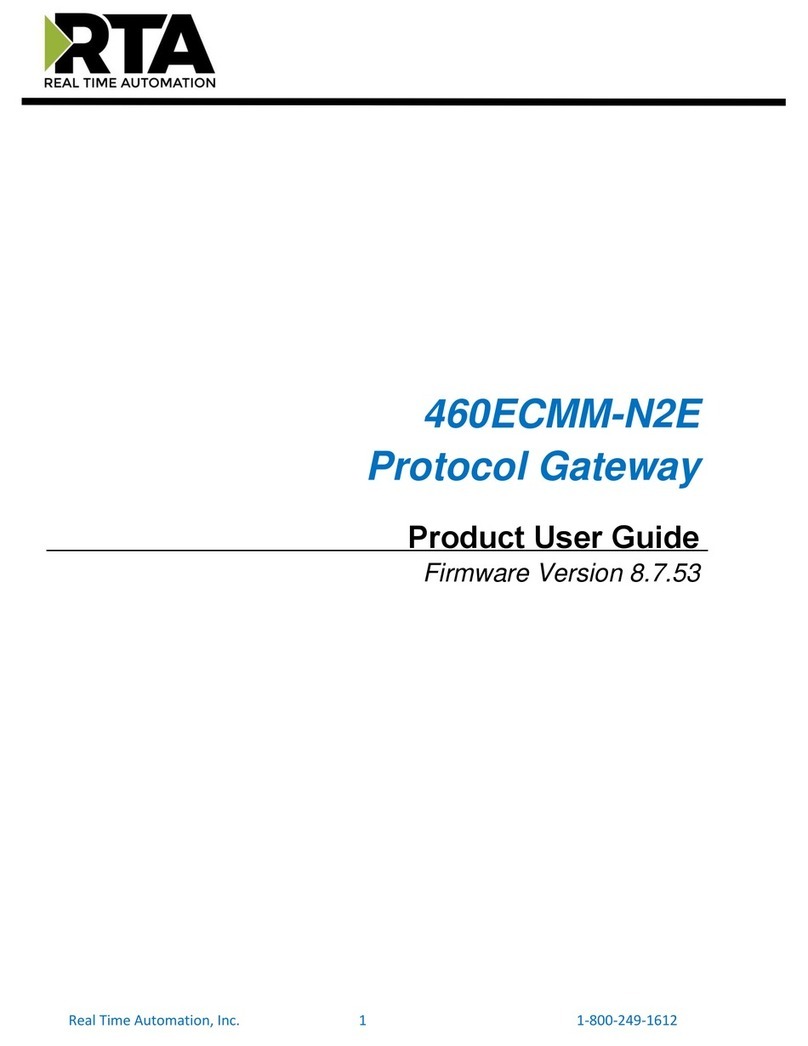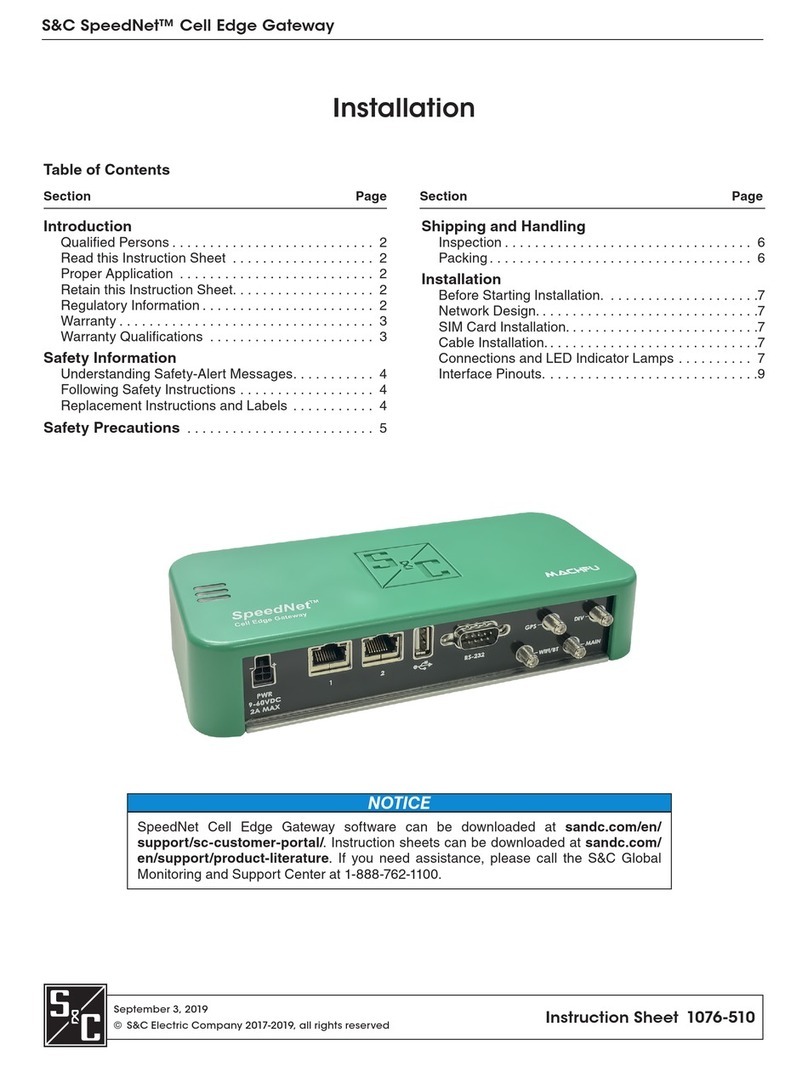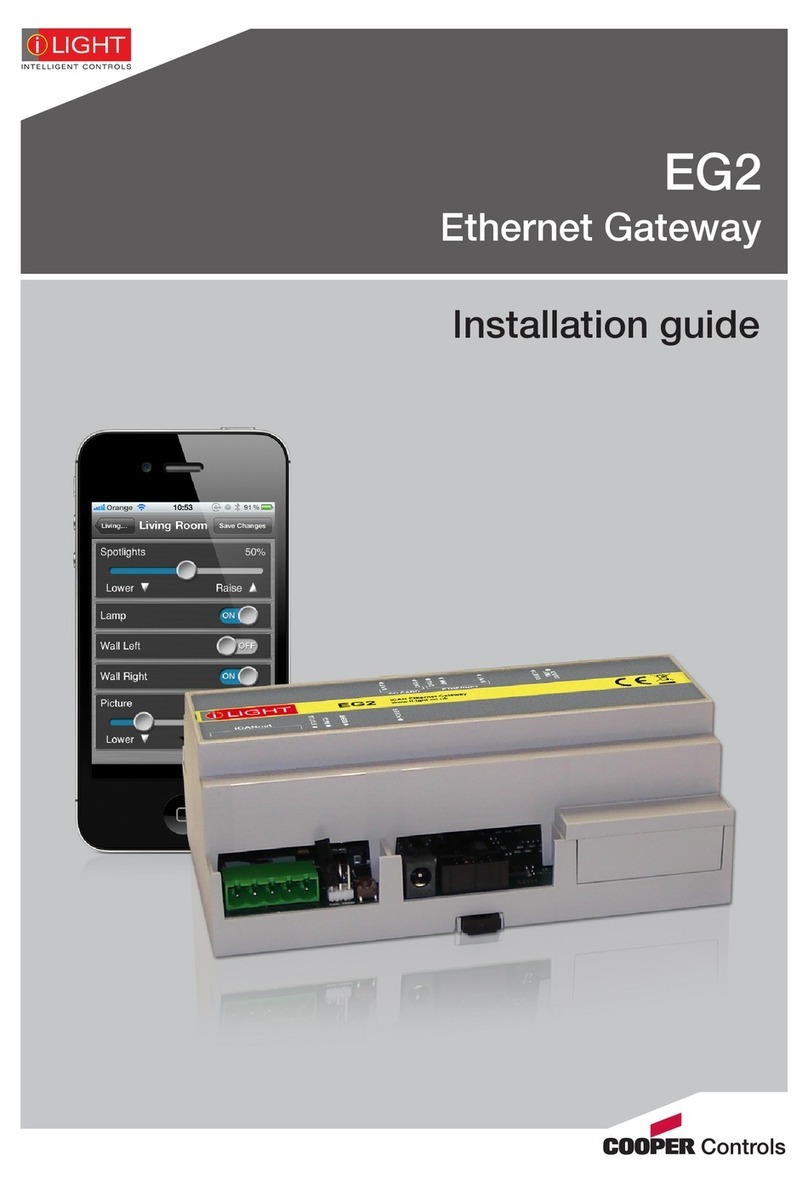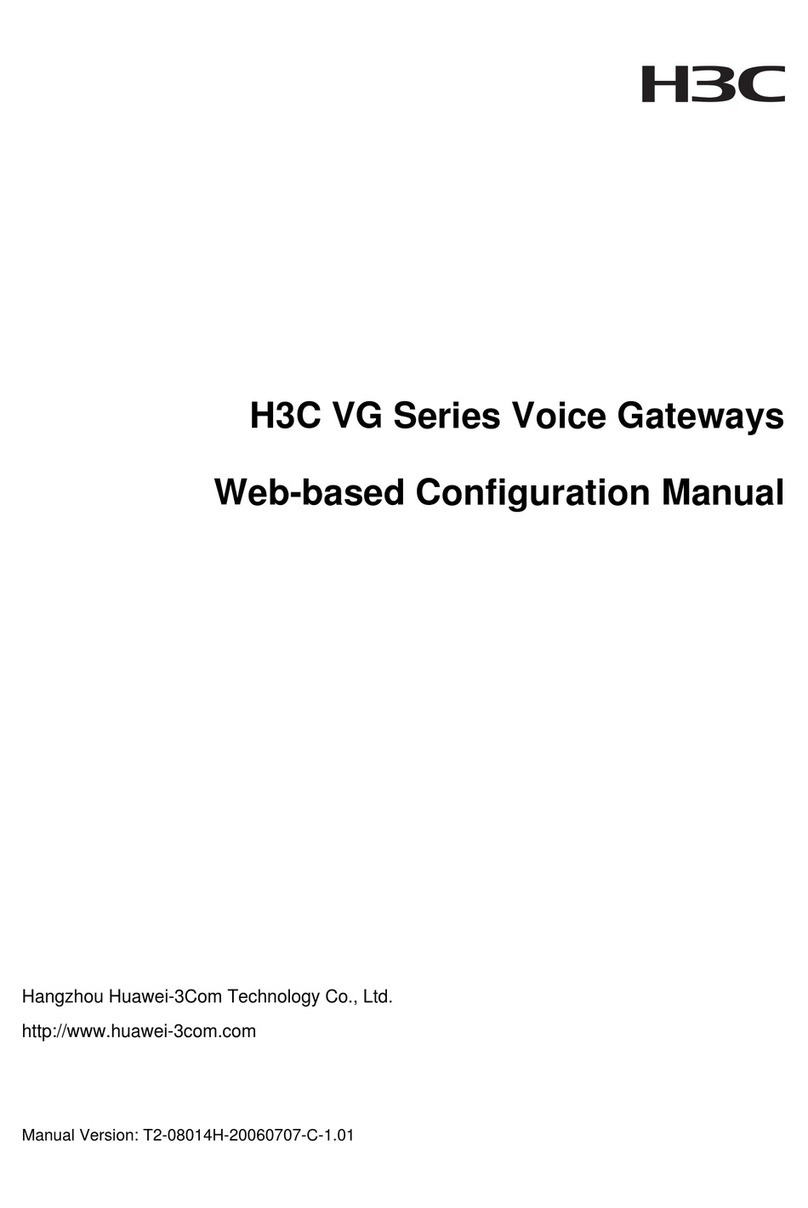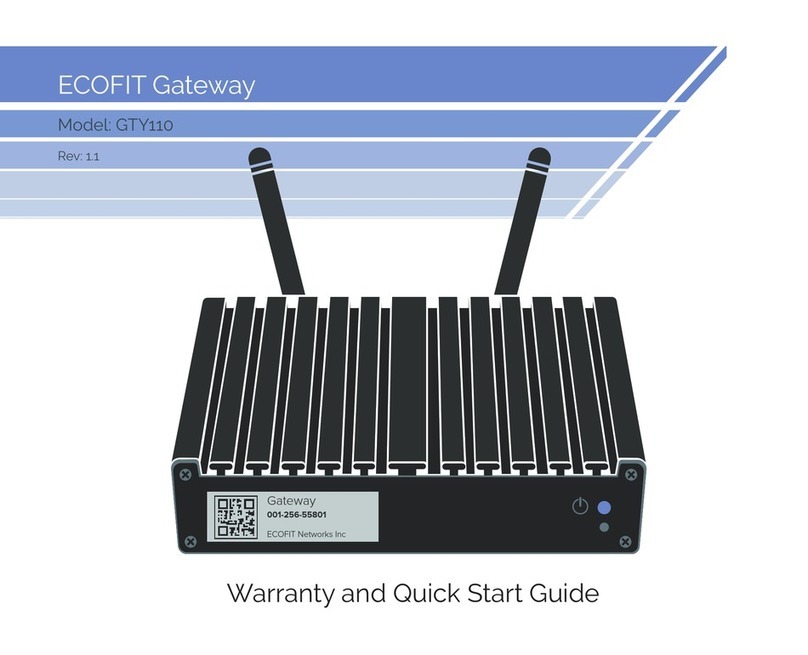CheckVideo CV400 Manual

1. Select a locaon for each camera. When placing a camera, try to
follow as many of the following guidelines as possible.
•CameraPosion:Camera is mounted 8 to 20 feet above the
ground and lts downward at an angle between 15° and 45°.
•TargetDireconofMoon: People and vehicles (i.e.,
“targets”) should mostly travel from le-to-right or right-
to-le across the camera view, not directly toward or away
from the camera. Targets should remain in full view in the
detecon zone of the camera view for at least the amount of
me specied in the event duraon.
•VercalOrientaon:Objects in the camera view appear
upright (i.e., the camera body is not rotated clockwise or
counter-clockwise with respect to the ground plane).
•Adequate,EvenLighng: Lighng is constant and adequate for
the light requirement of your camera.
•CablingIssues:Conrm that you can see live video from a
monitor connected to the Gateway prior to
connecng your cameras. Conrm that there is no video
split or horizontal bar caused by cable damage, crimping, or
extreme length.
•AvoidPhysicalObstruconsorDistracons:Where possible,
avoid physical obstrucons and sources of constant moon
(e.g., moving doors).
•AvoidReecons,Glare,orotherExtremeLighng:Where
possible, avoid reecve surfaces (e.g., mirrors, window
panes, water, or polished oors) or bright lights (e.g., headlight
glare, direct sunlight) directed at the camera.
Refer to the CheckVideo Camera Placement Guide, available
at www.checkvideo.net for more detail and examples.
2. Extend the cable from the camera locaon to your Gateway.
Before running cable, make sure that it is of sucient length and
that the appropriate connectors are at each end.
3. Make sure that all cameras have required video connecons and
are powered up.
EquipmentRequirements
•CheckVideo Gateway
•CheckVideo Gateway power supply:
9-12V DC, min 1.4 amp
•Fixed, analog NTSC/PAL cameras (not included)
•Ethernet cable to connect the CheckVideo Gateway to the
network
•Computer or laptop with broadband access (customer provided)
(Oponal:)
•8 pin Phoenix connector for digital input/output contacts
•Monitor for viewing live video during camera setup. This can be a
TV connected to a CheckVideo Gateway monitor connector with
a BNC to RCA cable.
•UPS power supply
Before you begin, conrm that you have the necessary equipment and are in-
stalling your CheckVideo® Gateway on a network that meets minimum network
and equipment requirements. If this CheckVideo device will be monitored by a
central staon, please contact the central staon for a username and password
on their exisng CheckVideo account. The central staon will add the device to
their account.
If this device will be self-monitored, you will be creang a CheckVideo account in
Step Four.
NetworkRequirements
• Acve broadband Internet connecon with an upload speed of at least 512
kbps
• If you have an acve rewall, it cannot block outbound trac on ports 123
(used for network ming), 80 (HTTP), or 443 (HTTPS)
•DHCP enabled
•Access to your router conguraon may be necessary
Step One Check Equipment and Network
Step Two Install Cameras
MORE EFFECTIVE - Cameras are at a
15 to 45 degree downward lt and
are mounted 8 to 20 feet high
LESS EFFECTIVE - Cameras are
directly overhead (90 degrees) or
parallel to (0 degrees) the target
MORE EFFECTIVE - A target traveling
from le to right
LESS EFFECTIVE - A target traveling
directly toward the camera
CheckVideo Gateway for Broadband Networks
Installaon Quick Reference
LESS EFFECTIVE - Target not upright
(vercal orientaon); camera body is
rotated 5 degrees or more
LESS EFFECTIVE - Physical obstrucons
between the camera and the target
,

Step Three Connect CheckVideo Gateway
Cameras
Ethernet Power
Step Six Congure Device
A zone, dened by eight end points (rst
point is green; other points are blue)
A completed zone
1. Connect each camera’s video cable to the camera
connecons on the back of the Gateway.
2. Use an Ethernet cable to connect the Gateway to
your network.
3. Connect the Gateway power supply to the Gateway
and plug it in.
4. Wait a few minutes for the power light on the front
of the Gateway to ash rapidly.
5. When the ashing slows to one second per pulse,
your device is ready for registraon.
1. On the CheckVideo Dashboard, click on Devices > Congure
Device.
2. Select Device: Select the device and video resoluons for
event clips and DVR. CheckVideo will default both resoluons
to 240p. You may wish to start with these sengs. Your
chosen resoluon sengs will depend upon the upload
capacity of your Internet provider.
3. Congure Events: Click the Edit buon to create a zone for a
parcular object type. Then use your mouse to draw the zone
by clicking the le mouse buon wherever you want to dene
a point of the zone. The zone should cover the enre area
where you want to detect an event. Enter a me span, event
type, zone, and duraon and click Add Event buon.
4. Select Nocaon Method - Central Staons: Select a Central
Staon type that should receive alert metadata.
5. Select Nocaon Method - Users: Click the checkbox next to
For more detailed informaon, refer to the CheckVideo Gateway for
Broadband Networks Installaon Guide (available at www.checkvideo.com
under the Support tab.)
CheckVideo Gateway back panel
© 2017 CheckVideo, LLC.
CheckVideo is a registered trademark of CheckVideo, LLC. All rights reserved.
7CVCAQC000-08.01
Step Four Create/Access Your Account
1. Go to the CheckVideo Dashboard login page:
portal.checkvideo.net
Click the Start here link to create your account.
If you have an exisng account, log in and skip to the next
secon to register your CheckVideo devices.
2. Complete the User Informaon secon.
3. In the Dene Nocaon Methods secon, for Contact
Informaon enter the email addresses that may receive
event nocaons. For MMS nocaons to mobile phones,
the address format will vary by carrier (ex: mobile number@
Enter the serial number from the boom of the CheckVideo Gateway device
1. If camera will be monitored by a central staon, contact them to
add the device to their account.
2. If self-monitored:
•On the CheckVideo Dashboard, click on Devices > Add Device.
•In the Register Device secon, enter the serial number found
on the underside of the camera and a Device Name.
•Click the Test Device buon to make sure the CheckVideo
Soware Service (CVSS) can communicate with the device.
•(Professional Service only) Authorize service fees.
•If prompted, update the device rmware.
Step Five Add Gateway Device
mms.a.net). Check your carrier’s website for more informaon.
4. Choose a maximum Video Resoluon for each email address. Ifyou
intendtouseMMStosendvideotoamobilephone,donotselecta
resoluonhigherthan480p.For 720p or 1080p, send the nocaons
as an aached video clip to a tradional email address (ex: jdoe@gmail.
com). Use the Test buon to conrm that the video resoluon is valid
for your device/carrier.
5. In the Billing Preferences, choose your Service opon. If you choose
Central Service, complete the form and CheckVideo Support will contact
you directly.
6. (Professional Service only) Specify method of payment, authorize service
fees, and accept the License Agreement.
Make sure your browser is set to 100% when drawing
your zone.
any user(s) who should receive nocaons for this camera and their
method of nocaon.
6. Click Save.
Other CheckVideo Gateway manuals
Popular Gateway manuals by other brands
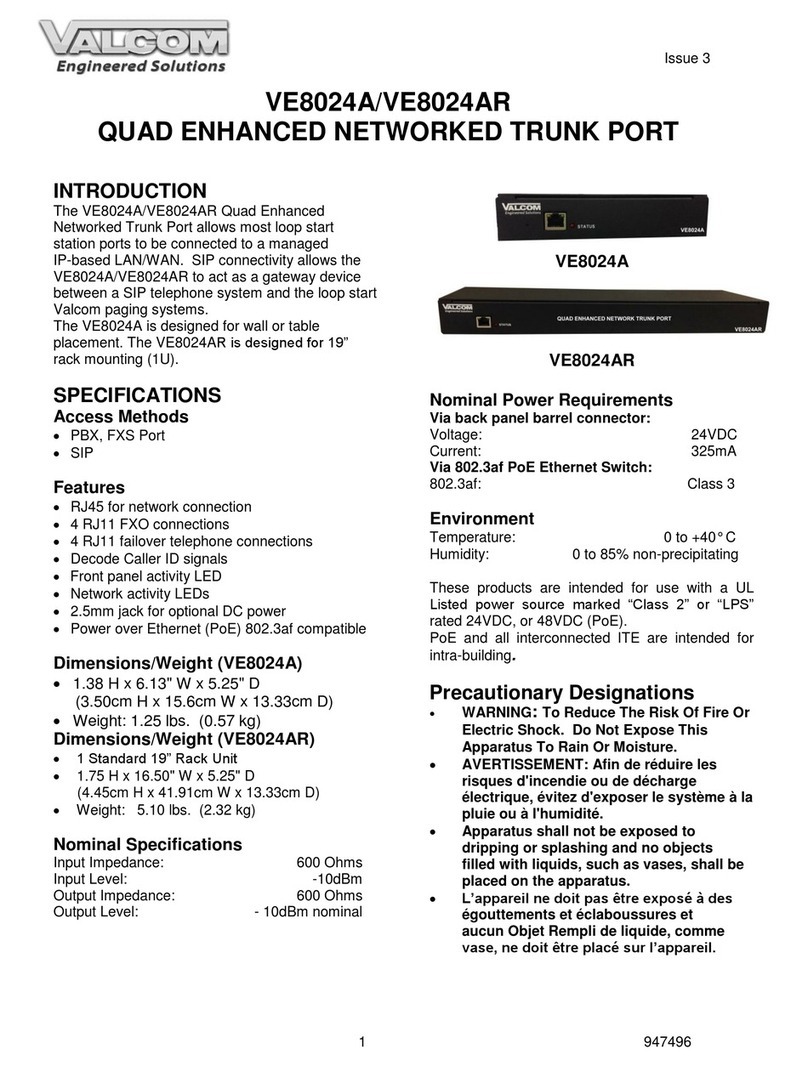
Valcom
Valcom VE8024A manual
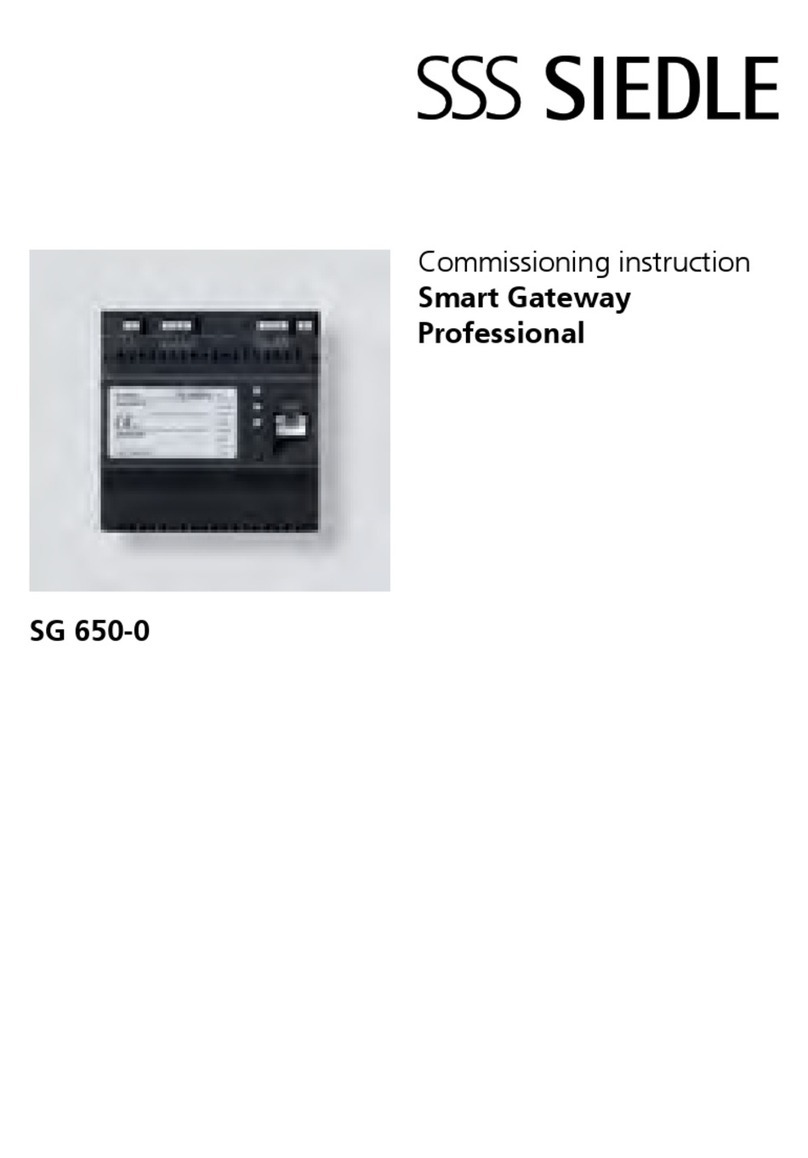
SSS Siedle
SSS Siedle Smart Gateway Professional Commissioning instructions

Lantronix
Lantronix PremierWave 2050 user guide

NETGEAR
NETGEAR VEVG2610-1FXAUS user manual
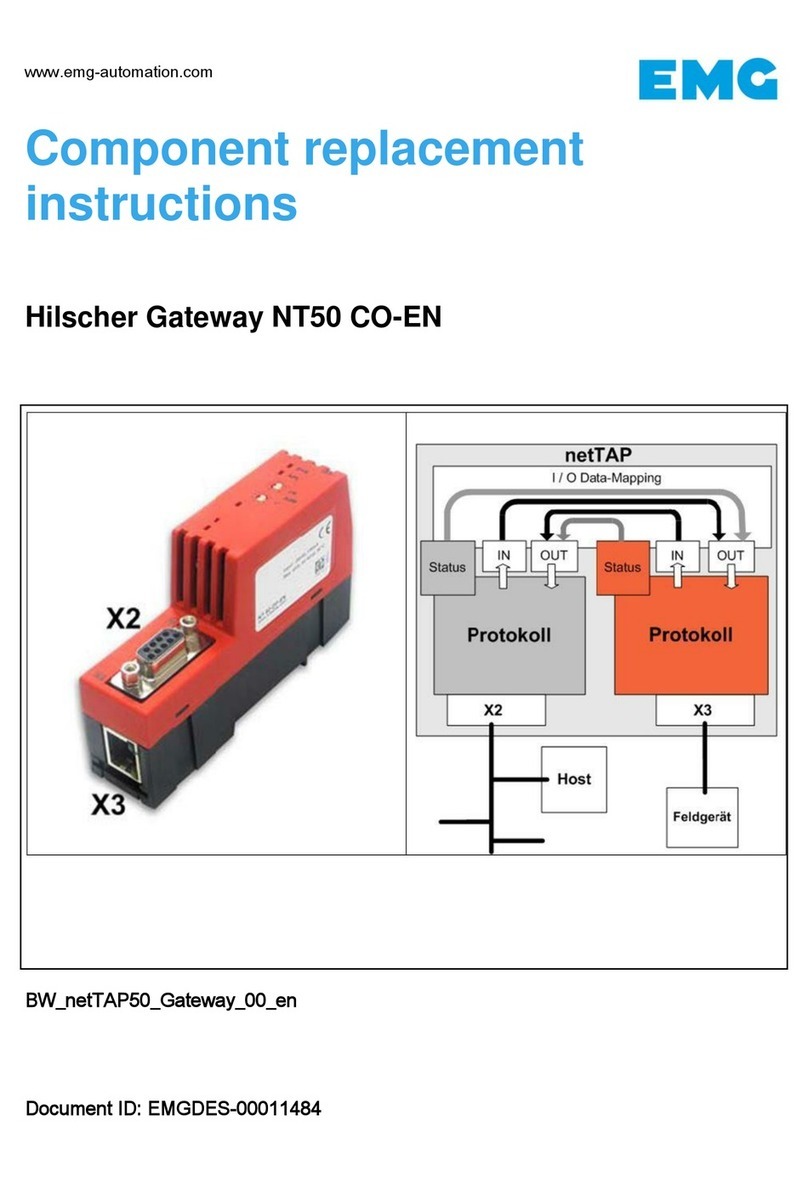
hilscher
hilscher netTAP NT 50-CO-EN Component replacement instructions
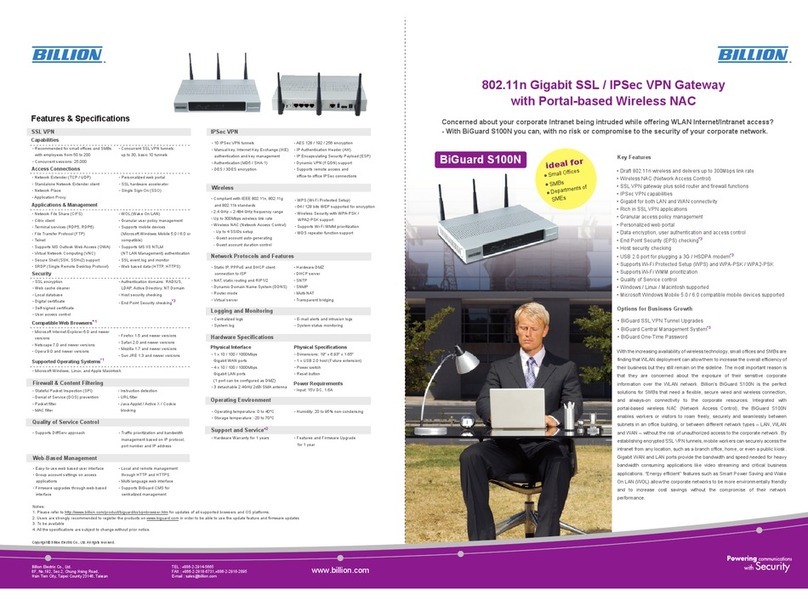
Billion
Billion BiGuard S10 Specifications