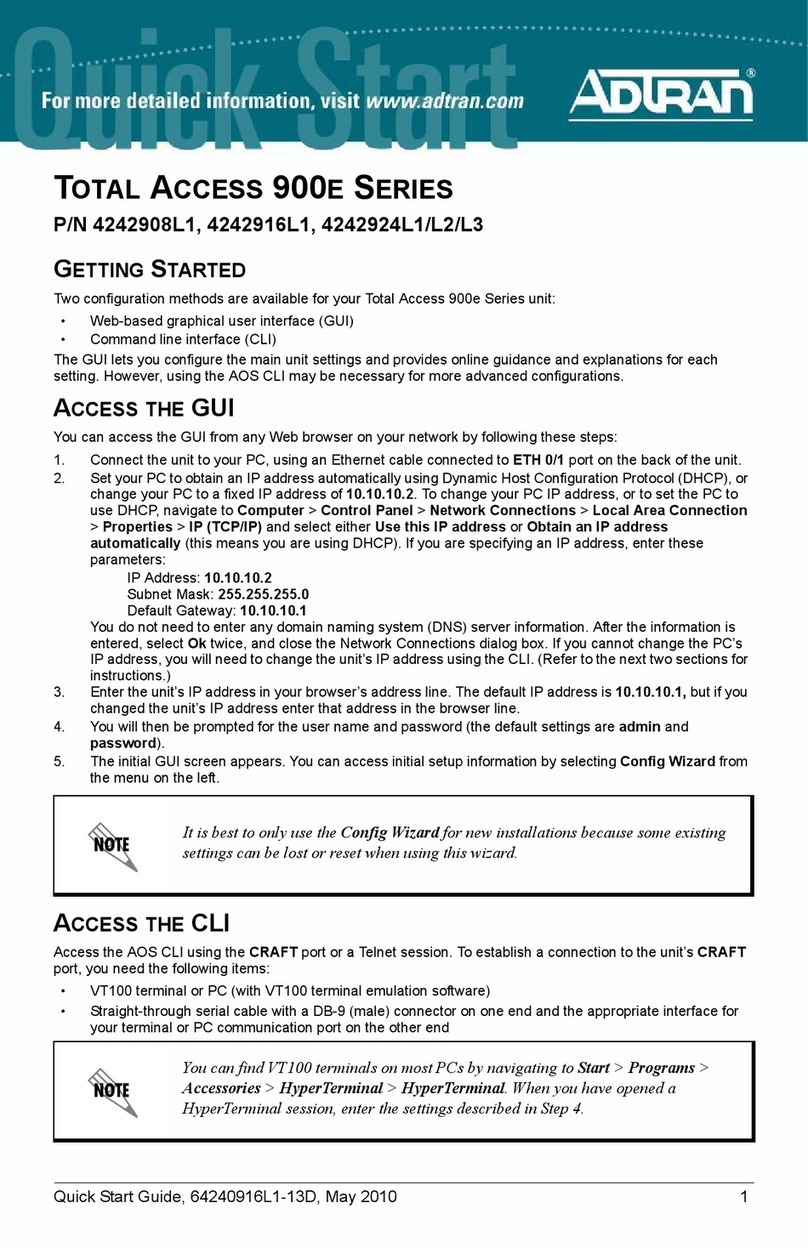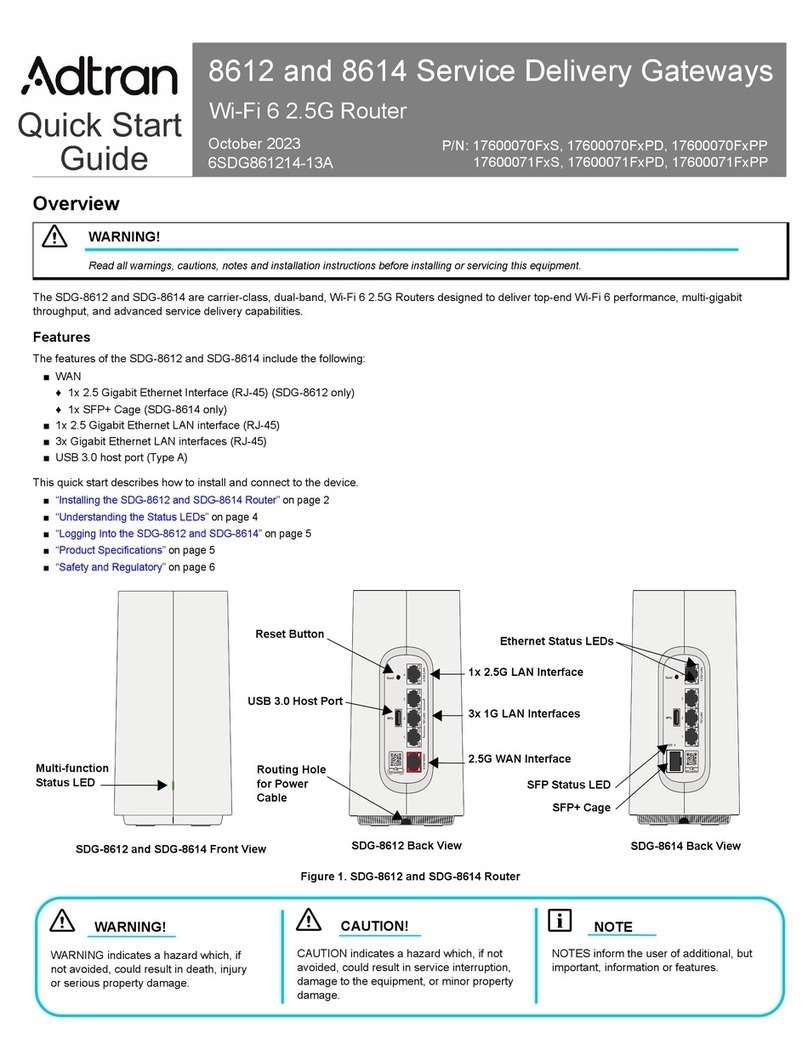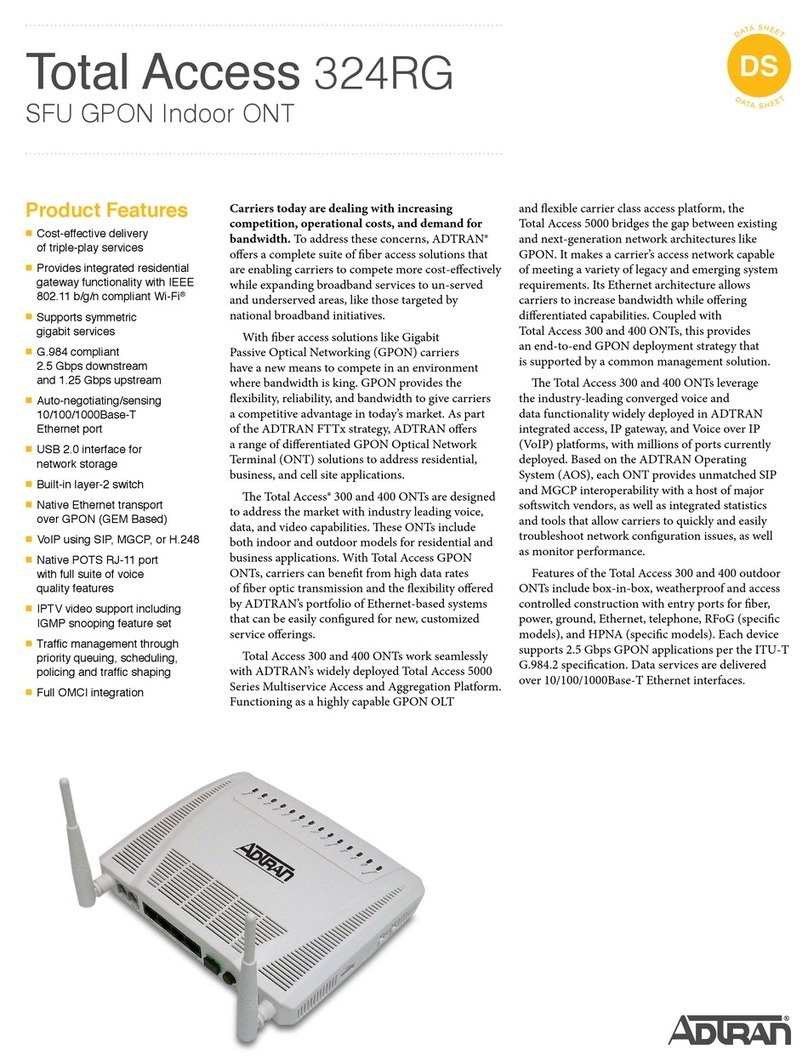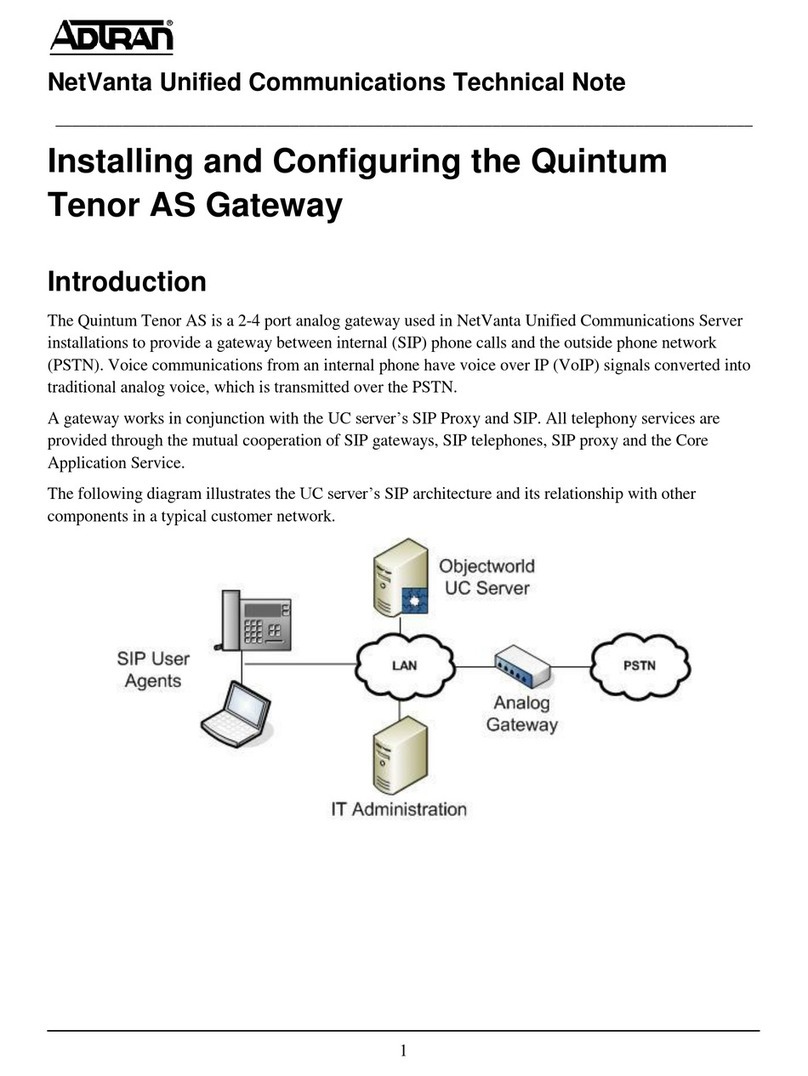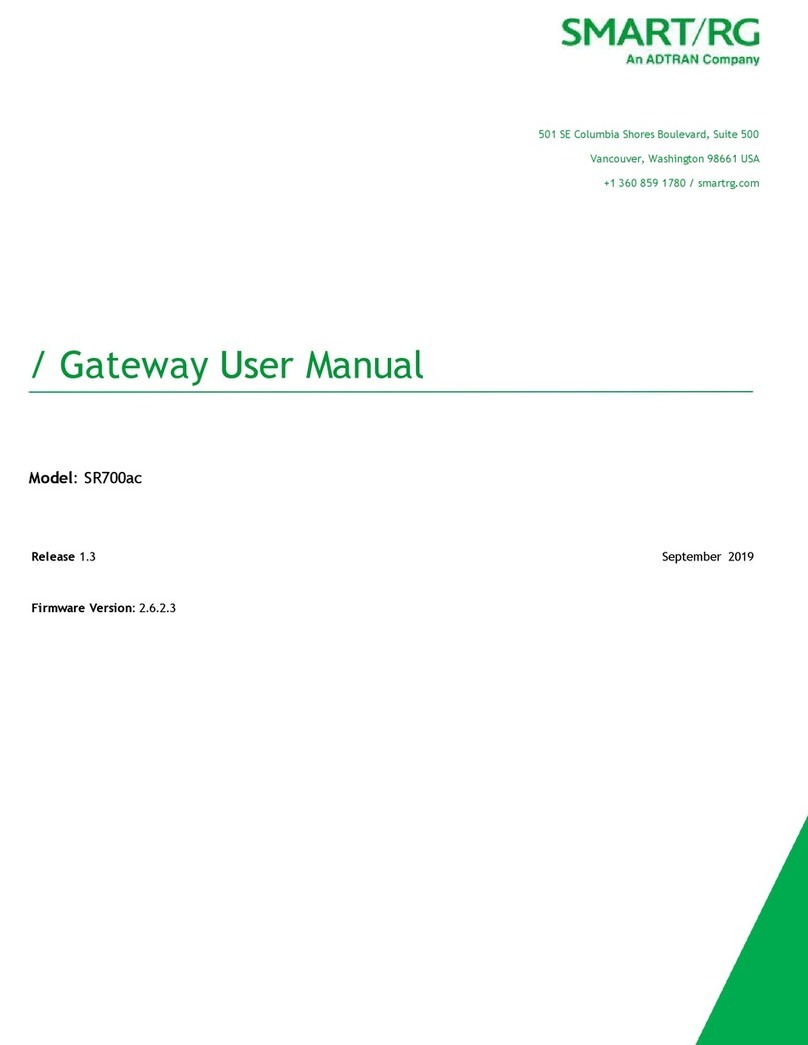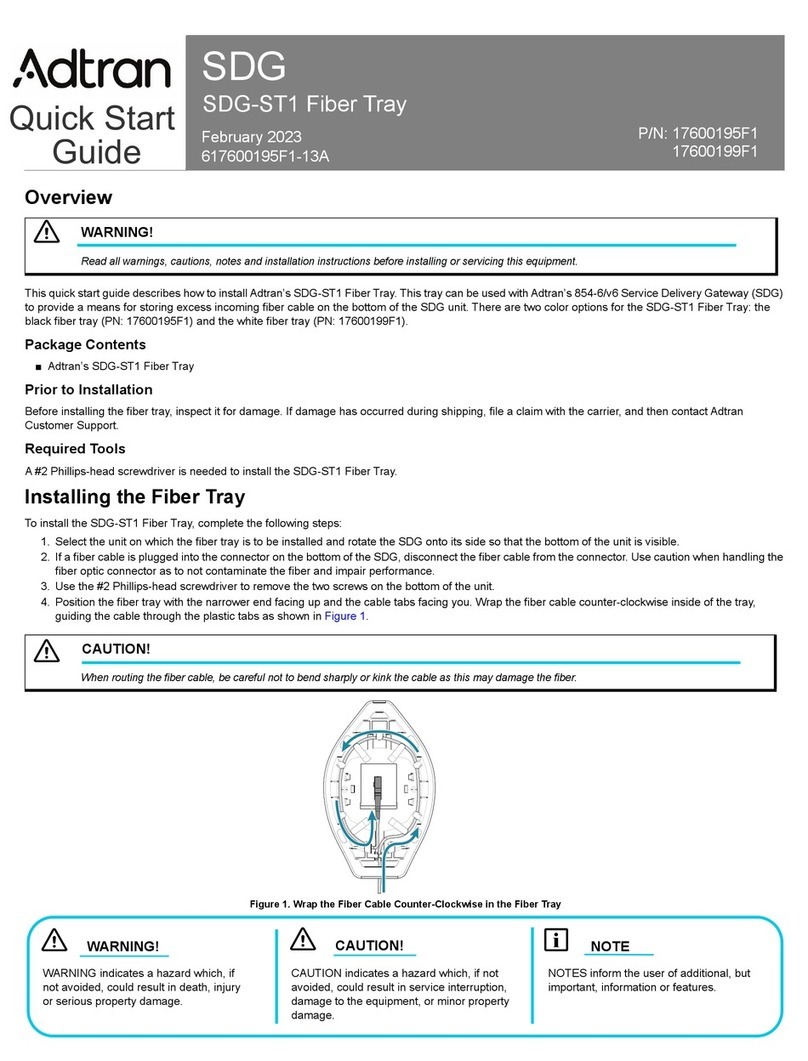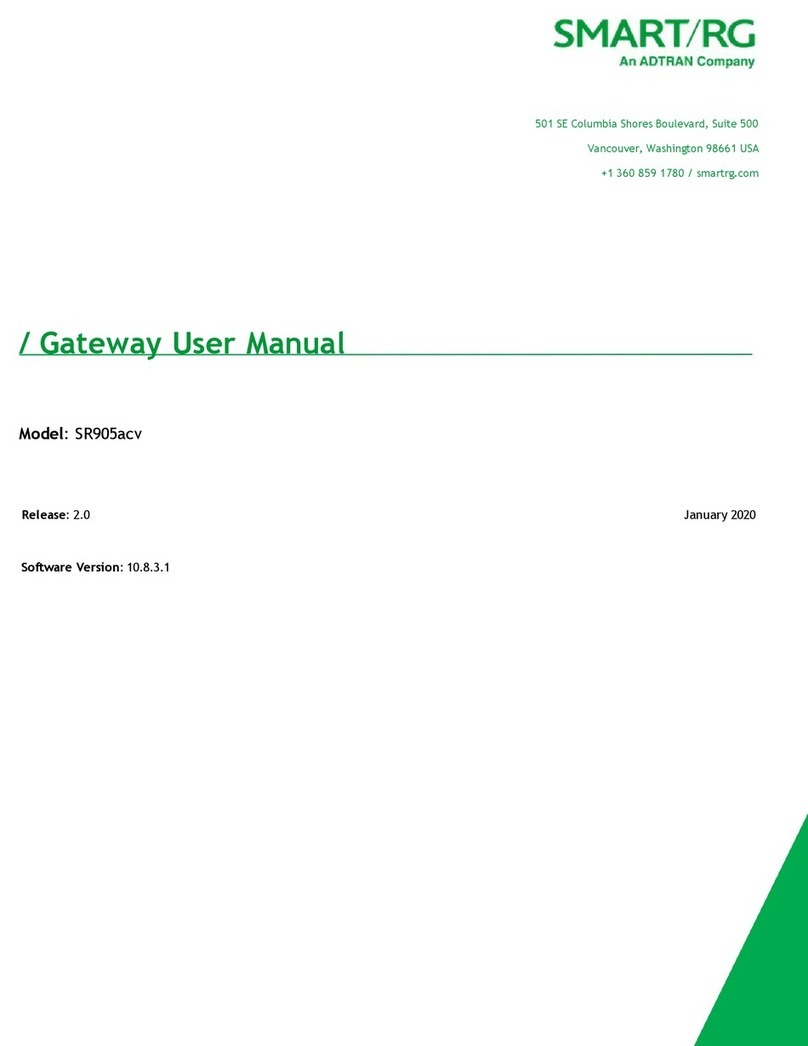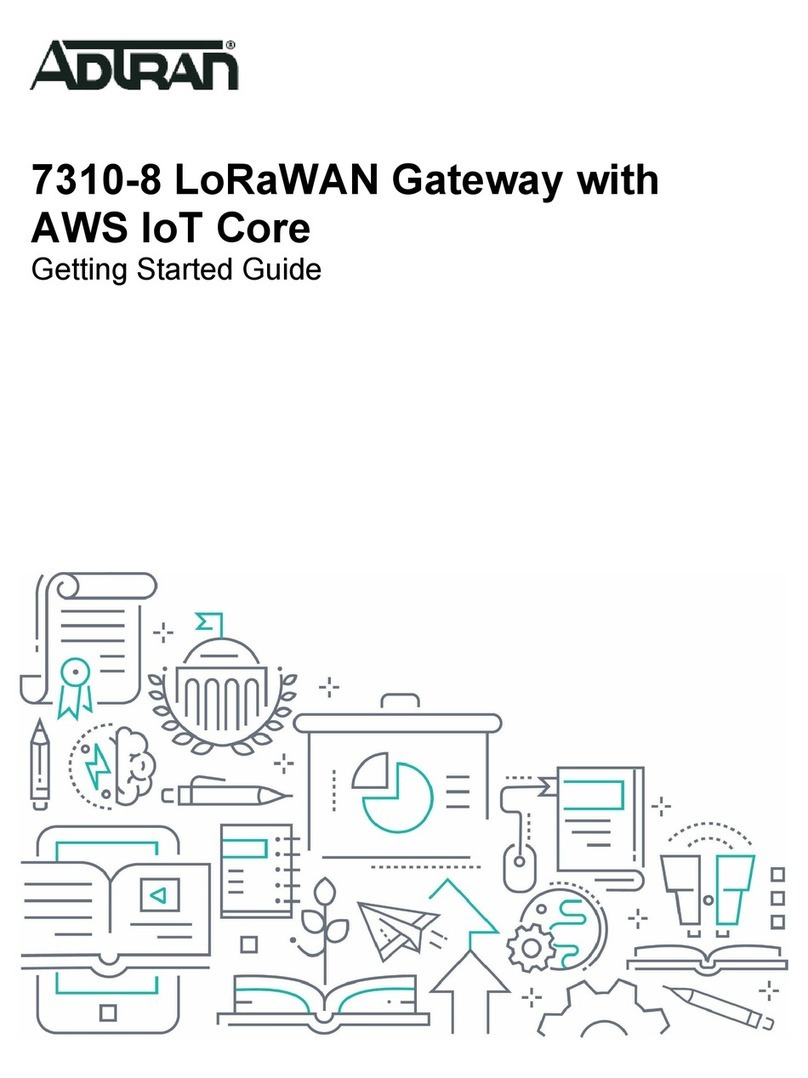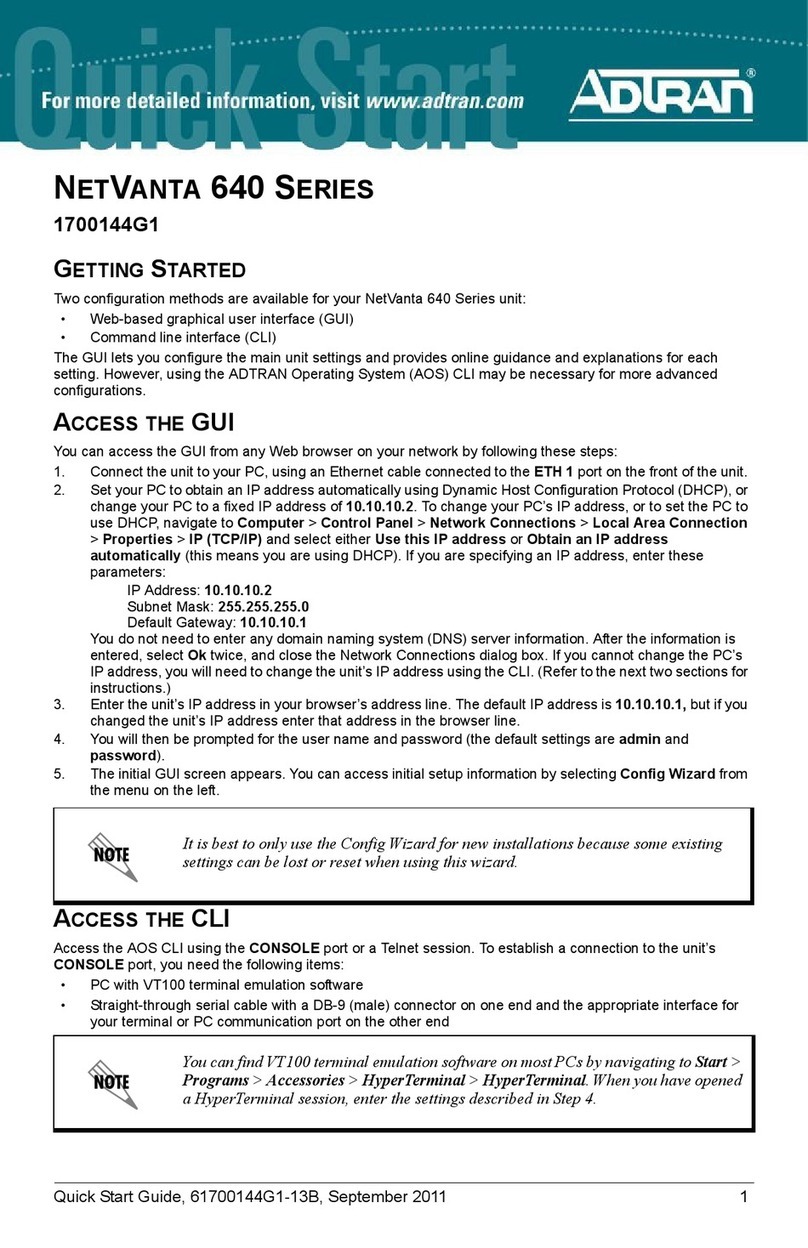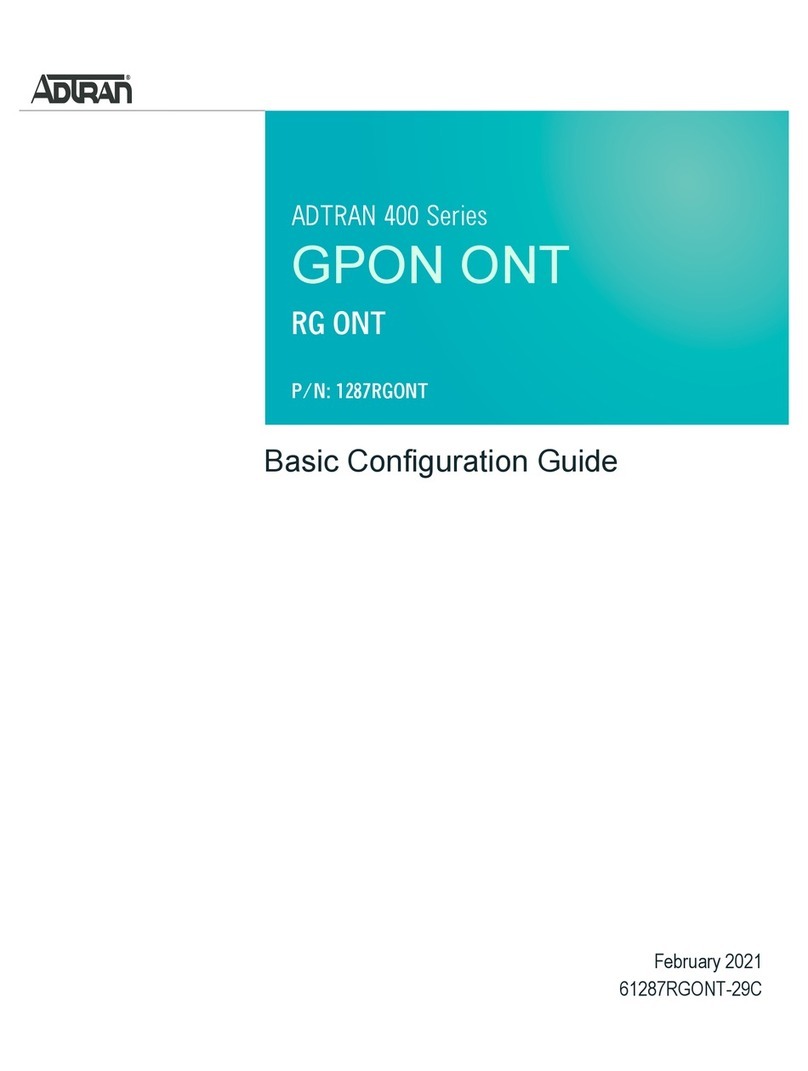CAUTION!
SUBJECT TO ELECTROSTATIC DAMAGE
OR DECREASE IN RELIABILITY
HANDLING PRECAUTIONS REQUIRED
Warranty: ADTRAN will replace or repair this product within the warranty period if it does not
meet its published specifications or fails while in service. Warranty information can be
found online at www.adtran.com/warranty.
©2014 ADTRAN, Inc. All Rights Reserved.
ADTRAN CUSTOMER CARE:
From within the U.S. 1.800.726.8663
From outside the U.S. +1 256.963.8716
PRICING AND AVAILABILITY 1.800.827.0807
*61287565G1-22B*
TROUBLESHOOTING
The following table provides troubleshooting tips.
VOIP
2
Off
Green
Green Flashing
ONT not registered to soft
switch, or system power is off
ONT registered, but service is
not flowing
Service is flowing (off-hook
condition, or call in progress)
Problem Possible Solution
The Power LED is Off Make sure the power cable connector
is properly seated in the ONT power
input.
Verify that the power adapter is
plugged into a live AC outlet.
Check the power cable for shorts or
breaks.
Disconnect the power input connector
at the ONT and use a voltmeter to ver-
ify that the proper voltage level is
present on the 12 V pin (power and
power return) from the power
adapter.
The GPON LED is flashing
green
This is normal at boot-up and may
take up to one minute to turn solid
green. If this state persists, contact the
Central Office to verify that the ONT
serial number, password and vendor
ID match those provisioned in the
database.
If provisioning is correct, have the
Central Office determine whether that
are alarms on the PON feeding the
ONT. If no alarms exist, use an optical
power meter to troubleshoot the fiber
network.
The GPON LED is flashing
red
Use an optical power meter to check
the receiving power to see if it between
-28 dbm and -8 dbm.
Reset the ONT using the Reset button,
If the ONT fails again, replace the
ONT with another unit.
The LAN LED is off when the
Ethernet cable is connected
Check the ETH connection, or check to
see if the Ethernet service is disabled.
Contact the Central Office for verifica-
tion.
The POTS LED is off when
the telephone is Off-hook
Check the telephone connection, or
voice service. Contact the Central
Office for verification.
Label Status Indication SPECIFICATIONS
Refer to the following for a list of all specifications for the Indoor
Small Form Factor ONT.
Electrical
oVoltage: 12 Volts typical
oMinimum Voltage: 10 Volts
oMaximum Voltage: 13.9 Volts
oPower Consumption: Less than 5 watts
Physical
o3.9 inches wide (10 centimeters)
o5.5 inches deep (14.0 centimeters)
o1.4 inches high (3.5 centimeters)
oWeight: 1 pounds (0.45 kilograms)
Environmental
oOperational Temperature: 32°F to +104°F (0°C to +40°C)
oStorage Temperature: –4°F to 122°F (–20°C to +50°C)
oRelative Humidity: 90%, noncondensing
Optical
oTX min power: 0.5 dBm
oTX max power: 5.0 dBm
oRSSI max sensitivity: -27 dBm
oRX overload: -8 dBm
oTX wavelength: 1310 nm typical
oRX wavelength: 1490 nm typical
MAINTENANCE
The Small Form Factor ONT does not require routine hardware
maintenance for normal operation. We do not recommend that
you attempts repairs in the field. Obtain repair services by
returning the defective unit to ADTRAN. Refer to the warranty
for further information. Field support for software is provided
through upgrade facilities.
SAFETY AND REGULATORY COMPLIANCE
Refer to the Total Access 311 1 GigE Port/1 POTS Port Small Form
Factor ONT Safety and Regulatory Compliance Notice (61287565G1-
17) for detailed safety and regulatory information.
Consultez l'avis sur la sécurité et la conformité à la réglemen-
tation pour ce produit (P/N 61287565G1‐17) pour obtenir des
renseignements détaillés sur la sécurité et la réglementation.