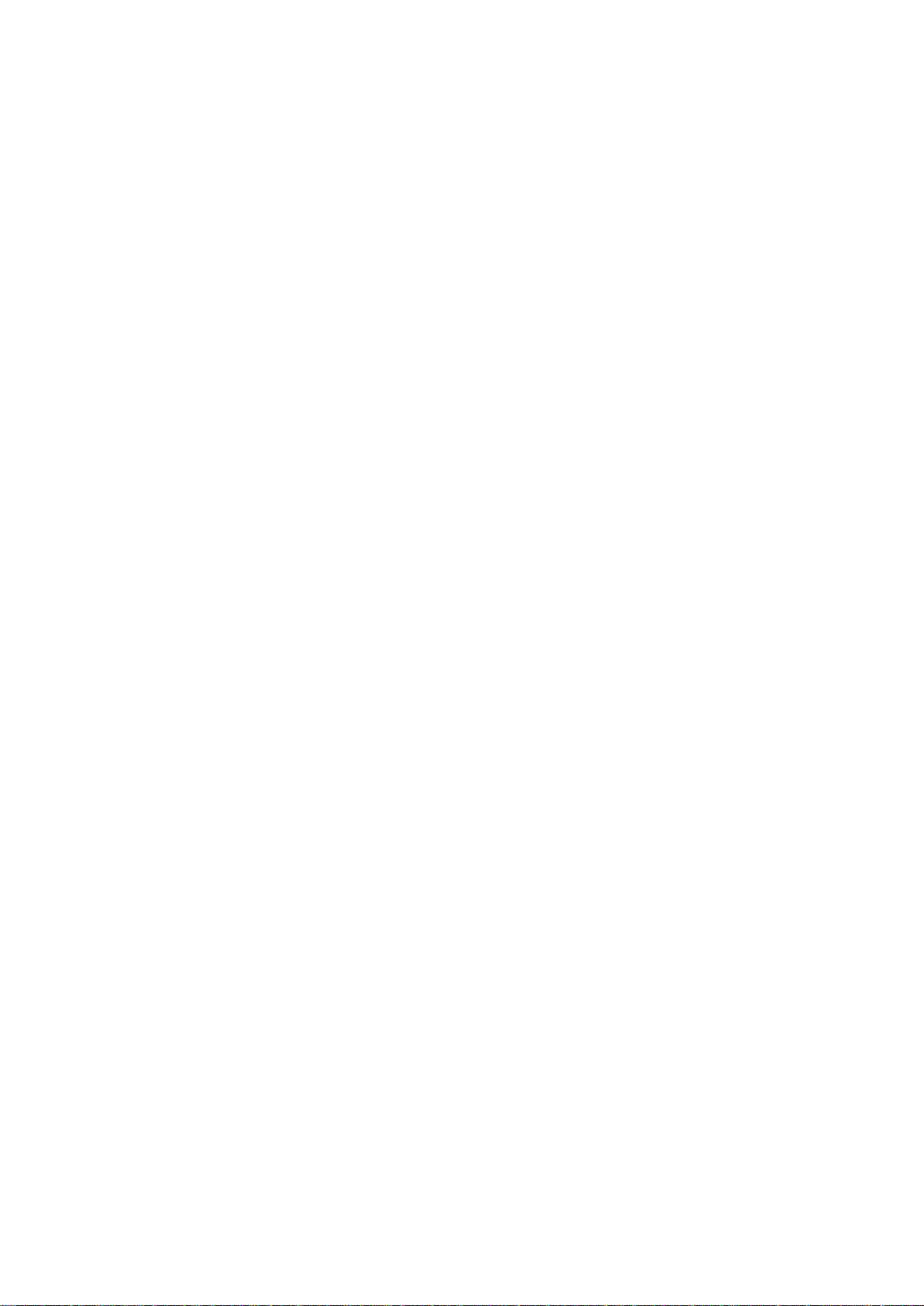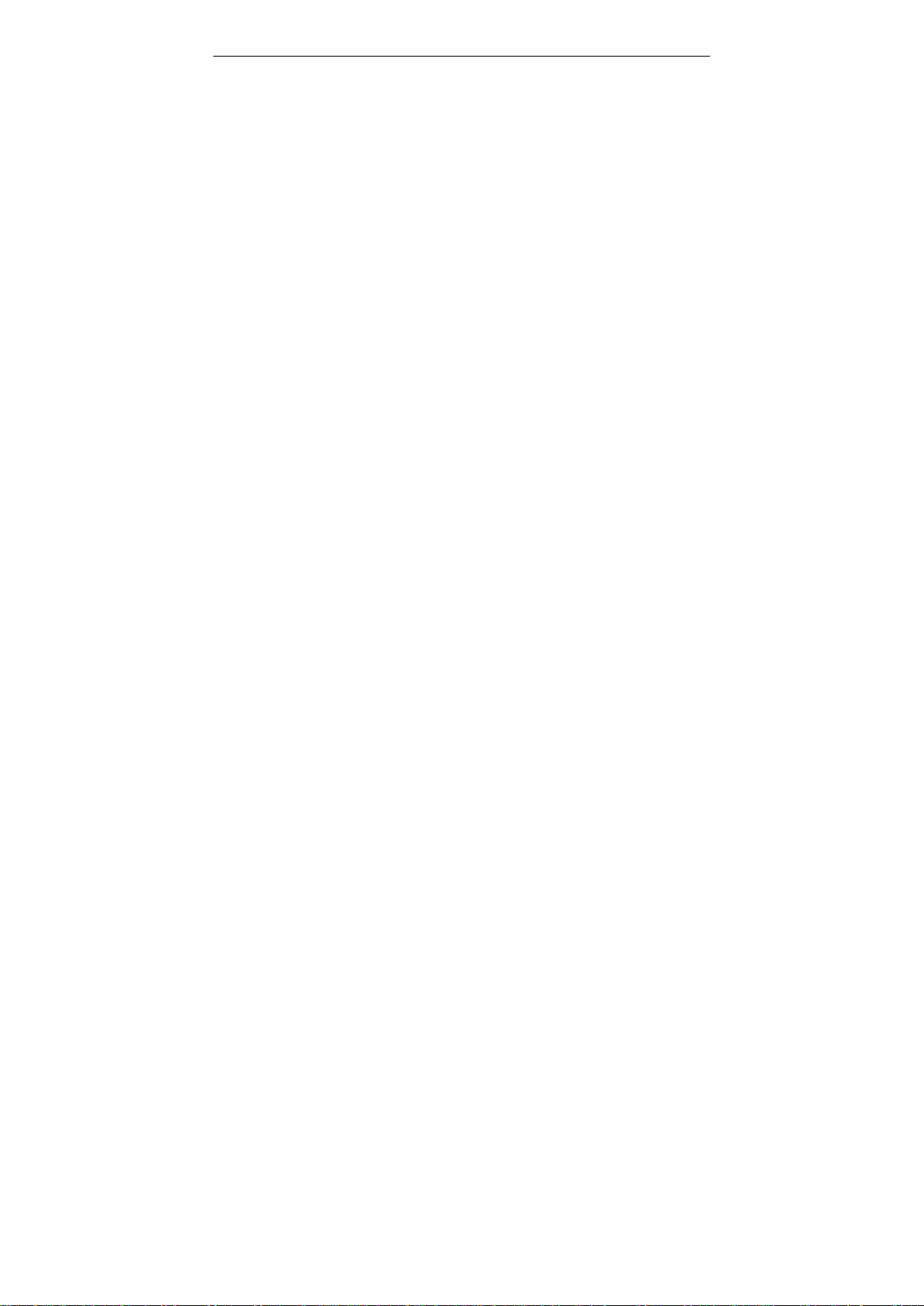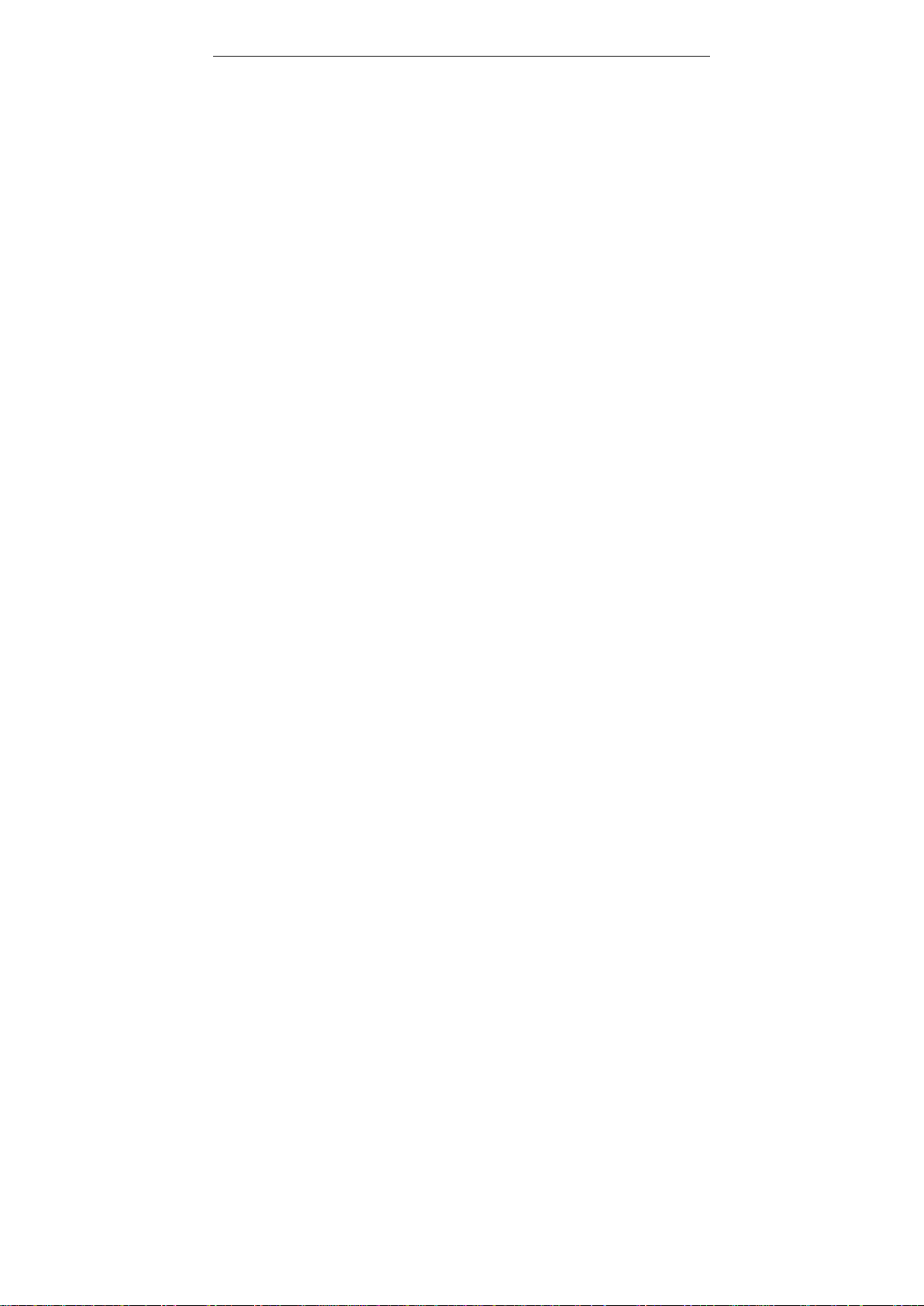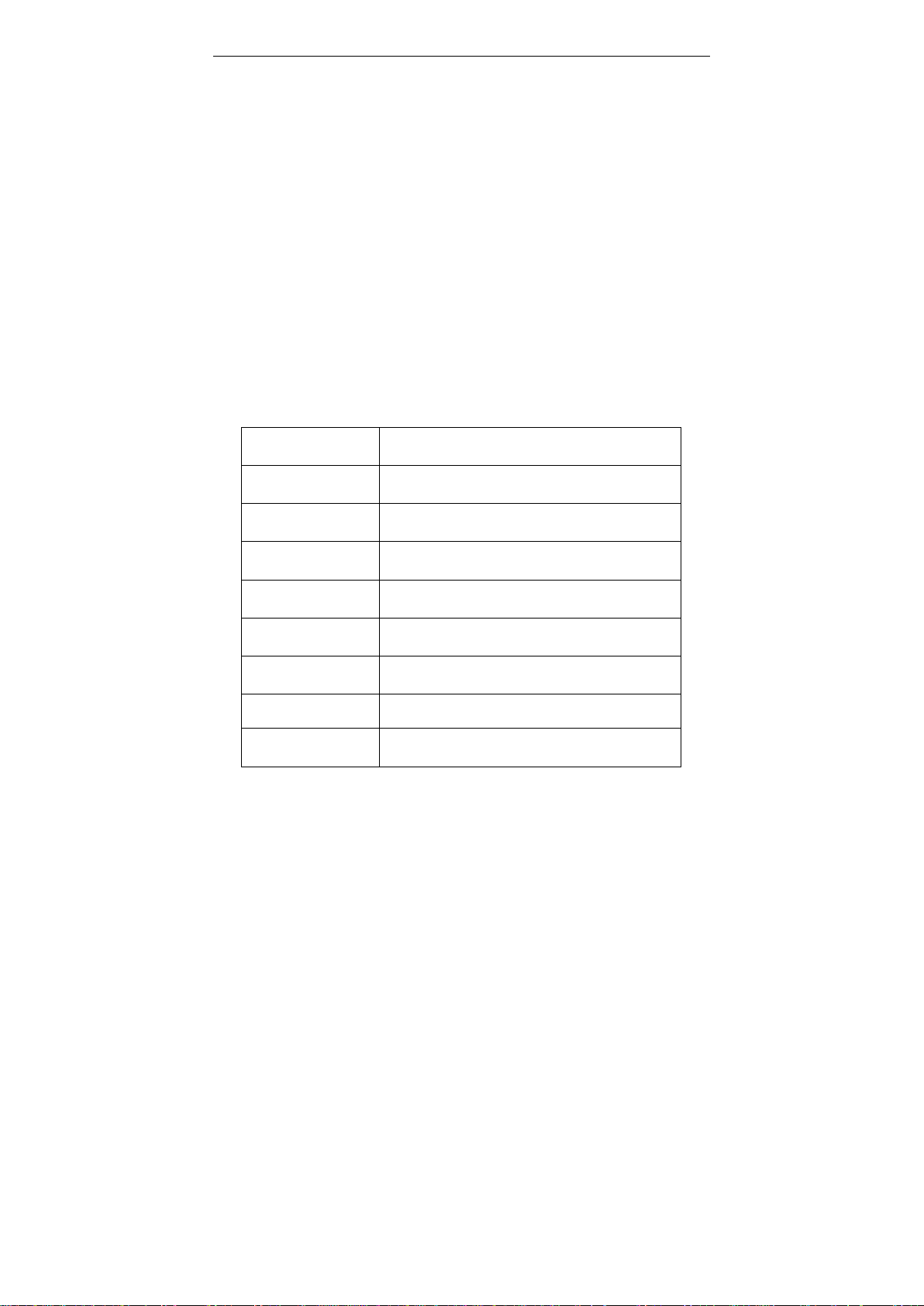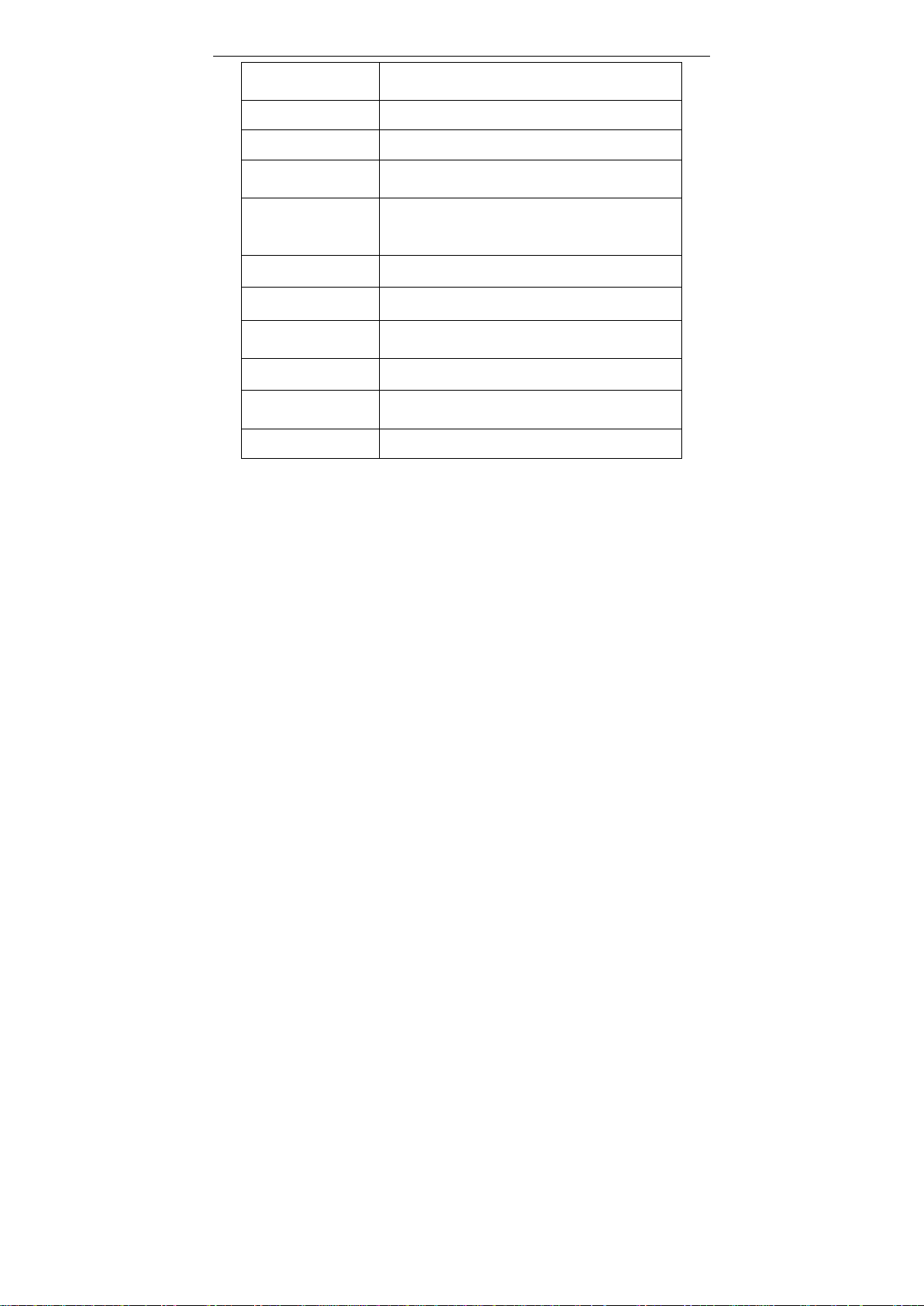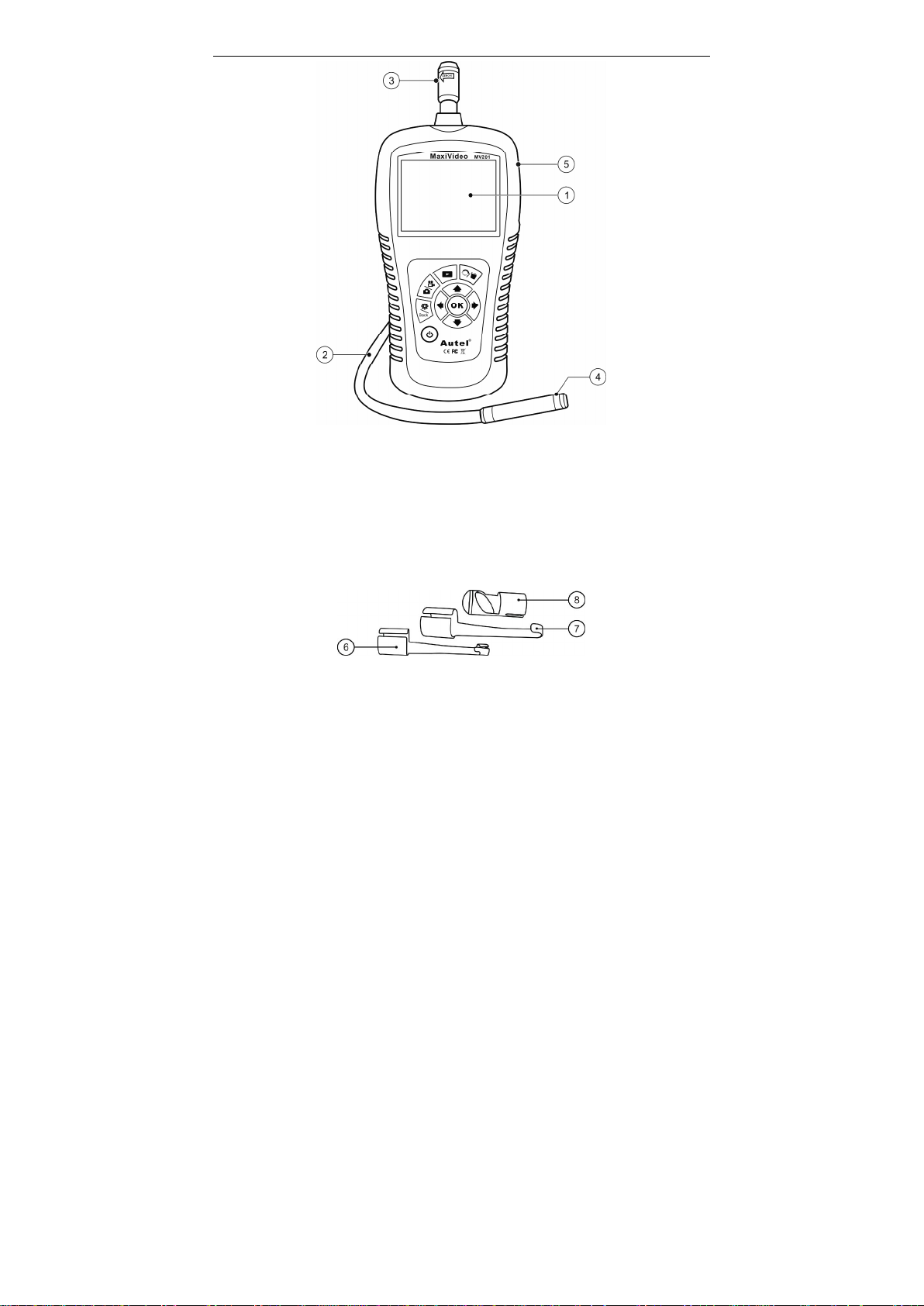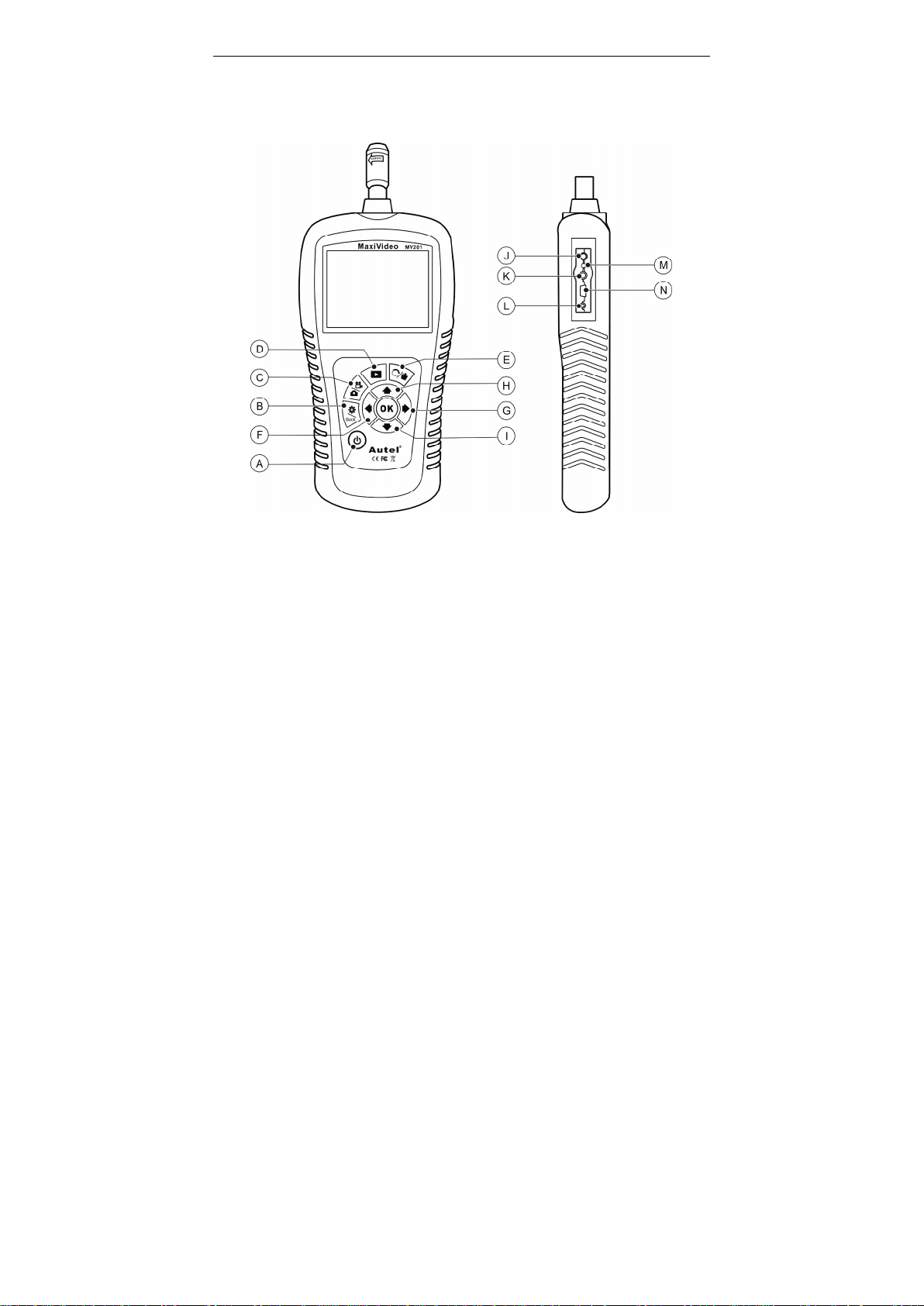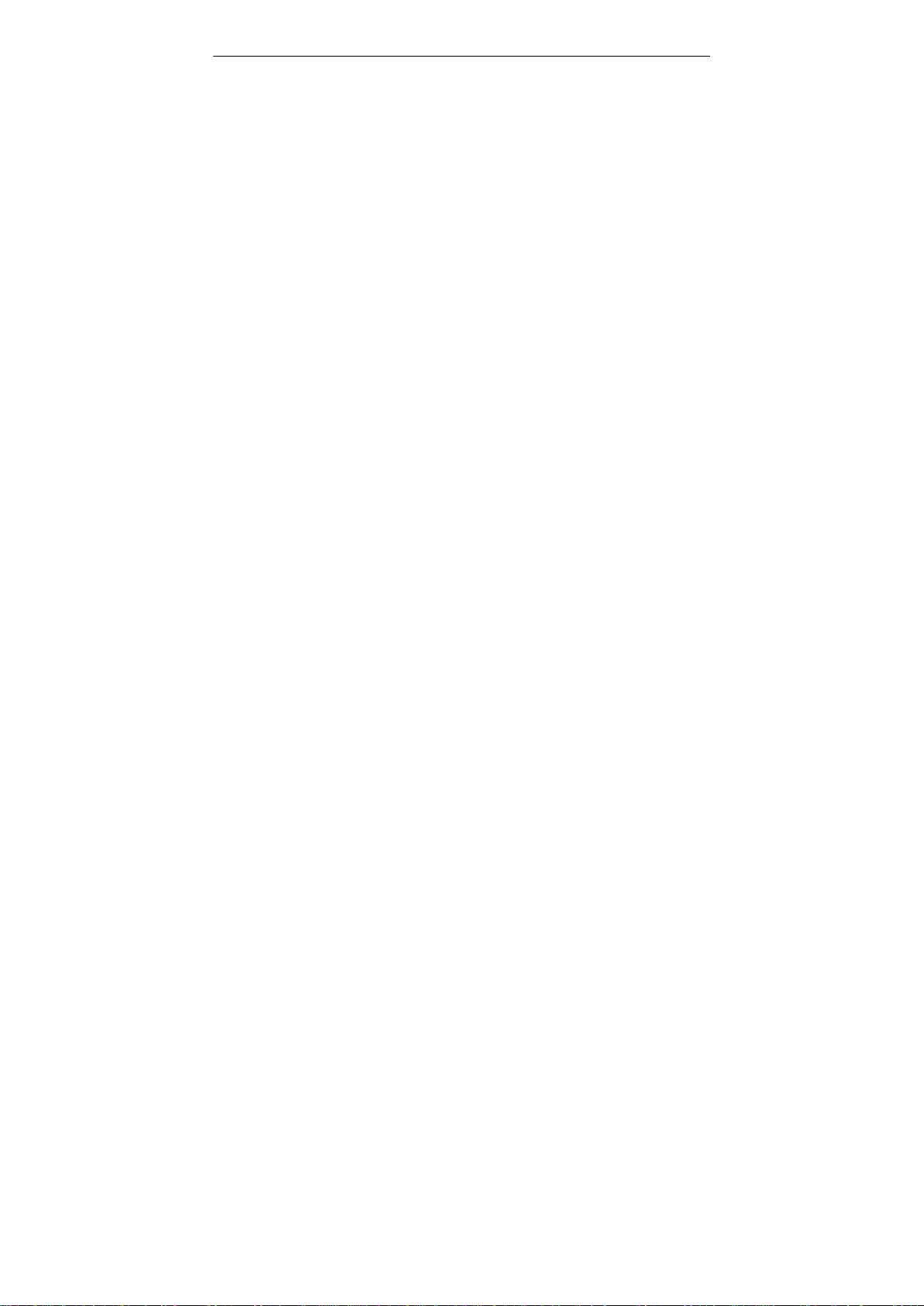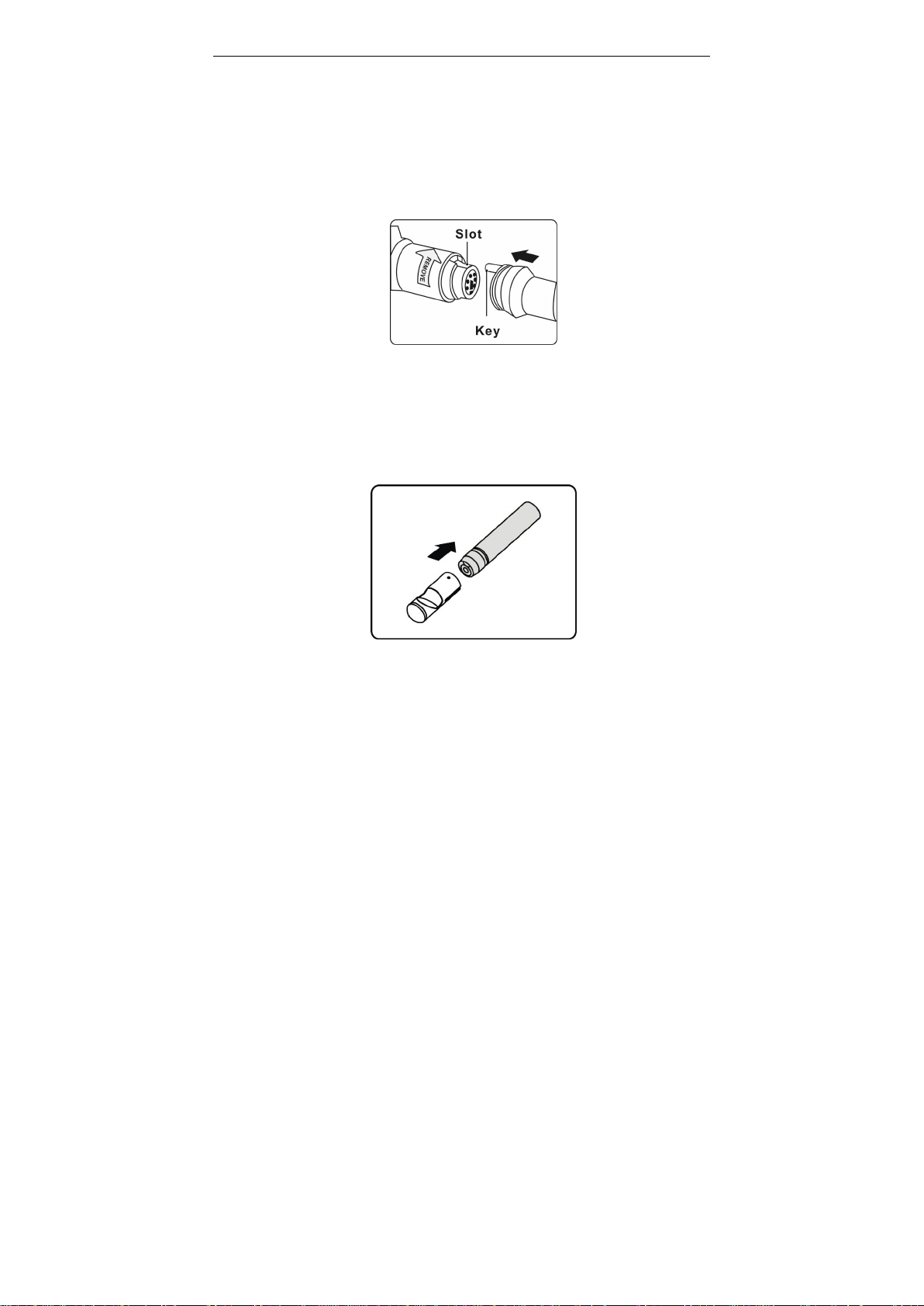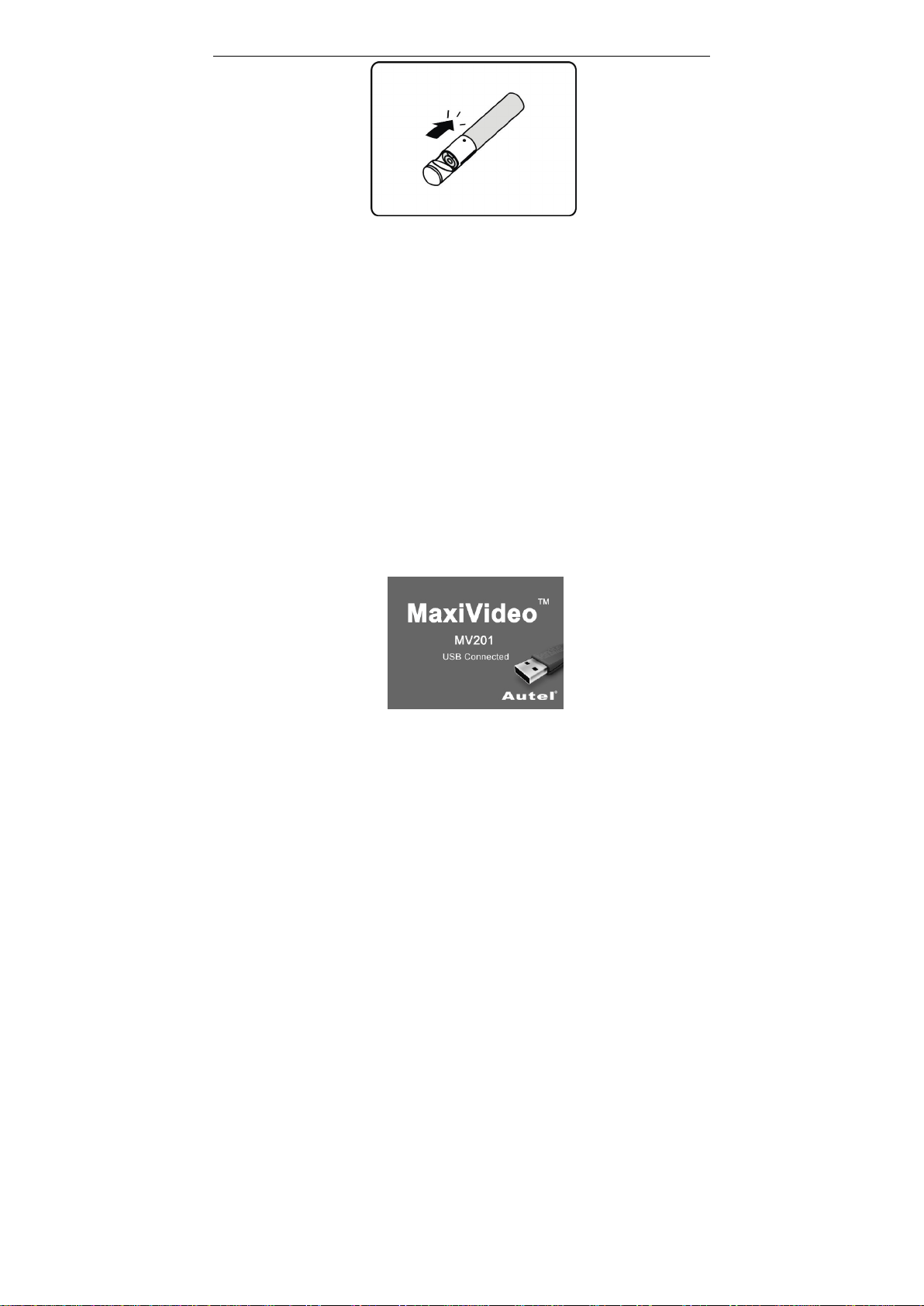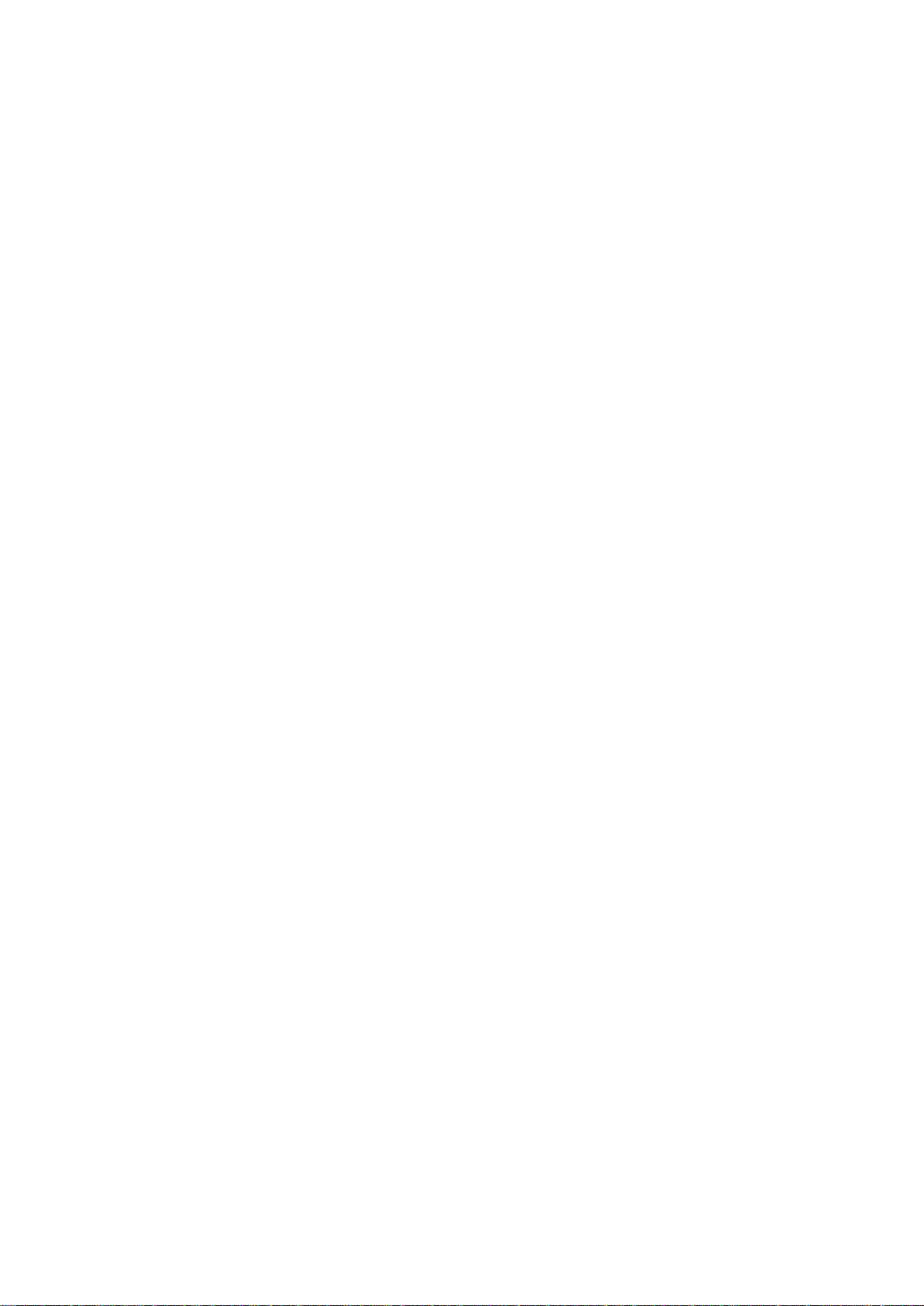
Table of Contents
1. Safety Instructions ............................................................................1
1.1 Work Area Safety....................................................................1
1.2 Electrical Safety.......................................................................1
1.3 Personal Safety........................................................................2
2. Description, Specifications and Tool Components.........................3
2.1 Description...............................................................................3
2.2 Specifications...........................................................................3
2.3 Accessories Included...............................................................4
2.4 Tool Components ....................................................................4
2.5 Buttons and Ports....................................................................6
3. Installation and Connection.............................................................8
3.1 The Imager Head and Cable Installation..............................8
3.2 Accessories Installation...........................................................8
3.3 SD Card Installation...............................................................9
3.4 USB Cable Connection ...........................................................9
3.5 Video-Out Cable Connection .................................................9
3.6 Earphone Connection .............................................................9
4. Battery Charging Precautions........................................................11
4.1 Battery Charging Safety.......................................................11
4.2 Battery and Charger Specifications.....................................11
4.3 Charger Inspection................................................................12
4.4 Battery Charging Procedures ..............................................12
5. Operation Instructions....................................................................14
5.1 Basic Operation.....................................................................14
5.2 Operation Precautions..........................................................15
5.3 Tool Inspection......................................................................16
5.4 Tool and Work Area Set-Up ................................................17
5.5 On Screen Navigation...........................................................19
5.6 Icons........................................................................................25
5.7 Software Update....................................................................32
6. Troubleshooting ..............................................................................33
7. Warranty Information....................................................................34
7.1 Limited One Year Warranty................................................34
7.2 Service Procedures................................................................34