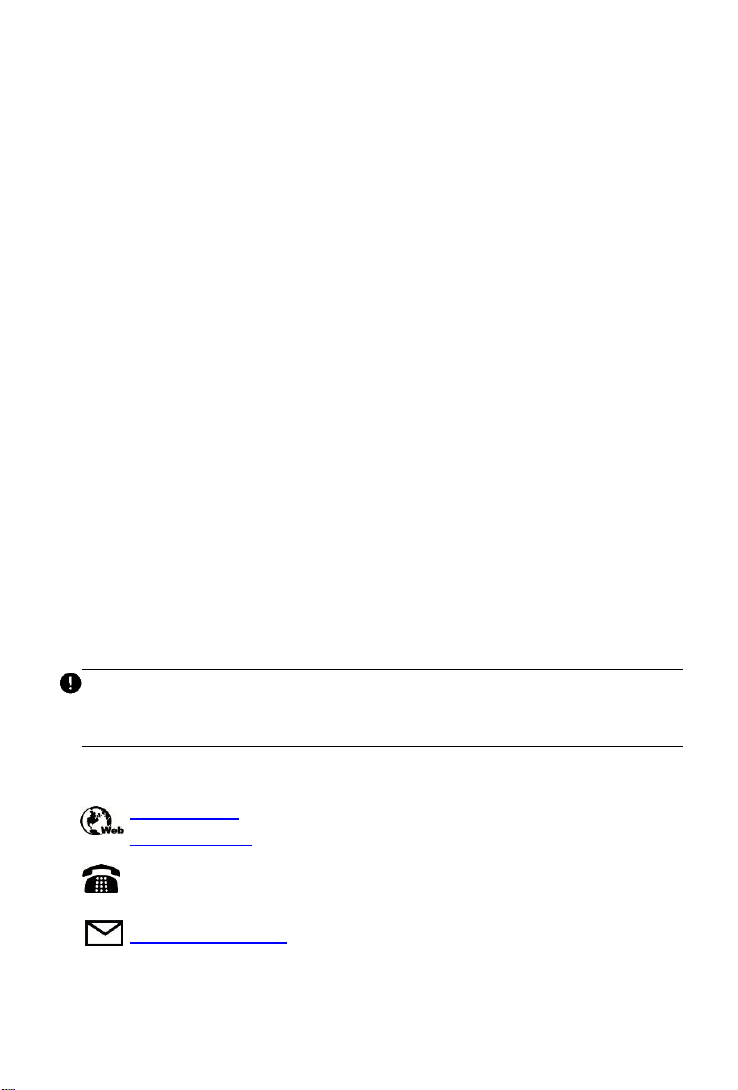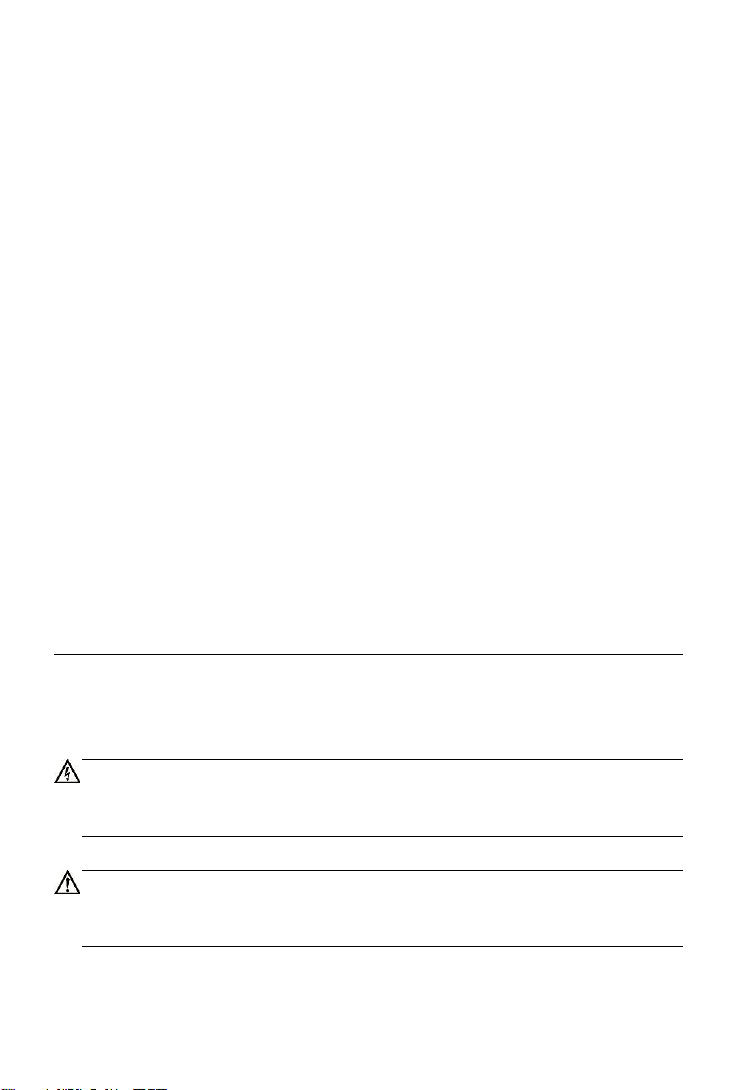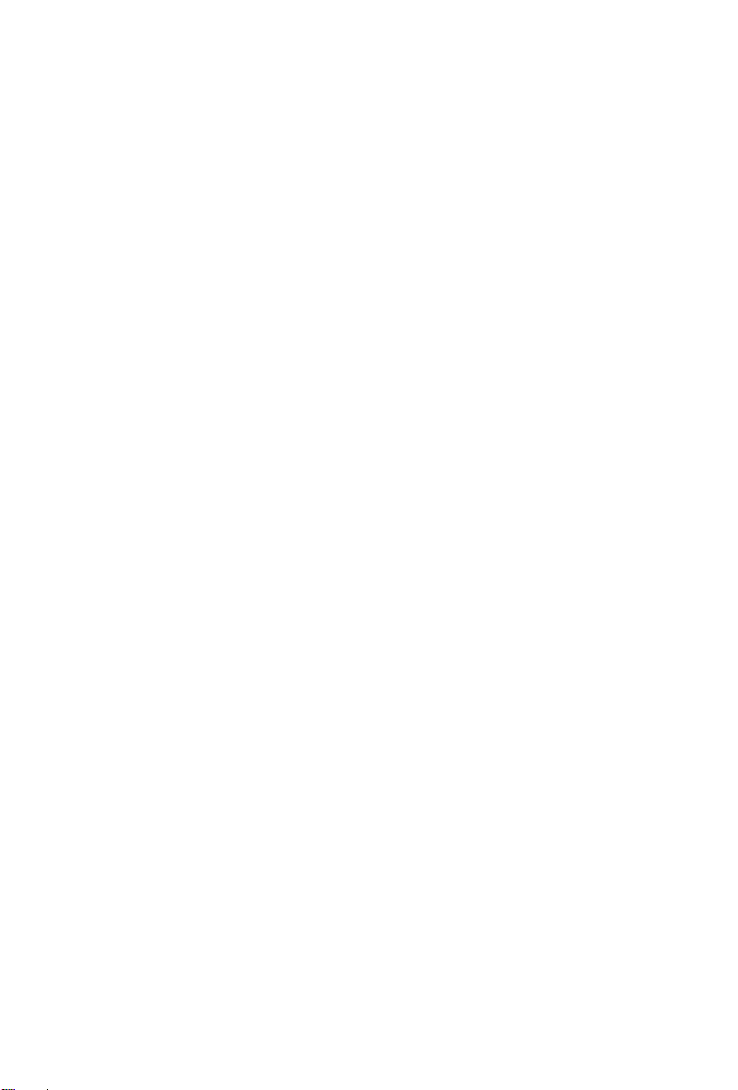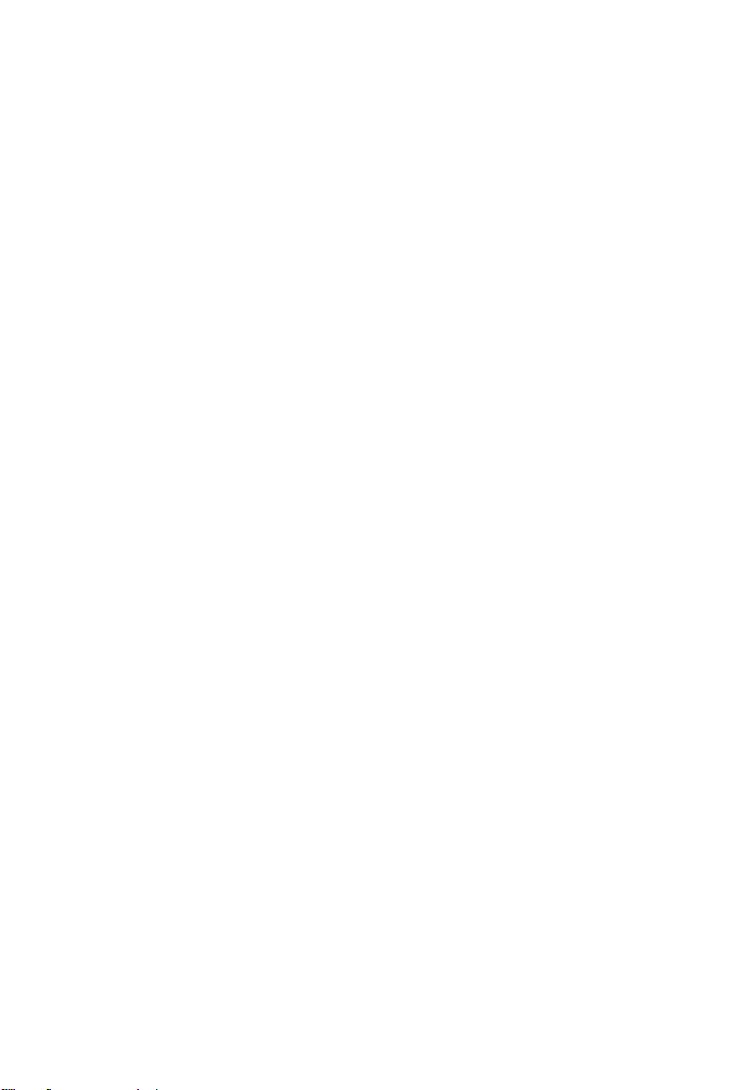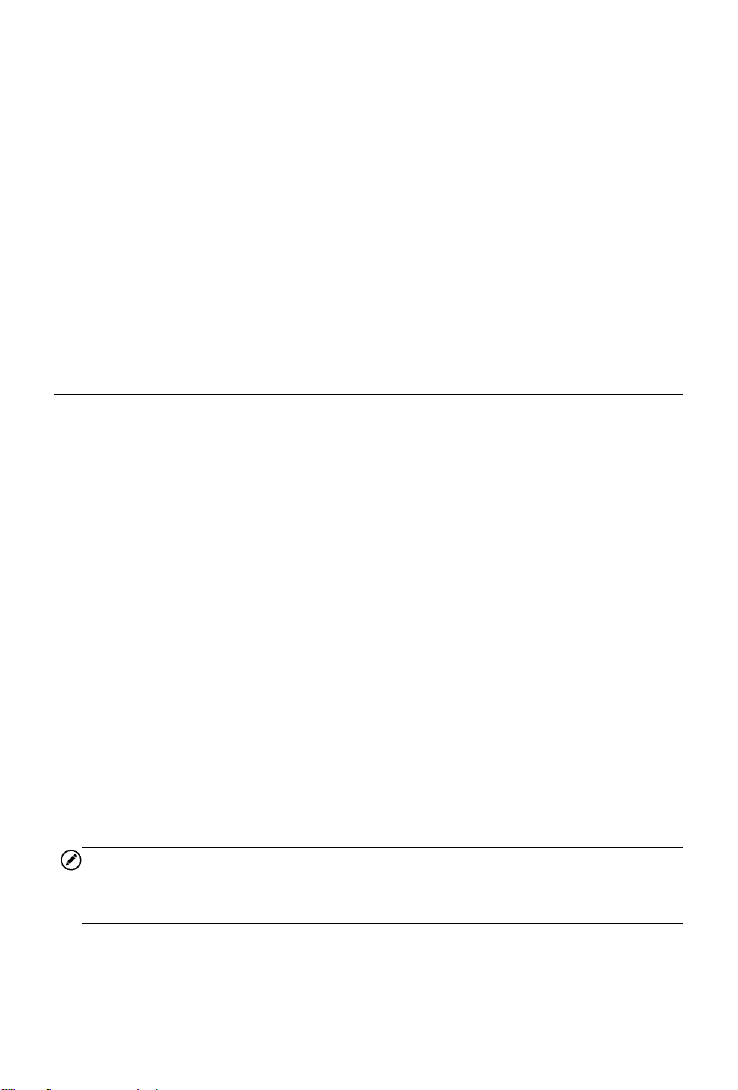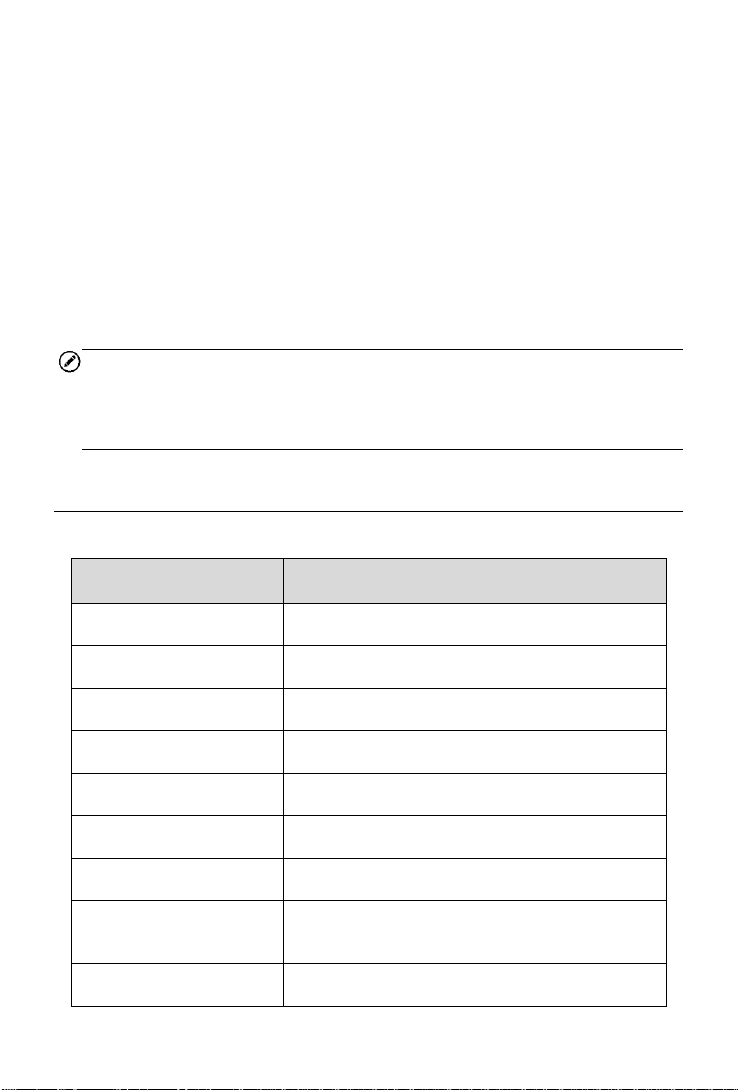v
CONTENTS
1USING THIS MANUAL........................................................................... 1
CONVENTIONS ......................................................................................... 1
Bold Text ........................................................................................... 1
Notes and Important Messages .......................................................... 1
Hyperlink............................................................................................ 2
Illustrations ........................................................................................ 2
2GENERAL INTRODUCTION.................................................................. 3
FUNCTIONAL DESCRIPTION......................................................................... 3
TECHNICAL SPECIFICATIONS....................................................................... 4
WIRELESS COMMUNICATION....................................................................... 5
POWER SOURCE ...................................................................................... 5
3GETTING STARTED ............................................................................. 6
POWERING UP......................................................................................... 6
APPLICATION BUTTONS.............................................................................. 8
NAVIGATION BUTTONS............................................................................... 8
4READ DTCS........................................................................................ 10
5CLEAR DTCS...................................................................................... 11
6REPAIR REPORTS ............................................................................. 12
7SMOG CHECK.................................................................................... 13
8MODE 6 .............................................................................................. 15
9FREEZE FRAME................................................................................. 16
10 VEHICLE INFO.................................................................................... 17
11 MIL STATUS....................................................................................... 18
12 LIVE DATA.......................................................................................... 19
13 ME ...................................................................................................... 20
REGISTER ............................................................................................. 20
LOG IN .................................................................................................. 20
ONLINE PURCHASE.................................................................................. 21
REPAIR REPORTS................................................................................... 21