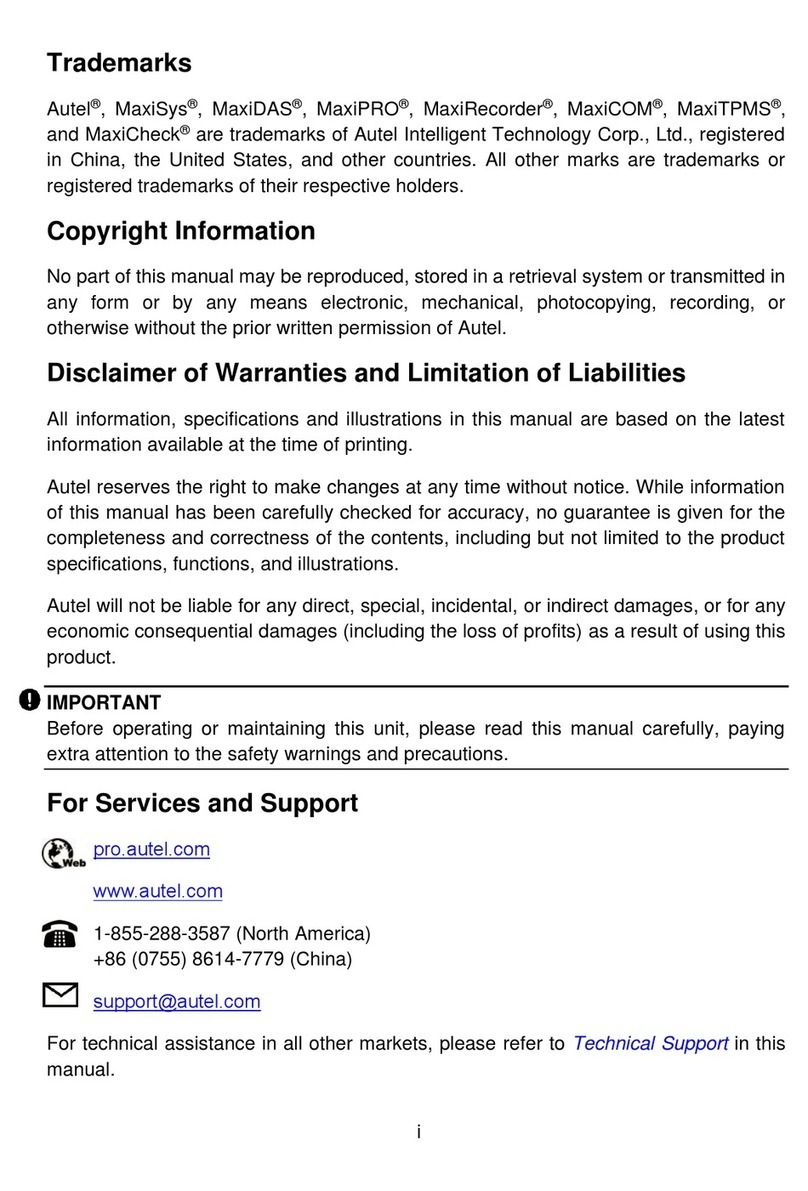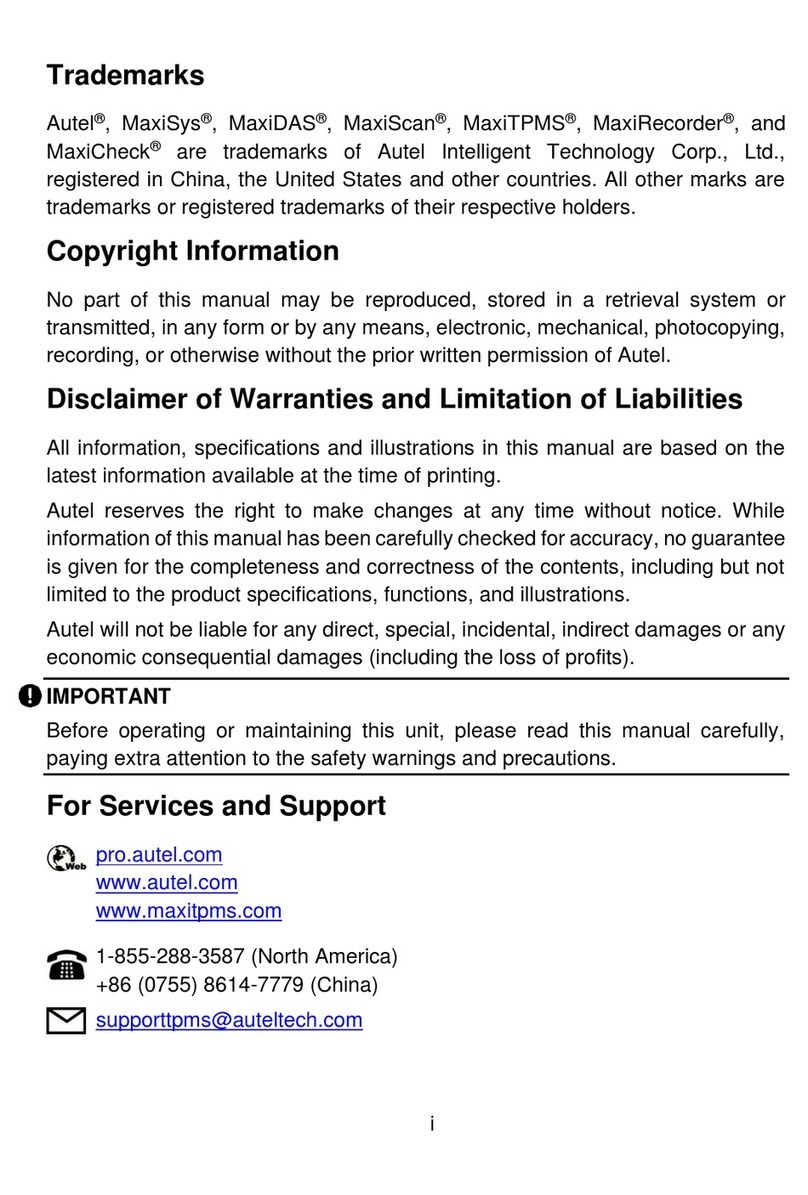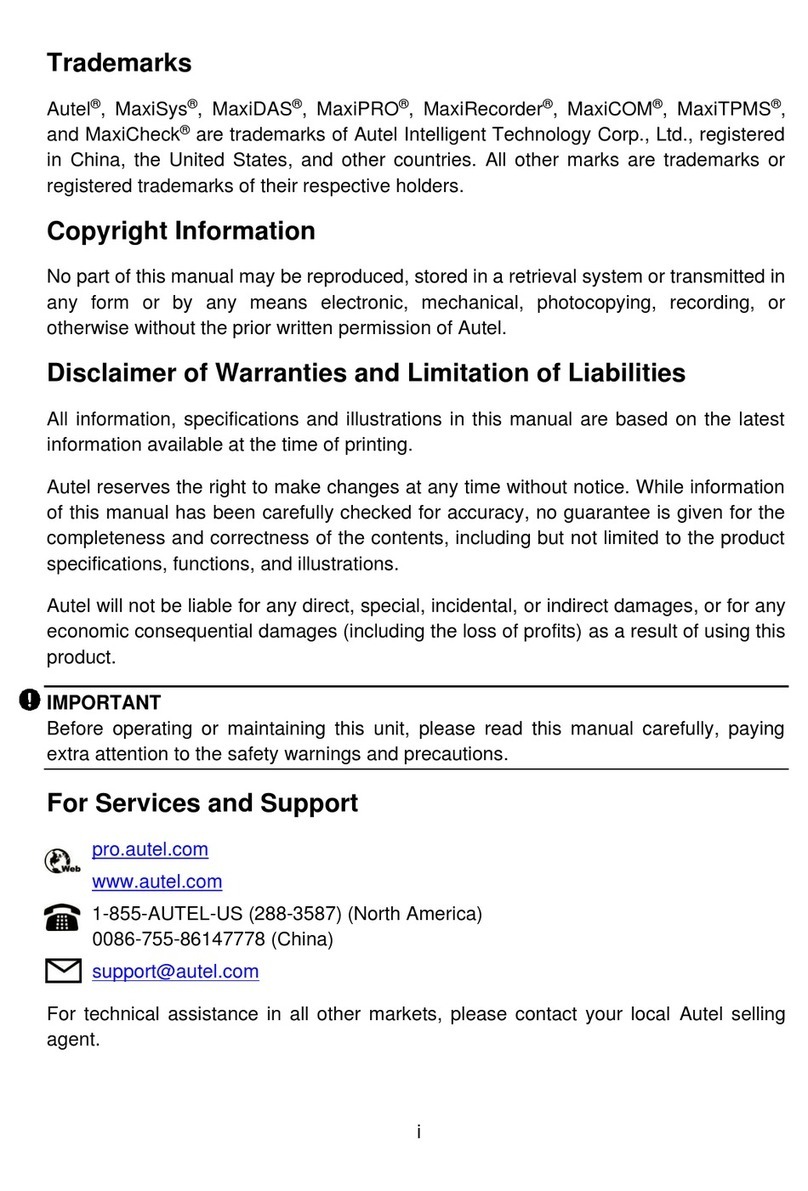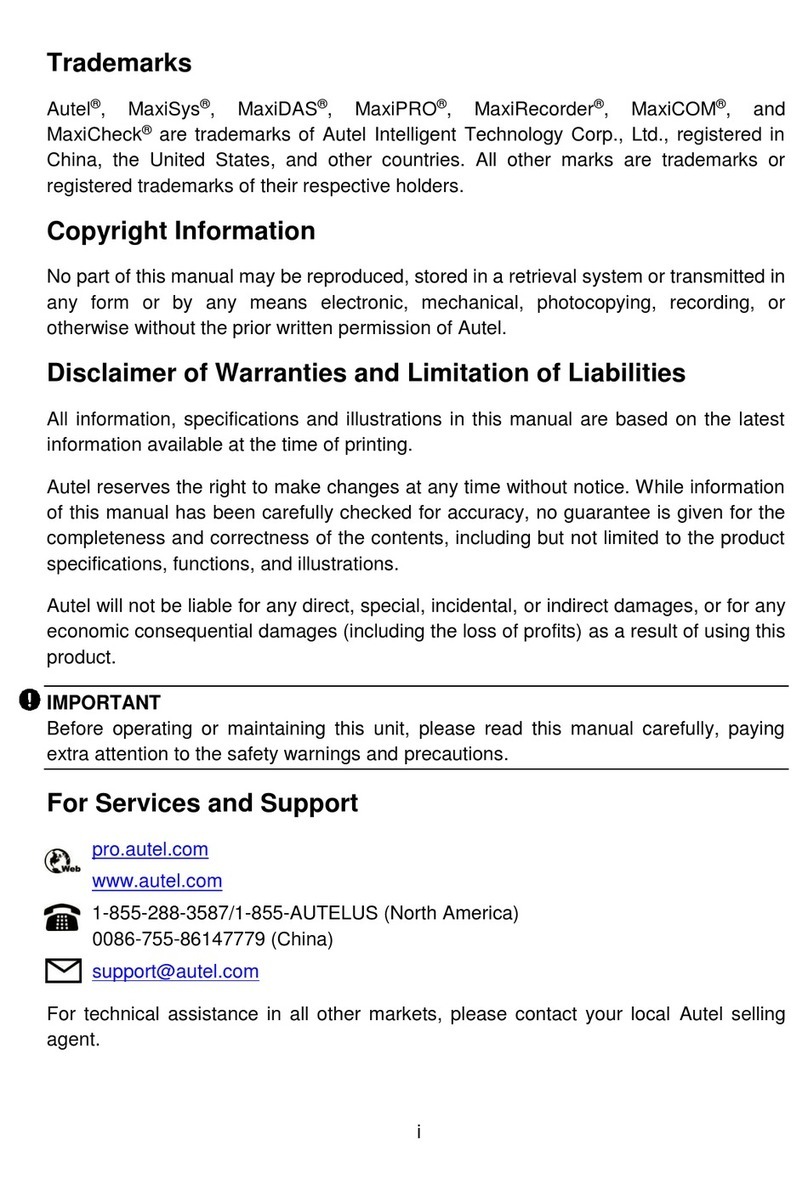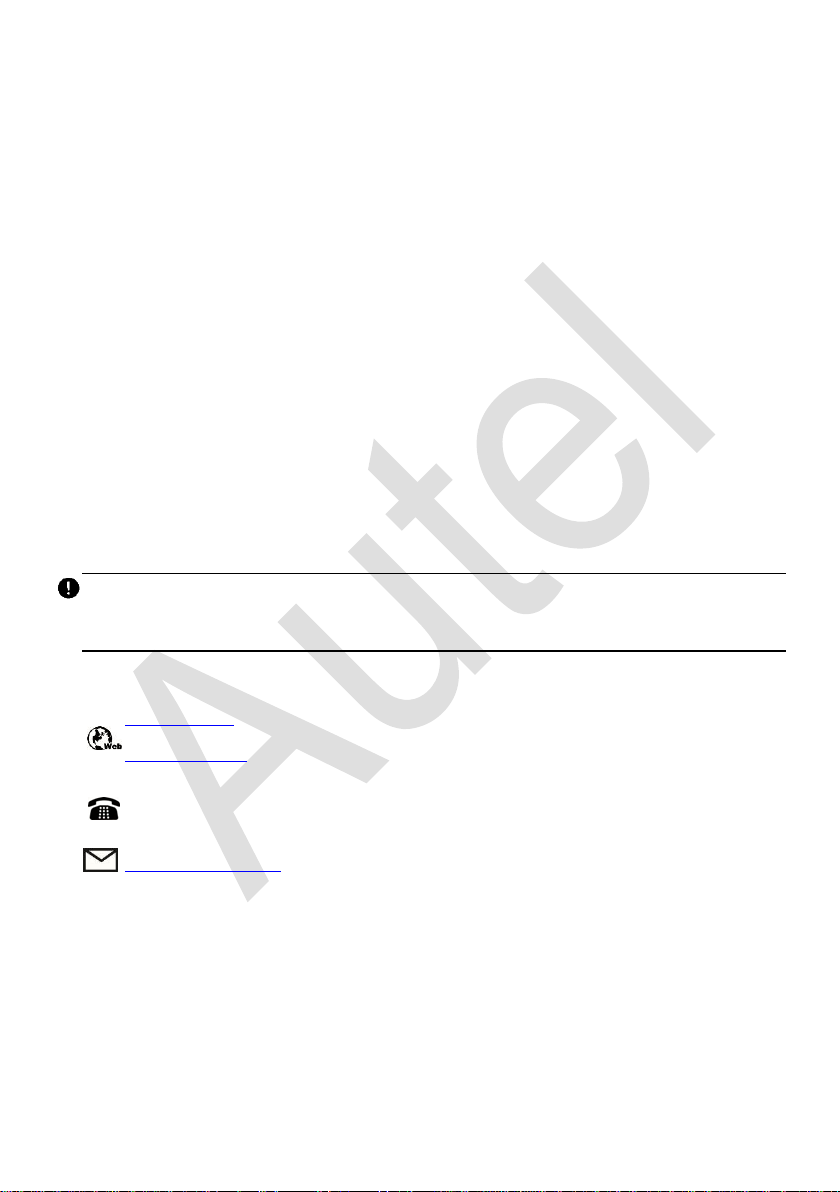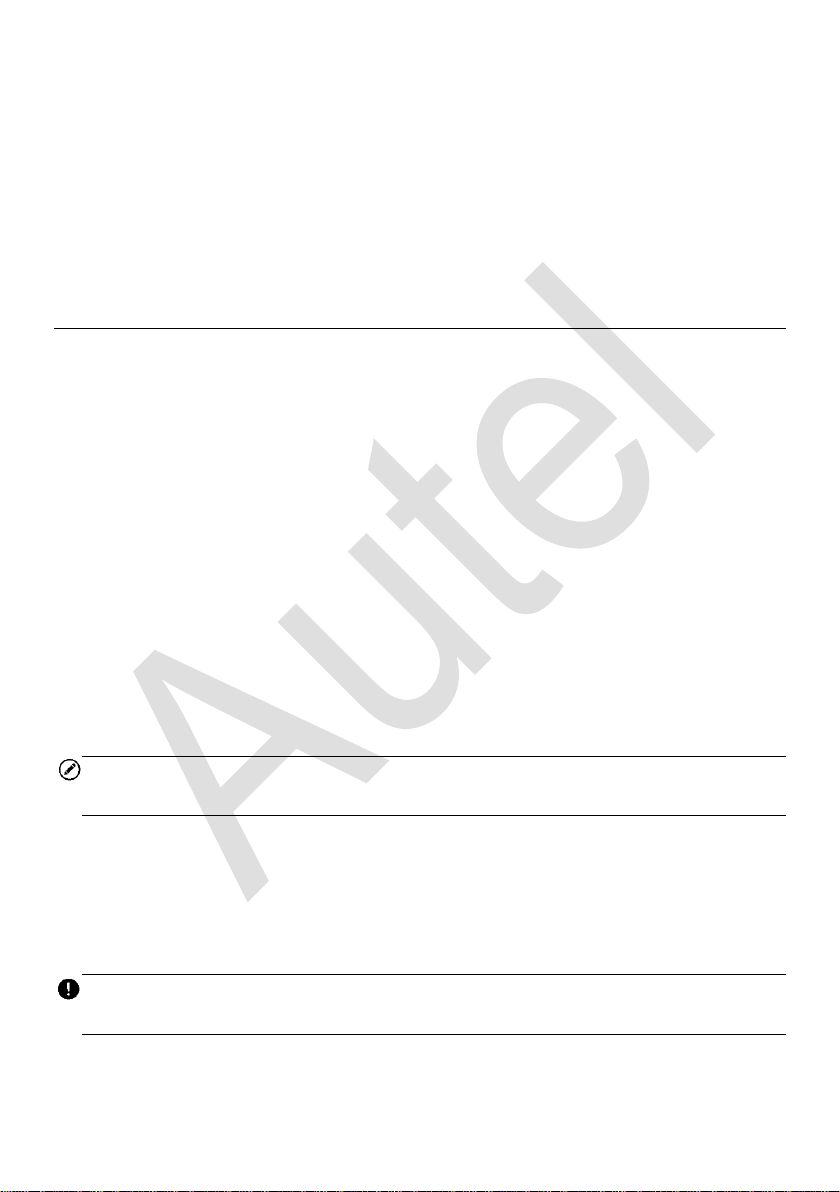vi
Function Descriptions .............................................................................................117
EXITING DIAGNOSTICS....................................................................................................120
7. SERVICE....................................................................................................................121
OIL RESET....................................................................................................................121
ELECTRONIC PARKING BRAKE (EPB) ..............................................................................122
EPB Safety .............................................................................................................122
BATTERY MANAGEMENT SYSTEM (BMS) .........................................................................122
STEERING ANGLE SENSOR (SAS) SERVICE .....................................................................123
TIRE PRESSURE MONITORING SYSTEM (TPMS)...............................................................124
8. UPDATE.....................................................................................................................125
9. SETTINGS..................................................................................................................127
UNIT.............................................................................................................................127
LANGUAGE....................................................................................................................128
PRINTING SETTINGS.......................................................................................................128
SCAN REPORT ..............................................................................................................130
PUSH NOTIFICATIONS.....................................................................................................131
AUTO UPDATE...............................................................................................................132
VEHICLE LIST ................................................................................................................133
SYSTEM SETTINGS.........................................................................................................133
ABOUT..........................................................................................................................133
10.REMOTE DESKTOP ..................................................................................................135
11.DATA MANAGER.......................................................................................................137
VEHICLE HISTORY..........................................................................................................138
Historical Test Record.............................................................................................139
WORKSHOP INFORMATION..............................................................................................140
CUSTOMER ...................................................................................................................140
IMAGE ..........................................................................................................................143
REPORT........................................................................................................................144
PDF FILES....................................................................................................................145
REVIEW DATA ...............................................................................................................145
DATA LOGGING..............................................................................................................145
APPS UNINSTALL ...........................................................................................................145
12.SUPPORT ..................................................................................................................146
PRODUCT REGISTRATION ...............................................................................................146
SUPPORT SCREEN LAYOUT.............................................................................................148