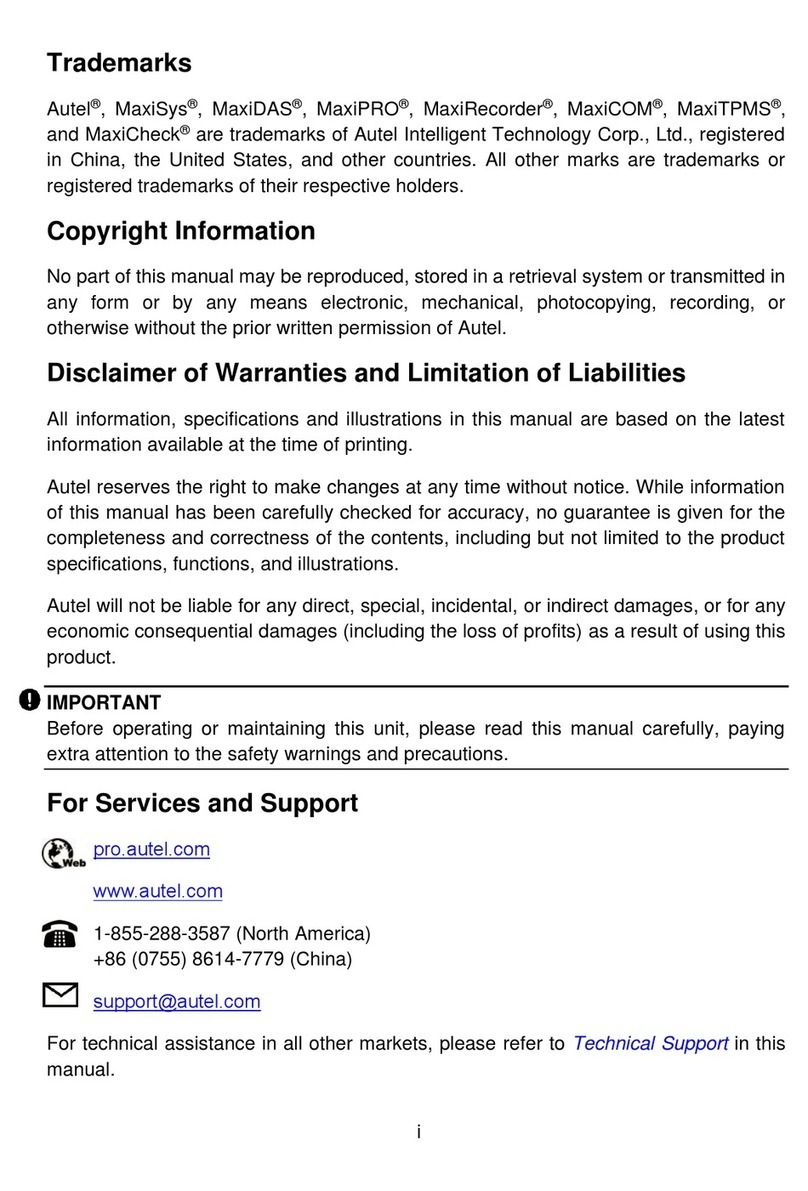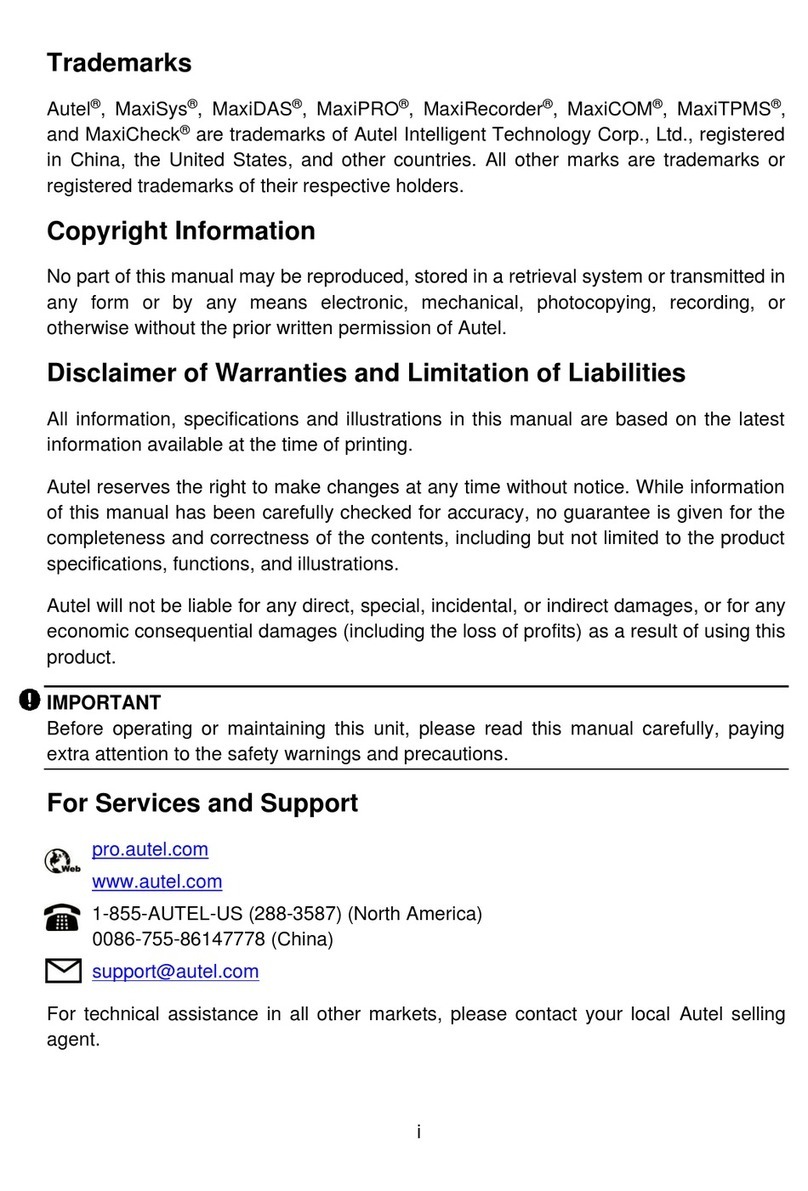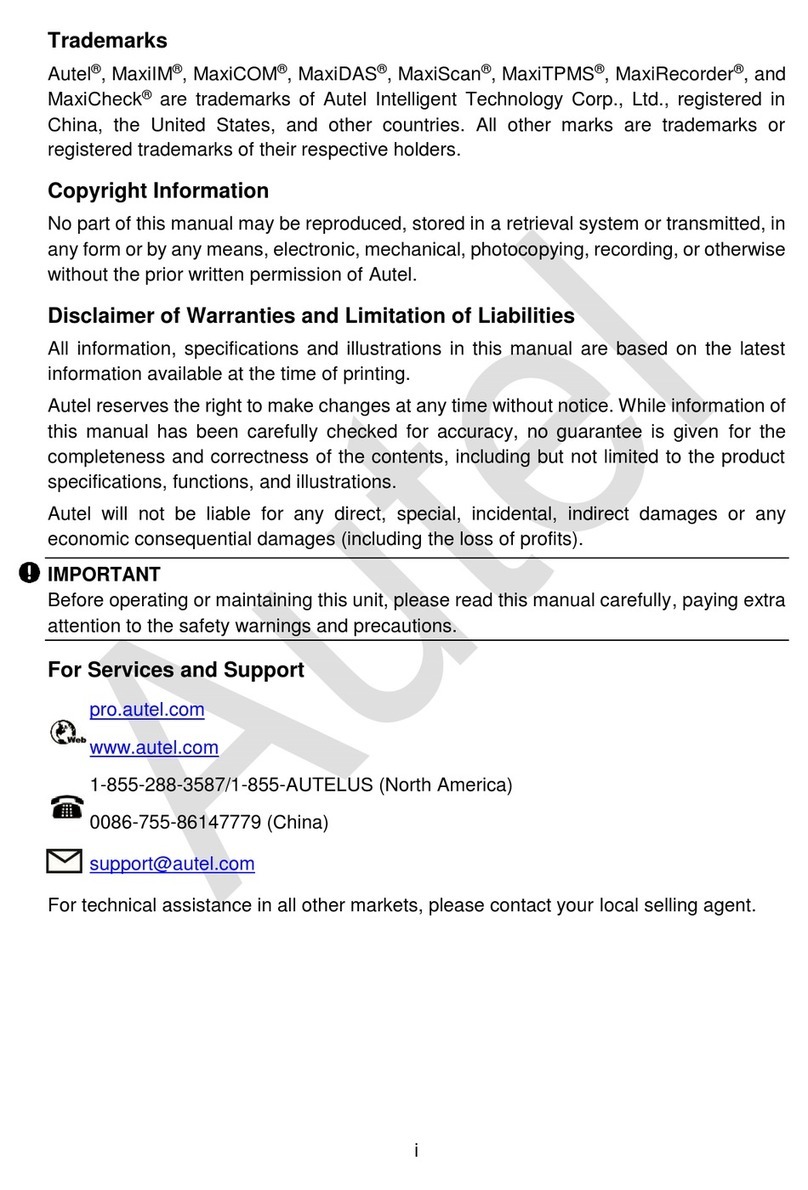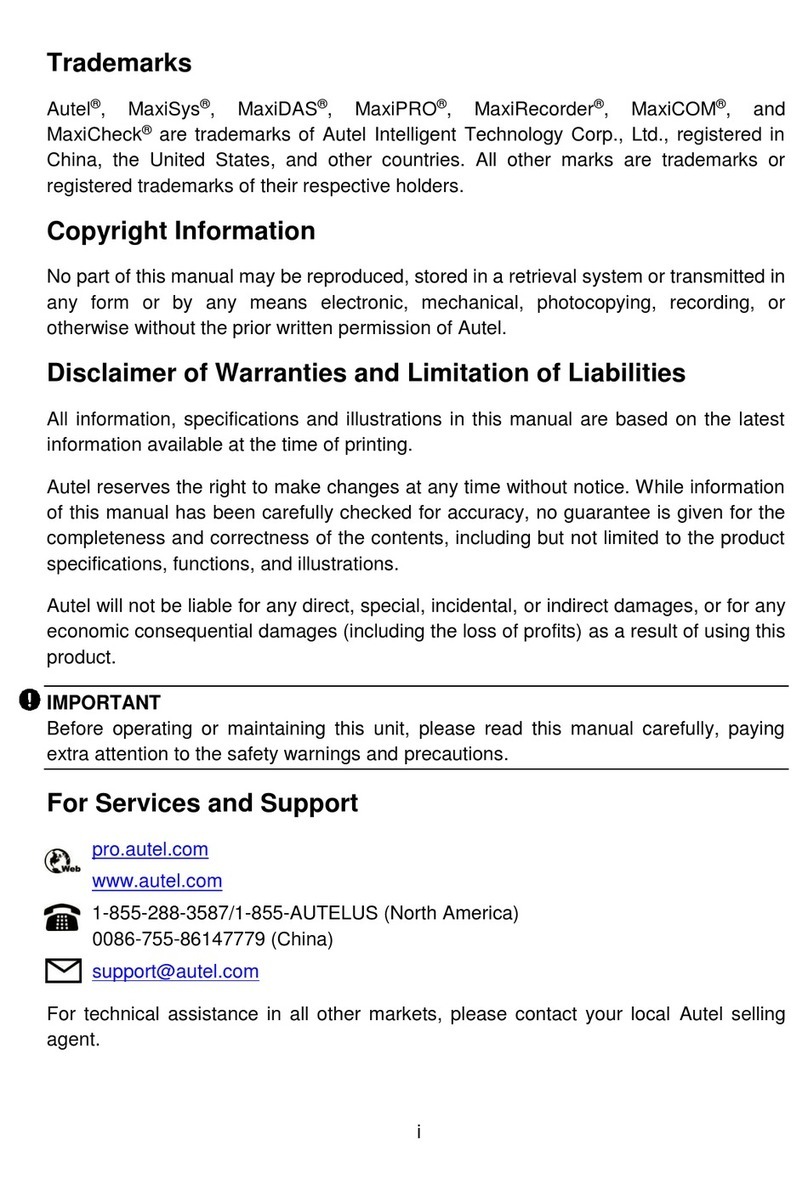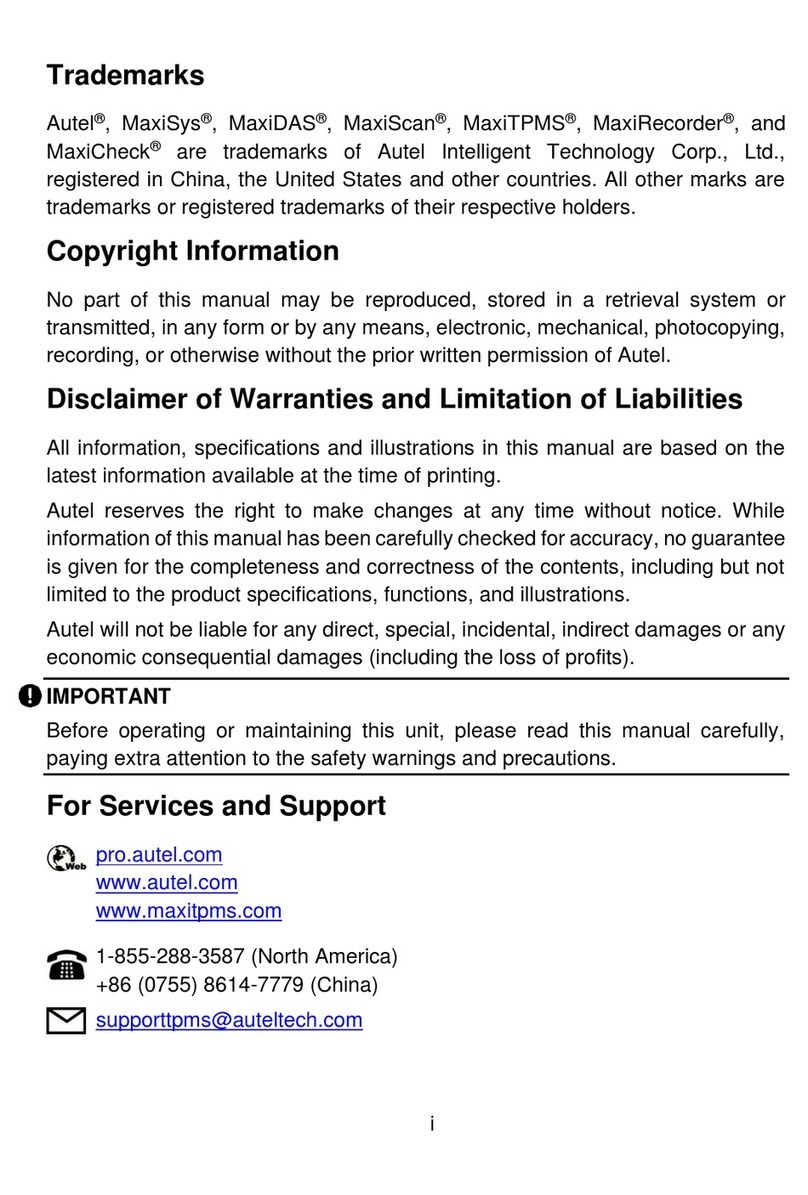iii
DANGER
When an engine is operating, keep the service area WELL VENTILATED or attach a
building exhaust removal system to the engine exhaust system. Engines produce carbon
monoxide, an odorless, poisonous gas that causes slower reaction time and can lead to
serious personal injury or loss of life.
SAFETY WARNINGS
Always perform automotive testing in a safe environment.
Wear safety eye protection that meets ANSI standards.
Keep clothing, hair, hands, tools, test equipment, etc. away from all moving or hot
engine parts.
Operate the vehicle in a well-ventilated work area, for exhaust gases are poisonous.
Put the transmission in PARK (for automatic transmission) or NEUTRAL(for manual
transmission) and make sure the parking brake is engaged.
Put blocks in front of the drive wheels and never leave the vehicle unattended while
testing.
Be extra cautious when working around the ignition coil, distributor cap, ignition wires
and spark plugs. These components create hazardous voltages when the engine is
running.
Keep a fire extinguisher suitable for gasoline, chemical, and electrical fires nearby.
Do not connect or disconnect any test equipment while the ignition is on or the
engine is running.
Keep the test equipment dry, clean, free from oil, water or grease. Use a mild
detergent on a clean cloth to clean the outside of the equipment as necessary.
Do not drive the vehicle and operate the test equipment at the same time. Any
distraction may cause an accident.
Refer to the service manual for the vehicle being serviced and adhere to all
diagnostic procedures and precautions. Failure to do so mayresult in personal injury
or damage to the test equipment.
To avoid damaging the test equipment or generating false data, make sure the
vehicle battery is fully charged and the connection to the vehicle DLC is clean and
secure.
Do not place the test equipment on the distributor of the vehicle. Strong electro-
magnetic interference can damage the equipment.