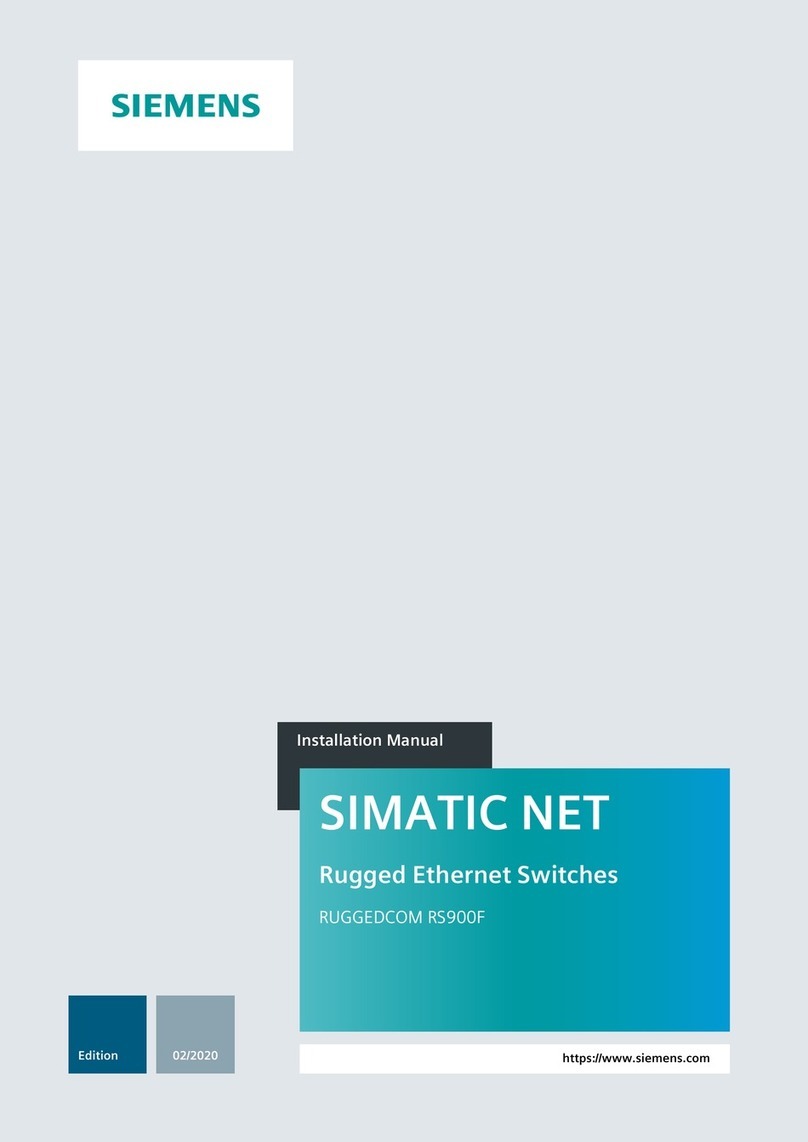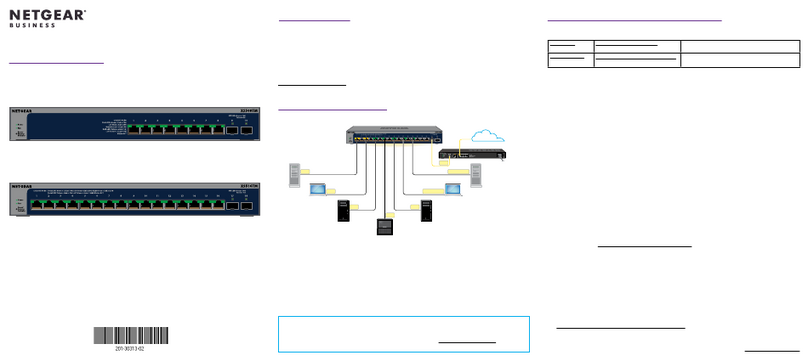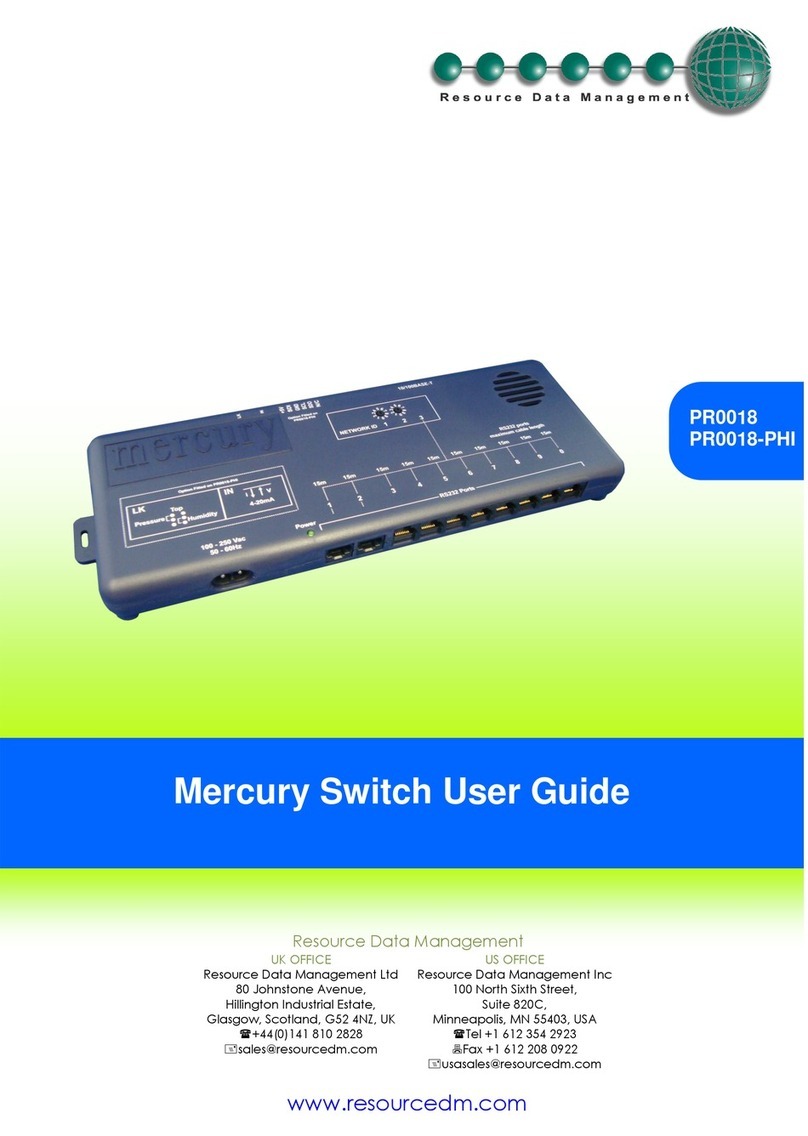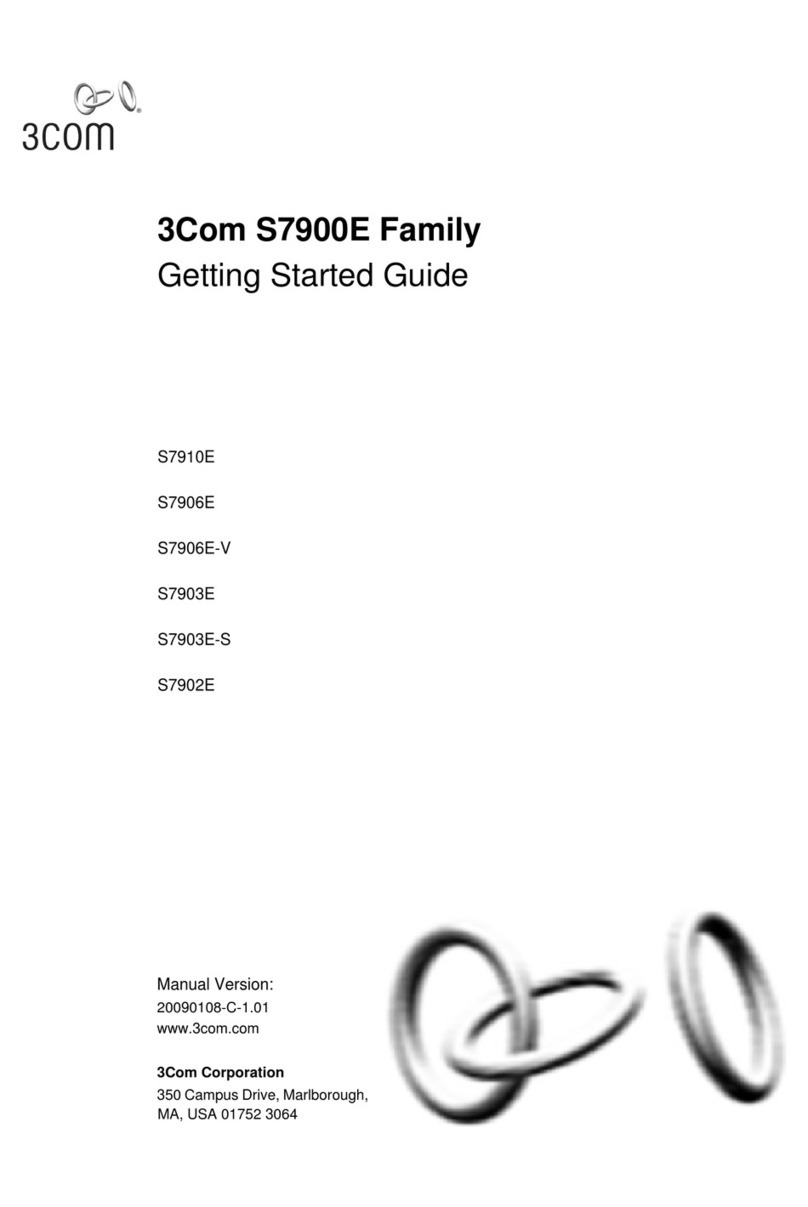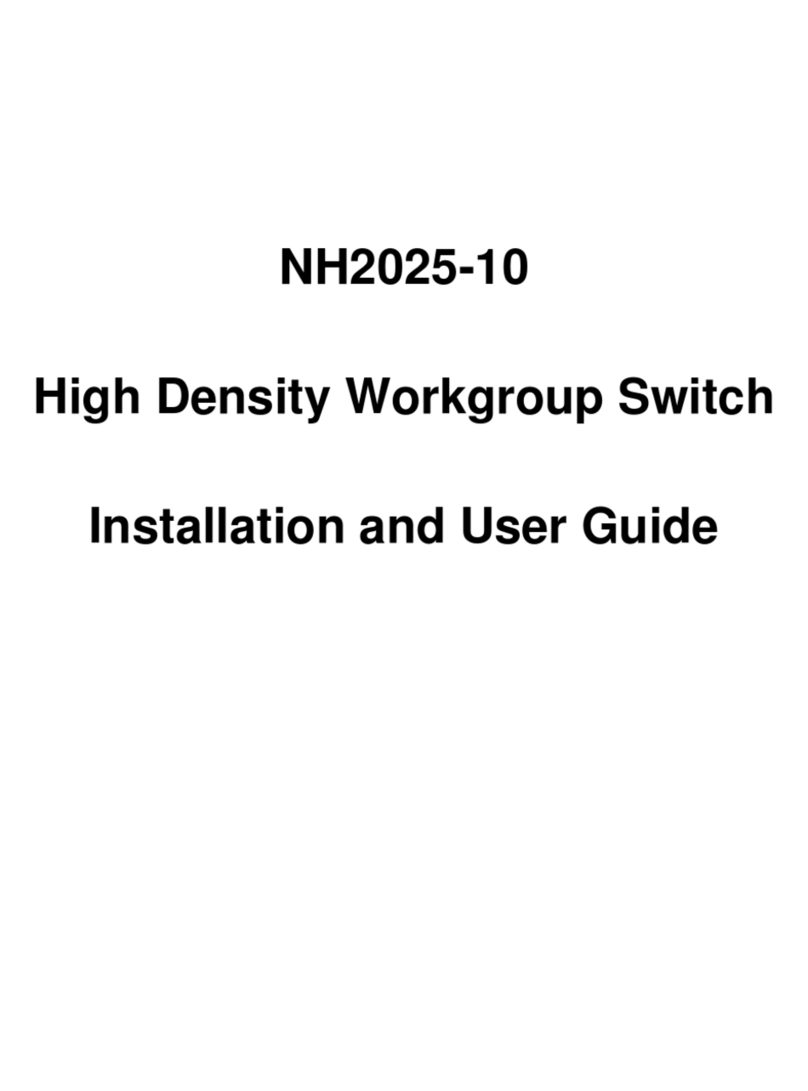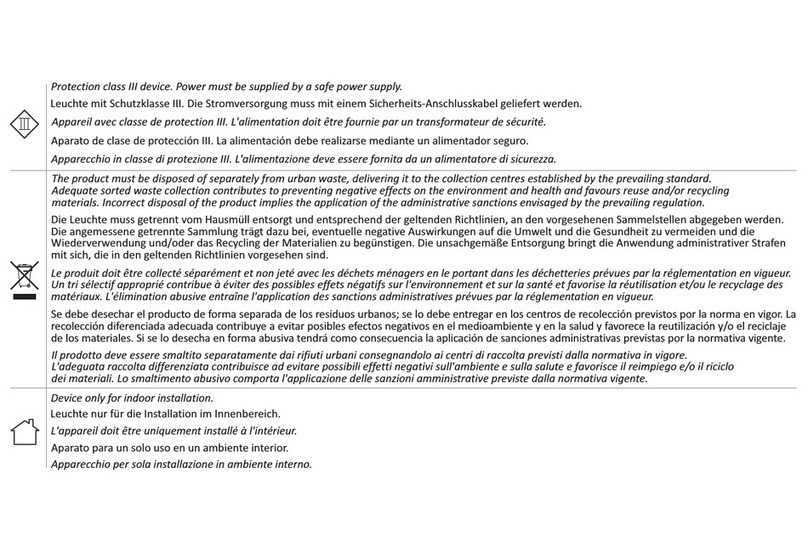Auto Mate Pulse 2 Hub Manual

Setup Instructions
for iOS and Android
PULSE 2 HUB
A division of Rollease Acmeda
AUTOMATE Pulse 2 Hub_Setup_18042023

2 | Pulse 2 Hub | Setup Instructions for iOS and Android A division of Rollease Acmeda
Contents
THE APP ALLOWS FOR 3
GETTING STARTED 3
WI-FI HUB TECHNICAL SPECIFICATIONS 3
BEST PRACTICES FOR PAIRING THE HUB WITH YOUR WI-FI NETWORK 3
CAPABILITIES 4
WHAT’S IN THE BOX? 4
UNPACKING THE HUB 2.0 4
APP NAVIGATION 4
IOS | QUICK START SETUP 5
IOS | APP SIGN UP 5
IOS | ADDING ADDITIONAL HUB TO EXISTING LOCATION 8
IOS | CONFIGURATION IN APPLE HOMEKIT MANUAL OR SCANNED 10
ANDROID | APP SIGN UP 11
ANDROID | QUICK START SETUP 12
ANDROID | ADDING ADDITIONAL HUB TO EXISTING LOCATION 14
CREATING A LOCATION 16
HOW TO PAIR A MOTOR TO THE APP 16
HOW TO CREATE A ROOM 18
HOW TO CREATE A scene 19
CREATING TIMERS 21
USER MANUAL | TILE CONTROL 22
SHADE HEALTH, HELP, & Others 23
SIGNAL STRENGTH 24
HUB LED BEHAVOUR 25
SHADE HEALTH INDICATORS 26
Troubleshooting Information 27
Shade Issues 29
Understanding wireless signal strength 29
Hub Oine Assistance 31
Legal 32

A division of Rollease Acmeda Pulse 2 Hub | Setup Instructions for iOS and Android | 3
Pulse 2 Hub | Set up Instructions
for iOS and Android
THE APP ALLOWS FOR
1. Individual and group control – Group Automate shades by room and conveniently control them accordingly.
2. Remote connectivity - Control shades remotely, whether home or away on a local network or an internet connection.
3. Smart Shade Prediction Function that opens or closes shades with one tap depending on the time of the day
4. Scene control - Personalize shade control and organize how your shades operate by specic daily events.
5. Timer functionality - Set and forget. Lower, raise and activate shade scenes automatically at the optimal time.
6. Sunrise and Sunset - Utilizing time zone and location, the Pulse 2 can automatically raise or lower Automate shades according to the position
of the sun.
7. Compatible IoT Integrations:
• Amazon Alexa
• Google Home
• IFTTT
• Smart Things
• Apple HomeKit
GETTING STARTED
In order to experience automated shade control through the Automate Pulse 2 app, you will need to have:
• Downloaded the free app Automate Pulse 2 App via the Apple App Store (available under iPhone apps) or iPad apps for iPad devices.
• Purchased one or more Hub’s depending on the size of the area you would like to cover.
• Familiarized yourself with the app navigation guide below.
• Created a Location then pair hub to that location. Our step by step guide will explain in more detail.
WI-FI HUB TECHNICAL SPECIFICATIONS
• Radio Frequency range: ~ 60 feet (no obstructions)
• Radio Frequency: 433 MHz
• Wi-Fi 2.4 GHz or Ethernet Connectivity (CAT 5)
• Power: 5V DC
• For Indoor Use Only
BEST PRACTICES FOR PAIRING THE HUB WITH YOUR WI-FI NETWORK
• Only pair your hub via 2.4GHZ Wi-Fi.
• The Hub must be within signal range of both the automated shades and 2.4GHZ Wi-Fi.
• Ensure 5Ghz are disabled on your Wi-Fi router or disconnected from your mobile device.
• Check your phone and conrm if the Home App has been installed.
• Environments with multiple WAPs (wireless access points) may need all but the main router temporarily disabled.
• Security settings on your router and on phone may need to be temporarily disabled.
• Place the Hub in a horizontal position. (avoid metal enclosures / ceiling or any other locations that may affect the range.
• Before starting the Hub installation, make sure that all your shades are functional and charged. You can test the shade using a remote control
or pressing a “P1” Button on the motor head.
• In case of range issues, it is recommended you deploy the antenna or reposition the hub in your installation.
• Add additional repeaters if is required (Only two per Hub).
The Pulse 2 connects to home networks to unlock the luxury of automated shade control. Experience customization with scene and
timer options as well as voice control via Google Assistant, Amazon Alexa, and Apple HomeKit.

4 | Pulse 2 Hub | Setup Instructions for iOS and Android A division of Rollease Acmeda
CAPABILITIES
• Motors per Hub: 30
• Locations per account: 5
• Hubs per location: 5
• Rooms per Location: 30 per Hub
• Scenes per Hub: 20 (100 per location)
• Timers per Hub: 20 (100 per location)
WHAT’S IN THE BOX?
UNPACKING THE HUB 2.0
APP NAVIGATION
A.
Automate Pulse 2 Hub
1.
Unpack the Pulse 2
Side Menu
Home
Create a list of your shades,
rooms and scenes in one place.
Shades
All the shades connected to
Pulse 2 Hub will appear here
Rooms
Add shades to Rooms and control
an entire room with 1 button
Scenes
Create a Scene that sets your
shades to a particular position eg
Sunrise (all Open)
Timers
Show a list of Timers that can
activate a scene or a single device
App Version 3.0
Supported Device Types
iOS 11 and higher Device Types, Android OS 6.0 OR HIGHER
Mobile and Tablets - Tablet (Landscape is supported)
Reorder / Edit
Shade Health Indicator
Tile
Shade Type
Shade Position
Shade Name
Associated Bedroom
B.
USB Power Supply
2.
Check the Box Contents
C.
32” (80cm) USB
Power Cord
3.
Plug the USB Cord into the
Power Supply
D.
Ethernet cable
4.
Connect the Micro USB end
into the back of the Pulse 2
D.
Ethernet cable
5.
Plug the Power Supply into
the outlet and place the
Hub in a central location in
your home
1
2
3
4
5
1 2 3 4 5

A division of Rollease Acmeda Pulse 2 Hub | Setup Instructions for iOS and Android | 5
3
IOS | APP SIGN UP
IOS | QUICK START SETUP
NOTE: Wi-Fi only via a 2.4GHZ connection.
Quick Start prompt will only occur is there is no Locations in the App.
Open the App
Quick Start
Sign Up
Add Location
Sign Up
Name location
Sign In
Select Location
Open the Automate Pulse 2
mobile App.
Please power up the Hub then
follow the Quick Start guide.
Select “YES”. (Ensure there are
locations present ).
If required, create a new
account. Select Sign Up on the
Top Right corner of the screen.
Select New Location
followed by next.
Creating an account will require
an email address and password.
Name your location with your
desired name.
If you already have an
account Log in with your
account information.
Now select newly created
location and press Next.
1
1
2
2
3
2a 3
4

6 | Pulse 2 Hub | Setup Instructions for iOS and Android A division of Rollease Acmeda
Prepare for Setup
WIFI Backup
Select Hub Type
Wi Password
Choose Method
Saving Wi
Select your Hub
Scan QR code
Conrm all of your permissions
are enabled.
WIFI toggle ON to switch to
WIFI automatically when cable
is plugged off. If toggled off
skip to step 10.
Select New Hub and press Next.
Put in the password for your
WIFI which is of the router
the hub is connected to.
For this setup we are using PAIR
HUB WITH CABEL method. For
WIFI pairing method refer to next
section i.e “Adding additional Hub”.
On this screen wait momentarily as
WIFI credentials are being saved.
Select your hub from the list
which is connected to cable
and press Next.
Now Scan QR code which is
at the bottom of the Hub.
4
8
5
9
6
9a
7
10

A division of Rollease Acmeda Pulse 2 Hub | Setup Instructions for iOS and Android | 7
Scan QR code
Select time zone
HomeKit Discovery
Success
HK Location Name Hub
Scan the QR Code on the bottom
of the hub to sync with HomeKit.
Select your time zone and
press Next.
Select add to Home.
Hub has been successfully Paired.
Select the Location where
the Hub will be placed.
Select Continue.
Enter and Unique Name for
your Hub.
10a
13
10
14
11 12

8 | Pulse 2 Hub | Setup Instructions for iOS and Android A division of Rollease Acmeda
IOS | ADDING ADDITIONAL HUB TO EXISTING LOCATION
Congure a Hub
Hub Type
Add Hub
Choose Method
Select Location
Scan QR code
Prepare for Setup
Scan QR code
Select menu then the
desired location.
Select menu then the
desired location.
Click on “ADD ANOTHER HUB”
to start the process to setting up
your HUB on the App.
Click on “ADD ANOTHER HUB”
to start the process to setting
up your HUB on the App.
Select location to add this
hub to.
Select location to add this
hub to.
Ensure all of your permissions
are enabled.
Ensure all of your permissions
are enabled.
1
5
2
6
3
7
4
7a

A division of Rollease Acmeda Pulse 2 Hub | Setup Instructions for iOS and Android | 9
HomeKit Discovery
HomeKit Discovery
HK Location
HK Location
Name Hub
Name Hub
Select time zone
Select time zone
Select add to Home.
Select add to Home.
Select the Location where
the Hub will be placed.
Select Continue.
Select the Location where
the Hub will be placed.
Select Continue.
Enter and Unique Name for
your Hub.
Enter and Unique Name for
your Hub.
Select your time zone and
press Next.
Select your time zone and
press Next.
8
8
9
9
10
10
11
11

10 | Pulse 2 Hub | Setup Instructions for iOS and Android A division of Rollease Acmeda
Success
Hub has been successfully Paired.
12
Open HomeKit App Scan Hub Select Hub Manual Code Entry
Open the Home App. Scan the QR code at the bottom
of the Hub. If the Code does not
scan select “ I don’t have a Code
or cannot scan”.
Select the RA Pulse … Device. Ensure all of your permissions
are enabled.
1234
IOS | CONFIGURATION IN APPLE HOMEKIT MANUAL OR

A division of Rollease Acmeda Pulse 2 Hub | Setup Instructions for iOS and Android | 11
ANDROID | APP SIGN UP
Select Hub location
HomeKit Discovery
Congure a Hub
HK Location
Congure a Hub
Name Hub
Congure a Hub
Select time zone
Select the location where the Hub
will be installed in.
Open the Automate Pulse 2
mobile App.
Enter and Unique Name for
your Hub.
If required, create a new
account. Select Sign Up on
the Right tab of the screen.
Setup complete select view
in Home.
Creating an account will require
an email address and password.
Verify Hub.
If you already have an
account Log in with your
account information.
1
1
2
2
3
3
4
4

12 | Pulse 2 Hub | Setup Instructions for iOS and Android A division of Rollease Acmeda
Quick Start
Prepare for Setup
Add Location
Hub Type
Location
Choose Method
Location
Select Time Zone
Please power up the Hub then
follow the Quick Start guide.
Select “YES”.
Ensure from settings that
Location permission is allowed.
Select new location and
press next.
Select New Hub and press Next.
Create a location name like
“My home”.
For this setup we are using
PAIR HUB WITH CABLE
method. For WIFI pairing
method refer to next section i.e
“Adding additional Hub”.
Select the location you have
just created.
Choose your time zone and
toggle on Daylight savings
if applicable.
1
5
2
6
3
7
4
8
ANDROID | QUICK START SETUP
NOTE: Wi-Fi only via a 2.4GHZ connection.
Refer to troubleshooting for more information.

A division of Rollease Acmeda Pulse 2 Hub | Setup Instructions for iOS and Android | 13
Select your Hub
Nearly Done
WIFI Backup
Success
Wi Password Connecting..
Select your hub from the list
which is connected to cable
and press Next.
Almost done, press Next on
this screen.
Turn WIFI toggle ON to switch
to WIFI automatically when
cable is plugged off. If toggled
off and press next, app will take
you to step 10.
Complete. Now pair another hub
or start adding shades.
Put in the password for your
WIFI which is of the router
the hub is connected to and
enter Next.
Now screen will show
connecting your Hub and it
connects Hub with internet.
9
13
10
14
11 12

14 | Pulse 2 Hub | Setup Instructions for iOS and Android A division of Rollease Acmeda
ANDROID | ADDING ADDITIONAL HUB TO EXISTING LOCATION
Congure a Hub
Hub Type
Add Hub
Choose Method
Select Location
Select Timezone
Prepare for Setup
Connection
Select menu then the
desired location.
Select New Hub and press Next.
Click on “ADD ANOTHER HUB”
to start the process to setting
up your HUB on the App.
For this setup we are using
PAIR HUB WITH WIFI method.
For Cable pairing method
refer to previous section i.e
“Android Quick Start Guide”.
Select location to add this
hub to.
Choose Time zone and
if applicable toggle on
Daylight savings.
Ensure location permissions
is enabled.
Ensure the Wi-Fi that you
going to use is displayed in
current connection.
1
5
2
6
3
7
4
8

A division of Rollease Acmeda Pulse 2 Hub | Setup Instructions for iOS and Android | 15
Connection
Connection
Connection
Cloud Sync
Connection
Success
Credentials
Go to WIFI Settings of
your phone, nd and
select RA-Pulse Network.
Ensure current connection is
Home WIFI and press Next.
After selecting RA-Pulse
Network, Come back to the
app and ensure that current
connection is now RA-Pulse
and press Next.
Connecting
Conrm the serial number
on the hub matched the
current connection.
Complete. Now pair another
hub or start adding shades.
Now enter the current Wi-Fi
credentials carefully and
select next.
9
12
9a
13
10
14
11

16 | Pulse 2 Hub | Setup Instructions for iOS and Android A division of Rollease Acmeda
CREATING A LOCATION
Add Location
Add New Shade
Add Location
Select hub
Update Name
Device Type
Toggle
Name Shade
Open the App from the home
screen and select the menu
button, click “ADD NEW
LOCATION and HUB”.
On the Shades screen select the
‘Plus’ icon to add a new shade.
Select new location and
press next.
From the list select the HUB you
wish to pair the motor too.
Change Description of
the Location.
Select which device type best
represents your shade.. (NOTE
this can’t be changed later).
Select the location icon, and
Long press the location to
change the locations.
Select the shade name from
the list or create a custom
name. Press next.
1
1
2
2
3
3
4
4
HOW TO PAIR A MOTOR TO THE APP
During the setup, the hub may need to be moved room to room during the pairing process.
We recommend setting up your motors with a remote prior to syncing with the App

A division of Rollease Acmeda Pulse 2 Hub | Setup Instructions for iOS and Android | 17
Name Shade
Pair With Remote
Name Shade
Pair Without Remote
Prepare Hub
Pair a Shade
Pair Method
Success
Type the custom name and
select save.
Make sure the remote is tuned
to the shade’s individual channel
(not Ch 0). Remove the remote
battery cover and press the upper
left P2 button Twice, then “Next”.
to the battery. The motor will jog
up and down.
The custom name will be
displayed and press next. The
shade name can be edited later.
Press and hold the P1 button on
the motor head ~2 seconds. The
motor will jog up and down once
and you will hear one audible
beep. Press ‘PAIR’ on the app
screen. Then press next.
Ensure the hub is close by then
press next.
Wait as the app connects and
pairs your shade. The shade will
respond that its been paired.
Choose your pairing method:
‘PAIR USING A REMOTE’ or ‘PAIR
DIRECTLY TO THE SHADE“
If the pairing process was
successful, Press ‘Done” or pair
another shade.
5
9a
6
9b
7
10
8
11

18 | Pulse 2 Hub | Setup Instructions for iOS and Android A division of Rollease Acmeda
Check Check Details Shade Ready
Tap the tile to test the shade long
press the tile to proceed to the
next screen.
Check icons are present, check
the signal strength and battery.
Press the settings icon to check
shade details.
Additional shade settings.
12 13 14
Create a Room Create a Room Create a Room Create a Room
Once the Shade is paired to
the App. Click ‘ROOMS’ tab.
Select the “Plus” icon to add
a new room.
Select the hub that will be
associated to the room. If not
known select any hub.
Select the room name from
the list or create a custom
name. Press next.
Select ‘ROOM IMAGE’ to select
an icon to represent the room.
1234
HOW TO CREATE A ROOM

A division of Rollease Acmeda Pulse 2 Hub | Setup Instructions for iOS and Android | 19
Create a Room
Select all the shades associated
to that room. Then press Save.
5
Create a Scene Create a Scene Create a Scene Create a Scene
Select Scenes then, ‘Create New
Scene’ to begin programming
your desired scene.
Select the Scene name from
the list or create a custom
name. Press next.
Select the Scene Image that
best suits your scene.
Either the current positions of
the shades or Create a manual
scene with manually setting
the positions.
1234
HOW TO CREATE A SCENE

20 | Pulse 2 Hub | Setup Instructions for iOS and Android A division of Rollease Acmeda
Create a Scene
Start from Step 5
Automatic Scenes
Manual Scenes
Manual Scene
Automatic Scene
Manual Scene Creation
Save Scene
Select and press next. Use presents open 50 or close
to set the shade positions or
manually set the positions by
using the slider. Press save.
Automatic scene creation Set
all devices with the remote
to desired position. Then use
the “Capture All Devices”
button to create a scene of all
current shades are positions.
Select “Done”.
Your Scene can now be
activated by pressing Go or
Link that Scene to a Timer.
Note the Current positions of
the shades and select Done to
save that as a scene.
56
8
7
9
Other manuals for Pulse 2 Hub
1
Table of contents
Other Auto Mate Switch manuals
Popular Switch manuals by other brands

D-Link
D-Link DKVM-4U Quick installation guide

Hubbell
Hubbell M3 Instructions for installation, operation and maintenance

Heitronic
Heitronic 36404 Installation and operating instructions

IMC Networks
IMC Networks PoE Giga-MiniMc Operation manual

Korenix
Korenix JetNet 3018G Series user manual
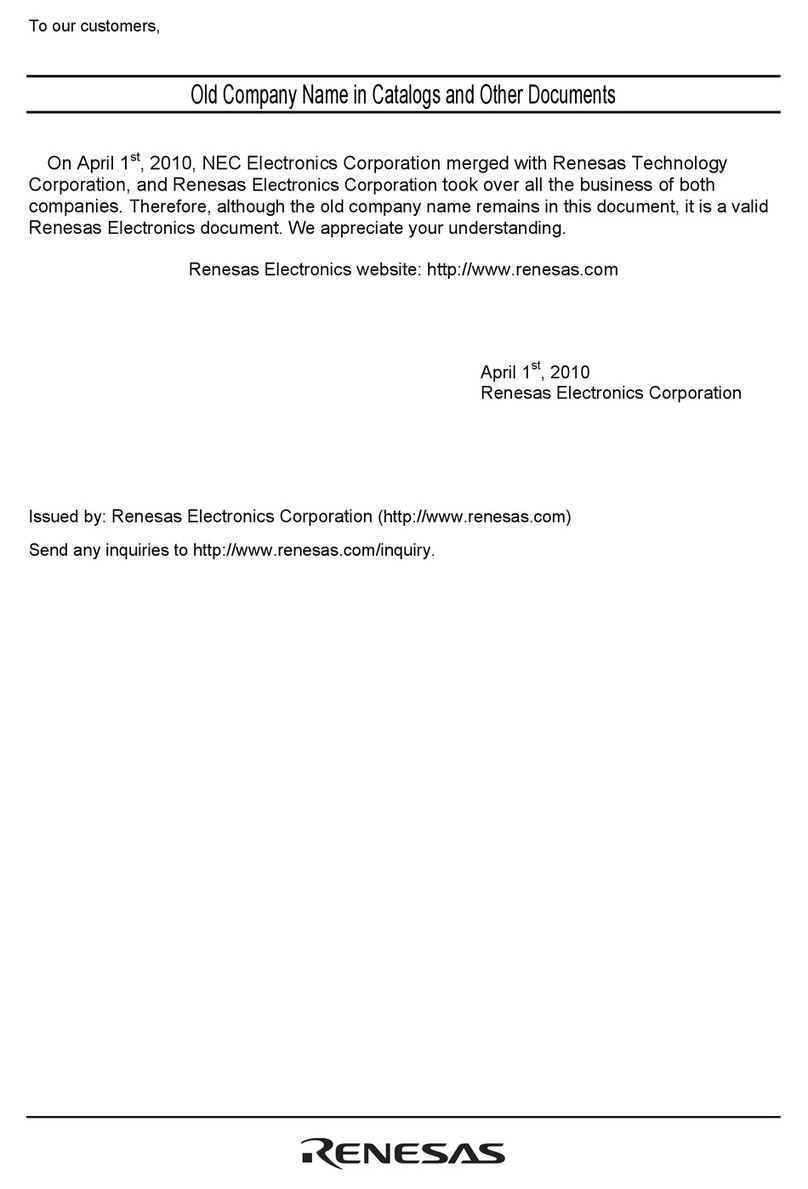
Renesas
Renesas mPD98410 user manual