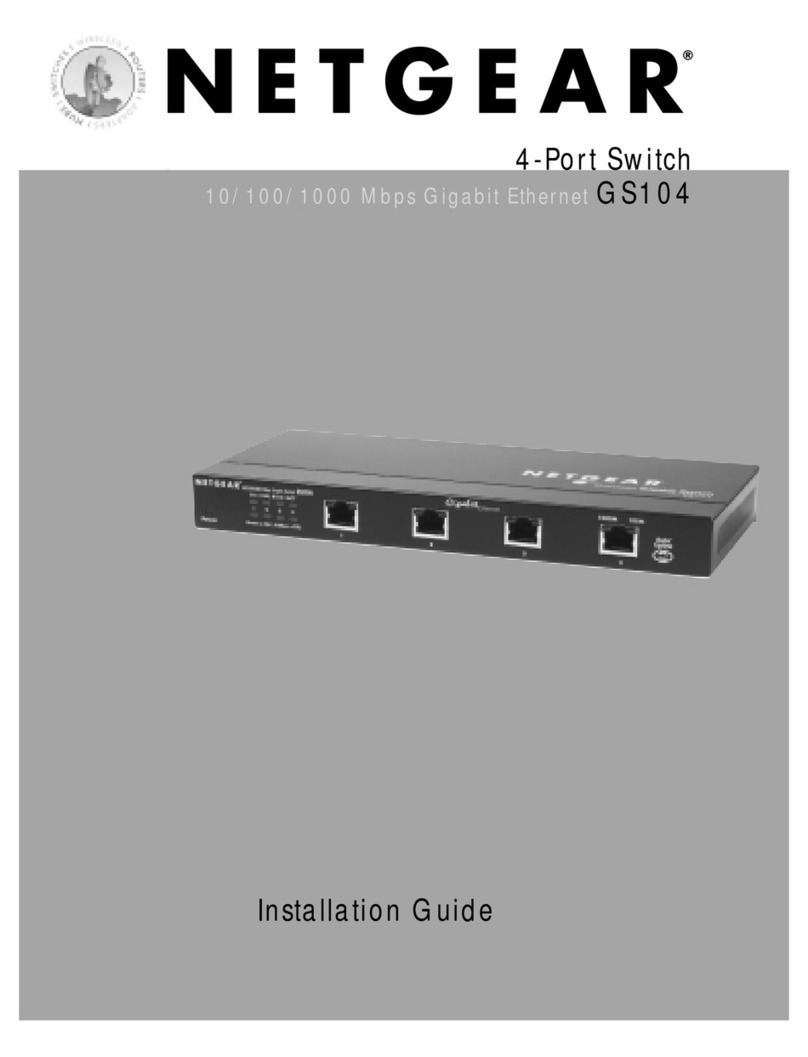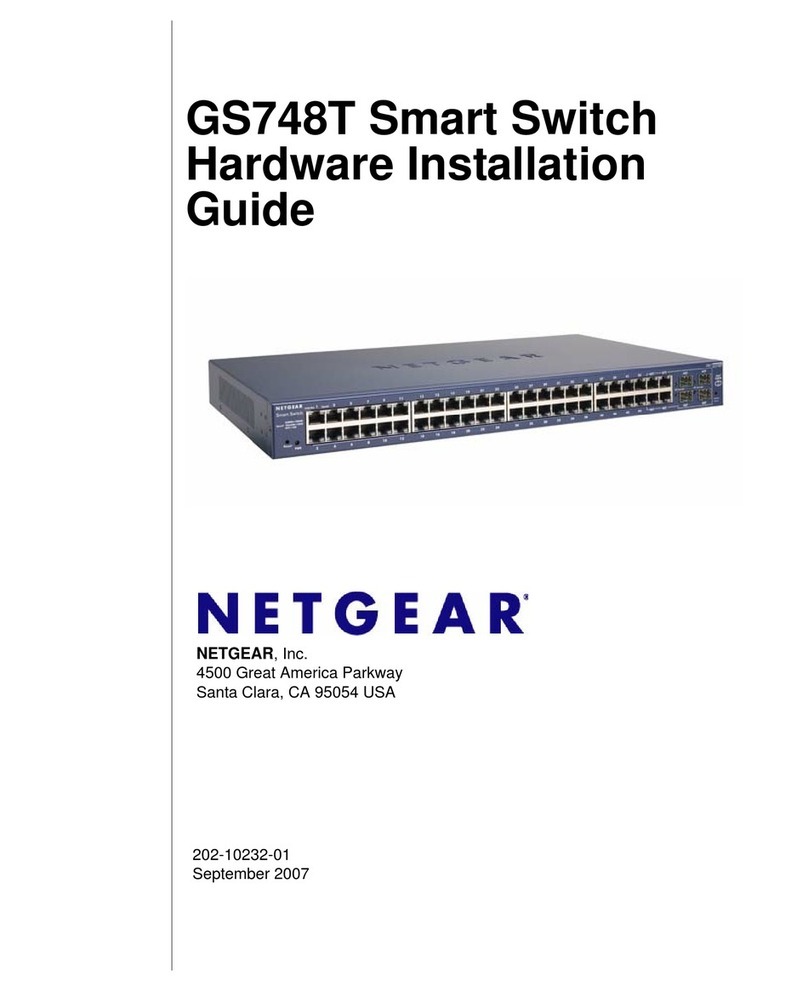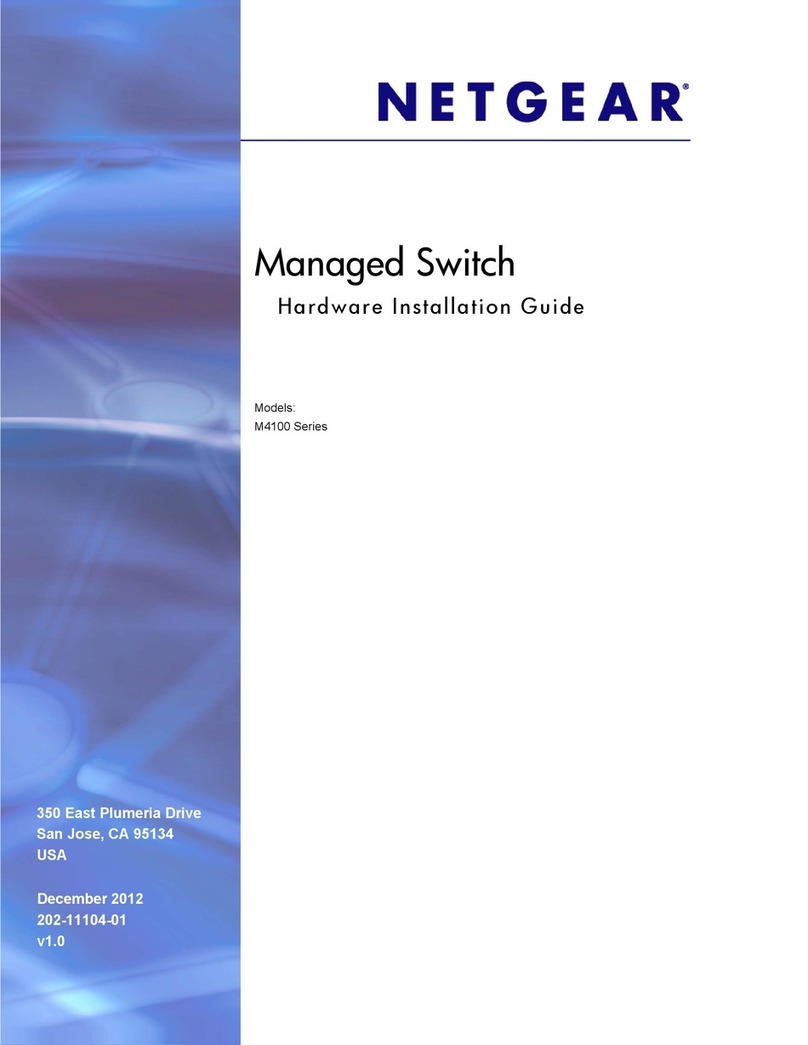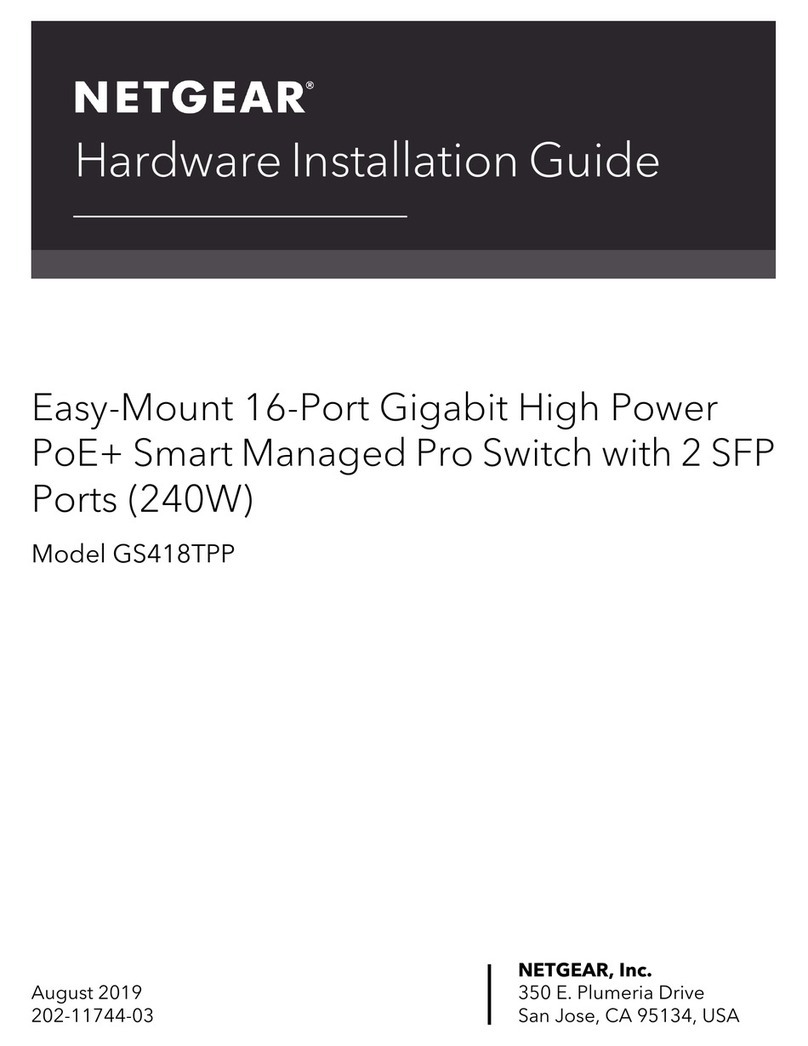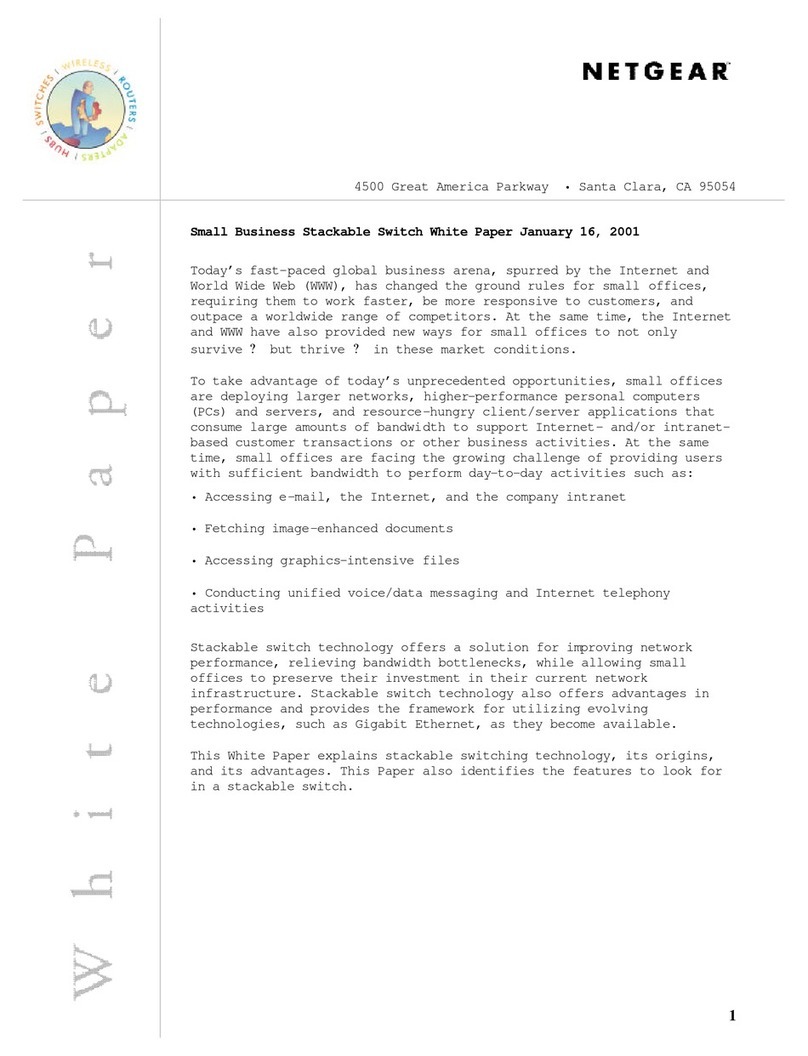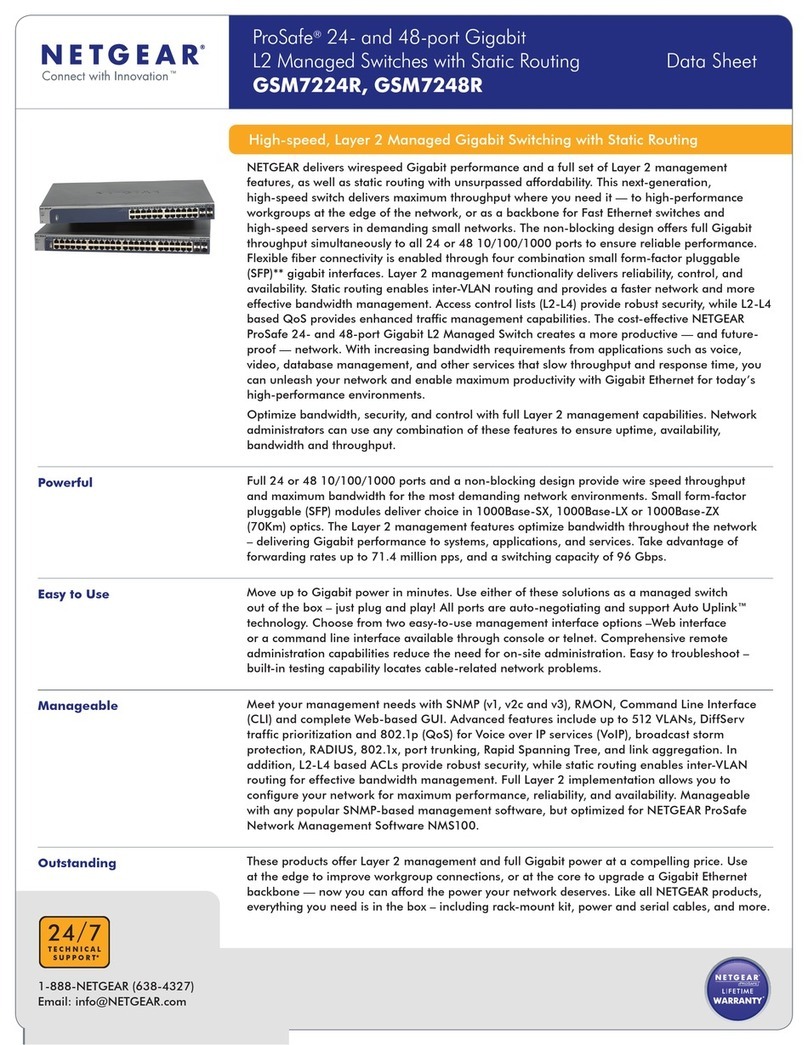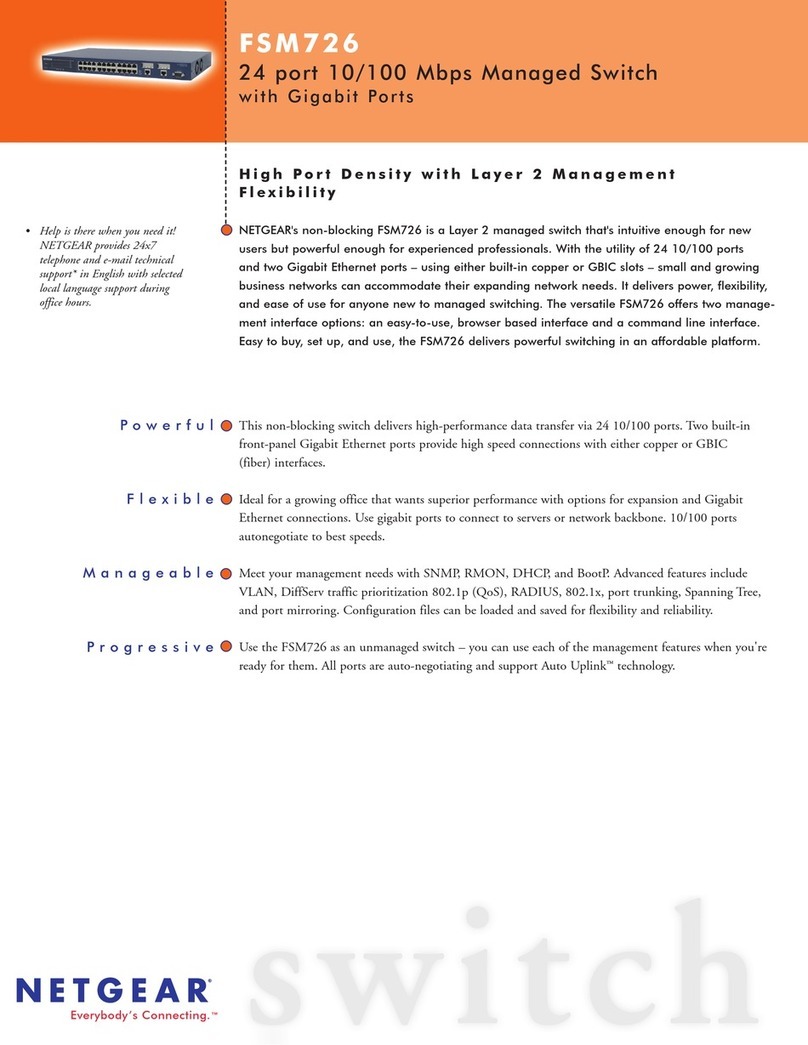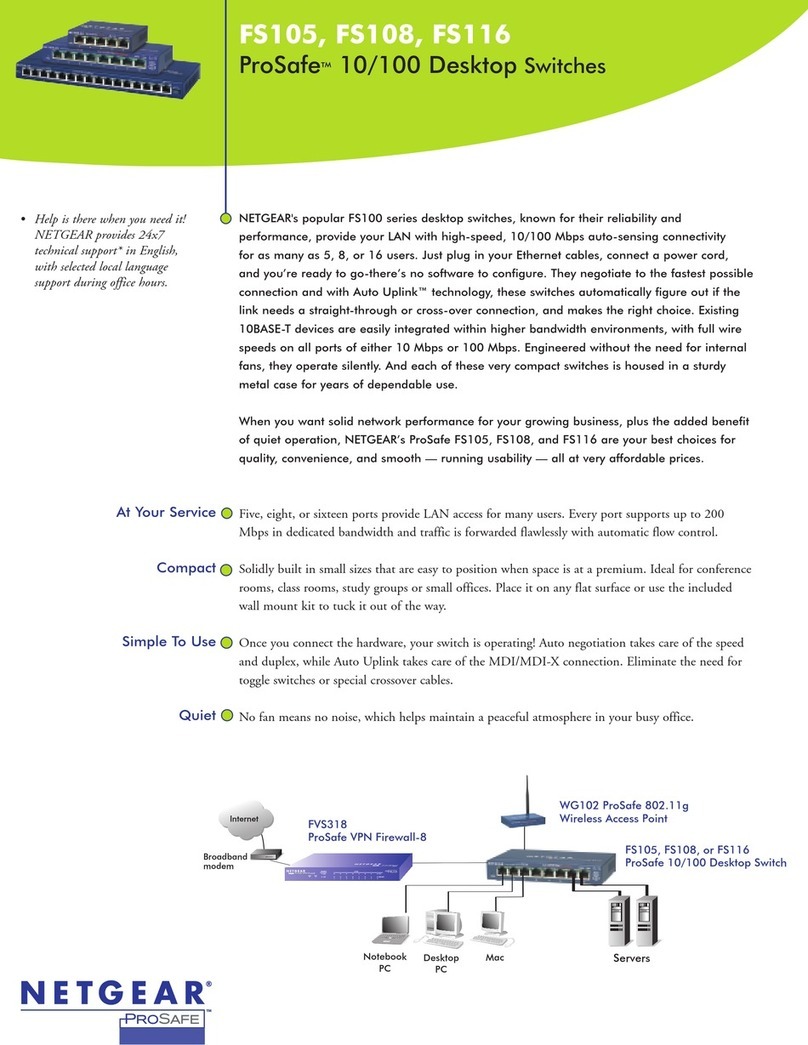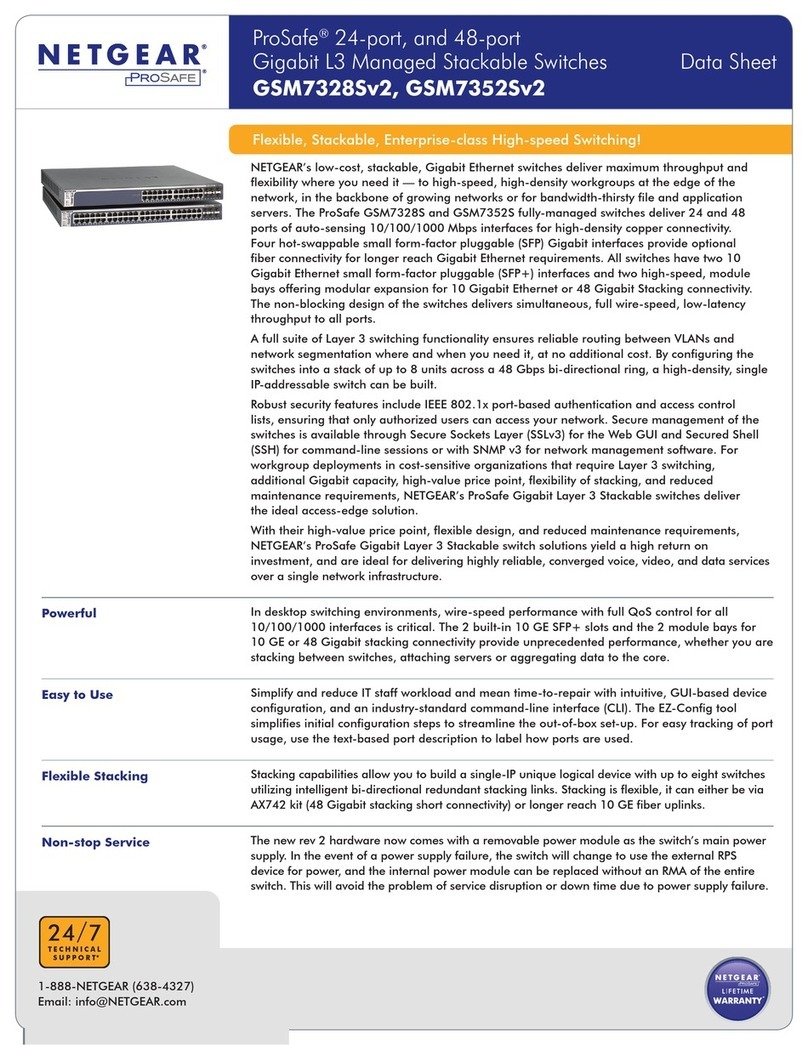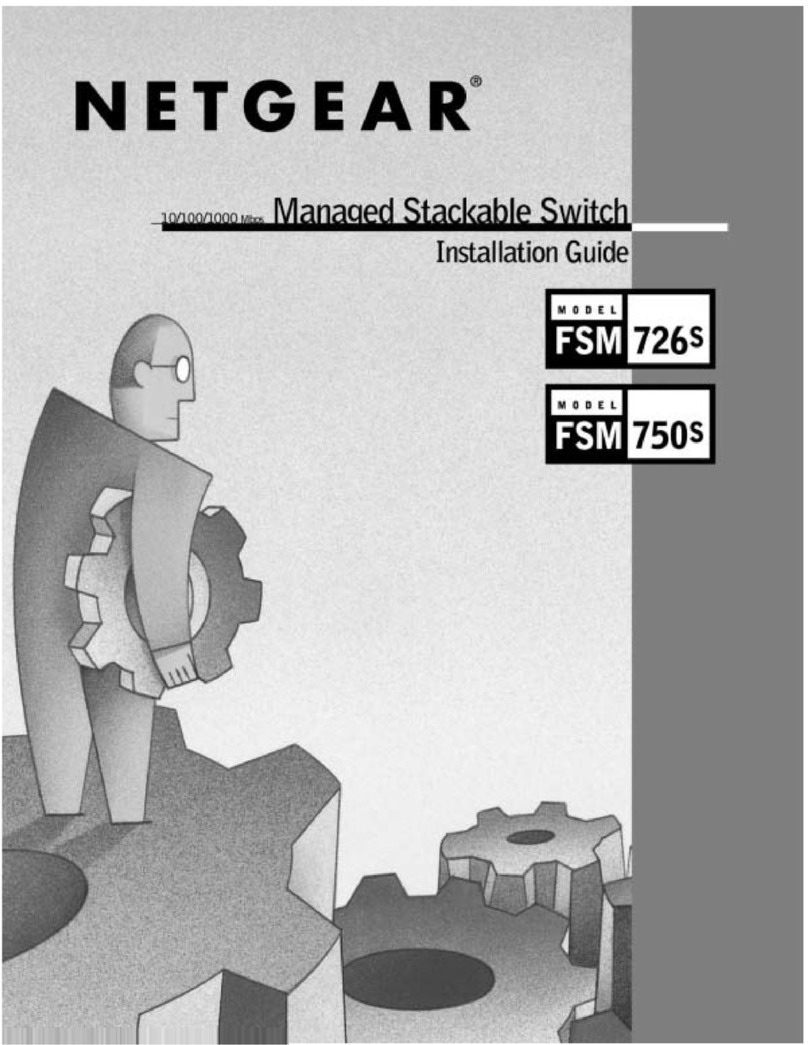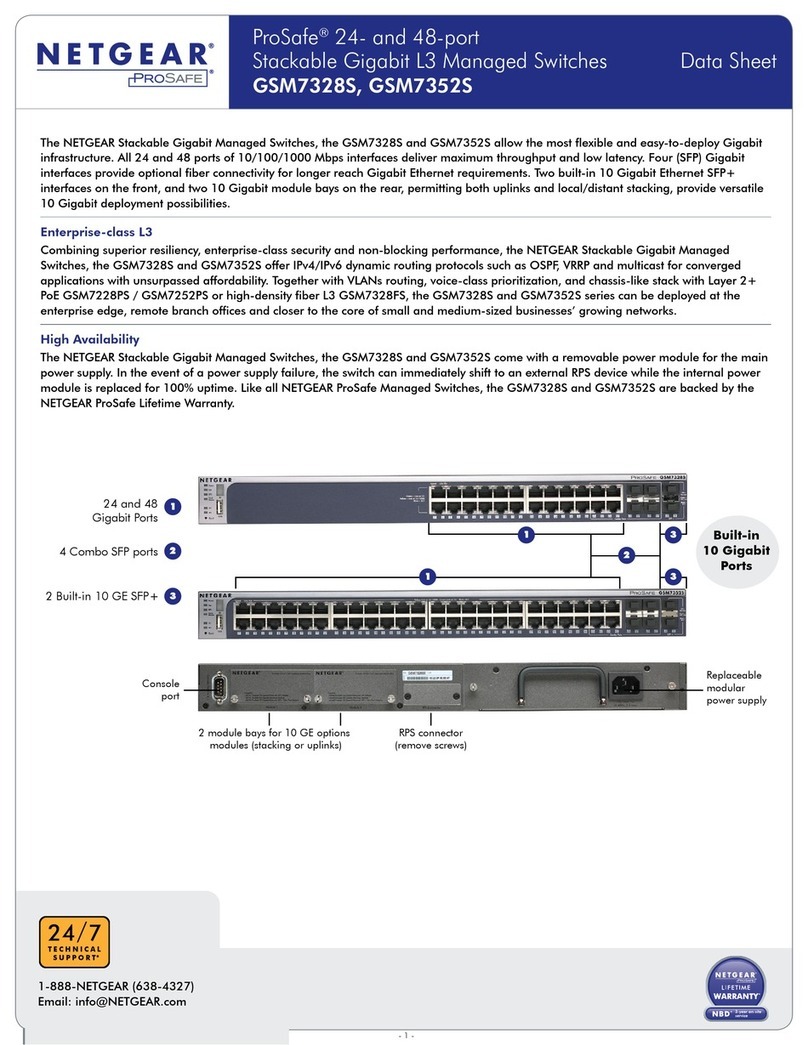NETGEAR, Inc.
350 East Plumeria Drive
San Jose, CA 95134, USA
NETGEAR INTERNATIONAL LTD
Floor 6, Penrose Two,
Penrose Dock, Cork, T23 YY09, Ireland
© NETGEAR, Inc., NETGEAR and the NETGEAR Logo
are trademarks of NETGEAR, Inc. Any non-NETGEAR
trademarks are used for reference purposes only.
Support and Community
Visit netgear.com/support to get your questions answered and access the latest downloads.
You can also check out our NETGEAR Community for helpful advice at
community.netgear.com.
Regulatory and Legal
Si ce produit est vendu au Canada, vous pouvez accéder à ce document en français canadien à
netgear.com/support/download/. (If this product is sold in Canada, you can access this document in Canadian French at
netgear.com/support/download/.) For regulatory compliance information including the EU Declaration of Conformity,
visit netgear.com/about/regulatory/. See the regulatory compliance document before connecting the power supply. For
NETGEAR’s Privacy Policy, visit netgear.com/about/privacy-policy. By using this device, you are agreeing to NETGEAR’s
Terms and Conditions at netgear.com/about/terms-and-conditions.
If you do not agree, return the device to your place of purchase within your return period.
Do not use this switch outdoors. If you connect cables or devices that are outdoors to the switch, see
kb.netgear.com/000057103 for safety and warranty information.
Applicable to 6 GHz devices only: Only use the device indoors. The operation of 6 GHz devices is prohibited on oil
platforms, cars, trains, boats, and aircraft, except that operation of this device is permitted in large aircraft while ying
above 10,000 feet. Operation of transmitters in the 5.925-7.125 GHz band is prohibited for control of or communications
with unmanned aircraft systems.
Option B: Discover a standalone switch
You can use the NETGEAR Switch Discovery Tool on a a Mac or Windows-based computer connected to the same
network as the switch to discover the IP address in your network.
To download this tool, visit netgear.com/support/product/netgear-switch-discovery-tool.aspx.
After discovering your switch, follow the instructions in Optional Step 3: Log in to the device UI to configure the switch.
4. Click the Go button.
The System Information page displays.
5. Under Management Mode, select the NETGEAR Insight Mobile App and Insight Cloud Portal radio button.
6. In the pop-up window, click the OK button.
7. Click the Apply button.
8. In the pop-up window, click the OK button.
Your settings are saved.
The rst time that you change the management mode to Insight, the switch is reset to its factory default settings, and you
must congure the switch using the NETGEAR Insight Cloud Portal or Insight app. We recommend that you use the Insight
Cloud Portal.
NOTE: You can still log in to the device UI and access a limited menu, but instead of the device admin password, you now
must enter the Insight network password for the Insight network location to which you added the switch.
You can use the switch as a plug-and-play device or change the settings by logging in to the device user interface (UI).
1. Open a web browser from a computer connected to the same network as your switch.
You can use a wired or WiFi connection.
2. In the address eld of your web browser, enter the IP address of the switch.
To discover the IP address of the switch, use the NETGEAR Insight app or another discovery method (see
Option B: Discover a standalone switch).
If the switch is connected to the Internet, the registration options page displays. However, if you already registered the
switch with the NETGEAR Insight app, the Device UI login page displays, and you can continue to step 3.4.
3. If you did not yet register the switch with the NETGEAR Insight app, click one of the following buttons:
• Register to Activate Your Warranty: This button displays if the switch is connected to the Internet. You can
register the switch and activate the warranty. For information about the many benets of registering your switch,
visit netgear.com/why-register/.
• Enter Registration Key: If you obtained a registration key, for example by registering your switch on the
MyNETGEAR.com site, you can enter the key and then log in to the device UI.
• Skip Registration and Access the UI: Registration is not mandatory, but we highly recommend it. If you do not
register the switch within 30 days of purchase, your warranty entitlement might be affected.
4. If prompted, enter the default device admin password, which is password, and click the Login button.
5. If the Change Default Password page displays, specify and conrm a new device admin password, click the Submit
button, and log in again using your new password.
The System Information page displays. You can now congure the switch. For more information about conguring the
switch, visit the NETGEAR Download Center at netgear.com/support/download/ and enter the model number to view
and download available documentation.
Optional Step 3: Log in to the device UI to congure the switch
Supported Modules: Transceivers and DACs
Model Description
1G Fiber SFP Transceivers
AGM731F NETGEAR 1000BASE-SX SFP LC Transceiver (multimode, 1000m OM4, 550m OM3 50/125µm, 275m
OM2/OM1 62.5/125µm)
AGM732F NETGEAR 1000BASE-LX SFP LC Transceiver (single mode, 10km 9/125µm)
1G Copper SFP Transceiver
AGM734 NETGEAR 1000BASE-T SFP RJ45 Transceiver
10G SFP+ Direct Attach Cables (DAC)
AXC761 NETGEAR 10G SFP+ to SFP+ 1-Meter Passive Direct Attach Cable
AXC763 NETGEAR 10G SFP+ to SFP+ 3-Meter Passive Direct Attach Cable
10G Fiber SFP+ Transceiver
AXM761 NETGEAR 10GBASE-SR SFP+ LC Transceiver (multimode, 550m OM4, 300m OM3 50/125µm, 33m OM2/
OM1 62.5/125µm)
AXM762 NETGEAR 10GBASE-LR SFP+ LC Transceiver (single mode, 10km 9/125µm)
AXM763 NETGEAR 10GBASE-LRM SFP+ Transceiver 10GBASE-LRM (Long range, multimode)
AXM764 NETGEAR 10GBASE-LR LITE SFP+ LC Transceiver (single mode, 2km 9/125µm)
10G Copper SFP+ Transceiver
AXM765 NETGEAR 10GBASE-T SFP+ RJ45 Transceiver (80m CAT6A)