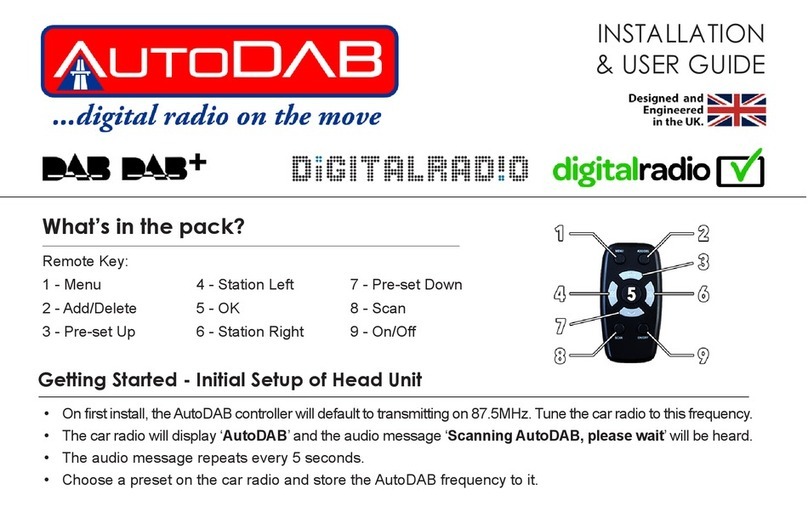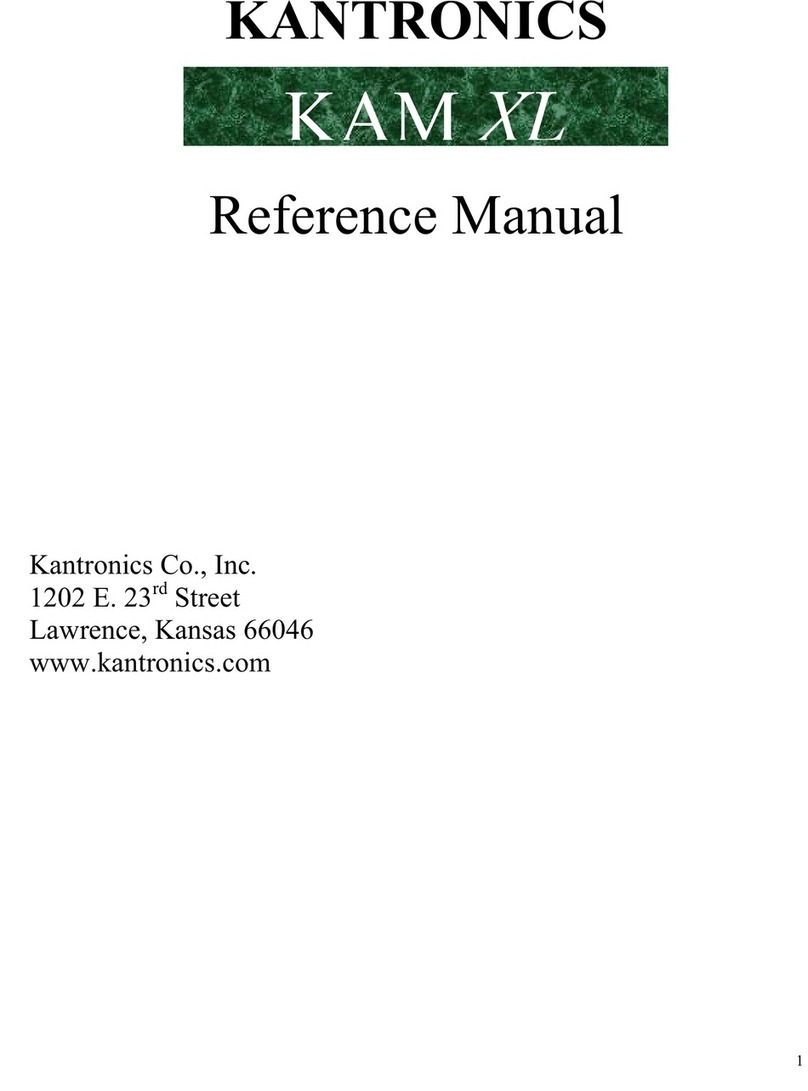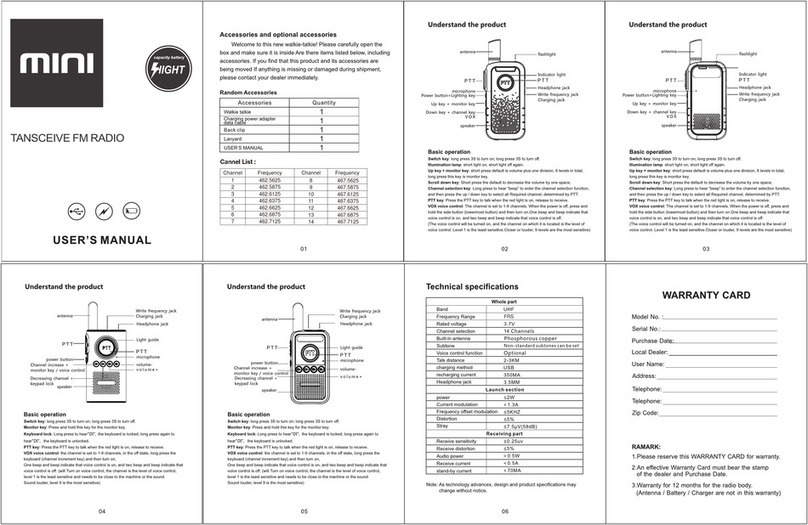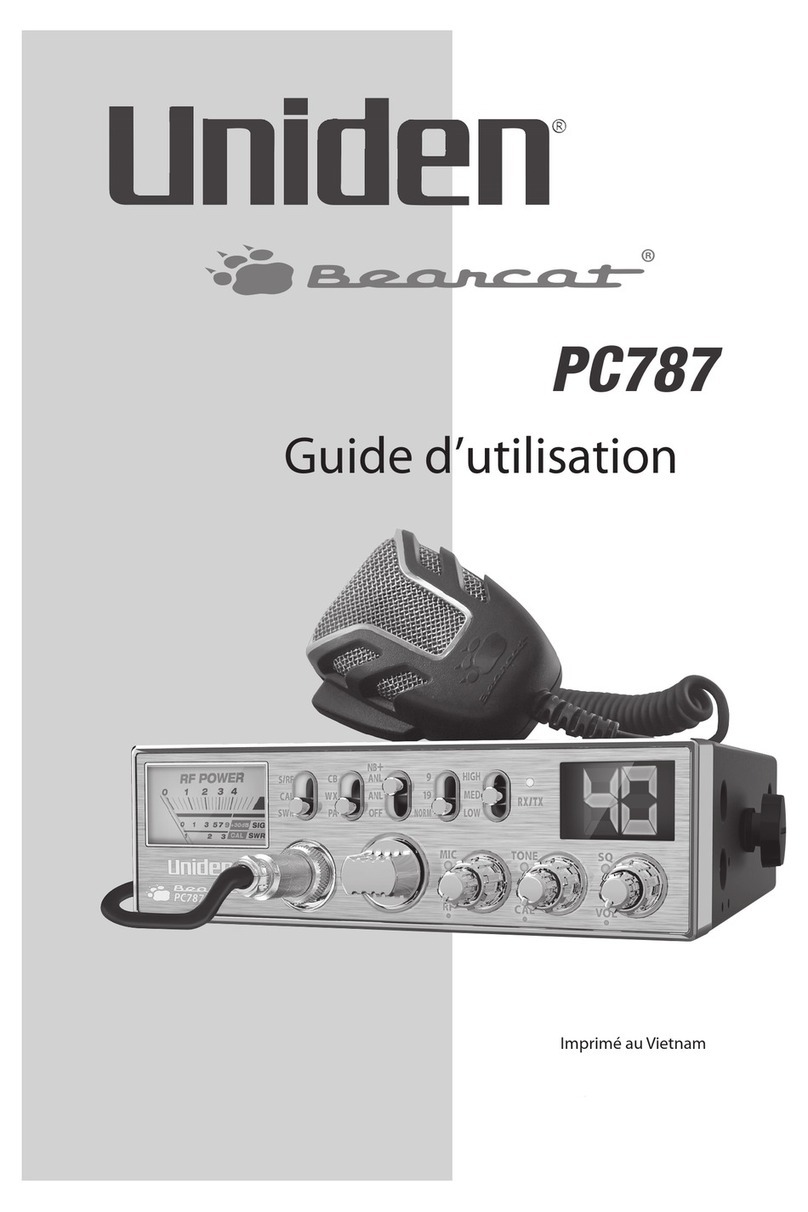AutoDab FM Operation manual


Getting Started - Initial Setup of Head Unit
• On rst install, the AutoDAB controller will default to transmitting on 87.8MHz. Tune the car radio to this frequency.
• The car radio will display ‘AutoDAB’ and the audio message ‘Scanning AutoDAB, please wait’ will be heard.
• The audio message repeats every 5 seconds.
• Choose a preset on the car radio and store the AutoDAB frequency to it.
What’s in the pack?
Remote Key:
1 - Menu 6 - Station Right
2 - Add/Delete 7 - Pre-set Down
3 - Pre-set Up 8 - Scan
4 - Station Left 9 - On/Off
5 - OK
Pairing a Remote
• To pair remote press ‘Menu’ and ‘On/Off’ together for two seconds. A short beep will be heard conrming
your device has beevn paired.
• Next press ‘Menu’ to start the digital radio. After a short delay the car radio will display the rst available
digital radio station found e.g. Absolute

Browsing through Pre-set Stations
• Your AutoDAB will come with pre-set’s already loaded. To browse through your pre-set’s, simply use the
‘Pre-set Up/Down’
Scanning for Stations
• To update the available station in your current location, press ‘Scan’ and the audio message ‘Scanning
will repeat twice.
• After scanning, the car radio will display the total number of DAB stations found and the number of DAB
stations currently available e.g. 63 Stations have been found, 53 stations are available.
• Note: Found stations are all the stations that have been found in all scanned areas
Available stations are the stations that have been found in this scanned area
• After a short delay, the car radio will display the rst available DAB station name e.g. Absolute
Navigating the Station List (Alphabetical)
• Press ‘Station Left/Right’ to move up or down the station list from the current tuned station.
• Tip - If you are looking for a specic station, then go to the pre-set nearest to it in the alphabet and
move up and down from there.
Adding/Deleting Pre-sets
• When you locate a station that you want to add or delete from your pre-sets, simply press ‘Add/Del’.
• If the pre-set is not already in your pre-set list, then the station will be added, and the voice conrmation
‘Pre-set Added’ will be heard.
• If the pre-set is already included within your list, then it will delete the pre-set and the voice conrmation
‘Pre-set Deleted’ will be heard.


Menu Tree Key
1. AutoDAB - Normal DAB mode. DAB station name is shown on head unit display.
2. Menu - Enter AutoDAB menu.
3. Add/Del Pre-sets - If the current tuned station is already in the AutoDAB pre-set list, the option
of ‘Delete Pre-set’ will be offered to the user. If the current tuned station is not already in the
AutoDAB pre-set list, the option of ‘Add Pre-set’ will be offered. (See ‘Adding Pre-set’s’)
4. Scan - AutoDAB will scan for all available station’s in your area and update the station list ac-
cordingly. The display will show ‘Scanning’ and you will hear ‘Scanning AutoDAB please wait’
twice. When complete, your display will tell you how many station’s were found and how many
are available for you to select.
5. Clear and Scan - Delete’s existing station list and re-scan’s. All station’s and pre-set’s that are
no longer in range will be deleted.
6. Reset all Pre-sets - Deletes all pre-set’s and restore’s them to the factory default.
7. System Menu - Allows access to the system menu of the AutoDAB.
8. Exit - Exit’s the AutoDAB menu and returns to normal DAB mode.

Menu Tree Key
9. Set Voice Volume - The voice prompt can be increased by pressing ‘Pre-set Up’ and de-
creased by pressing ‘Pres-set Down’. The voice volume level is displayed as a gure between
01 to 10 max.
10. Set Frequency - Allows user to adjust the FM freq. which the AutoDAB broadcast’s on. The
default is 87.8MHz.
11. Disp AutoDAB - Forces the RDS to always display ‘AutoDAB’ when tuned to AutoDAB. Voice
constantly says ‘AutoDAB...AutoDAB’. This is to help the user nd the AutoDAB broadcast
frequency.
12. Set Browse - AutoDAB can be navigated in either List mode (all available stations listed al-
phabetically A to Z or in Ensemble mode (all stations listed by ensemble i.e. a group of stations
that are transmitted together).
13. Scroll - Enable’s or disable’s scrolling text. The radio text can be set to scroll on the display
where you would normally see your DAB station. The display will show what you’re listening to
and the text the station transmit’s. This can, however, be difcult to read on some radio’s and
be distracting to driver’s. We therefore recommend that this feature is disabled.

Menu Tree Key
14. Softlink - A station can have a link to another transmitter, same station but with different content.
15. Announcement - You can select to receive either all announcement’s, just trafc and alarm,
or turn them all off.
16. Radio Text - If your head unit supports this feature, you can display all the radio text the broad-
caster sends, just track information or none at all.
17. Language - You can select the AutoDAB to be in one of ve languages.
18. Diagnostics - The Diagnostics Menu is for use if a problem occurs with your AutoDAB. You can
also check your antenna’s signal or show the current station’s statistic’s.
19. Factory Reset - Restore the AutoDAB tuner to factory settings. All the pre-set’s/station’s will be
deleted and the AutoDAB will be reset to it’s original conguration.
20. Exit - Exit the DAB menu and return’s to normal AutoDAB mode.v

How to t - PLUG
• Remove all the contents from the AutoDAB box
• Position the antenna in the top right of the front windscreen (top left for right
hand drive cars). The antenna should be located parallel to the A-pillar of
the car (FIG 1). We recommend that it is held in position with a temporary x
until you conrm that you have a good reception.
• Plug the cigarette lighter charger into the nearest 12v supply to where you
want to locate the AutoDAB box – the red light should illuminate.
• Plug the 3.5mm Jack into the cars aux-in socket.
• Now plug both the devices into the AutoDAB box (FIG 2)
Table of contents
Other AutoDab Radio manuals