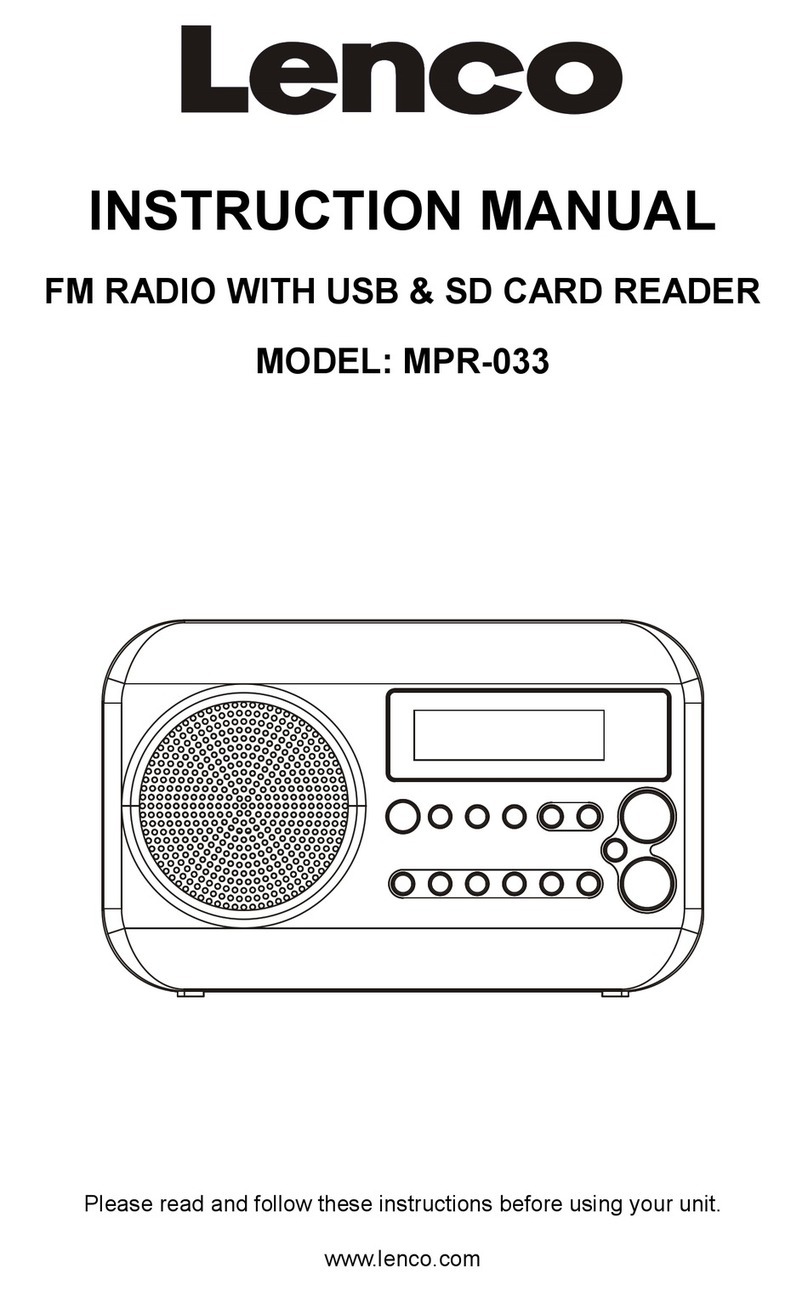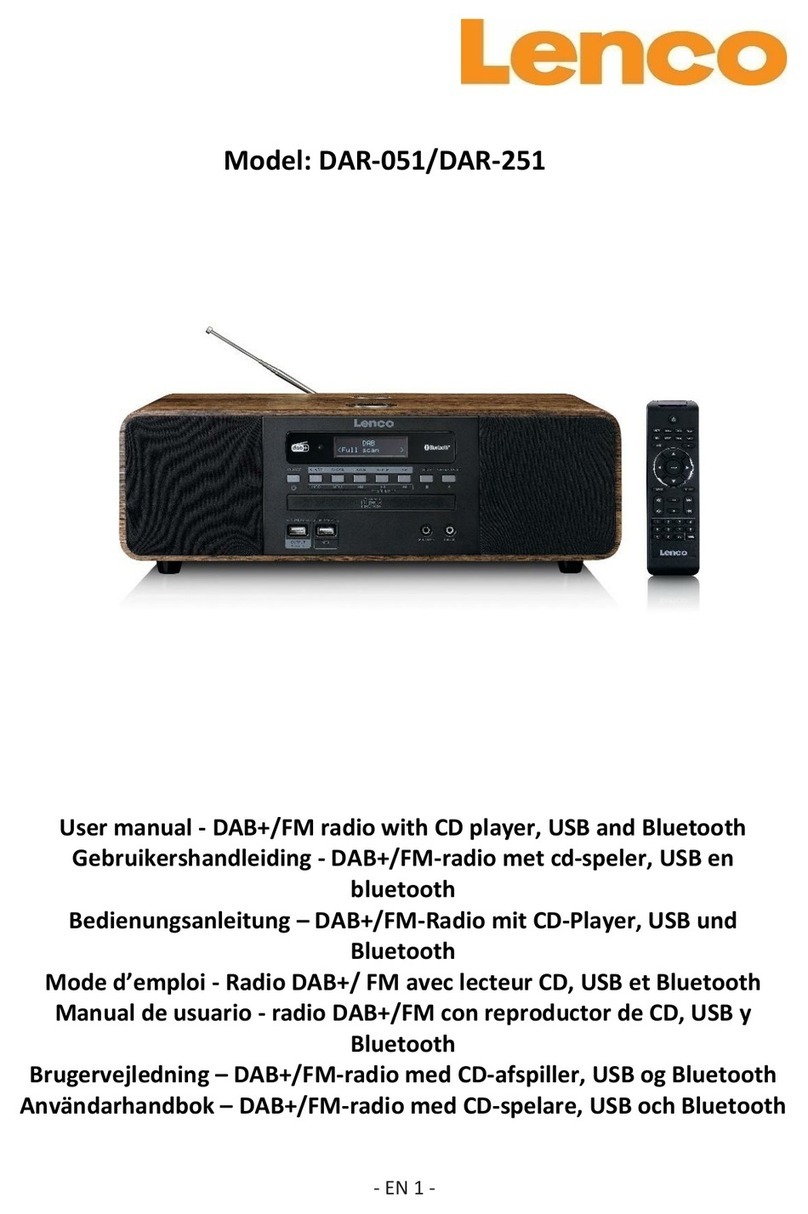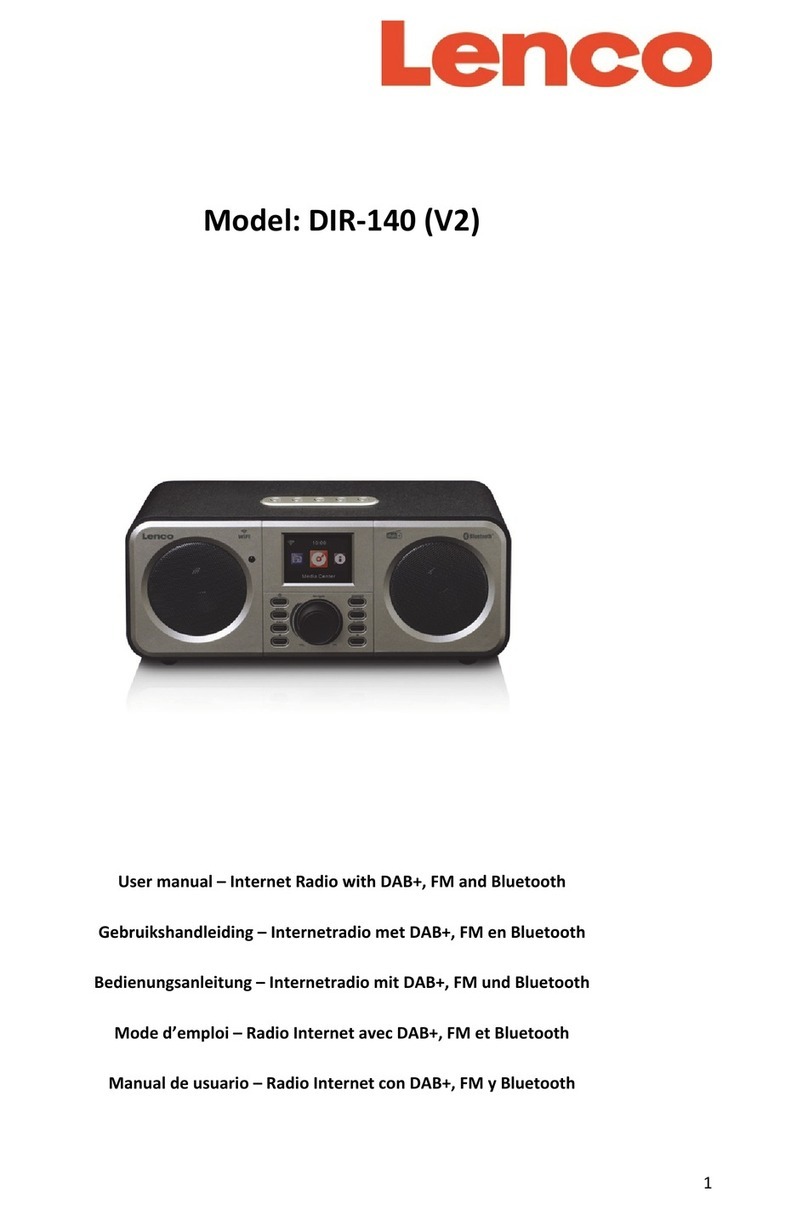3
English
English
English
English (Internet
(Internet
(Internet
(Internet Radio
Radio
Radio
Radio with
with
with
with FM)
FM)
FM)
FM)
Before
Before
Before
Before Started
Started
Started
Started
1.
1.
1.
1. Network
Network
Network
Network Requirements
Requirements
Requirements
Requirements
•A broadband connection in a combination with a wireless access point,
router or similar network device is required.
•Ensure the network device support WiFi (802.11a/b/g/n) wireless
connection.
•Ensure the network which connected with your PC, tablet or
smartphone, etc is the same as equipped with the device.
2.
2.
2.
2. Safety
Safety
Safety
Safety Warnings
Warnings
Warnings
Warnings
General
General
General
General
•Do not drop the DIR-200 and do not expose it to liquid, moisture or
humidity. These might lead to damage to the device.
•If the DIR-200 is moved from a cold environment into a warmer one, do
let it adapt to the new temperature before operate the device.
Otherwise, it might lead to condensation and cause malfunctions in the
device .
•Do not use the DIR-200 in the dust environment as dust can damage the
interior electronic components and lead to malfunctions in the device.
•Protect the DIR-200 from strong vibrations and place it on stable
surfaces.
•Do not attempt to disassembly the DIR-200 .
•If the DIR-200 is not using for a long period of time, disconnect it from
the power supply by unplugging the power plug. This is to avoid the risk
of fire.
Power
Power
Power
Power adapter
adapter
adapter
adapter
•Only use the power adaptor delivered with the DIR-200 .
•The socket outlet should be installed near the DIR-200
and should be easily accessible.
•Never touch the power plug with wet hands and
never pull on the power cable when pulling the plug
out of the power socket.
•Make sure the electrical voltage specified on the
DIR-200 and its power plug is corresponding to the
voltage of the power socket. Incorrect voltage will
destroy the device.