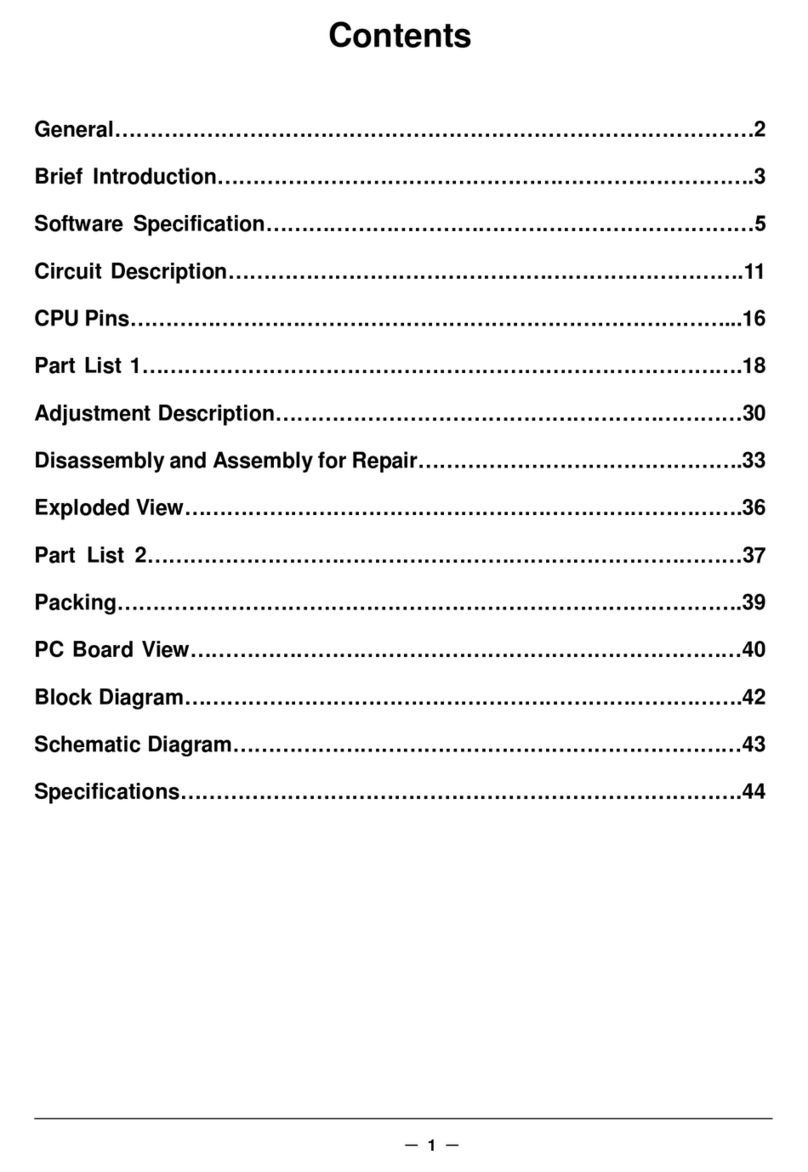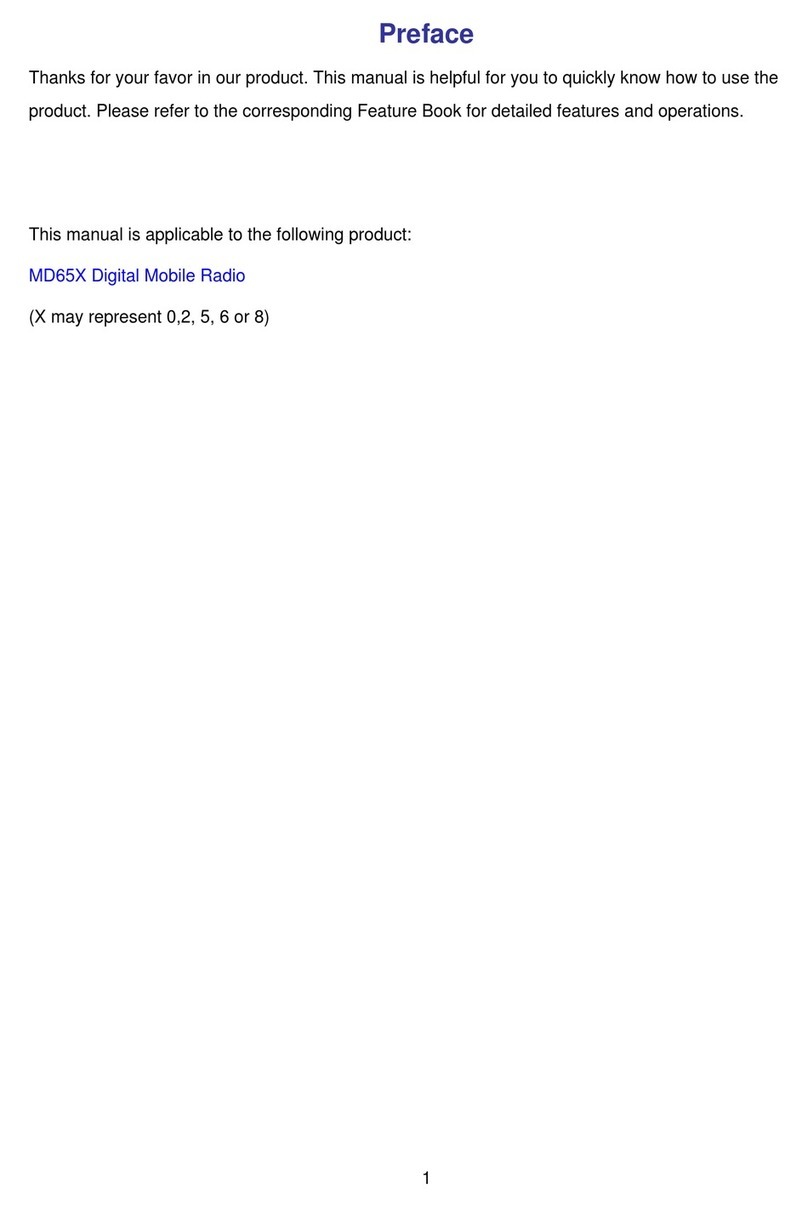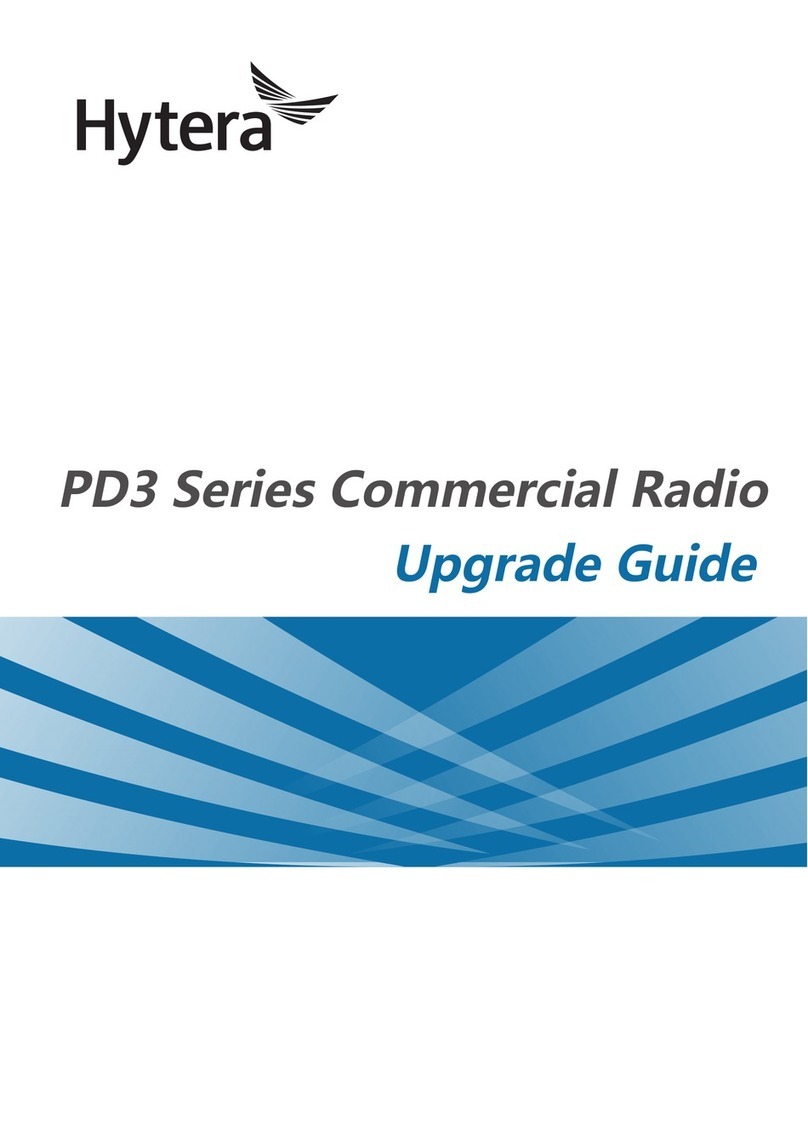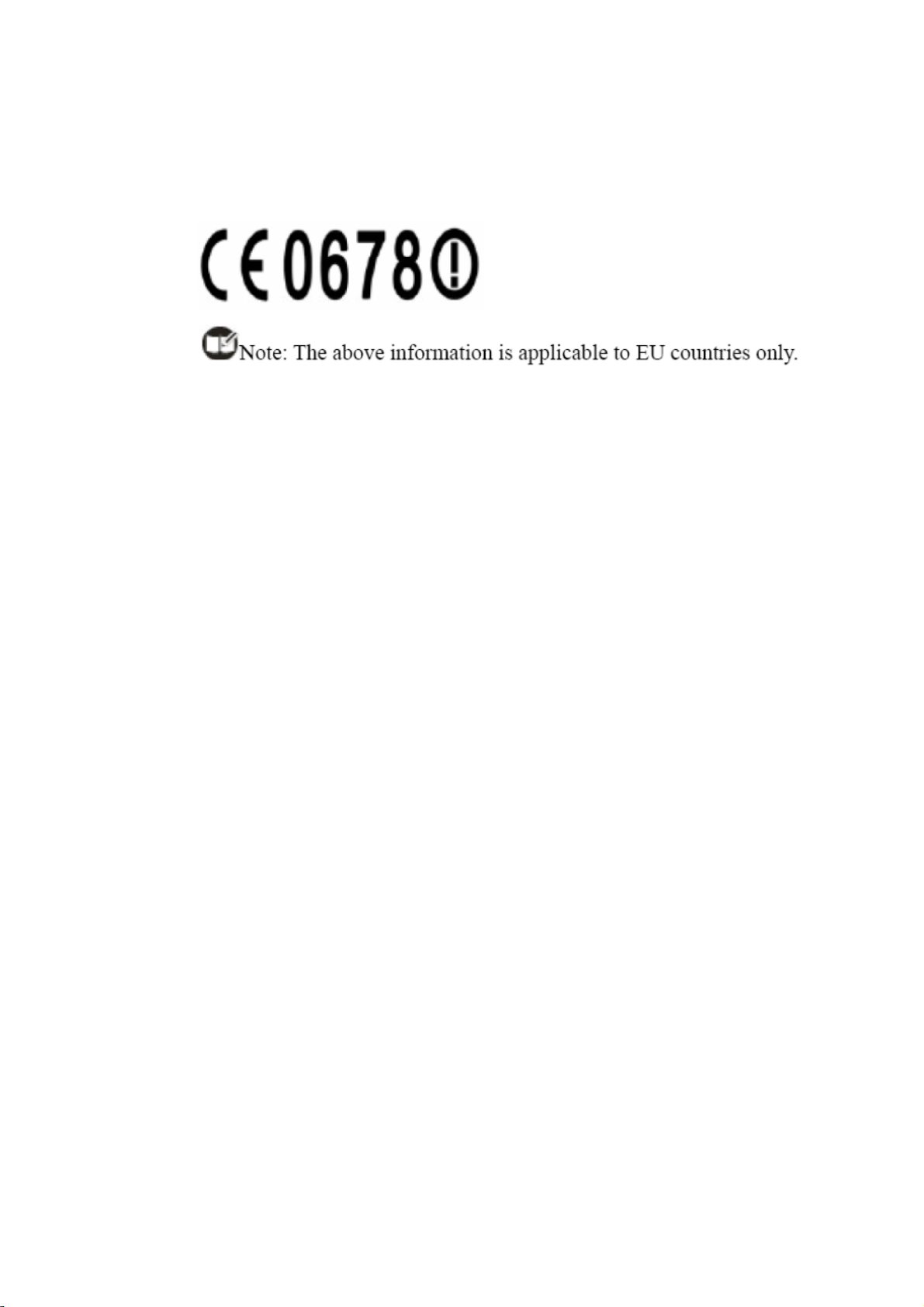To operate in TMO mode, the terminal must be granted
authorization by your service provider, and must be within
the network coverage.
Full Duplex
Full duplex allows the ability to communicate in both
directions simultaneously.
Half Duplex
Half duplex, also known as simplex, allows the ability to
communicate in only one direction, at a time. Two-way
communication is possible, but not simultaneously.
Copyright Information
Hytera and HYT are the trademark or registered trademark
of Shenzhen Hytera Science & Technology Co.,Ltd. in
PRC and other countries and/or areas. Hytera retains the
ownership of its trademarks and product names. All other
trademarks and/or product names that may be used in this
manual are properties of their respective owners.
The Hytera product described in this manual may include
Hytera computer programs stored in memory or other
media. Laws in the PRC and/or other countries or areas
preserve for Hytera exclusive rights for Hytera computer
programs. The purchase of this product shall not be
deemed to grant, either directly or by implication, any
rights to the purchaser with respect to Hytera computer
programs. Any Hytera computer programs may not be
copied, modified, distributed, decompiled, or reverse-
engineered in any manner without the prior written consent
of Hytera.
Disclaimer
Hytera endeavors to achieve the accuracy and
completeness of this manual, but no warranty of accuracy
or reliability is given. All the specifications and designs
are subject to change without notice due to continuous
technology development. No part of this manual may be
copied, modied, translated, or distributed in any manner
without the express written permission of Hytera.
If you have any suggestions or would like to learn more
details, please visit us at http://www.hytera.cn.