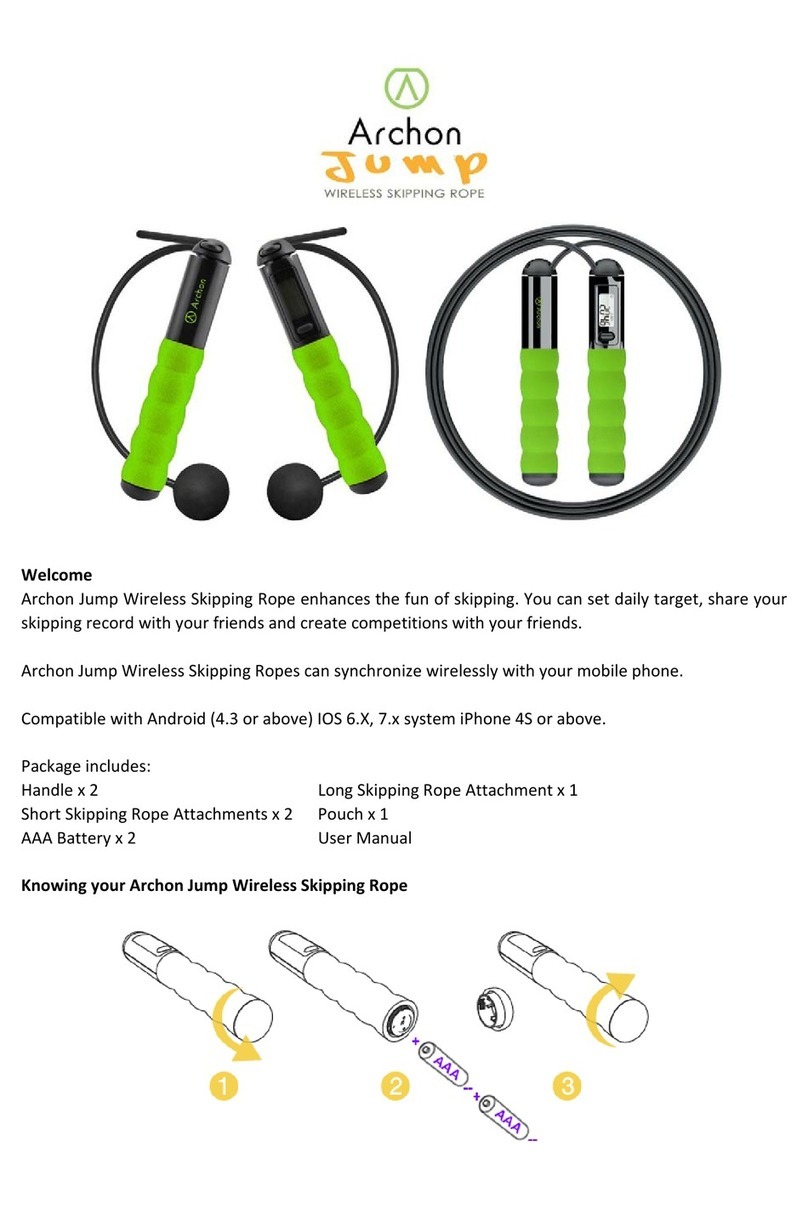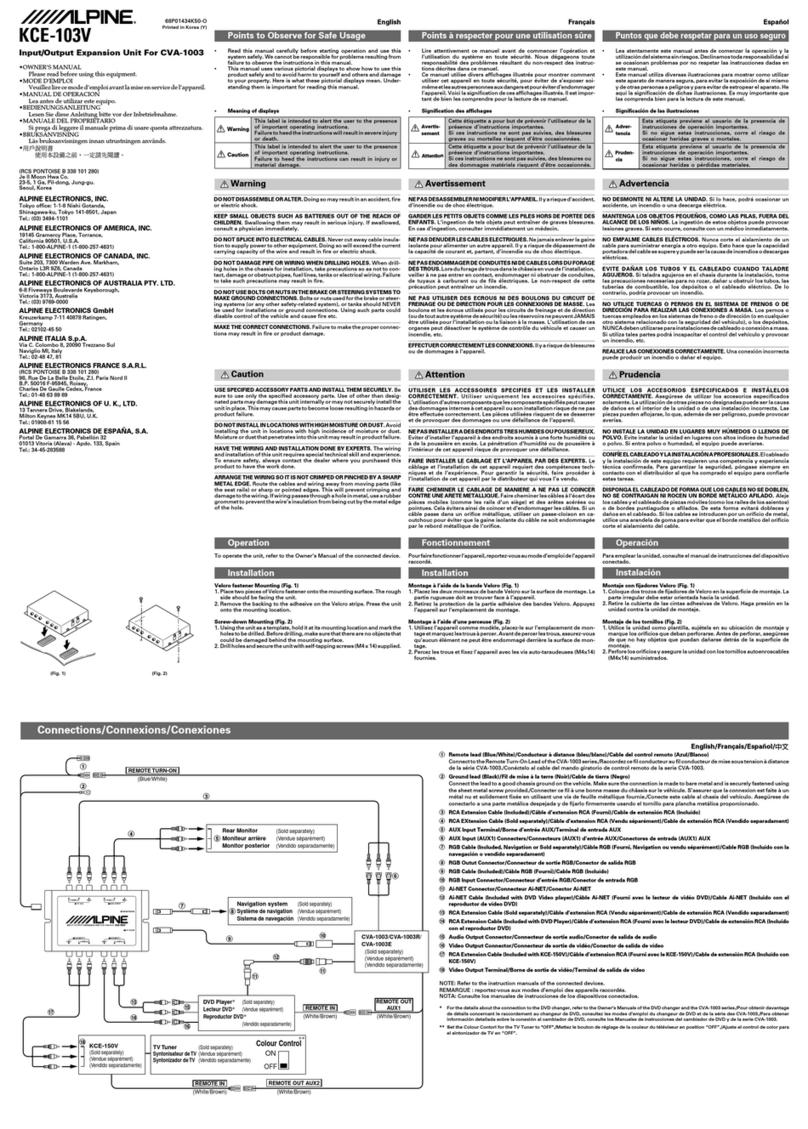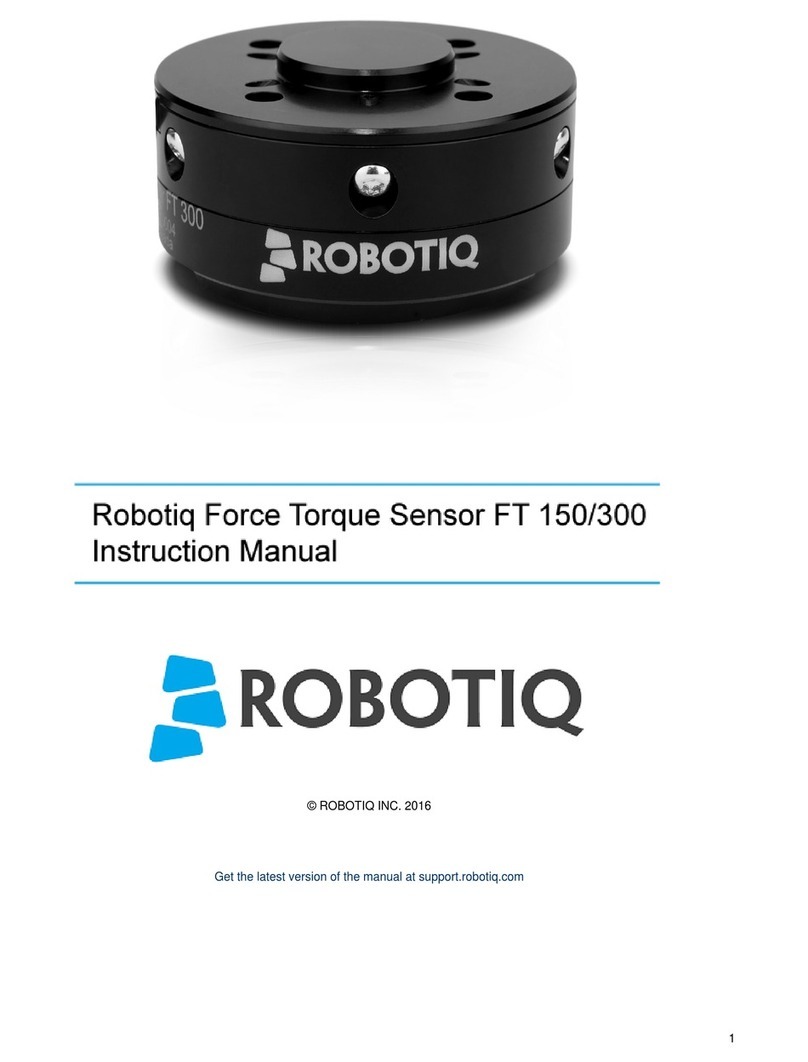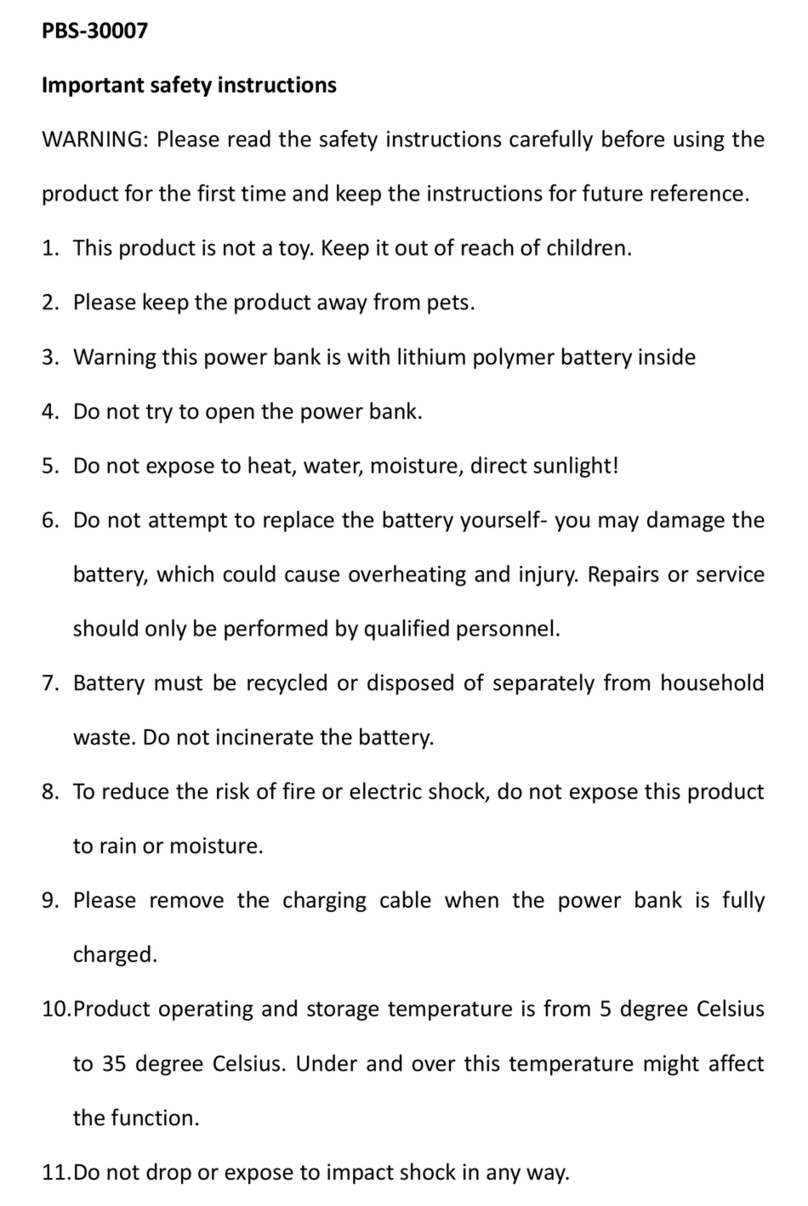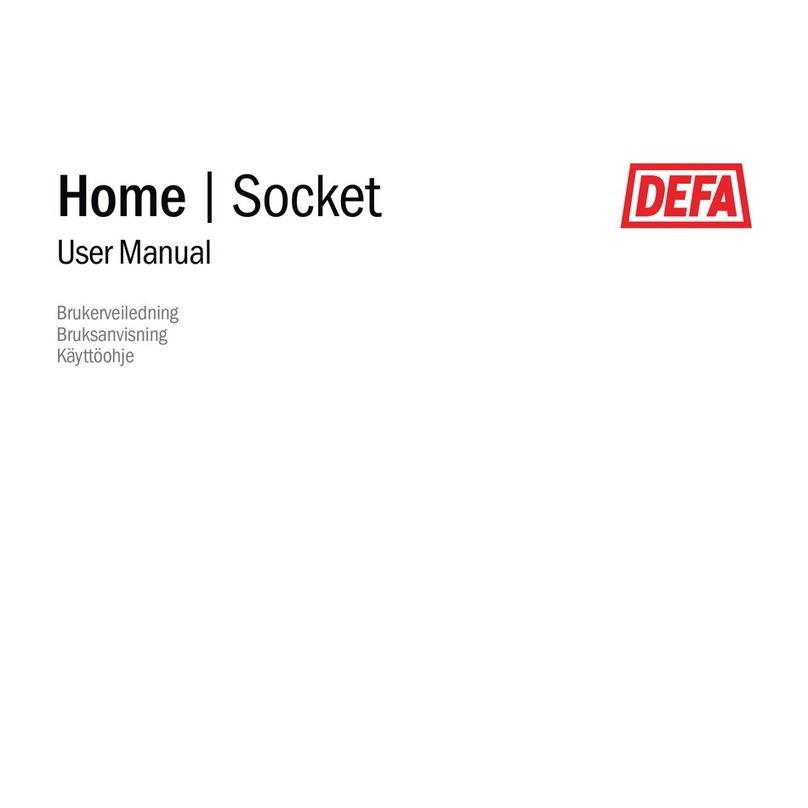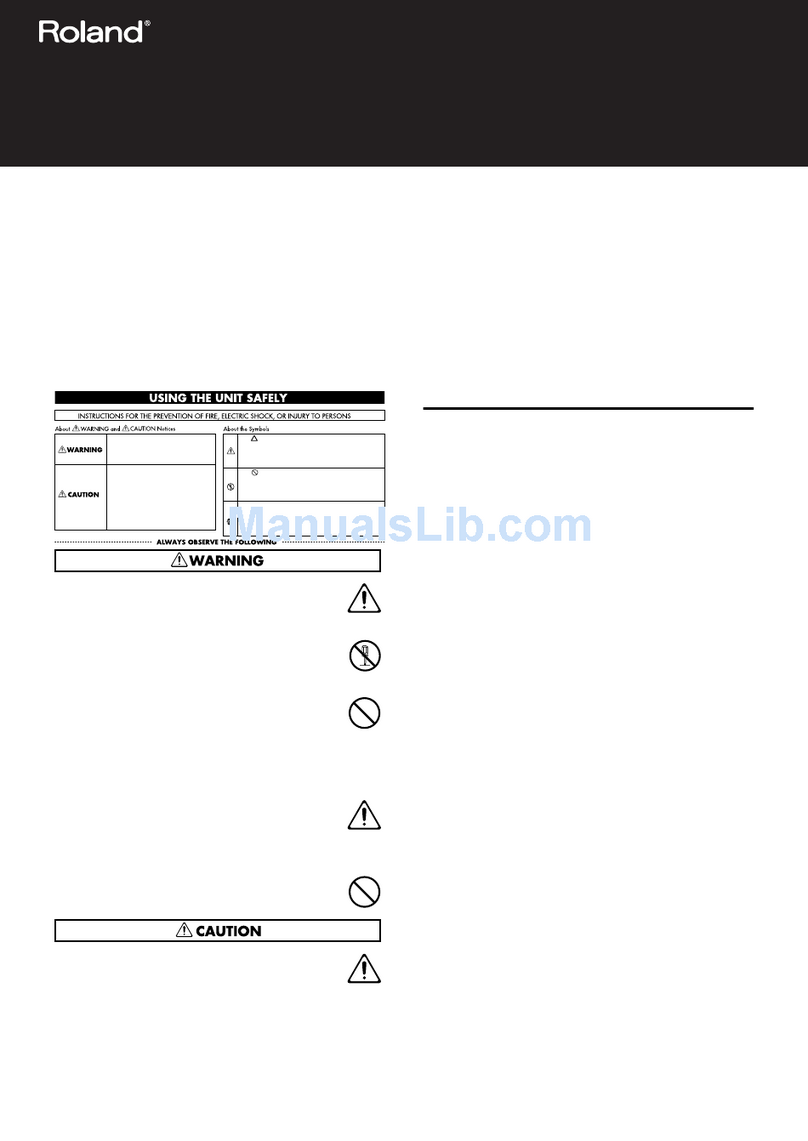Autogrow Folium F2 User manual
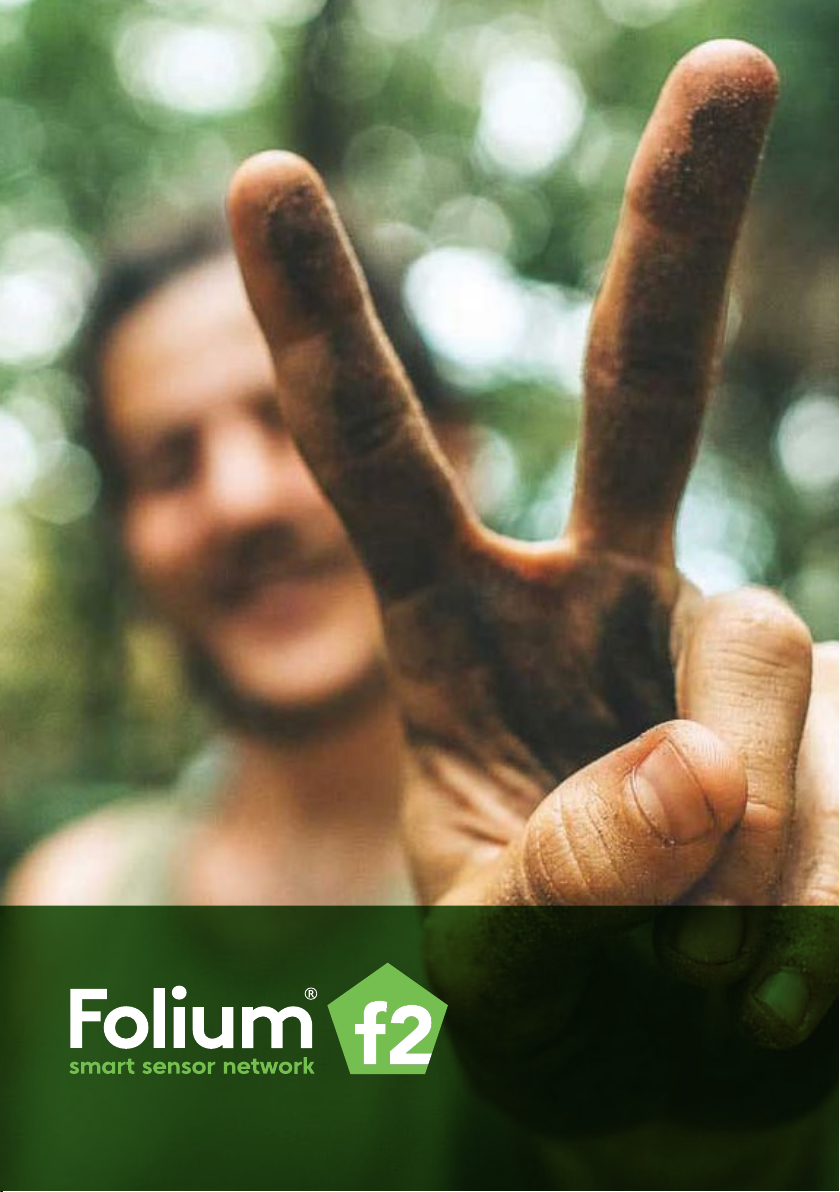
1
GETTING STARTED GUIDE

32
Contents.
Setting up your account 4
Connecting Folium to the internet 5
Connecting Folium to your account 8
Installing Folium in your growing environment 9
Welcome
to Folium.
Congratulations on choosing Folium. With a
richer picture of your climate data across a wider
area, you’ll be able to identify problematic micro
climates to improve crop yield and quality.
This document will help you get started.
If you need help at any time, get in touch with
information visit:
knowledge.autogrow.com
Search: Folium

54
Step 1.
Folium uses our online data platform IntelliGrow to visualize and log your data.
From your PC or mobile device create an IntelliGrow account by following the link
below. Or, if you already have an IntelliGrow account go to Step 2.
https://intelligrow.autogrow.com/auth/register
Once you submit this form, you will receive an email conrming your registration
and log in details. If you do not receive this email please check your Spam folder,
Promotions tab (Gmail) or Suspected Junk Mail folder as email can occasionally get
caught in these. If you still have not received the conrmation, please email our
Stay logged in so you can connect your Folium units in Step 3.
Setting up your account
Step 2.
Connecting the Gateway to the data platform
Folium sends your data to the IntelliGrow platform via a ‘gateway’ (supplied). The
gateway is housed in weatherproof plastic box (also supplied).
The gateway can be connected to the internet in two ways: via an Ethernet
cable plugged in to your router/internet access point (recommended) or by WiFi
connection. Please note: WiFi connections are aected by structural barriers like
walls or buildings and are generally less stable. By using WiFi you may experience
intermittent dropping of your connection.
Folium Unit Folium Gateway IntelliGrow Platform
Using Ethernet/LAN cable
Folium Gateway Ethernet /
LAN Cable
Router or access
point to the internet
Using WiFi
Folium Gateway WiFi Router or access
point to the internet

76
Connection via Ethernet / LAN cable
IMPORTANT NOTE: Should you wish to connect more than one gateway to the
same network, please turn on and congure them one at a time to avoid any
problems identifying the relevant gateway on the network.
Accessing and conguring your gateway:
• Remove screws from box lid to access the gateway
• Feed the power cord through the click gland hole and plug into
the gateway to power it on
• Next, feed the supplied Ethernet/LAN cable through the click
gland hole and into your gateway. Plug the other end into your
router or internet access point.
• Screw the antenna on to the brass thread on the exterior of the
weatherproof box. Replace the lid.
• Make a note of the gateway’s 7 digit serial number (it starts
with QCIL) shown on the sticker on the box lid.
• On your PC or mobile device open a new browser window and
type the following into the address bar:
gateway-qcil[serial number].local:3333
e.g. gateway-qcil1234567.local:3333
• The gateway conguration page (shown opposite) is displayed.
Scroll down to the IntelliGrow Settings section.
Enter your IntelliGrow account username and password
(from Step 1) then click Connect
Scroll down the conguration page and select your
Time Zone and click Update.
Once the Time Zone has been updated the gateway conguration is complete
and you can close the browser window.
If you have any issues, please check our FAQ for troubleshooting, email the

98
Step 3.
Connecting Folium to the IntelliGrow data platform
Now that your gateway is congured, the next task is to connect your Folium
units to the platform.
• Log in to you IntelliGrow account
• Select ‘Folium’ on the Welcome page of IntelliGrow
• This will start your Folium setup
• Complete your organization’s details on the Welcome to
Folium page
• On the next screen invite other users to view the data
(this is optional)
• On the next screen name your group of Folium sensors us-
ing a transparent names to help you know where they
are and what they are monitoring.
• On the next screen, add sensors to your group by typing
their serial numbers (found on the base of each unit). Name
each unit in the same transparent manner
• Once all sensor units are added and named, click Next.
• On the Heat map screen your sensors will be shown as red
circles with a gray center.
If you have an issues during the journey please don’t hesitate to
Step 4.
Installing Folium in your growing environment
BEFORE POWERING, INSTALLING AND SETTING UP YOUR FOLIUM
SENSOR PLEASE ENSURE YOU HAVE:
Created an IntelliGrow Account
Connected a Folium gateway device to the internet
Added Folium sensors into the IntelliGrow platform
Folium sensors are powered by 2 x C cell batteries.
Installing your sensors
• Screw the antenna into each Folium
• Insert the batteries into the battery enclosure and close the
lid. These will power the sensor.
• Note down the Serial number of each Folium and the
planned specic location of each sensor, this will be re-
quired for the setup on your IntelliGrow account in Step 4.
To give the best measurements of conditions in your growing area follow
these general recommendations:
• Hang your Folium devices above the crop canopy level in
line-of-sight with the Gateway.
• Evenly distribute your Folium sensors through your growing
area. Ensure the sensors are within range of your Gateway
device (you will be able to check this when you log in to
IntelliGrow. You may need to adjust placement at that
stage).
• Do not place them at the perimeter or near walls.
• Do not place in aisles, as the airow will not represent
typical conditions.
• Suspend them slightly above the crop canopy immediately
adjacent to the plants.

1110
• Do not cover the top of the sensor: this will cause
inaccurate light measurements.
• Level the sensor. The wires attached to the top should
suspend the sensor as close to level as reasonable.
• Press the power button on the bottom of the Folium.
The sensor will ash green for 3 seconds, indicating
it’s powered and starting the self-test. The lights will
then display solid green for approximately 30 seconds
indicating the sensor is in optimal condition.
We recommend you test your units in your oce to double check everything
is working as expected before deploying them in your growing environment.

12
For more
information visit:
Knowledge.autogrow.com
Search: Folium
Or email
support@autogrow.com
® AUTOGROW is a registered trade mark of Autogrow Systems Limited (Autogrow).
™ The Autogrow logos are trade marks of Autogrow.
© 2020 Autogrow Systems Limited. All rights reserved.
Issue 3 20201204