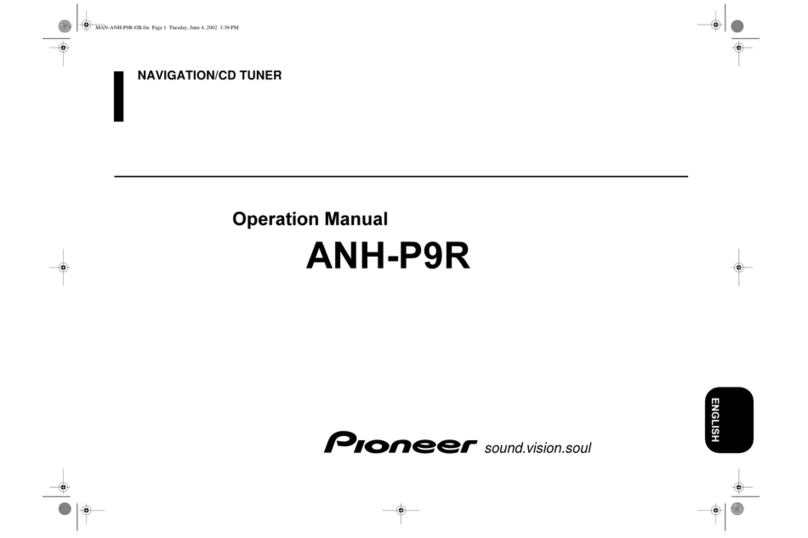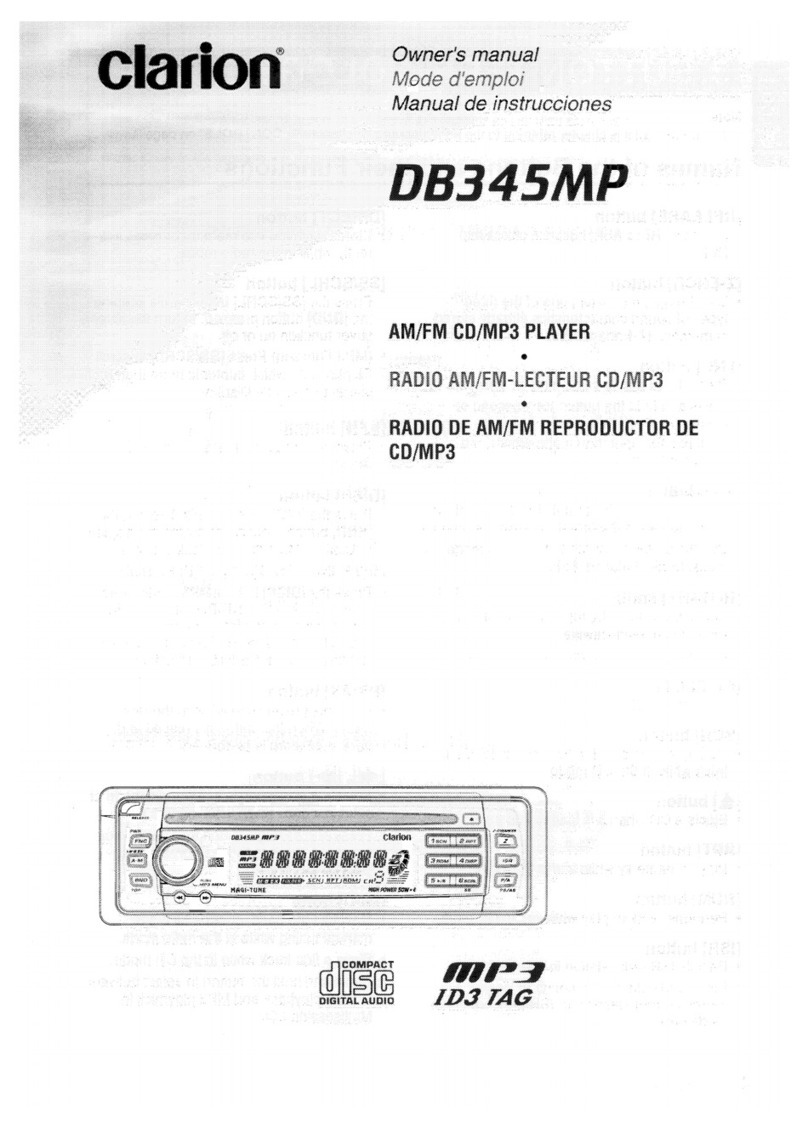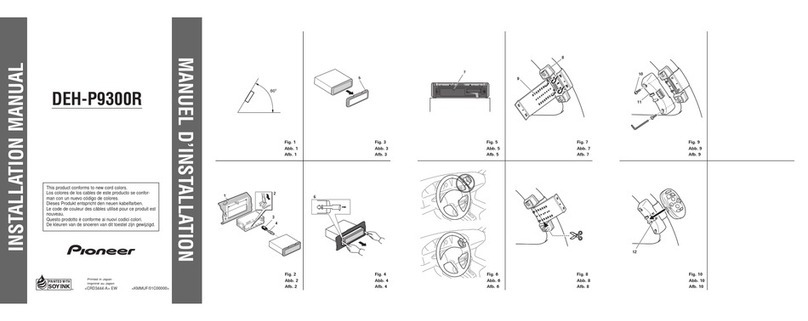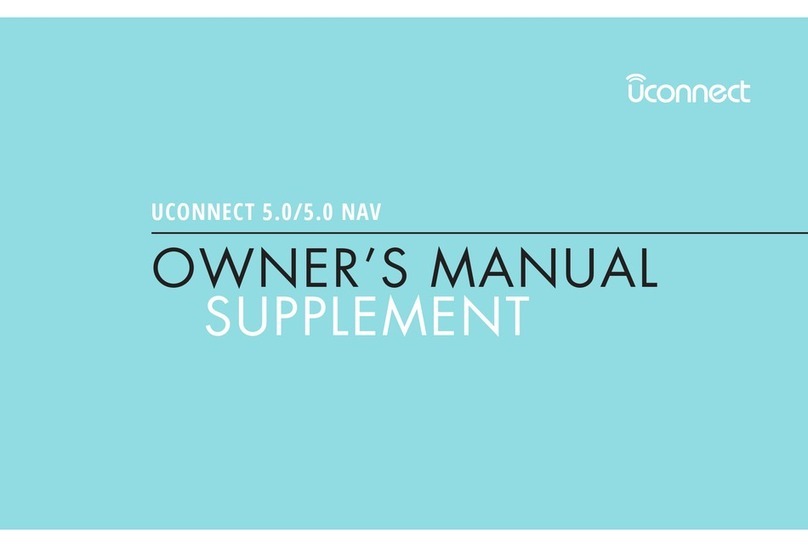Automotive Data Solutions iDatalink Maestro RR CH1 User manual

OPTIONAL ACCESSORIES
•AVCH1 - Rear Seat Video Retention Harness
PROGRAMMED FIRMWARE
ADS-RR(SR)-CHR01-DS
PRODUCTS REQUIRED
•iDatalink Maestro RR Radio Replacement Interface
•CH1 Installation Harness
CH1 & PIONEER RADIO
OWNER'S GUIDE
RETAINS STEERING WHEEL CONTROLS,
UCONNECT AND MORE!
NOTICE: Automotive Data Solutions Inc. (ADS) recommends having this installation performed by a certified technician. Logos and trademarks used here
in are the properties of their respective owners.
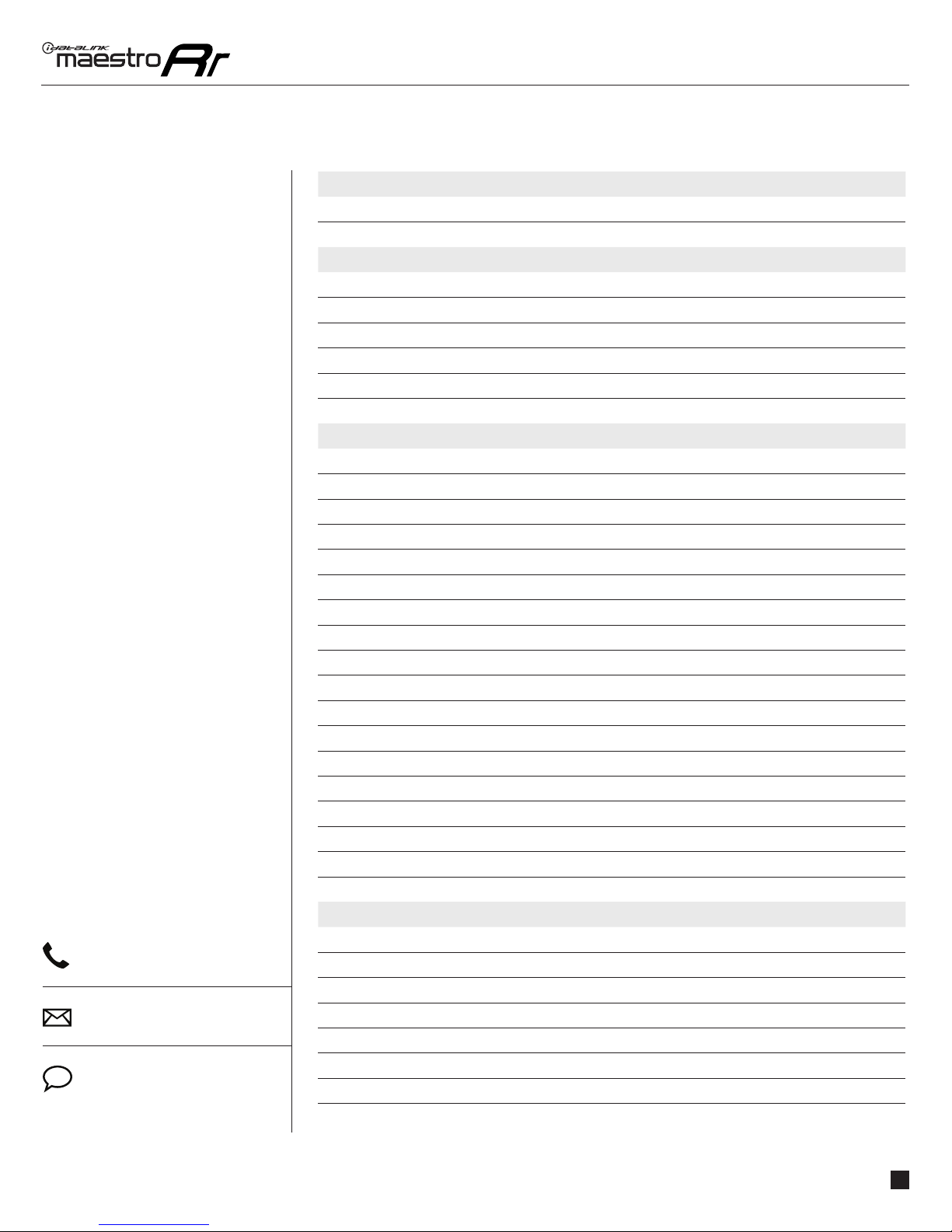
maestro.idatalink.comAutomotive Data Solutions Inc. © 2016 2
PIORRSRCHR01DSOGEN
TABLE OF CONTENTS
WELCOME
NEED HELP?
Congratulations on the purchase
of your iDatalink Maestro RR Radio
replacement solution. You are
now a few simple steps away from
enjoying your new car radio with
enhanced features.
This guide is a great addition to both
the vehicle owner’s guide and the
aftermarket radio owner’s guide.
We recommand having both these
documents handy as they cover all
the functionality that the Maestro
RR retains.
Please note that all the retained
functionalities must be initially
available in the vehicle.
1 866 427-2999
maestro.idatalink.com/support
www.12voltdata.com/forum
USING YOUR STEERING WHEEL CONTROLS
SEE YOUR QUICK REFERENCE CARD 3
RETAINING UCONNECT 3
USING YOUR FACTORY SYSTEMS
UCONNECT 4
UCONNECT USB 4
UCONNECT PHONE 5
UCONNECT BT AUDIO STREAMING 6
VEHICLE ENTERTAINMENT SYSTEM VES 7
BACK UP CAMERA 7
USING MAESTRO FEATURE
VEHICLE INFO 8
Access and Display Vehicle Info Screen 8
Access and Change Vehicle Info Settings 8
•Check Engine Alert 8
•Door Alert 8
•TPMS Alert 8
GAUGES 9
Access and Display Gauges Screen 9
Access and Change Gauges Settings 9
•Select Gauges 9
•Center Gauge Warning Text 9
•Fuel Economy 9
•Validate PIDs 9
•About Gauges 9
•OBD2 Communication 10
PARKING ASSIST 11
Access and Display Parking Assist Screen 11
Access and Change Parking Assist Settings 11
CHANGING OTHER SETTINGS
VEHICLE FACTORY SETTINGS 12
Access and Change Vehicle Factory Settings 12
•Vehicle Amplifier 12
MAESTRO FEATURES SETTINGS 12
Access and Change Maestro Settings 12
•Module Audio Gain 12
•Module Master Reset 12
•Accessory During Crank 12

maestro.idatalink.comAutomotive Data Solutions Inc. © 2016 3
PIORRSRCHR01DSOGEN
USIING YOUR STEERING WHEEL CONTROLS
USING YOUR
STEERING WHEEL
CONTROLS
(If equipped)
Your steering wheel buttons can be used to control your aftermarket Pioneer radio.
You can assign steering wheel buttons to Pioneer radio functions. Simply program your
Maestro Rr module online using the Weblink updater and customize your buttons. Each
steering wheel button can control up to two radio features.
SEE YOUR QUICK REFERENCE CARD
You can print a quick reference card showing your configuration on the Maestro website. If
you had your product installed professionally, ask your installer to print this card for you.
RETAINING uCONNECT
When Maestro is programmed to retain uConnect, and the vehicle is equipped with dedicated
uConnect steering wheel buttons, these buttons must be pre-assigned in order for uConnect
to work properly. If uConnect will be retained, but there are not dedicated steering wheel
buttons, any other steering wheel buttons can be assigned to perform the uConnect functions.
See table below:
Steering Wheel
Buttons Press and Release Press and Hold References
VR uConnect Media Voice
Prompt Available to program See vehicle owner’s guide
uConnect Phone Available to program See vehicle owner’s guide
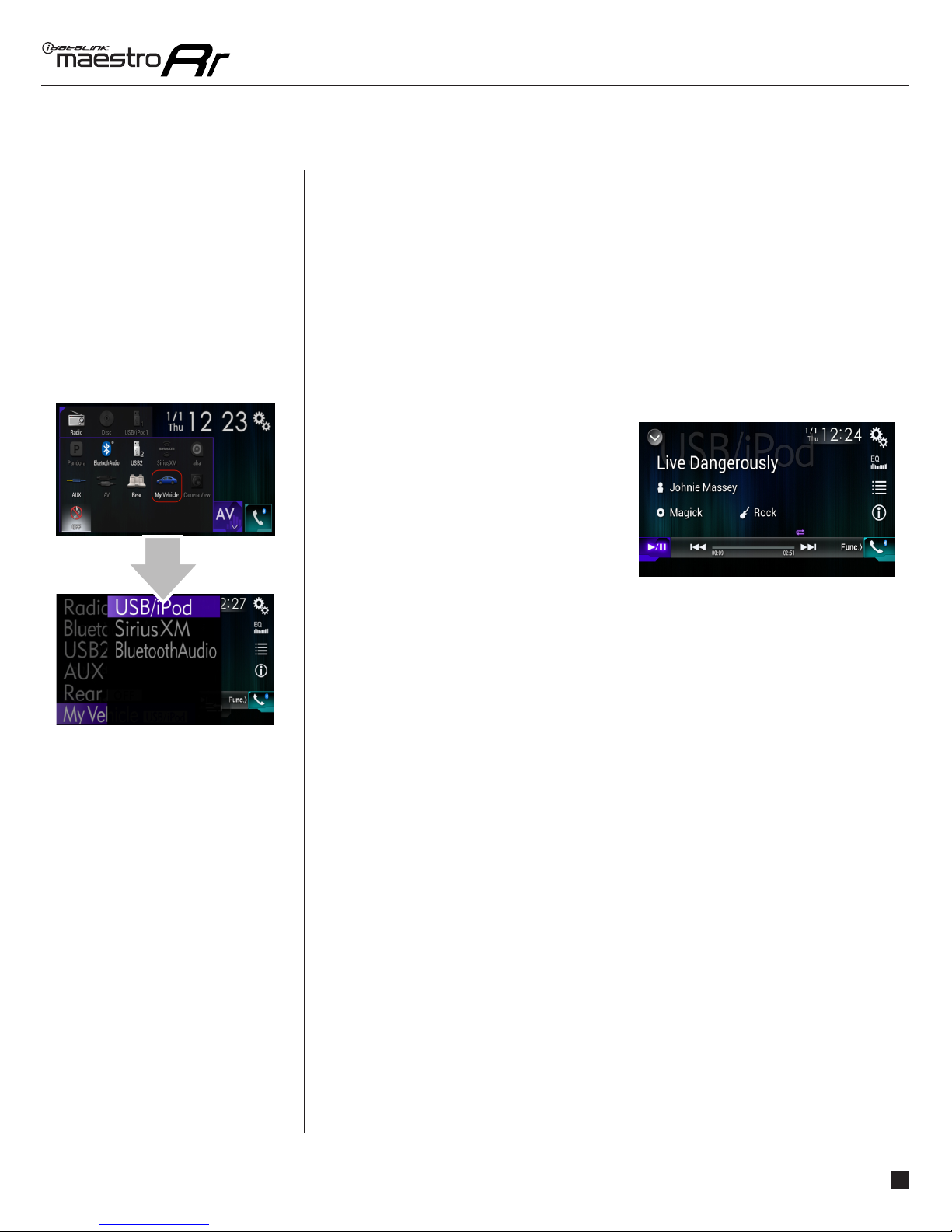
maestro.idatalink.comAutomotive Data Solutions Inc. © 2016 4
PIORRSRCHR01DSOGEN
USING YOUR FACTORY SYSTEMS
USING YOUR
FACTORY
SYSTEMS
HOW TO GET THERE:
The following section explains how to access and operate the factory systems that have
been retained. Your vehicle must already be equipped with these systems.
uCONNECT
The Maestro RR module retains your uConnect system functionalities with your new Pioneer
radio. For it to be functional, this feature must be retained during the Maestro RR online
programming with the Weblink Updater. Three source buttons will be available in the My Car
submenu to interact with the uConnect system in your vehicle.
uCONNECT USB
To play audio from the device connected to the
vehicle factory USB port: press “USB”.
From the “uConnect USB” screen, you can
browse your music library, choose the device you
wish to listen to, initiate a voice recognition event
and access typical media player controls such as
“play/pause”, “random” and “seek”.
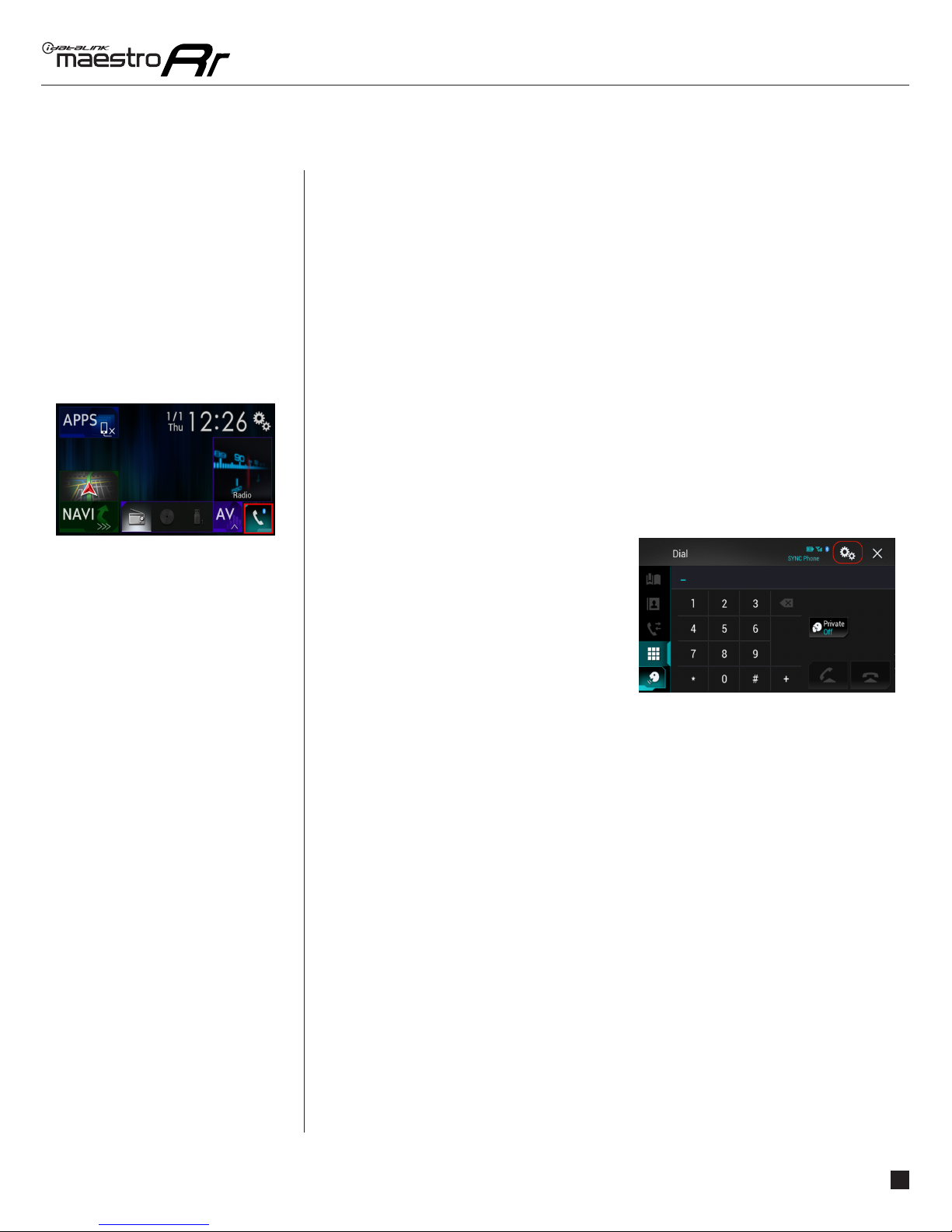
maestro.idatalink.comAutomotive Data Solutions Inc. © 2016 5
PIORRSRCHR01DSOGEN
USING YOUR FACTORY SYSTEMS
HOW TO GET THERE:
uCONNECT PHONE
If you installed a Pioneer radio with Bluetooth and you have uConnect, there will be two
hands-free phone systems installed in the vehicle at the same time. Only one hands-free
phone system can be used to make phone calls.
Instructions for installing and setting up the selected hands-free phone are included in the
installation guide of this solution. However, it is important to read and understand this section
to prevent actions that will cause your system to malfunction.
If you choose to use uConnect for phone calls, your phone must be paired to the uConnect
system. A setting in the radio will disable the hands free phone portion of the Pioneer
Bluetooth system. You may then pair your phone with the Pioneer Bluetooth, but only for
audio streaming.
Once a phone is paired with both Bluetooth systems, it is possible to use either the Pioneer
radio or uConnect for Bluetooth streaming, but only uConnect can be used for hands-free
calls. The uConnect Phone button will open the phone interface.
The uConnect Phone system is almost entirely
voice-command driven and most of the visual
items in this screen are disabled. Pressing the
microphone button will initiate a voice recognition
event for making phone calls, finding addresses,
and managing paired devices.
If you choose to use the Pioneer Bluetooth for
phone calls, it is important to delete all pairings
to uConnect from your phone. This will prevent
your phone from pairing with both systems at the same time and creating a conflict.
In addition, the uConnect BT and uConnect Phone icons will be unavailable, but it will remain
possible to access the uConnect USB source. It is important to not pair any phones new with
uConnect as long as the Pioneer radio is being used for phone calls. In addition, the phone
button on the steering wheel (if equipped) should be re-assigned to control the Pioneer
calling functions. The Pioneer provided microphone will be used for phone calls.
For more information about how to operate uConnect, consult the documentation that came
with your vehicle.
USING YOUR
FACTORY
SYSTEMS (Continued)

maestro.idatalink.comAutomotive Data Solutions Inc. © 2016 6
PIORRSRCHR01DSOGEN
USING YOUR FACTORY SYSTEMS
HOW TO GET THERE:
USING YOUR
FACTORY
SYSTEMS (Continued)
uCONNECT BT AUDIO STREAMING
To play audio from the Bluetooth device that is currently paired for streaming: press
“uConnect BT”
The “uConnect BT” screen and the “uConnect USB” screen are similar visually but are
different when it comes to functionality.
From the “uConnect BT” screen, you can choose
the device you wish to listen to, initiate a voice
recognition event and access typical media
player controls such as “play/pause” and “seek”.
Many of the advanced media library functions are
not available when streaming over Bluetooth.
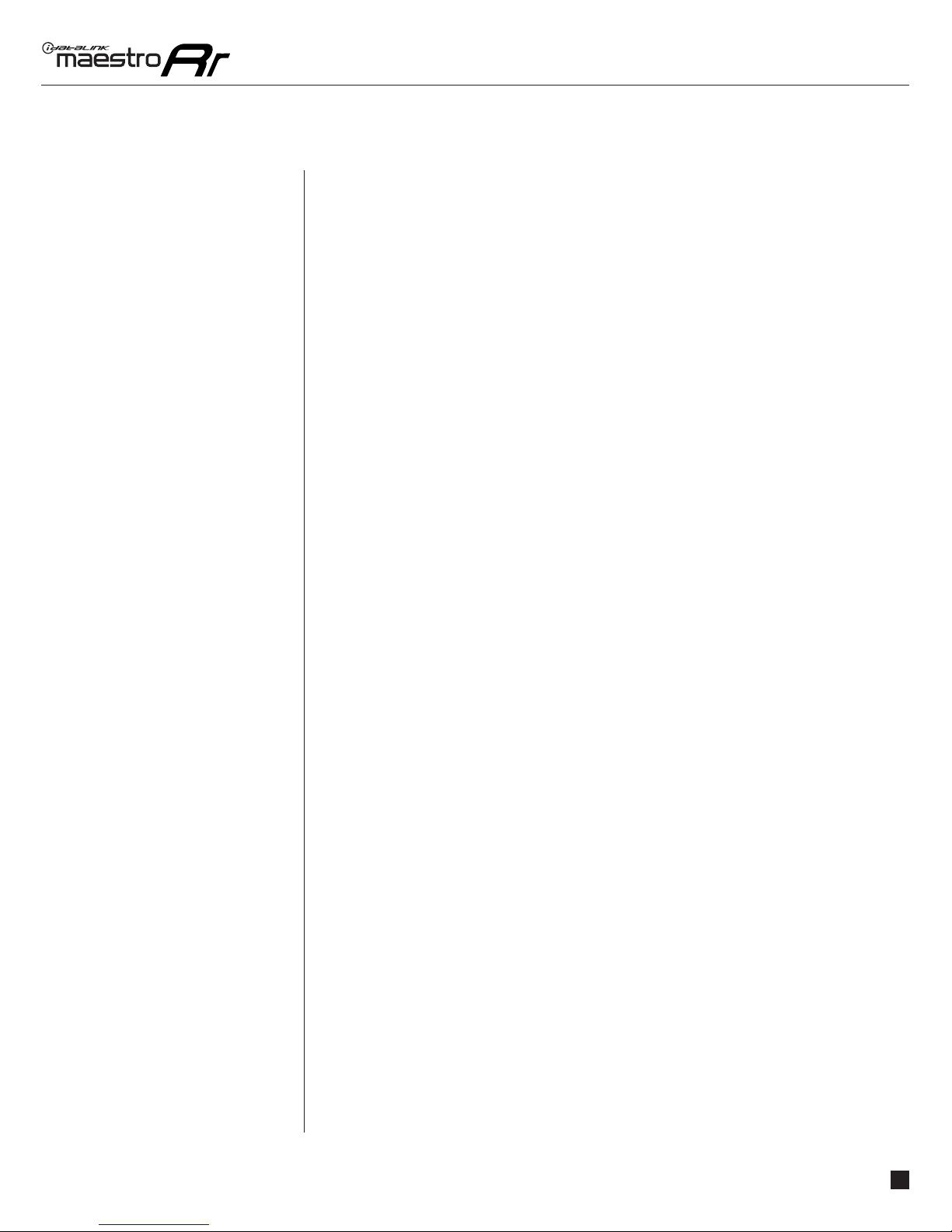
maestro.idatalink.comAutomotive Data Solutions Inc. © 2016 7
PIORRSRCHR01DSOGEN
USING YOUR FACTORY SYSTEMS
USING YOUR
FACTORY
SYSTEMS (Continued)
VEHICLE ENTERTAINMENT SYSTEM (VES)
The Maestro RR module detects and operates the factory rear seat video system of your
vehicle (if equipped). Furthermore, the Maestro RR is compatible with VES systems containing
single and dual screens. The optional AV-CH1 harness is required to connect the radio to the
VES system. This will provide connections for the AV Out of the radio to drive the factory
screen(s) and also provide connections for the AUX AV input to the AV input of the radio.
To play video from your Pioneer radio you need to follow the steps listed below:
1. Ensure that the AV Out is set to display the source you want to pass to the factory screens.
2. Go to that source and start the playback.
3. Configure the screen to receive the Head Unit AV Out.
After you have selected the AV source to pass to the rear and started playback, you can
change the radio to any other source and use it. The AV source will continue to play on the
rear screen(s) and audio will be received on the IR headphones. If desired, you can fade your
radio to the front to prevent audio in the rear speakers from interfering with the headphones.
To select the source that will be played on the rear screen(s), you need to access the VES
settings menu through the Vehicle Setup menu of the radio.
Select either Second Row Screen Source or Third Row Screen Source (if equipped), and then
choose the source from the list displayed. If a particular source is not available, it means
there is nothing available to play from that source (no disc in the player, nothing plugged into
the aux input jack, etc.). You can also disable either screen from this menu if your passengers
need a “time out”.
You can also use any of the vehicle’s AV sources on your radio screen. During installation, one
of the AV inputs should have been selected as the VES input.
To watch video, you will need to:
1. Access the VES Settings Menu.
2. Choose Radio Screen Source.
3. Select the desired vehicle AV source.
4. Change the radio to the Video 1 or Video 2 source (whichever was programmed).
BACK UP CAMERA
If your vehicle is equipped with a backup camera and the image from that camera was
displayed on your factory radio, you can display this image on your radio and it will be
displayed when the vehicle is placed in reverse gear. The optional AVCH1 harness is required
to make this connection.

maestro.idatalink.comAutomotive Data Solutions Inc. © 2016 8
PIORRSRCHR01DSOGEN
USING MAESTRO FEATURES - VEHICLE INFO
USING MAESTRO
FEATURES
VEHICLE INFO
HOW TO GET THERE:
VEHICLE INFORMATION
Access And Display Vehicle Info Screen
To access Maestro features, enter the My
Vehicle menu. Press on the Vehicle Info icon
to display information about the vehicle such
as tire pressure, battery voltage and open
entry points. If your vehicle is equipped with
a compatible tire pressure monitoring system
(TPMS), the digital tire pressures will be
displayed for each tire. Should your check
engine light come on, the CHECK ENGINE button will become active and you will be able to
press this button to see the active trouble codes and attempt to reset them.
Access And Change Vehicle Info Settings
Access the Maestro settings to configure the
alerts that can be generated. These alerts will
cause the Vehicle Info screen to come up when
certain conditions occur.
•Check Engine Alert
Enables the Vehicle Info screen to be displayed automatically when the check engine light
turns on in the vehicle. The diagnostic codes can be read and cleared.
Warning: If the check engine light turns on after clearing the trouble code, it may indicate serious problems with the engine. Have the vehicle
serviced by a qualified technician.
•Door Alert
Enables the Vehicle Info screen to be displayed automatically if a door is opened or left open
when the vehicle speed exceeds 5 mph or 8 km/h.
•TPMS Alert
Enables the Vehicle Info screen to be displayed automatically when a TPMS fault is detected
(only if TPMS is available in the vehicle and supported by Maestro).

maestro.idatalink.comAutomotive Data Solutions Inc. © 2016 9
PIORRSRCHR01DSOGEN
USING MAESTRO FEATURES - GAUGES
GAUGES
Access And Display Gauges Screen
In the My Vehicle menu, press on Gauges
icon to view the gauges that are selected. The
display style of the gauge can be changed
by tapping the face of each gauge. You can
also press and hold each gauge to configure
it. During the installation, the default gauge
choices will be displayed. When the Maestro
RR module is installed, the vehicle is queried
and the gauges that can be supported are
enabled.
Access And Change Gauges Settings
•Select Gauges
When choosing a new gauge from the list, the
supported gauges will be displayed in white text
and the non-supported gauges will be displayed
in gray text. If a gauge is displayed in gray text
with a number next to it, the gauge is supported
and is already assigned to another gauge on the
screen. Some gauges have options that can be
set. You will see these appear when you select
a gauge that has options. In order to use some of the fuel economy gauges, you will need to
enter your fuel tank capacity. This information can usually be found in your vehicle owner’s
guide.
•Center Gauge Warning Text
Allows the choice of displaying text when the
center gauge reaches its peak.
•Fuel Economy
For accurate fuel economy information, the
fuel tank capacity must be entered in this section of the settings menu.
•Validate PIDs (Parameter Identifiers)
Accesses the factory system to determine which gauges can be supported. This is done
automatically when the module powers up. It is only required to be done manually if the
module has been re-flashed.
•About Gauges
This screen will display a pop-up with information about the gauges.
USING MAESTRO
FEATURES
GAUGES
HOW TO GET THERE:
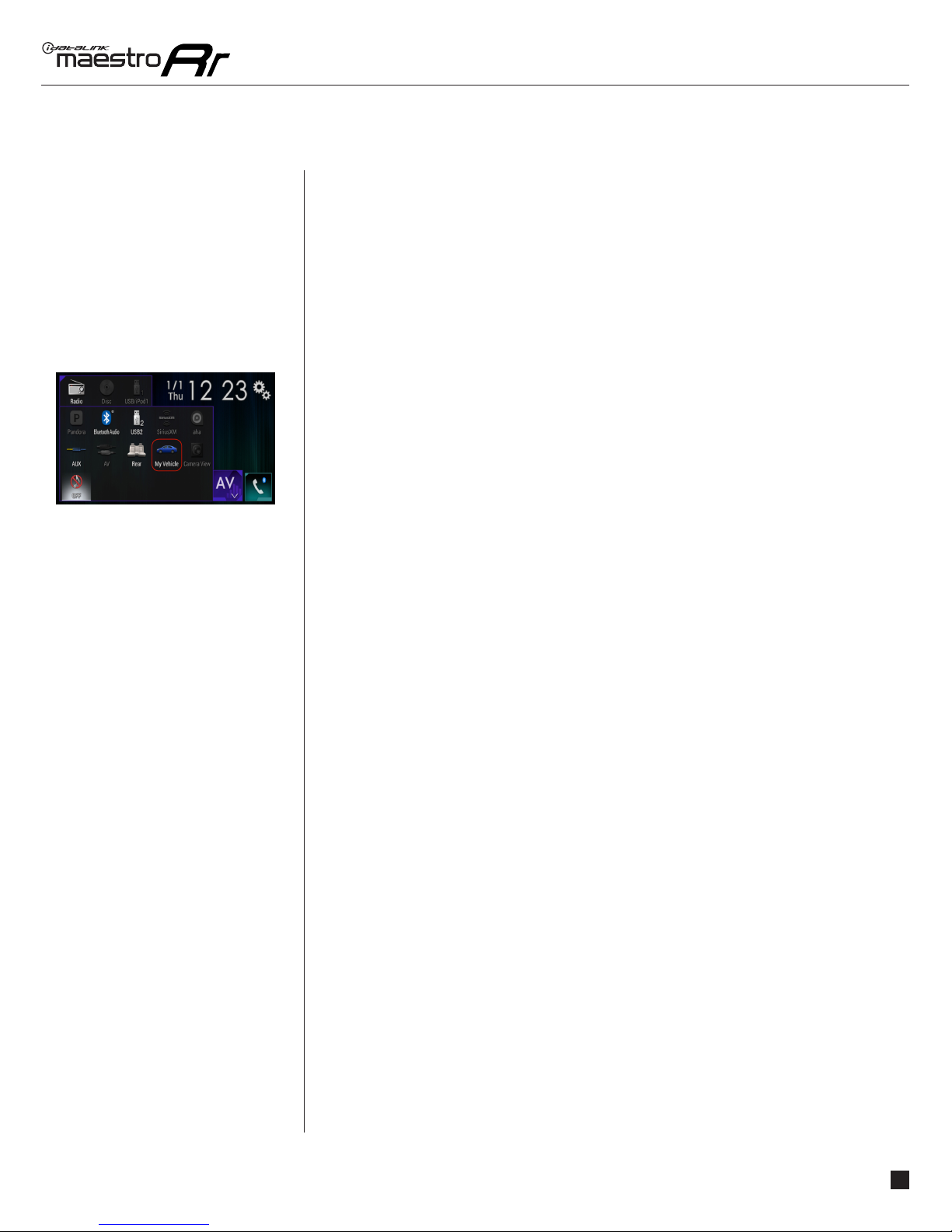
maestro.idatalink.comAutomotive Data Solutions Inc. © 2016 10
PIORRSRCHR01DSOGEN
USING MAESTRO FEATURES - GAUGES
•OBD2 Communication
Auto Disable (default)
The module will communicate with the vehicle’s OBD2 system unless it detects another
device. This may be a scan tool or aftermarket programmer connected to the vehicle.
Always Enabled
The module will communicate with the vehicle’s OBD2 system even when a scan tool
or aftermarket programmer is connected. However, some scan tools and aftermarket
programmers will not function when this option is enabled.
Disabled
The module will not communicate with the vehicle’s OBD2 system. This option applies when
using a scan tool or aftermarket programmer that does not allow multiple connections at
the same time.
Enabled on Demand
The module will only communicate with the vehicle’s OBD2 system when the vehicle info
or gauges screen is displayed. This is used in vehicles that issue a periodic vehicle health
report through a factory system such as Sync or OnStar. However, applying this setting may
cause the fuel economy calculations to be inaccurate.
USING MAESTRO
FEATURES
GAUGES
HOW TO GET THERE:

maestro.idatalink.comAutomotive Data Solutions Inc. © 2016 11
PIORRSRCHR01DSOGEN
USING MAESTRO FEATURES - PARKING ASSIST
USING MAESTRO
FEATURES
PARKING
ASSIST
PARKING ASSIST
Access And Display Parking Assist Screen
In the My Vehicle menu, press on Parking
Assist to see the visual parking assist screen.
This option will only be available if the Maestro
detects that your vehicle is equipped a
compatible factory parking sensor system.
Access And Change Parking Assist Settings
In the Parking Assist screen, press the Settings button to configure this feature.
When parking assist interrupt is set to ON,
the Maestro parking assist screen will pop up
when the vehicle is in reverse. If the vehicle is
also equipped with a backup camera, there
is also a reverse interrupt setting for it in the
radio.
You can change the units of length from feet
to meters
HOW TO GET THERE:
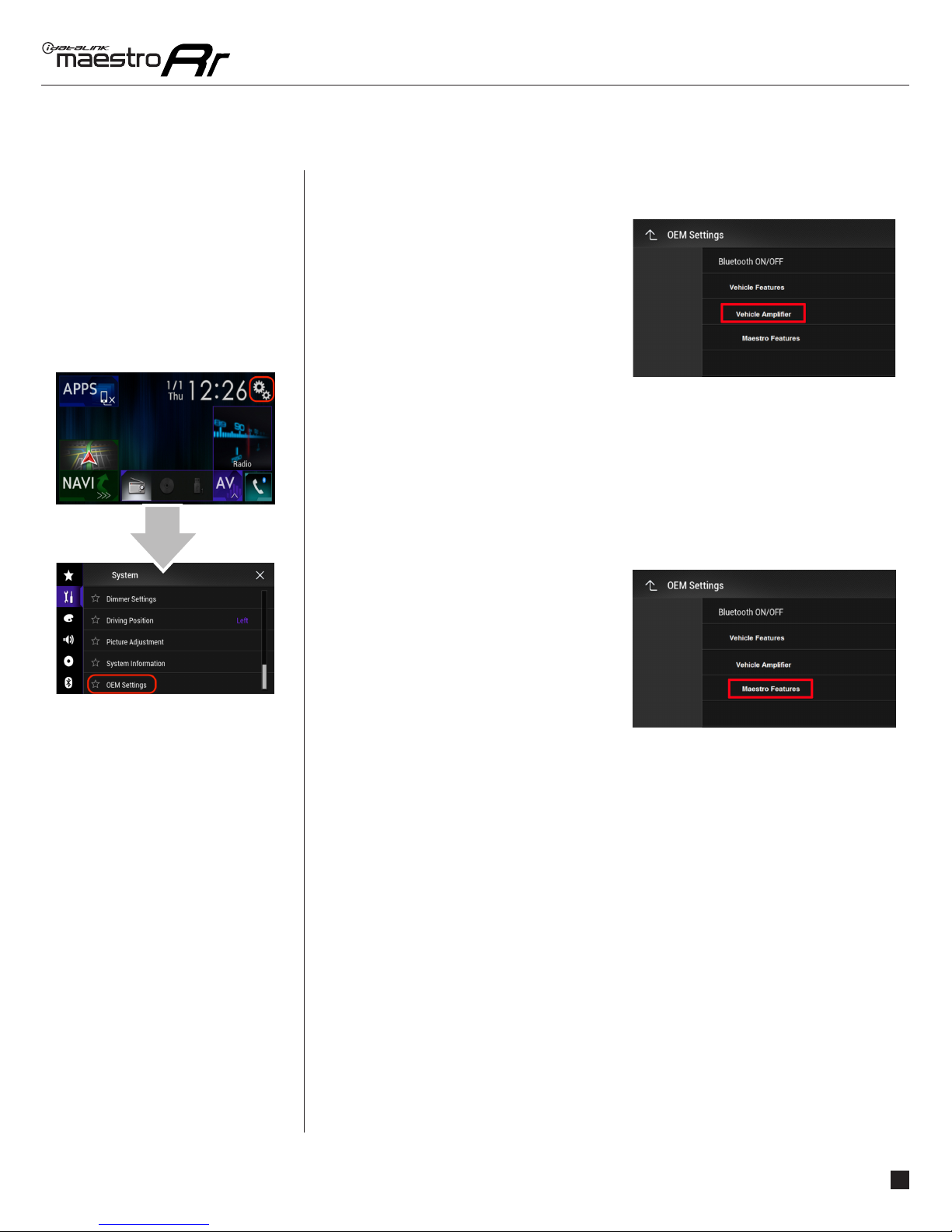
maestro.idatalink.comAutomotive Data Solutions Inc. © 2016 12
PIORRSRCHR01DSOGEN
CHANGING SETTINGS
CHANGING
SETTINGS
HOW TO GET THERE:
VEHICLE FACTORY SETTINGS
Access And Change Vehicle factory Settings
There are several programmable options
that affect the way that the Maestro interface
works with your vehicle. Not all settings are
described here. These settings enable you to
customize the features of the system.
• Vehicle Amplifier
To adjust the settings of your factory amplifier,
press on Vehicle Amplifier. This setting will
only appear if your Maestro RR module detects a compatible amplifier in your vehicle. This
feature must be retained during the Maestro RR online programming with the Weblink
Updater.
The Gain setting will change the gain of the factory amplifier. The Amplifier Retention setting
is used to tell the Maestro module if you are using (retaining) the factory amplifier or if you
have bypassed it.
MAESTRO FEATURES SETTINGS
Access And Change Maestro Features
• Module Audio Gain
Used to adjust the audio gain of the Maestro
module. All audio that passes from the factory
systems into the Maestro will be affected by
this setting.
•Module Master Reset
Used to reset the Maestro module.
•Accessory During Crank
If this setting is turned on, the radio will stay powered while the engine is started. If this
setting is turned off, the accessory circuit will drop out while the engine cranks, like a
normal accessory circuit.
This manual suits for next models
1
Table of contents