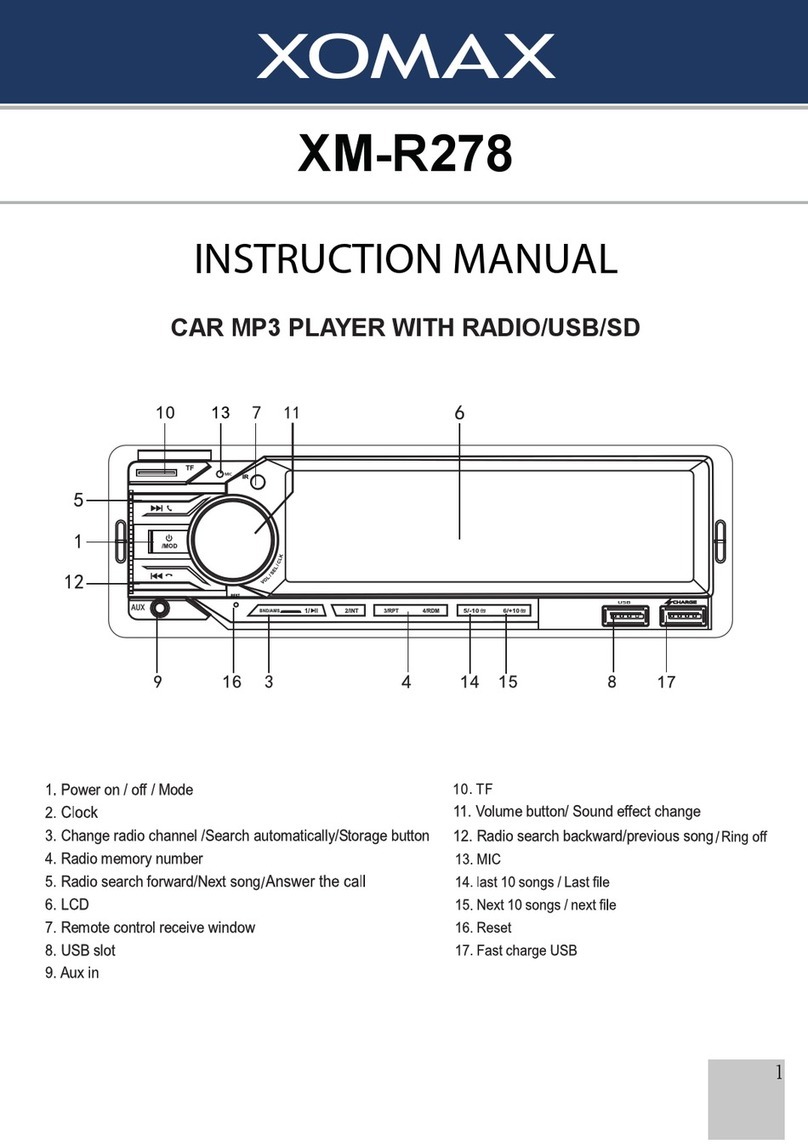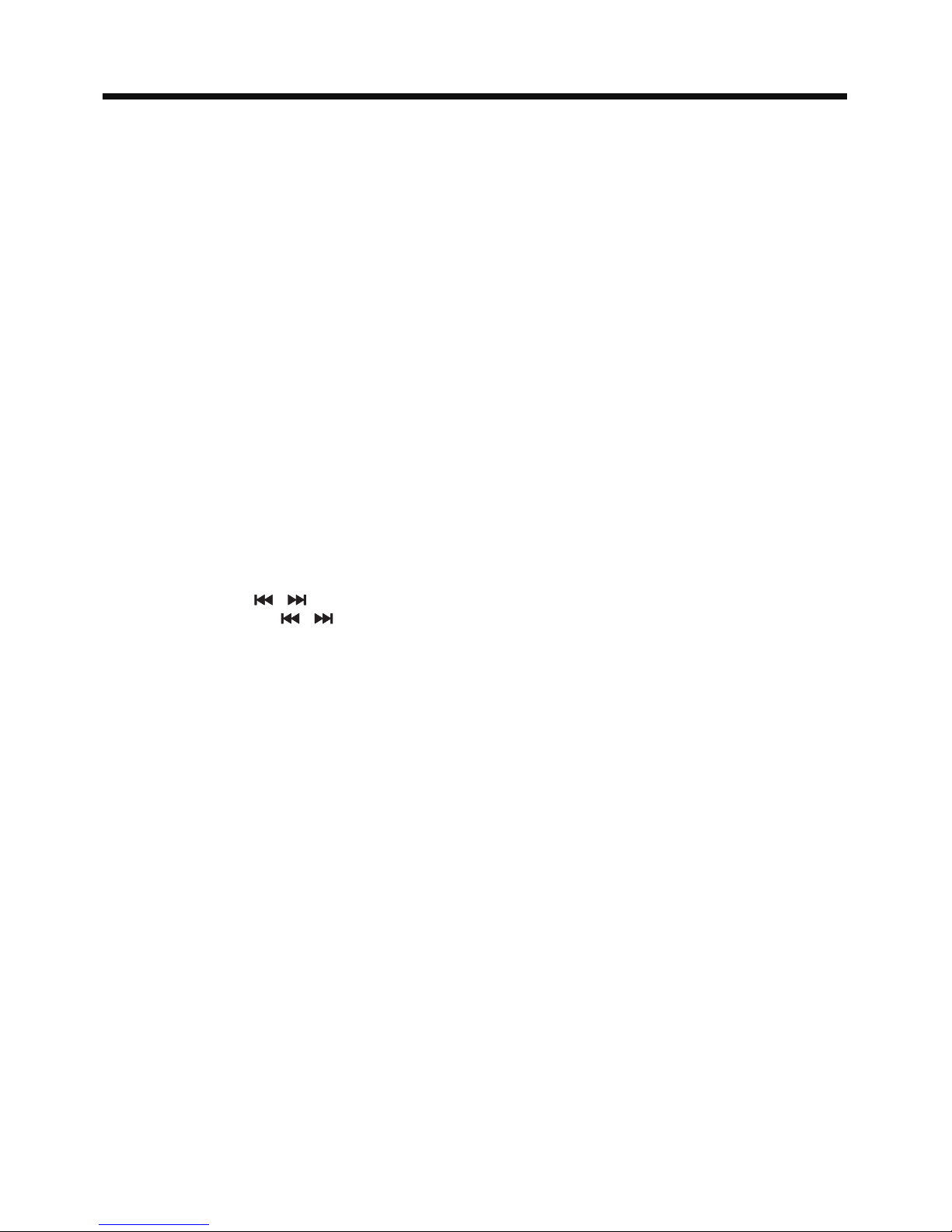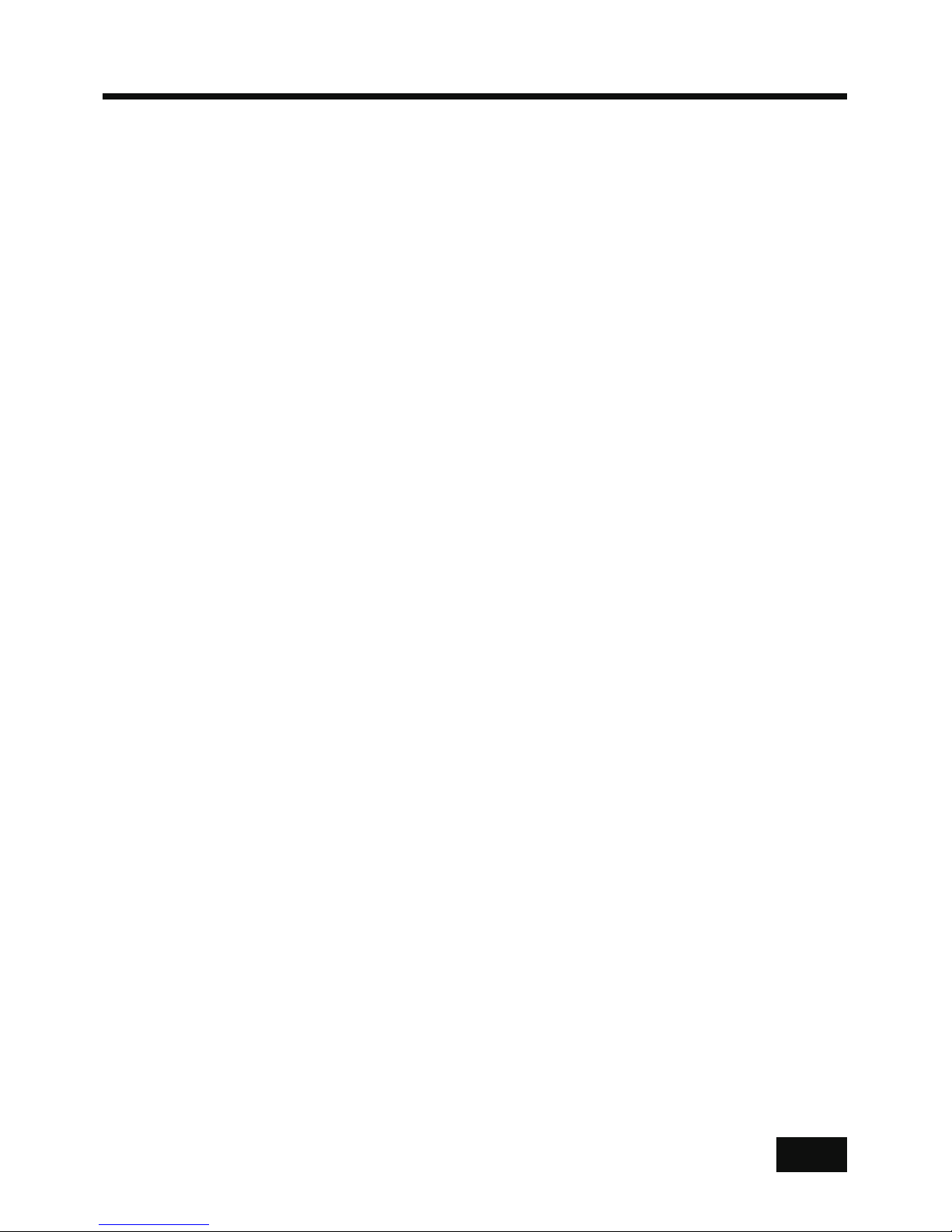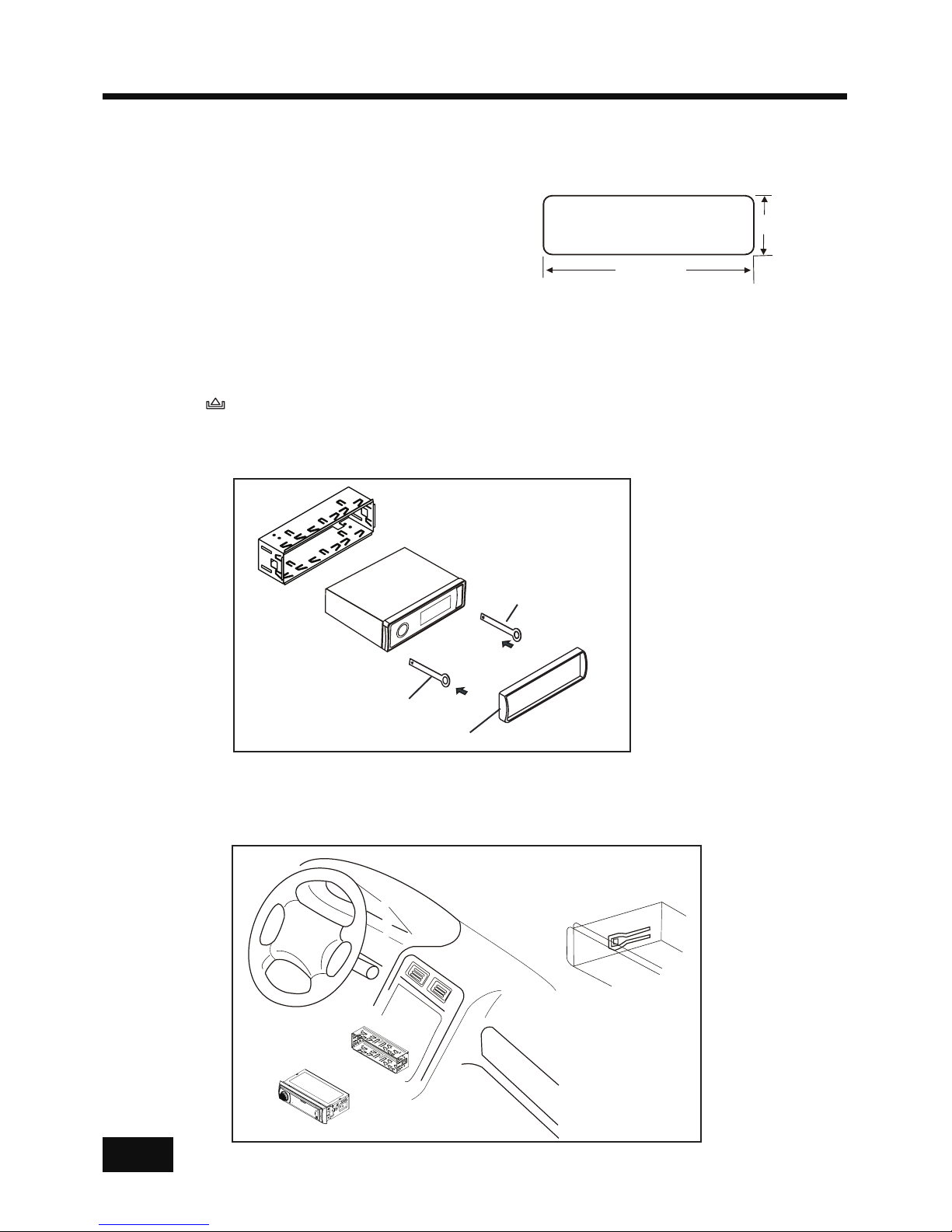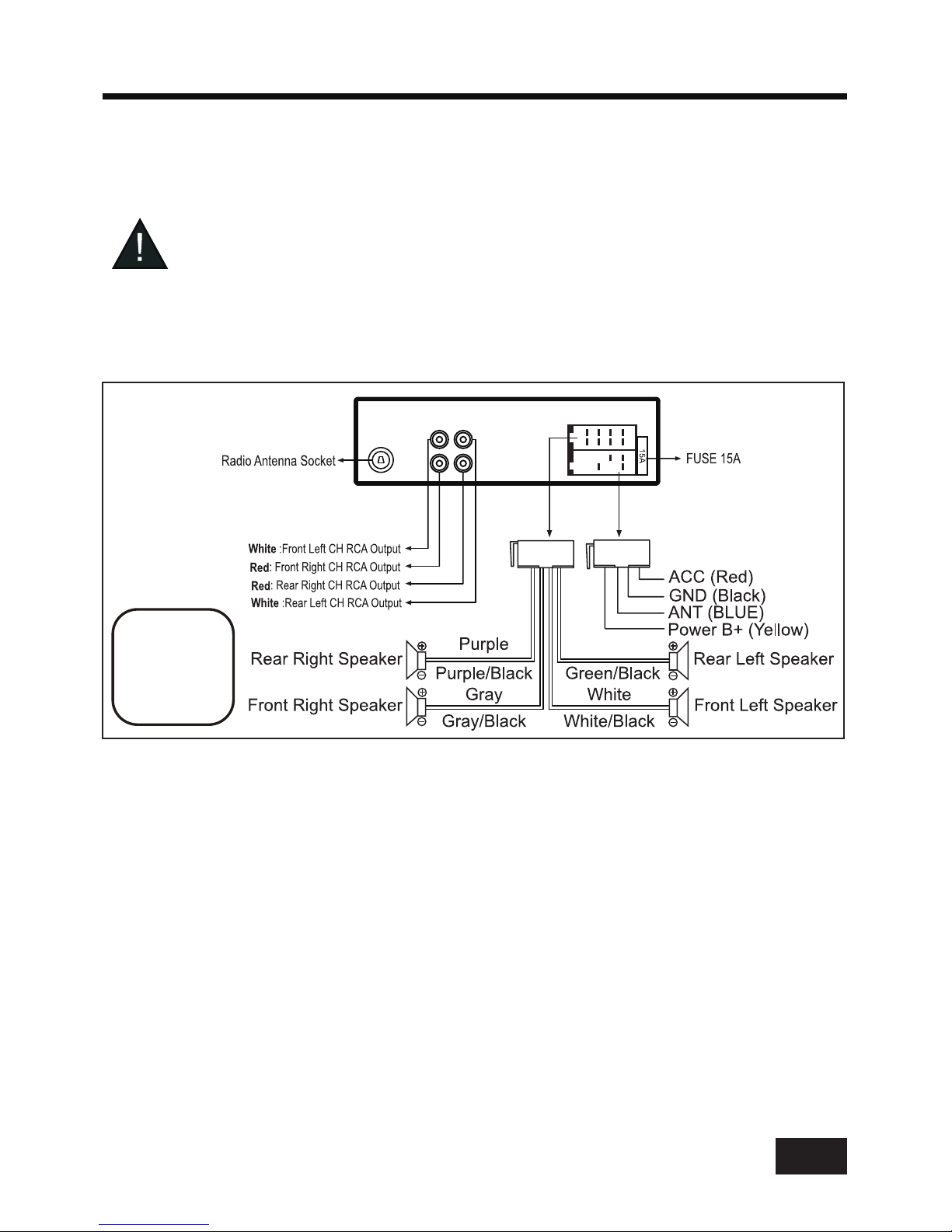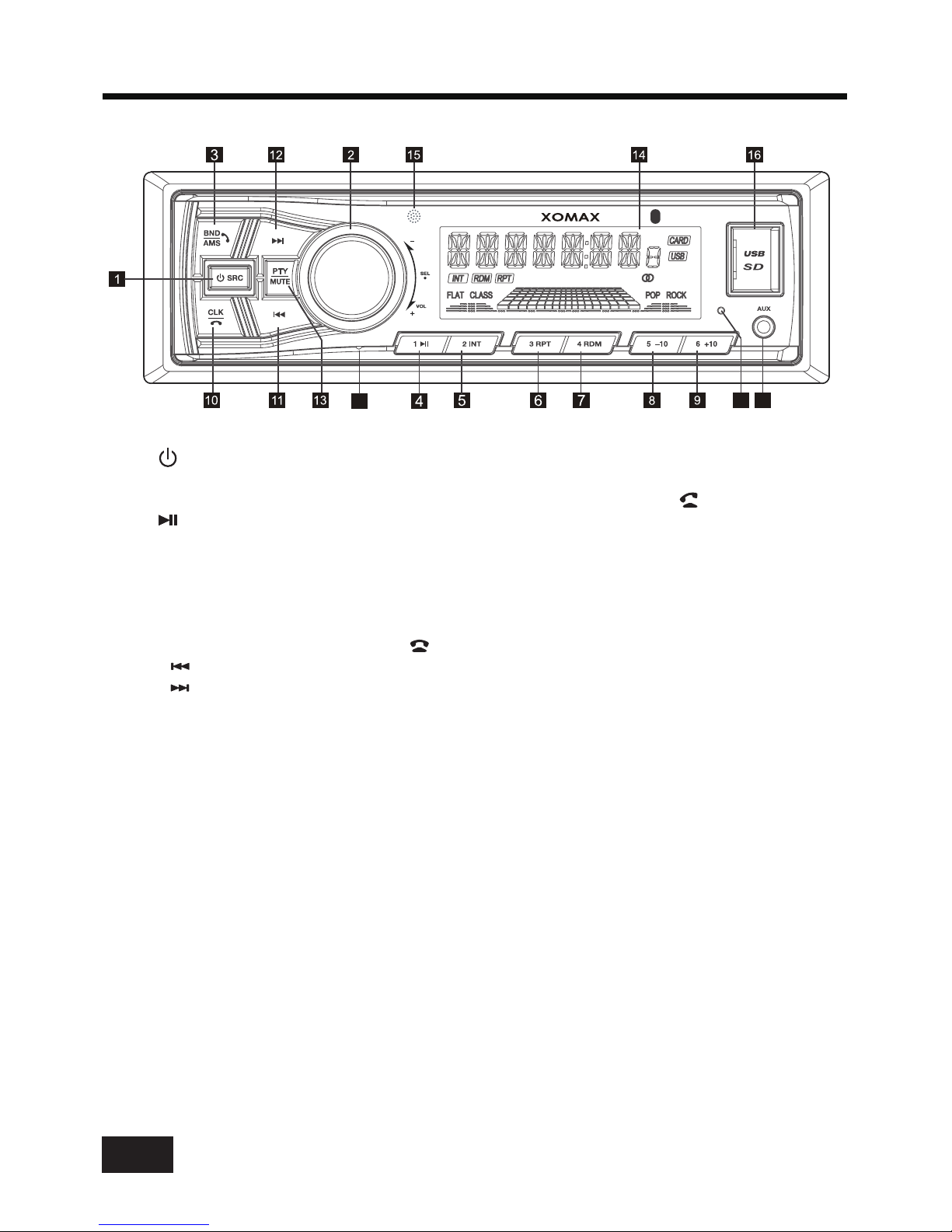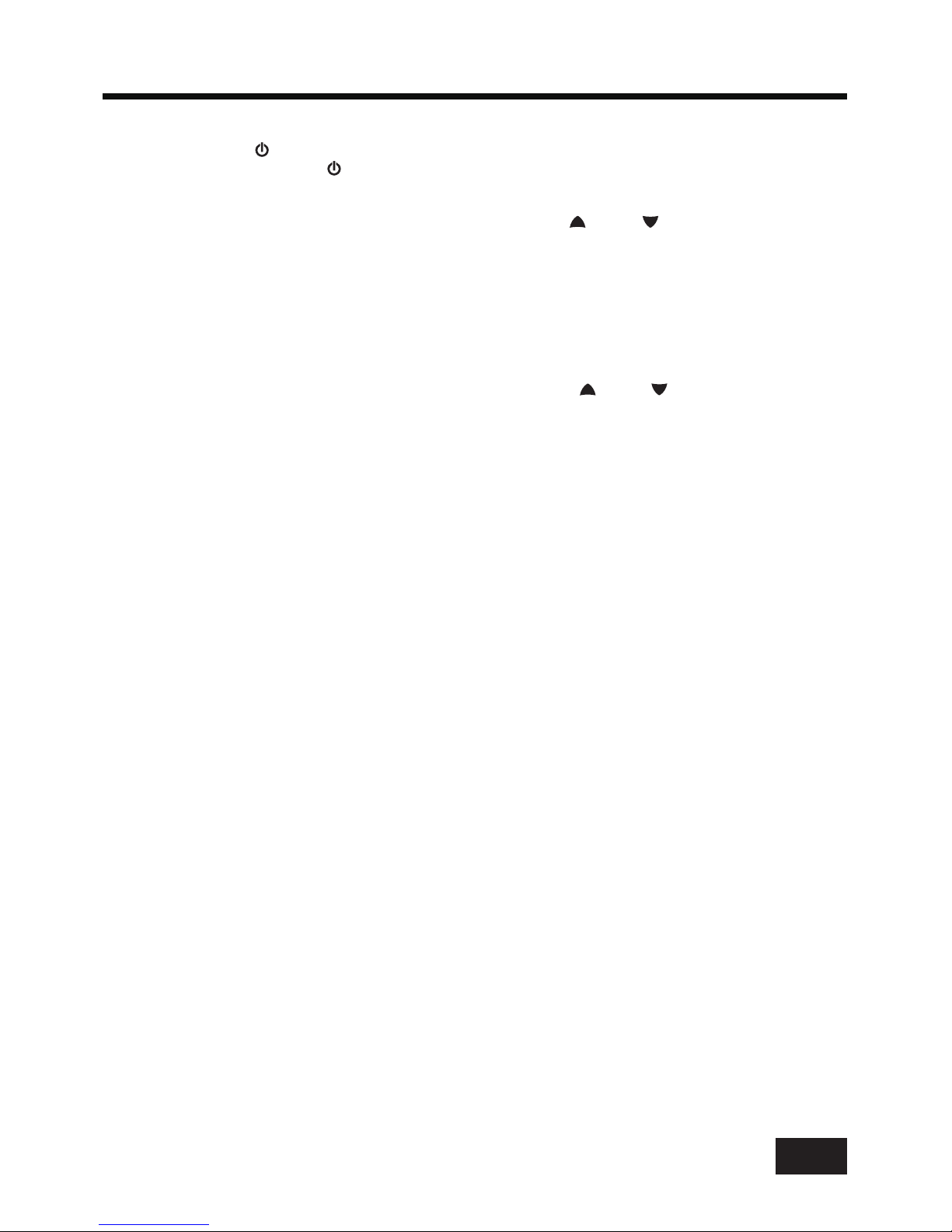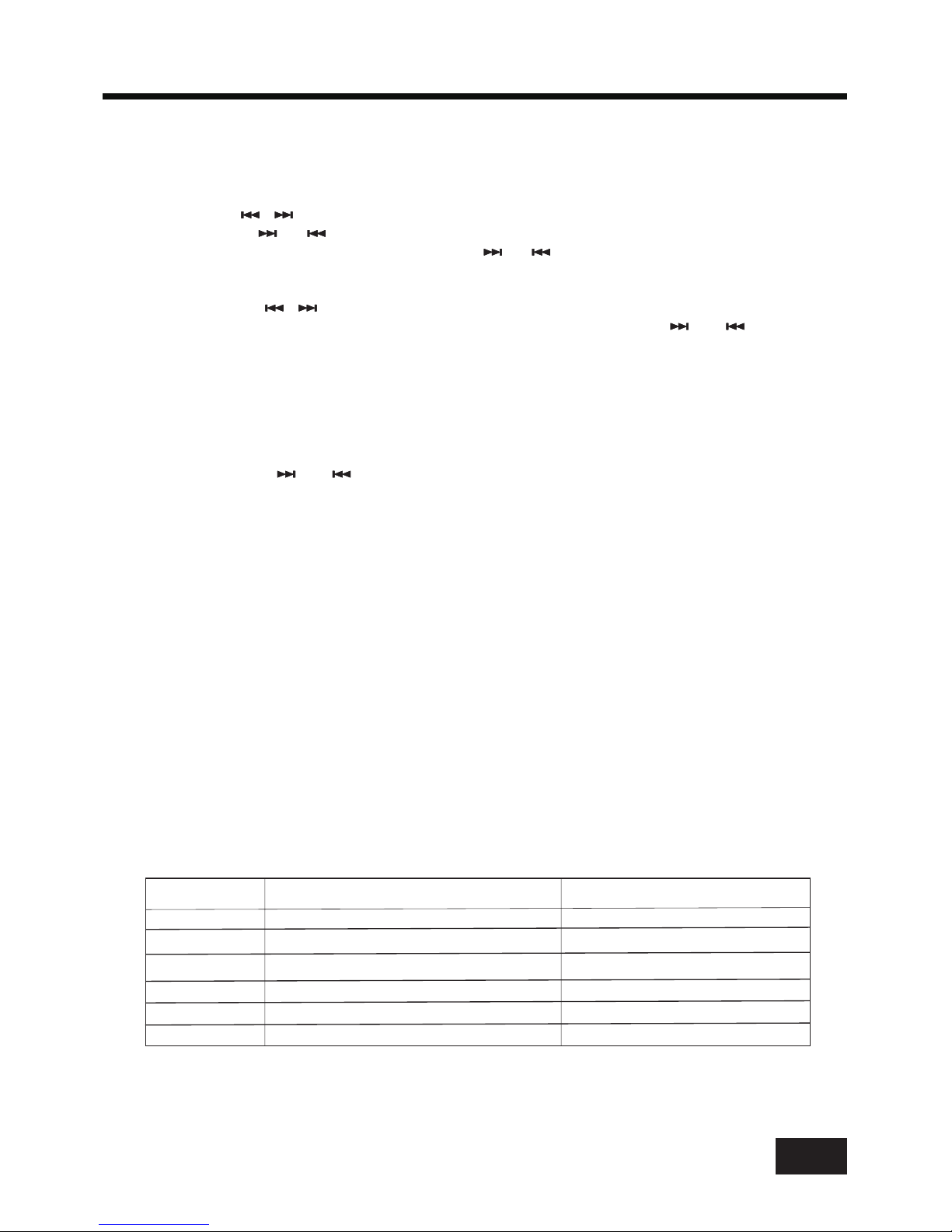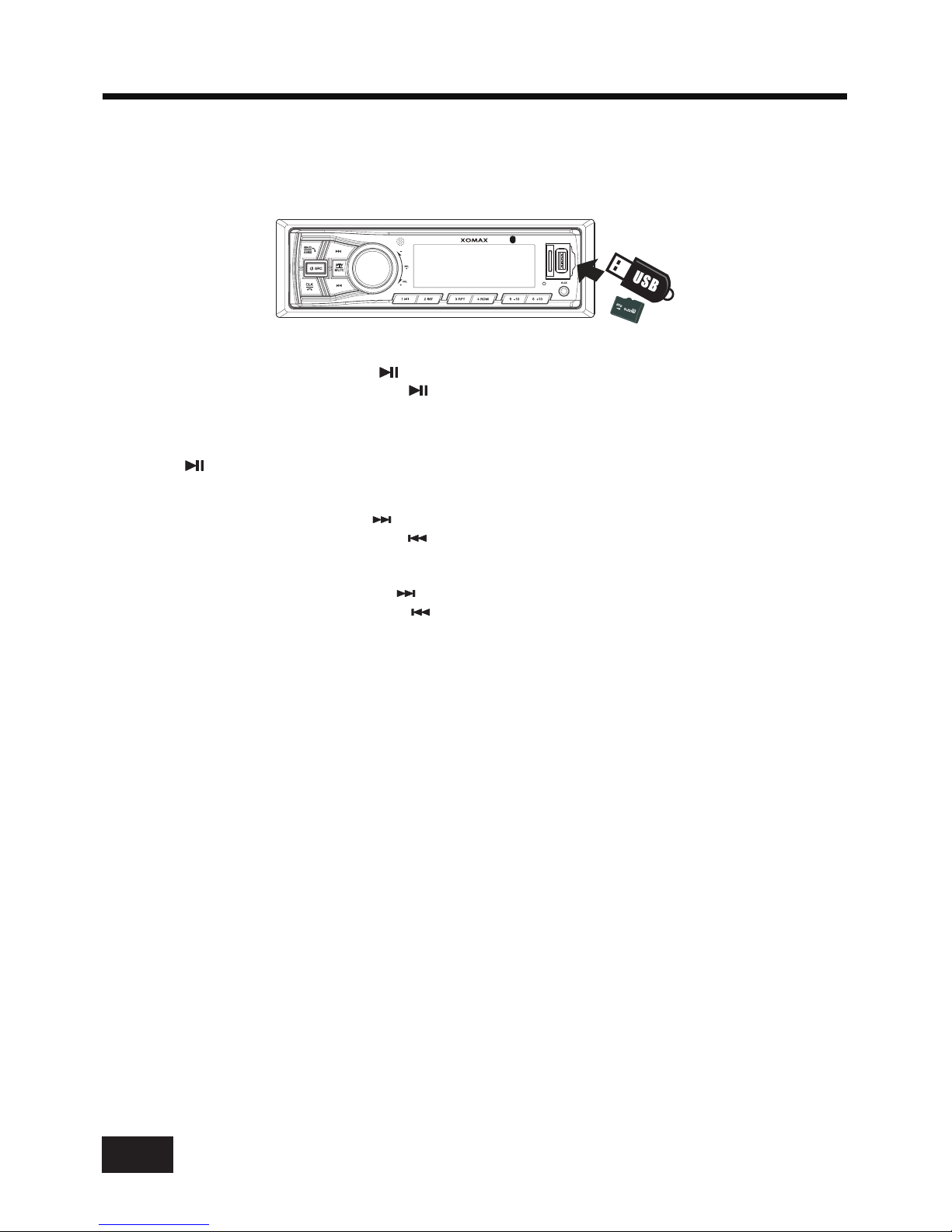GENERAL OPERATION
Turn Unit On/Off
Adjust Volume (VOL)
Adjust Menu Options (SEL)
Press and hold the to turn off the unit.
•
to cycle through the following adjustable audio functions:
BASS, TREBLE, BALANCE, FADER, BEEP ON/OFF, EQ ON/OFF, VOL LAS/
ADJ, CLK 24/12, DX/LOC, STEREO/MONO, LED AUTO/ COLOR 1(Red) / COLOR 2 (Green)
/ COLOR 3 (Blue) and VOLUME.
• Press the power ( ) /SRC button on the front panel to turn on the unit.
• power ( ) / SRC button
LOUD ON/OFF,
•
to adjust the selected item.
- BASS/TREBLE:-7,-6, ~, -1,00,+1,~, +6,+7
- BALANCE:L7,L6,~, L1, 00, R1,~,R6,R7
- FADER:R7,R6~,R1,00,F1,~,F6,F7
- BEEP ON/OFF:Enables or disables the “BEEP” signal to confirm use.
- Loudness: LOUD ON/OFF
- EQ(Equalizer) Setting:OFF, FLAT, POP, CLASS, ROCK
- VOL LAS/ADJ: This option allows you to preset a volume level as the power-on
memory volume level.
- VOL LAST: In this mode,the unit switches on at the actual volume it had when
it was last switched off.
- VOL ADJ: In this mode, the unit switches on at the actual volume that you
preseted a constant switch-on volume level.
Press the button to enter the constant switch-on volume adjusting mode
and the “A-VOL XX” will be shown on the LCD display. Then you can adjust a
constant switch-on volume level by rotating the knob.
-:
This unit is equipped with two types of clock display formats, 24 hours and 12
hours. Rotate the volume knob to choose 24 hours format or 12 hours format.
- DX/LOCAL:
- Stereo/Mono: Switches between MONO and STEREO reception mode for radio
frequencies.
- LED AUTO / COLOR 1(Red) / COLOR 2 (Green) / COLOR 3 (Blue):
This unit is equipped Red, Green and Blue 3 colors illumination.
You can preset color 1 (Red), color 2 (Green), color 3 (Blue) or LED auto
illumination. When you select the LED AUTO, the red, green and blue color
illumination will be automatically switched in sequence every 3 seconds.
- Volume level:0,1,~,43
•
to cycle through the following RDS functions:
AF ON/OFF, TA ON/OFF, TA VOL, REG ON/OFF, EON ON/OFF.
- AF ON/OFF: Enables or disables the alternative frequency search mode (AF).
This function is used for maintaining a program being listened to during a trip if its
frequency changes.
- TA ON/OFF: Enables or disables the TA function (traffic information). When this
function is enabled, the tuner will periodically scan received frequencies and play
any traffic information message that may be broadcast.
SEL
VOL
Rotate the knob on the front panel or press the / button on the remote
control to increase or decrease the volume level.
Press
repeatedly
Rotate the knob on the front panel or press the / button on the remote
control
VOL VOL+ VOL-
VOL VOL+ VOL-
the button on the front panel or press the button on the remote controlSEL SEL
CLOCK 24/12
.
button ( knob) and hold for more than 2 seconds to access the system
setup menu mode, then p
SEL VOL
Enables or disables the local broadcast mode (LOCAL).
Press the
ress the VOL knob
5