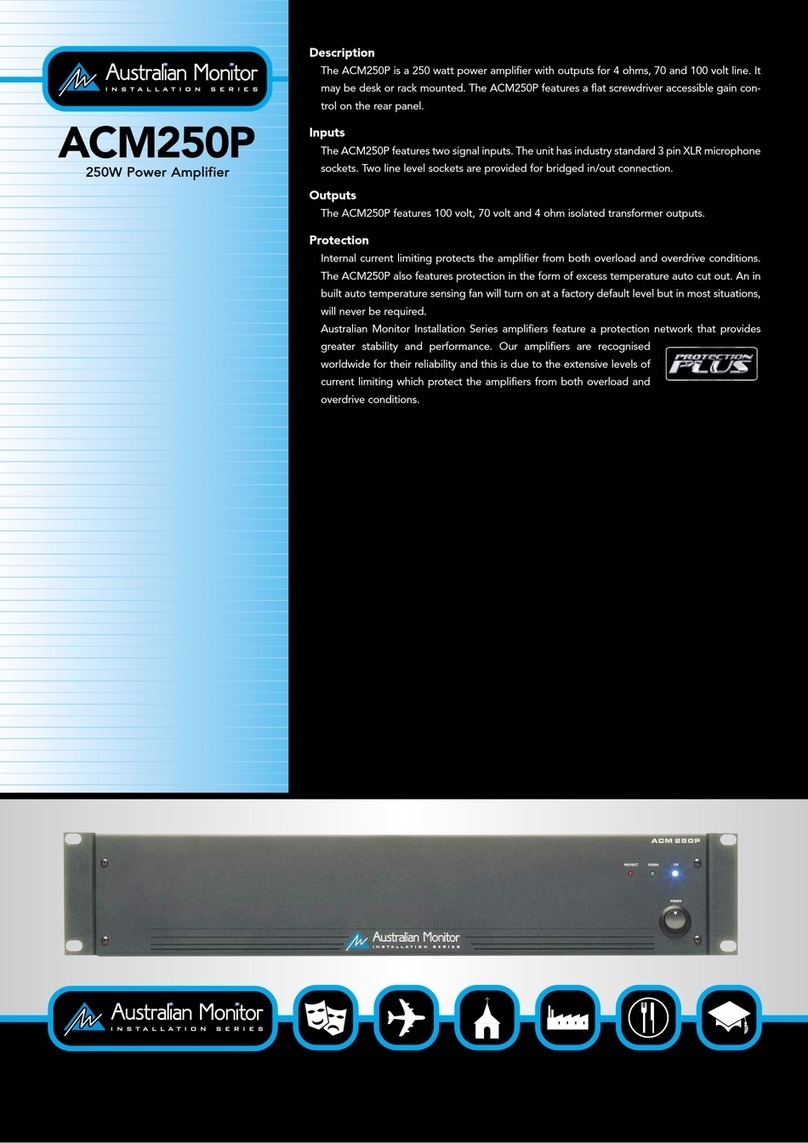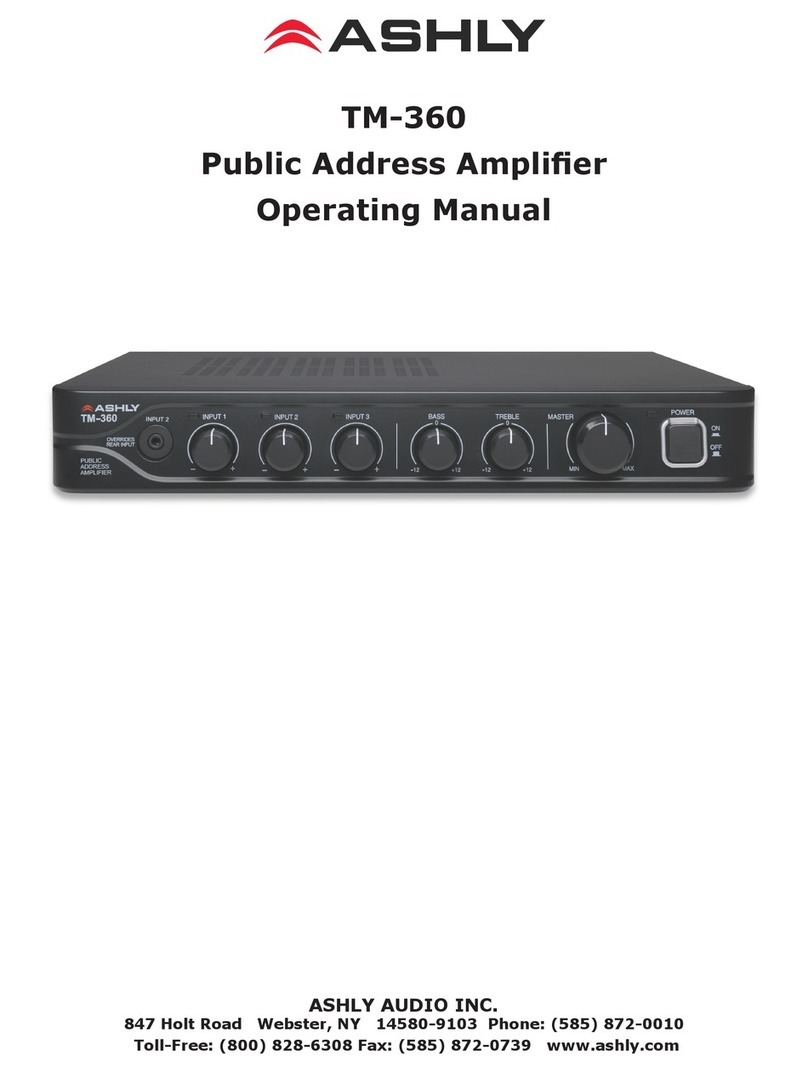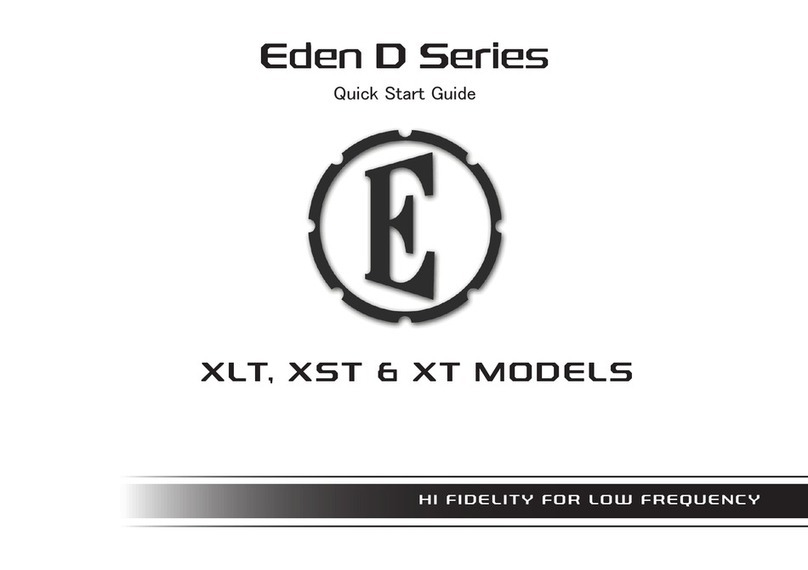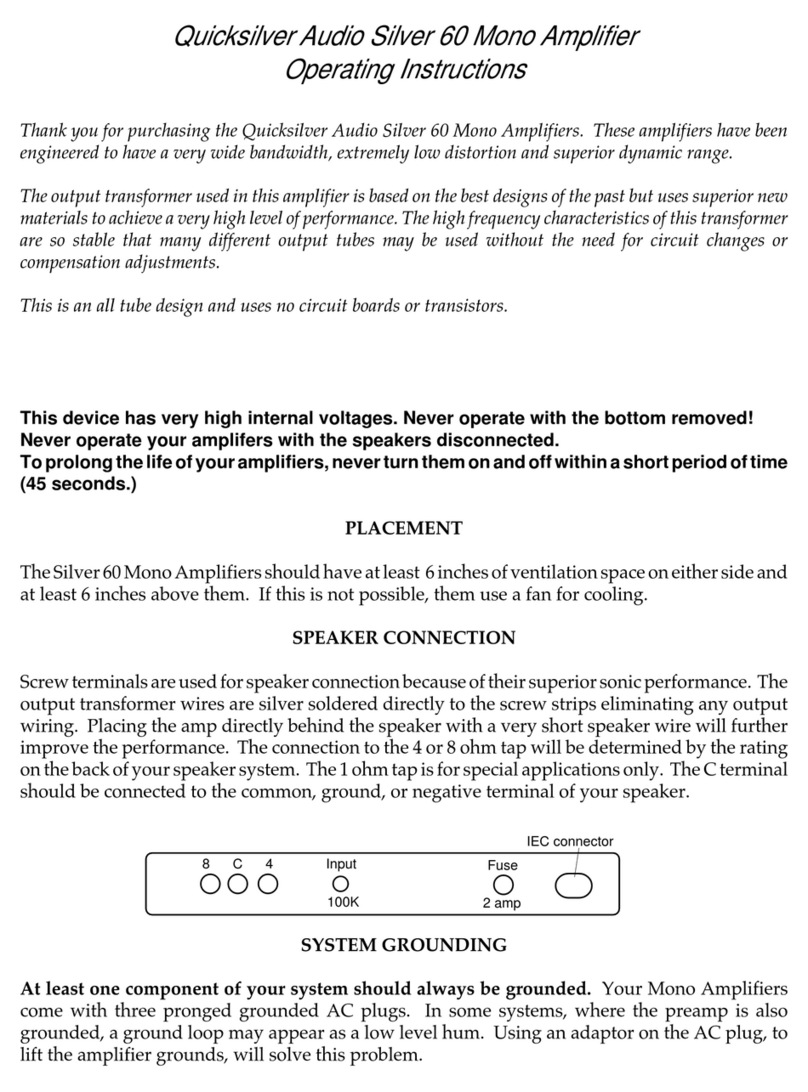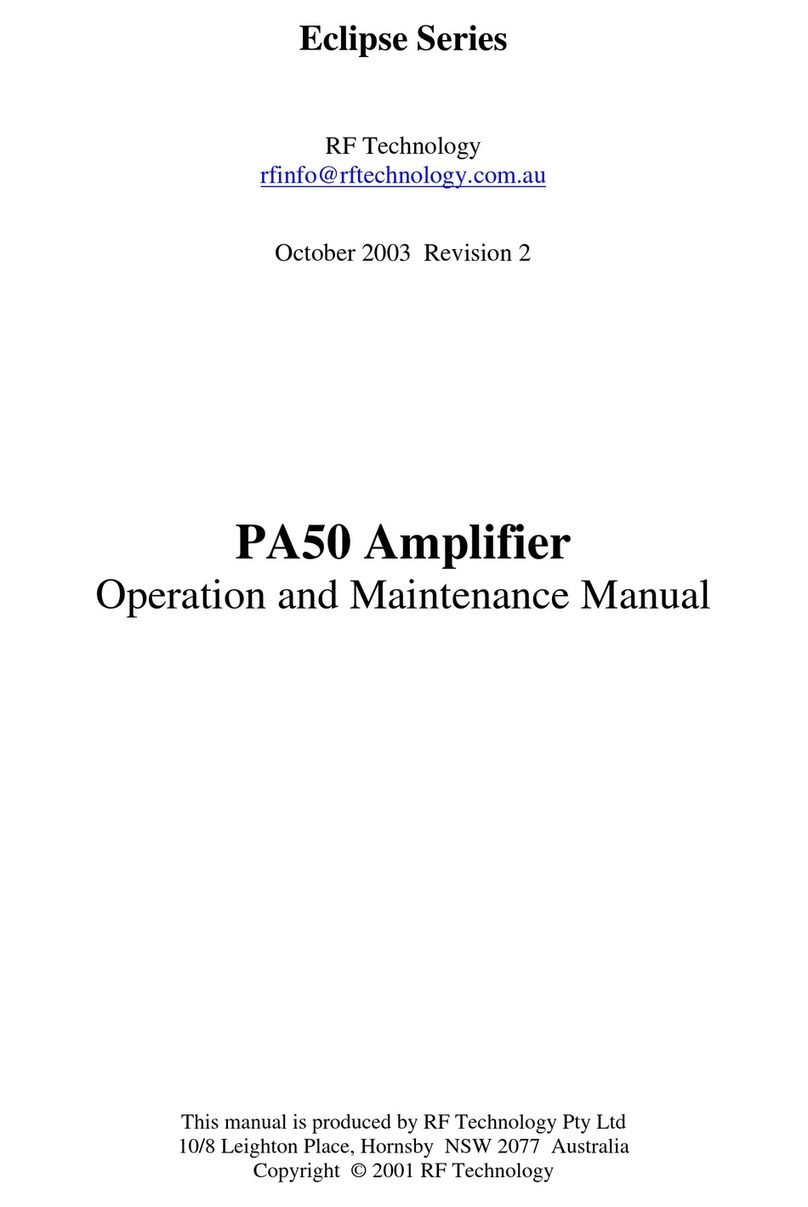Autonomic Mirage m-800 User manual

1
Copyright © 2013 Autonomic Controls, Inc. All Rights Reserved
M-800 MULTI-ZONE
DIGITAL AMPLIFIER

2MirageAudioSystem.com
IMPORTANT SAFETY INSTRUCTIONS
1. Read these instructions.
2. Keep these instructions.
3. Heed all warnings.
4. Follow all instructions.
5. Do not use this device near water.
6. Clean only with a dry cloth.
7. Do not block any ventilation openings, Install in accordance
with the manufacturer’s instructions.
8. Ensure that the ventilation is not impeded by covering the
ventilation openings with items such as newspapers, table
cloths, curtains, etc.
9. Do not install near any heat source such as radiators, heat
registers, stoves or other devices (including amplifiers) that
produce heat.
10.Use the device only in moderate climates (not in tropical
climates).
11.Do not defeat the safety purpose of the polarized or grounding
type plug. A polarized plug has two blades with one wider than
the other. A grounding type plug has two blades and a third
grounding prong. The wide blade or third prong are provided
for your safety. If the provided plug does not fit into your
outlet, consult an electrician for replacement of the
obsolete outlet.
12.Protect the power cord from being walked on or pinched
particularly at plugs, convenience receptacles and the point
where they exit from the device.
13.Only use the attachments / accessories specified by the
manufacturer.
14.If you install the device in a built-in installation, such as a
bookcase or rack, ensure that there is adequate ventilation.
Leave 20cm (8”) of free space at the top and sides and 10cm
(4”) at the rear. The rear edge of the shelf or board above the
device should be set 10cm (4”) away from the rear panel or
wall, creating a flue-like gap for warm air to escape. Good
airflow is necessary to help ensure proper operation. Not only
should you provide enough free space around the device,
but also ensure that air can flow freely and escape from the
device’s surroundings. Failure to do so may cause thermal
shutdown of the device, and reduced life expectancy.
15.Unplug this device during lightning storms or when unused for
long periods of time.
16.Never expose the device to moisture.
17.Refer all servicing to qualified service personnel. Servicing is
required when the device has been damaged in any way, such
as power-supply cord or plug is damaged, liquid has been
spilled or objects have fallen into the device. The device has
been exposed to rain or moisture, does not operate normally,
or has been dropped.
18.Damage requiring service. Unplug the device from the wall
outlet and refer servicing to qualified service personnel under
the following conditions:
a. When the power supply cord or plug is damaged.
b. If liquid has been spilled, or objects have fallen into
the device.
c. If the device has been exposed to rain or water.
d. If the device does not operate normally by following the
operating instructions. Adjust only those controls that
are covered by the operating instructions as an improper
adjustment of other controls may result in damage and will
often require extensive work by a qualified technician to
restore the device to its normal operation.
e. If the device has been dropped or damaged in
any way.
f. When the device exhibits a distinct change in performance
this indicates a need for a service.
19.Object and Liquid Entry.
Never push objects of any kind into the device through
openings as they may touch dangerous voltage points or
short-out parts that could result in a fire or electric shock. The
device should not be exposed to dripping or splashing and no
objects filled with liquids, such as vases, should be placed on
the device. Don’t put candles or other burning objects on top
of this device.

3
Copyright © 2013 Autonomic Controls, Inc. All Rights Reserved
1. AC Fuse
The AC fuse inside the device is not user-serviceable. If you
cannot turn on the device, contact the dealer from whom you
purchased this device.
2. Care
Occasionally you should dust the device all over with a soft
cloth. For stubborn stains, use a soft cloth dampened with
a weak solution of mild detergent and water. Dry the device
immediately afterwards with a clean cloth. Don’t use abrasive
cloths, thinners, alcohol, or other chemical solvents, because
they may damage the finish or remove the panel lettering.
3. Power
WARNING
BEFORE PLUGGING IN THE DEVICE FOR THE FIRST TIME, READ
THE FOLLOWING SECTION CAREFULLY.
AC outlet voltages vary from country to country. Make sure
that the voltage in your area meets the voltage requirements
printed on the device’s rear panel. (e.g. AC 90V – 240V
50/60HZ) The power cord is used to disconnect this device
from the AC power source. Make sure that the plug is readily
operable (easily accessible) at all times. If you do not intend to
use the device for an extended period, remove the power cord
from the AC outlet.
4. Ground
The device is defined as Class1 in EN60065 (low voltage
directive) and MUST BE GROUNDED. Connect only to an outlet
with protective ground, and only use the powercord supplied.
Finland:“Laite on Liitettävä suojamaadoituskoskettimilly
varustettun pistorasiaan”
Norway: “Apparatet må tilkoples jordet stikkontakt”
Sweden: “Apparaten skall anslutas till jordat uttag”
PRECAUTIONS
5. Never Touch This Device With Wet Hands
Never handle this device or its power cord while your hands
are wet or damp. If water or any other liquid gets inside this
device, have it checked by your Autonomic dealer.
6. Handling Notes
a. If you need to transport this device, use the original
packaging to pack it how it was when you bought it.
b. Do not leave rubber or plastic items on this device for a
long time as they may leave marks on the case.
c. This device’s top and rear panels may get warm after
prolonged use. This is normal.
d. If you do not use this device for a long time, it may not
work properly the next time you turn it on, so be sure to
use it occasionally.
7. Speaker Shorts
Under no circumstances should the speaker output terminals of
the device be short circuited, grounded or connected to
another output.
8. Direct Sun light
Avoid installing the device in positions where the front panel is
exposed to direct sunlight – may cause control to
become sluggish.
9. Controller Connection
Never connect more than eight keypads. The supply is internally
fused (self resetting) and may open circuit. Never connect the
device’s 12VDC terminal (“Bus Run” port) to an external
power supply.

4MirageAudioSystem.com
DECLARATION OF CONFORMITY
We declare under our sole responsibility that this product, to which this
declaration relates, is in conformity with the following standards:
EN60065, EN55013, EN55020, EN61000-3-2 and EN61000-3-3.
Following the provisions of Low Voltage Directive 2006/95/EC and EMC
Directive 2004/108/EC, the EC regulation 1275/2008 and its frame
work Directive 2009/125/EC for Energy-related Products (ErP).
A NOTE ABOUT RECYCLING:
This product’s packaging materials are recyclable and can be reused.
Please dispose of any materials in accordance with the local
recycling regulations.
When discarding the device, comply with local
rules or regulations. Batteries should never be
thrown away or incinerated but disposed of in
accordance with the local regulations concerning
battery disposal.
This product and the supplied accessories
constitute the applicable product according to
the WEEE directive.
FOR U.S. MODELS
FCC information for User.
CAUTION:
The user changes or modications not expressly approved by the party
responsible for compliance could void the user’s authority to operate
the equipment.
Note: This equipment has been tested and found to comply with the
limits for a Class B digital devices, pursuant to Part 15 of the FCC
Rules. These limits are designed to provide reasonable protection
against harmful interference in a residential installation.
This equipment generates, uses and can radiate radio frequency energy
and, if not installed and used in accordance with the instructions, may
cause harmful interference to radio communications. However, there is
no guarantee that interference will not occur in a particular installation.
If this equipment does cause harmful interference to radio or television
reception, which can be determined by turning the equipment off and
on, the user is encouraged to correct the interference by one or more of
the following measures:
»Reorient or relocate the receiving antenna.
»Increase the separation between the equipment and receiver.
»Connect the equipment into an outlet on a circuit different
from that to which the receiver is connected.
»Consult the dealer or an experienced radio/TV technician
for help.

5
Copyright © 2013 Autonomic Controls, Inc. All Rights Reserved
SUPPLIED ACCESSORIES
Make sure you have the following accessories:
»IEC60320-1 Coupler (C-14 Male Plug)
»Rack Mount Ears
TABLE OF CONTENTS
Important Safety Instructions ...............................
Precautions .........................................................
Declaration of Conformity ....................................
Supplied Accessories ............................................
Features ..............................................................
Front Panel Guide ................................................
Rear Panel Guide .................................................
Typical System Conguration ................................
Multiple Amplier Stacks ......................................
Controller Wiring .................................................
Menu Navigation .................................................
Web Application - Zone Selection Page .................
Zone Source Selection ..........................................
Zone Settings ......................................................
Amplier Settings ................................................
Aplier Source Settings ........................................
Amplier Zone Settings ........................................
RS232 Protocol ....................................................
Specications .......................................................
2
3
4
5
6
8
9
10
12
13
14
20
21
22
23
24
25
26
29
A digital copy of this manual can be found at http://www.autonomic-controls.com/support_documentation.php

6MirageAudioSystem.com
Multi-Zone, Multi-Source Switching
The M-800 amplier has six separate ampliers and two separate
preampliers, providing 8 zones of independent yet integrated control.
There are 8 input sources comprising the following:
»Sources 1 – 8 are either Analog Stereo, or Coax Digital
Audio (PCM).
»Sources 7 & 8 are either Coax (PCM) or Optical Digital Audio
(TOSLINK)
Preampliers and Outputs
Each zone has bass, treble, balance and loudness control. These are
accessed from the front panel or Mirage Web Interface program.
A feature called “Maximum Volume limiting”, is useful for protecting
connected speakers. It may be applied to both amplier and
preamplier outputs.
Amplier Power, Protection, and Clipping Indicators
50 Watts RMS per channel into 8 ohm loads. Capable of driving into 4
ohm loads. The ampliers are protected against output shorts, and have
algorithms that prevent hard clipping when the zone ampliers are
overdriven.
Thermal Control
There are two progressive levels of thermal control:
»The amplifier volume is reduced 20dB.
»The amplifiers are shutdown until the temperature reduces
below the first level.
Care should be taken to ensure adequate ventilation – see “Important
safety instructions” on page 2
Ethernet, RS232, USB and IR Control
The M-800 amplier may be controlled and monitored via the rear
Panel USB, RS232 serial interface or Ethernet. In multi-amplier
installations where the ampliers are interconnected using an
expansion bus cable, only one Ethernet or RS232 connection is required
to control the stack of ampliers. An M-800 amplier may receive
IR directly from the front panel receiver. There are zone specic IR
commands and also a set of global IR commands.
The commands are:
»ON
»OFF
»Standby (toggling)
»Mute
»Volume Up
»Volume Down
»Source Selects
»Discrete Audio Source Selects
»On with Source Specific commands
Real Time Clock
The M-800 amplier is equipped with a real time clock. The clock
automatically compensates for daylight saving time if congured to do
so. The clock continues to operate typically > 48 hours without power
(more than enough to keep the time current during lengthy power
outages).
IR Emitter Ports
There are 10 Buffered IR emitter Ports.
Ports 1 – 8 have IR routing, and are intended to control specic input
source components. Two IR ports 9 & 10 are the sum of all IR sources;
these control the “All” zone source components.
FEATURES
Thank you for purchasing an M-800 Mirage Multi-Zone Amplier.
Please read this manual thoroughly before making connections and plugging in the device.
Following the instructions in this manual will enable you to obtain optimum performance and listening enjoyment
from your new Multi-Zone Amplier. Please retain this manual for future reference.

7
Copyright © 2013 Autonomic Controls, Inc. All Rights Reserved
Zone Linking
A zone may be programmed to link multiple zones. Zone linking ties
the source selection together. It may also tie the volume and standby.
This is useful for closely coupled audio areas where it is advantageous
to have different volume control but the same source, or the same
volume with separate standby control. Zone linking is setup either via
the front panel user interface or web cong.
96 Zones
There are 96 zones of possible control. On an M-800 amplier each
zone must be different, however in a multiple amplier stack, same
zone ampliers are possible (they simply mimic every parameter).
Expansion Bus
Data & IR are interconnected via the expansion bus.
One amplier is connected to another using a standard RJ45 patch
cable. Connections are made between ampliers using either of the
two RJ45 expansion bus sockets.
Discrete Audio Selection
Audio selection may be independent. There are RS232 and IR Discrete
control commands available.
Power Failure Restoration
After an AC power outage the M-800 amplier restores its settings to
the pre-interrupted state. All internal settings are stored in non-volatile
memory, except the clock that runs for at least 48 hours on stored
power.
Restore Defaults
The M-800 amplier may be readily set to the default settings.
Restoring defaults clears all memory and resets the zone allocations
to zones 1 – 8. It will also reset any custom zone and source names to
default (Zone 1 and S1, for example).
Firmware Upgradable
The M-800 amplier may be updated with the latest operational
rmware. See www.Autonomic-Controls.com for support.

8MirageAudioSystem.com
FRONT PANEL GUIDE
1 2 3 4
6 5 5 6
1. Front Panel
Solid aluminium front panel.
2. Infrared Receiver
Receiver for front panel IR control (Used only for amplifier control, not IR pass through). No IR Remote supplied, however an IRC profile is
located at www.Autonomic-Controls.com/Support/
3. Power Indicator
The power indicator glows blue whenever AC power is applied.
4. 2.4” Color LCD Touch Panel display
LCD touch panel display for menu guided control and programming. The display is dimmed to “Off” after 15 minutes of inactivity.
5. Removable Chassis Feet
Set high enough to provide unrestricted air-flow through the chassis for convection cooling.
6. Rack Mount Ears (Optional)
Rack mount ears not depicted.

9
Copyright © 2013 Autonomic Controls, Inc. All Rights Reserved
REAR PANEL GUIDE
1 2 3 4 5 6 7 8
9 10 11 12 13 14 15
1. AC Inlet
IEC socket
2. Speaker Terminals
Plug in terminal clamp connectors accept 1.5mm²
speaker wires.
3. Expansion Bus
RJ45 patch cable connects between expansion bus ports of
amplifiers in a stack.
4. Coax Digital Input Terminals
Coax digital (SPDIF) inputs.
5. Coax Digital Source Output Terminals
Coax digital outputs for expansion to further amplifier zones.
6. USB for programming
USB mini B socket for programming and firmware updates.
7. Ethernet Port
This port is used for control, monitoring and data access.
8. RS232 Communication Port
The port is used for setup, control or monitoring. A straight
through cable must be used when connecting to a PC or
control system.
9. Zone Preamplifier Out
Analog audio L/R Zone 7 and 8 outputs.
10.Analog Input Terminals
Analog audio L/R inputs
11.IR Emitter Ports
3.5mm mono jacks. IR9 & IR10 ports output the combined
IR1 – IR6 infra-red strings. Ports are not usable but are future
ready for IR routing.
12.Optical Digital Inputs
Optical (TOSLINK) digital inputs.
13.Controller Interface
For connection to keypads and IR receivers. 8 controller
interface ports - RJ45 sockets.
14.Bus Run Controller Interface
For future use.
15.Zone Triggers

10 MirageAudioSystem.com
TYPICAL SYSTEM CONFIGURATION
Zone 1
Gym
KP-1
KP-iOS
Tablet
To Ethernet Router
Speakers in Other Zones Not Shown
FIG 1.
Zone 2
Study
Zone 3
Lounge
Mirage Media Server
Satellite Receiver
Tuner
CD Player

11
Copyright © 2013 Autonomic Controls, Inc. All Rights Reserved
TYPICAL SYSTEM CONFIGURATION – CONTINUED
Fig 1 depicts a typical conguration where the M-800 amplier is
providing audio into six of the possible eight listening zones. Only three
of the zones are depicted.
Each zone consists of a room with a pair of speakers and a suitable
controller. Each zone may be listening on any of the connected
sources:
»Mirage Media Server
»Satellite Receiver
»Tuner
»CD Player
Controllers
Each zone has a specic control requirement.
Choose controllers that best suit the application.
Zone 1 – The Gym: Speakers and KP-1 Keypad
Zone 2 – The Study: Speakers and KP-iOS Keypad
Zone 3 – The Lounge: Speakers and Tablet
»The KP-iOS Keypad may be plugged into any of the eight
controller ports.
»Source control IR emitters are plugged into the IR ports. There
are ten IR ports: IR1 - IR8, and IR9 & IR10.
»IR 1 – 8 route source specific IR signals from connected
controllers, while IR9 & IR10 output the common IR or the sum
of all received IR signals.
»These ports may be used for source equipment that is common
to all zones.
When controlling a stand alone M-800 using an iPad or other web
tablet, the M-800 must be connected to a wi- enabled ethernet
router and the web tablet browser must be directed to the M-800’s IP
Address. The M-800’s web application also provides source
control functionality.
Speakers
Speakers in each zone are connected to the amplier by “Home Run”
speaker cables.
Source Equipment
The M-800 amplier has six stereo RCA audio inputs for connecting to
source equipment. These input channels feature coax digital inputs.
If a signal is present on the digital input, it takes precedence over the
analog input. There are two additional Digital only input channels
featuring both coax and Optical inputs. Any source can be listened to in
any zone, simultaneously.
All eight zones may select the same source, in such circumstances there
is a possibility that all eight zones may be trying to control that source
(not always desirable) so a system should be well planned and where
appropriate additional source equipment installed.
Preamplier Zone Outputs
The preamplier output zones are completely independent of the digital
amplier zones. These can optionally be used for locations where a high
or lower power amplier / speaker would be required. A third party
power amplier is required to power the zone speakers. Alternatively
a preamplier zone may be zone linked to one of the digital amplier
zones, and provide line level outputs to the zones subwoofer.
Mirage Media Server
When pairing your M-800 amplier with a Mirage Media Server, be
sure to use the Mirage Media Server’s web conguration Sources page
and follow the pairing process there. This will ensure full control via the
Mirage iOS and Android applications.

12 MirageAudioSystem.com
FIG 2.
MULTIPLE AMPLIFIER STACkS
Linking to the next M-800 or M-400 Multi-Zone Amplier
In large installations where multiple M-800 ampliers are required,
the expansion bus may be used to convey inter-amplier control, and
common IR control.
The source equipment audio inputs must be plugged into the rst
amplier where they are buffered and sent to the next amplier in the
stack. The maximum recommended expansion is twelve units.
Fig 2 shows inter-connected ampliers using an RJ45 expansion bus
lead, and RCA leads for the source digital coax signals.
Amplier control using ethernet, RS232 or USB may be connected to
any one of the M-800’s in the stack.
Mirage Media Server
Satellite Receiver
Tuner
CD Player

13
Copyright © 2013 Autonomic Controls, Inc. All Rights Reserved
FIG 3.
FIG 4.
CONTROLLER WIRING
The M-800 is packed with control options:
»USB:
Intended for initial installation Programming or firmware
update. Not intended for permanent connection to a PC or
other control system.
»ETHERNET:
100BaseT connection to a home network router or switch.
»RS232 Serial:
Electrically isolated prevents hum in analog input circuits.
»CONTROLLERS:
Conveys +12VDC, IR and data between the M-800 and KP-1
keypad controllers, connected using
CAT5 cables.
»BUS RUN:
For future use.
»TRIGGERS:
+12VDC 100mA trigger output when a
zone is on.
»EXPANSION BUS:
Simple patch cable interconnection for Autonomic Amplifiers
that conveys control and data between Amplifiers in a stack.
(Fig. 4)

14 MirageAudioSystem.com
MENU NAvIGATION
Front Panel User Interface:
The M-800 amplier has a 2.4” Touch Panel LCD color display which is used for control and accessing status of all amplier functions.
After 2 minutes of inactivity the LCD dims to 50% brightness. After a further 15 minutes it dims OFF.
A touch of the screen will restore the LCD to full brightness, enabling touch control.
AQUARIUM FRI 9:33 AM
S1 S2
S3 S4
ZONES
MORE
100
TUNER
MMS-B
MMS-D
CD
MMS-A
MMS-C
SATELLITE
MMS-MAIN
ZONE SELECTION
Home Page
The Home page provides access to the Amplier Zones: Zone1 - Zone 8.
In this example, Tuner, MMS-A, MMS-B, MMS-C, MMS-D, Satellite, CD
and MMS-Main.
Selecting a Zone opens its control page.
Zone Control Page
The top of the Control page displays the Zone as well as the current
time & day.
The “Zones” button will return you to the home page.
The Zone Control page provides status & control for the selected zones:
»Standby
»Volume Slider
»Volume Up / Down with Digit readout
»Source Selects S1 – S4
»More button S5 - S8
»Mute
If the button has blue text with a white glow behind the button, it
indicates selection or ON status.
The Volume Slider changes color as the volume increases,
i.e. Green –Yellow – Red.

15
Copyright © 2013 Autonomic Controls, Inc. All Rights Reserved
ZONES
MORE
30
S5 S6
S7 S8
AQUARIUM FRI 9:33 AM
EQ
SYSTEM
LEVELS
ZONES
MORE FUNCTIONS
BASS TREBLE
LOUDNESS
100100
Zone Control Page (More)
Selecting the “More” button will display the next set of sources:
S5 – S8. To change the selected source, simply push a Source button.
If the “More” button is selected again the source selection loops back
to the start: S1 – S4.
More Functions Page
When the “More” button is pressed and held for more then 1 second a
More Functions page opens.
There are three Zone specic functions that when selected navigate to
setup pages:
»EQ
»Levels
»Zones
There is also a System function which is not zone specic. The System
page is covered later. Note: System functions may be accessed via any
of the Zones “More Functions” pages.
The Back Arrow button returns to the Zone Control page.
EQ Setup Page
The EQ setup page provides status & control for the selected Zones:
»Bass ± 12dB using Slider or Up/Down button
»Treble ±12dB using slider or Up/Down Button
»Loudness Control – toggle.
The Back arrow button returns to the More Functions page.

16 MirageAudioSystem.com
2
ABC
3
DEF
1
.
5
JKL
6
MNO
4
GHI
8
TUV
9
WXYZ
7
PQRS
0
_
ZONE NAME:
AQUARIUM
NAME: AQUARIUM
ZONE: 100
EDIT ZONE LINKING
50
50
MAX VOLUME BALANCE
Zone Name Page
Use the keypad to enter the name text,
The limit is 15 regular ASCII characters.
Once entered, select the back arrow to return to the Zones Setup page.
Levels Setup Page
The Levels setup page provides status & control for the selected zones:
»Balance ±20dB using slider or Left/Right button
»Maximum Volume Limiting – can be reduced over the range
from 100 to the minimum of 2 using the slider or Up/Down
button.
The Back arrow button returns to the More Functions page.
Zones Setup Page
Zones setup page allows you to edit the name and set the
Zone coding. There is also a button for zone linking setup.
To change the Zone allocation simply make the adjustment using the
Up/Down button.
To name the Zone, select “Edit” and the Zone Name page opens.
The Back arrow button returns to the More Functions page.

17
Copyright © 2013 Autonomic Controls, Inc. All Rights Reserved
SYSTEM SETTINGS
TEMPERATURE 35°C (45°C PEAK)
SET CLOCK
RESTORE
DEFAULTS
SOURCES
NETWORK
CLOSE
CLOCK SETTINGS
3:00:25 PM
WED 04/05/2013
INTERNET TIME /
TIME ZONE
MODE
-
+
24 HOUR
TIME
DATE
FORMAT
Set Clock Page
The clocks time and time zone is automatically synchronized when
connected to the internet or to a PC using the USB connection.
However, the clock settings and how the clock is displayed
may be adjusted.
Select the Back arrow to return to the System Settings page.
+-
SELECT OK
ZONE LINKING
LINKED ZONES: NONE
LINK
VOLUME
LINK
STANDBY
System Page
The System Settings page opens when the System button is selected in
any of the “More Function” pages for longer than 5 seconds.
The system settings are Zone independent functions.
The internal amplier heatsink temperature is displayed at the bottom
of the page.
Select the Close button to return to the Zone page.
Zone Linking
The Zone may be linked with any other zone or zones. Make the
selection by scrolling through the zone list and choosing OK.
The Type of Zone Linking:
»Link Volume or Link Standby may be selected.
»When Link volume is selected the linked zone(s) will track the
source and volume settings.
»When Link Standby is selected the Linked Zone(s) will behave
as if they are the same zone.
»Once entered, select the back arrow to return to the Zones
Setup Page.

18 MirageAudioSystem.com
2
ABC
3
DEF
1
.
5
JKL
6
MNO
4
GHI
8
TUV
9
WXYZ
7
PQRS
0
_
S1 GAIN (Analog
Input)
0
SOURCE SETTINGS
S1 S2
S3 S4
S5 S6
S7 S8
INTERNET TIME / TIME ZONE
GET TIME
FROM INTERNET
FRI 9:33:06 PM
UTC - 4:00 (Daylight Savings Time)
Source Settings Page Cont.
A Source may be named, by using the phone Keypad.
The analog input gain can be adjusted using the Gain slider or Up /
Down buttons.
Gain is used to match the analog input levels to the Digital sources.
Some Analog sources have large variation in output levels. The 0dB
default setting is suitable for connection to high output devices like CD
players, while the standard level (1Vrms) is achieved by setting the gain
to +6dB.
The Gain slider (and source button) will ash red if the gain is set to
high and distortion is detected.
Select the Back arrow to return to the System settings Page.
Sources Settings Page
Select the Source to be adjusted, from S1 – S8.
This opens the Source Edit page.
Or select the Back Arrow to return to the System Settings page.
NTP Settings
Update the time and time zone using an internet connection.

19
Copyright © 2013 Autonomic Controls, Inc. All Rights Reserved
NETWORK SETTINGS
IP Address:
Subnet Mask:
DNS Server:
Default Router
Mac Address
192.168.001.010
255.255.255.000
192.168.001.254
192.168.001.254
12.34.56.78.9A.BC
-+
DHCP STATIC
RESET
RESTORE
DEFAULTS
SYSTEM
REBOOT
RESTORE DEFAULTS
Are You Sure?
YES NO
Network Settings Page
Network setting always defaults to DHCP.
The connected Ethernet router’s allocated IP address can be viewed.
If for some reason a Static IP is required the selection can be made, and
settings adjusted using the back and forward arrow and plus minus
keys.
Select the back arrow to return to the System Settings page.
System Reset
Restore your amplier to factory defaults or reboot the amplier.
Restore Defaults Page
To restore the M-800 to factory defaults select “Yes”, or to return to
previous menu select “No”.
Factory defaults will reset the zone allocations back to 1 - 8. It clears
all settings like Zone Names, Source Names, Maximum Volume Limits,
Bass, Treble and Loudness etc.

20 MirageAudioSystem.com
WEB APPLICATION
The M-800 Amplier has a web application which may be used for control and conguration of the amplier and source functions.
Zone Selection Page (Home Page)
The Zone Selection page provides access to the Amplier Zones. To access the web application, simply navigate to http://ampIP/. For example,
http://192.168.1.54/. Selecting a Zone will highlight the button as shown in the picture below and will open its control page.
This manual suits for next models
1
Table of contents
Other Autonomic Amplifier manuals