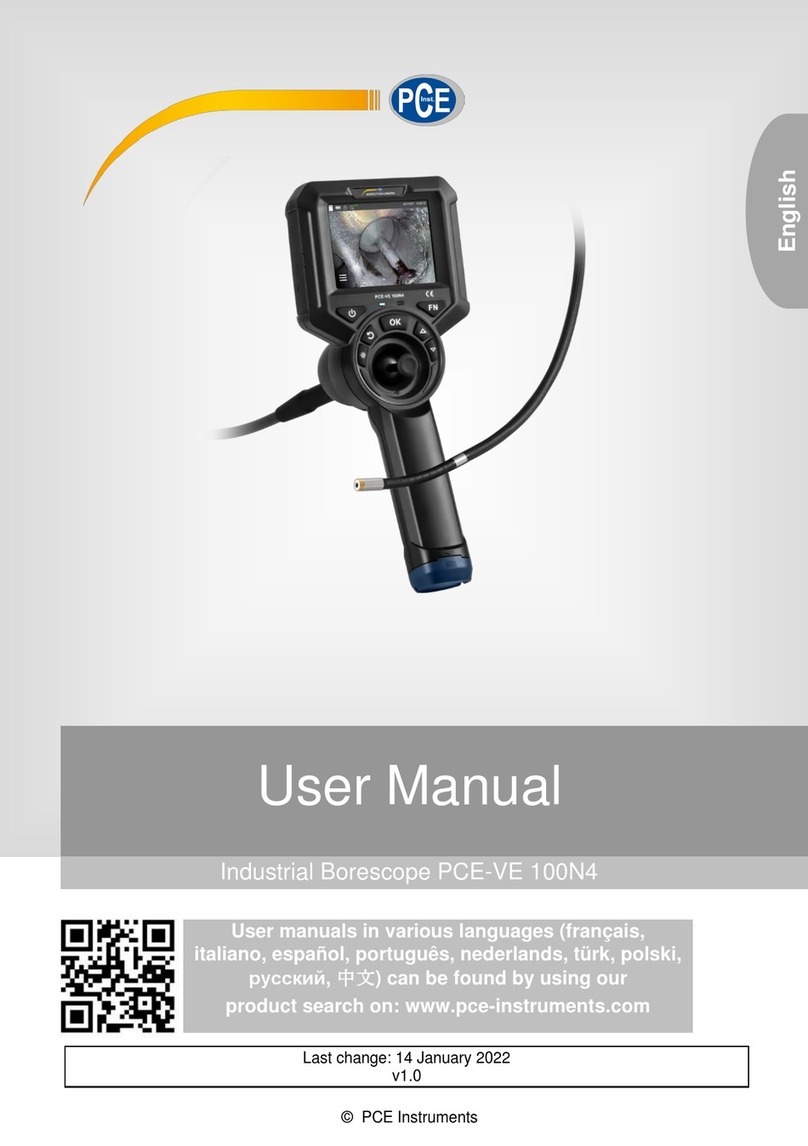AutoTest WorkshopPro 10 User manual

User Manual
Version 1.2
Auto
Test
®
WorkshopPro 10
ONE STOP WORKSHOP MANAGMENT TOOL

AutoTest WorkshopPro10 - User Manual v1.2 DECLARATION OF CONFORMATY
DECLARATION OF CONFORMITY
We, Auto Test Products Pty Ltd. declare under our sole responsibility that the product WorkshopPro 10 with Workshop Manager is in conformity with
the provisions of the following Council Directive: 1999/5/EC.
A copy of the Declaration of Conformity is available from http://www.autotest.net.au
© AutoTest Products Pty Ltd (AutoTest) [2022].
Copyright in the drawings, information and data recorded in this document (the information) is the property of AutoTest Products. This document and
the information are solely for the use of the authorised recipient and this document may not be used, copied, or reproduced in whole or part for any
purpose other than thatfor which it was supplied by AutoTest Products. AutoTest Products makes no representation, undertakes no duty, and accepts
no responsibility to any third party who may use or rely upon this document or the information.
Under no circumstances shall AutoTest Products be responsible for any loss of data or income or any special, incidental, consequential or direct
damages howsoever caused. The contents of this document are provided "as is". Except as required by applicable law, no warranties of any kind,
either express or implied, including, but not limitedto, theimplied warranties of merchantability andfitness fora particular purpose, are made in relation
to the accuracy, reliability or contents of this document. AutoTest Products reserves the right to revise this document or withdraw it at any time without
prior notice.

AutoTest WorkshopPro10 - User Manual User Manual v1.2 Page 1
Table of Contents
AutoTest®WorkshopPro®10 & Workshop Manager
1. PREFACE .....................................................................................................................................................................2
2. FOR YOUR SAFETY ....................................................................................................................................................2
3. WARRANTY..................................................................................................................................................................3
3.1 AUTHORISED SERVICE AGENTS..........................................................................................................................3
4. UNPACKING AND FIRST TIME USE ..........................................................................................................................4
5. INTRODUCING –WORKSHOP MANAGER................................................................................................................5
5.1 First Time Use –Activating your FREE license ........................................................................................................5
5.2 Purchasing a License for your Workshop Pro App/s ................................................................................................7
5.3 Our Apps ...................................................................................................................................................................9
5.4 Settings....................................................................................................................................................................11
5.4.1 Sync Time..................................................................................................11
5.4.2 Enter Warranty Data..................................................................................13
5.4.3 About..........................................................................................................13
6. RETURN OF WORKSHOP PRO................................................................................................................................14
6.1 Packaging................................................................................................................................................................15
6.2 Shipping...................................................................................................................................................................15
6.3 Documentation........................................................................................................................................................15
7. MAINTENANCE AND TROUBLESHOOTING ...........................................................................................................15

AutoTest WorkshopPro10 - User Manual User Manual v1.2 Page 2
1. Preface
Thank you for purchasing AutoTest products. Please read this manual completely before installing
and operating the product so as to ensure correct operation of the product. Make certain that this
manual can be accessed whenever necessary.
2. For Your Safety
Read these simple guidelines. Not following them may be dangerous. Read the complete user guide.
Further detailed information is given in this manual.
SWITCH ON SAFELY
Do not switch the device on when wireless device use is prohibited or when it may cause
interference or danger.
SWITCH OFF WHEN REFUELING
Do not use the device at a refuelling point. Do not use near fuel or chemicals.
SWITCH OFF NEAR BLASTING
Follow any restrictions. Do not use the device where blasting is in progress.
USE SENSIBLY
Use only in the positions as explained in the product documentation.
QUALIFIED SERVICE
Only qualified personnel may install or repair this product.
ACCESSORIES AND BATTERIES
Use only approved accessories and batteries. Do not connect incompatible products.
WATER-RESISTANCE
Your device is water-resistant. It is not waterproof
CONNECTING TO OTHER DEVICES
When connecting to any other device, read its user's guide for detailed safety instructions.
Do not connect incompatible products.
RISK OF DAMAGE TO EYES
Wear safety goggles when operating near vehicle battery as Battery acid, fumes, oil and
dust particles might cause damage to the eyes.

AutoTest WorkshopPro10 - User Manual User Manual v1.2 Page 3
3. WARRANTY
To ensure prompt warranty service should it be required, please complete warranty registration form in the
Workshop Manager App. AutoTest Products or an Authorised Service Centre warrants this product against
defects in material and workmanship for a period of 12 months from the original date of purchase. This
warranty applies only to products and components supplied by AutoTest Products which can be identified by
the trade name or logo affixed to them or by other documents.
AutoTest Products does not warrant any products not supplied by AutoTest Products. During the warranty
period, AutoTest Products or an Authorised Service Centre will repair (or at its option replace), any defective
component(s) without charge for labour, provided the product is returned in its original or suitable equivalent
container, freight prepaid, to an authorised AutoTest Service Centre. Transit insurance and return freight will
be at the owner's expense.
In orderto obtain calibration, warrantyor non-warranty service, ship the product, freight andinsurance prepaid
to your nearest AutoTest Service Centre. Attach to the product your name, address, contact numbers,
description of the problem and if a warranty claim, proof of purchase (dated sales receipt or invoice).
AutoTest Products or an Authorised AutoTest Service Centre reserves the right to refuse warranty repair if
accident, abuse, misuse or misapplication has damaged the product in transit or as a result of service or
modifications by other than an Authorised Service Centre, nor are any other warranties expressed or implied,
including any regarding merchantability or fitness for any other particular purpose. AutoTest Products or an
Authorised Service Centre is not responsible for incidental or consequential damages resulting from the
breach of any express or implied warranty, including damage to property and, to the extent permitted by law,
damages for personal injury.
(Express exclusions from warranty) Unless otherwise specified, this warranty does not cover:
a) modified, abused, neglected, accidentally damaged or excessively worn products, or products that
have become damaged or defective as a result of improper use;
b) repairs attempted or made by other than our regional repair centre or authorised warranty service
centre;
c) conditions or malfunctions caused by the reasonable effects of fair wear and tear or the malfunction of
normally wearing parts, which include but are not limited to: Batteries, plugs and leads;
d) consumable items, such as batteries (beyond 6 months from date of purchase), Paper, ink ribbons;
e) AutoTest products that are not distributed through AutoTest
(Warranty non-transferrable) This warranty is not transferrable beyond the original purchaser.
3.1 AUTHORISED SERVICE AGENTS
The full list of Authorised Service Centres can be found here:
http://www.autotest.net.au/distributors/
Alternatively, you can contact the AutoTest Service Department by Phone
(+61 3) 88403016

AutoTest WorkshopPro10 - User Manual User Manual v1.2 Page 4
4. UNPACKING AND FIRST TIME USE
Congratulations on your choice of an AutoTest WorkshopPro 10. Please take the time to read this
User’s Manual before using the AutoTest Workshop Pro in the field. Incorrect or inappropriate use
of this instrument may void the warranty. Retain the packing materials for future shipping and
transport of the unit. Please complete the warranty registration card and post it to AutoTest Products
Pty Ltd, alternatively visit our website www.autotest.net.au and complete your warranty registration
online. Your warranty registration ensures that you are kept up to date on any software or hardware
changes to your AutoTest Workshop Pro. The packing box of your Workshop Pro should contain the
following:
1. AutoTest Workshop Pro tablet
2. AutoTest Workshop Manager Software
3. 6mm Micro-USB Charger/ Data Cable
4. 5volt Power Plug Adapter
5. Bluetooth printer
6. USB stick with the user manual
7. License verification code
8. Warranty Card
Optional Extras
•BrakePro (Brake Testing App)
•LightPro (AutoLight Plus Companion App) –Coming Soon!
•GasPro (AutoGas Companion App) –Coming Soon!

AutoTest WorkshopPro10 - User Manual User Manual v1.2 Page 5
5. Introducing – Workshop Manager
Workshop Manager is the one stop management tool for your Workshop Pro 10 and all AutoTest
Apps. This app is needed to use all other AutoTest apps, including the BrakePro.
The Workshop Manager app is a streamlined system for managing your subscription to all AutoTest
Products on your Workshop Pro 10 tablet. This way if you have multiple apps of ours you can activate
a license for all of them at once, to save you time and get you back in your workshop faster.
5.1 First Time Use –Activating your FREE license
When using your Workshop Pro 10 tablet for the first time, you will need to open the Workshop
Manager App to setup and activate your apps. To use the app you will need to connect to the internet
via WiFi and ensure you have your location services turned on.
Follow the below steps to complete the initial set-up of the Workshop Manager and activate your
FREE 12-month subscription to BrakePro.
1. Turn on your Workshop Pro 10 tablet.
2. Open the Workshop Manager App.
Figure 1: Open Workshop Manager
3. Follow the on-screen introduction and click ‘Start’ when ready.
4. Click ‘Check Connection’ and Workshop Manager will check to see that you have a valid
internet connection, location services turned on and the Serial Number of your unit matches
the Android ID to make sure you have an official AutoTest Product.

AutoTest WorkshopPro10 - User Manual User Manual v1.2 Page 6
Figure 2: Check Connection
5. Click ‘Activate’ to activate your FREE 12-month BrakePro license!
Figure 3: Activate Free License
6. If all checks all successful, click ‘Start’ to continue.
7. Enter your details in the fields provided to Register the Warranty for your Workshop Pro 10
unit automatically and click ‘Submit’ to continue. The Country you are in as well as your serial
number will be pre-entered based on the location reading from your device.

AutoTest WorkshopPro10 - User Manual User Manual v1.2 Page 7
Figure 4: Warranty Registration
8. You will be sent a Confirmation Email containing a verification code to the email provided in
the Warranty Registration page. Enter your verification code and continue.
9.
Figure 5: Verify Email
10.Your Workshop Pro 10 tablet is now ready to use!
5.2 Purchasing a License for your Workshop Pro App/s
The Workshop Manager app is a hub to allow you to purchase or renew your license for all AutoTest
Apps for the Workshop Pro 10. To purchase a license for any of our apps follow the steps below:
1. Select ‘Purchase License’ from the main menu.

AutoTest WorkshopPro10 - User Manual User Manual v1.2 Page 8
Figure 6: Main Menu
2. Enter your Personal Details and click ‘Next’. The fields will be pre-filled with the information
entered in the Warranty Registration.
Figure 7: Personal Details
3. Select the licenses your wish to Purchase/Renew; the Price of the selected licenses will be
updated accordingly below. The license for a single product is $120 for 12 months, while the
license for all additional products bought in the same 12 month period are only $30 for 12
months.

AutoTest WorkshopPro10 - User Manual User Manual v1.2 Page 9
Figure 8: Select License/s
4. Enter your Payment Details and click ‘Complete Payment’. You will receive an email invoice
of the transaction and your AutoTest App/s will be activated automatically based on the
license/s purchased.
Figure 9: Payment Details
5.3 Our Apps
Clicking ‘Our App’s from the Workshop Manager main menu, will allow you to explore the range of
apps we offer to use with the Workshop Pro 10 tablet. These are in addition to all apps available on
the Google Play Store that can be downloaded on any android tablet.
From this menu you can read about the different apps we have available and download the latest
version of the app.
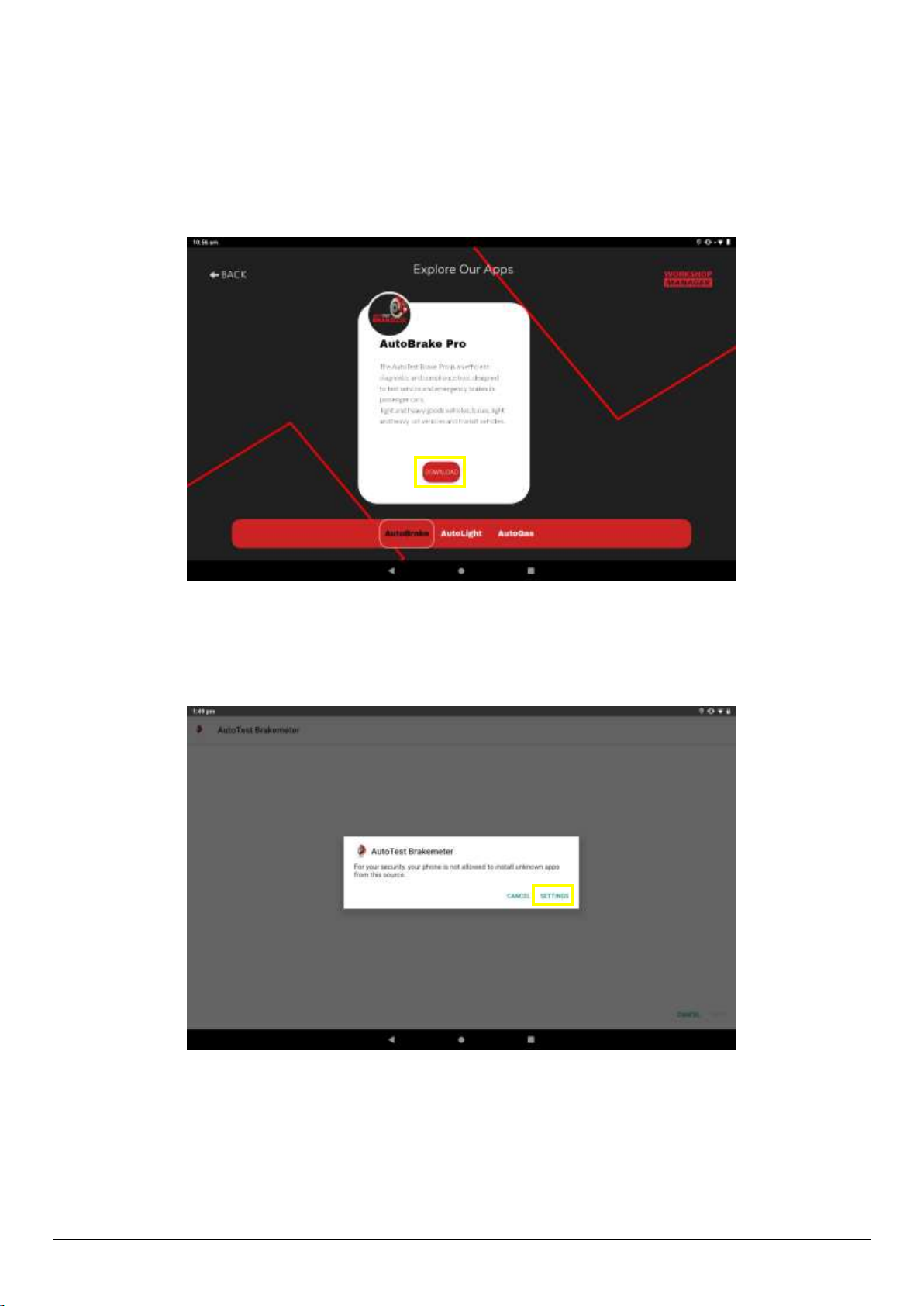
AutoTest WorkshopPro10 - User Manual User Manual v1.2 Page 10
To use these apps will require a license which can be activated via the Workshop Manager as in 5.2
Purchas a License.
Follow these steps to download the latest version of any of our current apps:
1. Click ‘Download’under the description of one of our apps.
Figure 10: Our Apps
2. Wait for the download to finish.
3. The Workshop Pro 10 will ask for permission to install apps. Click SETTINGS
Figure 11: Installation Permission
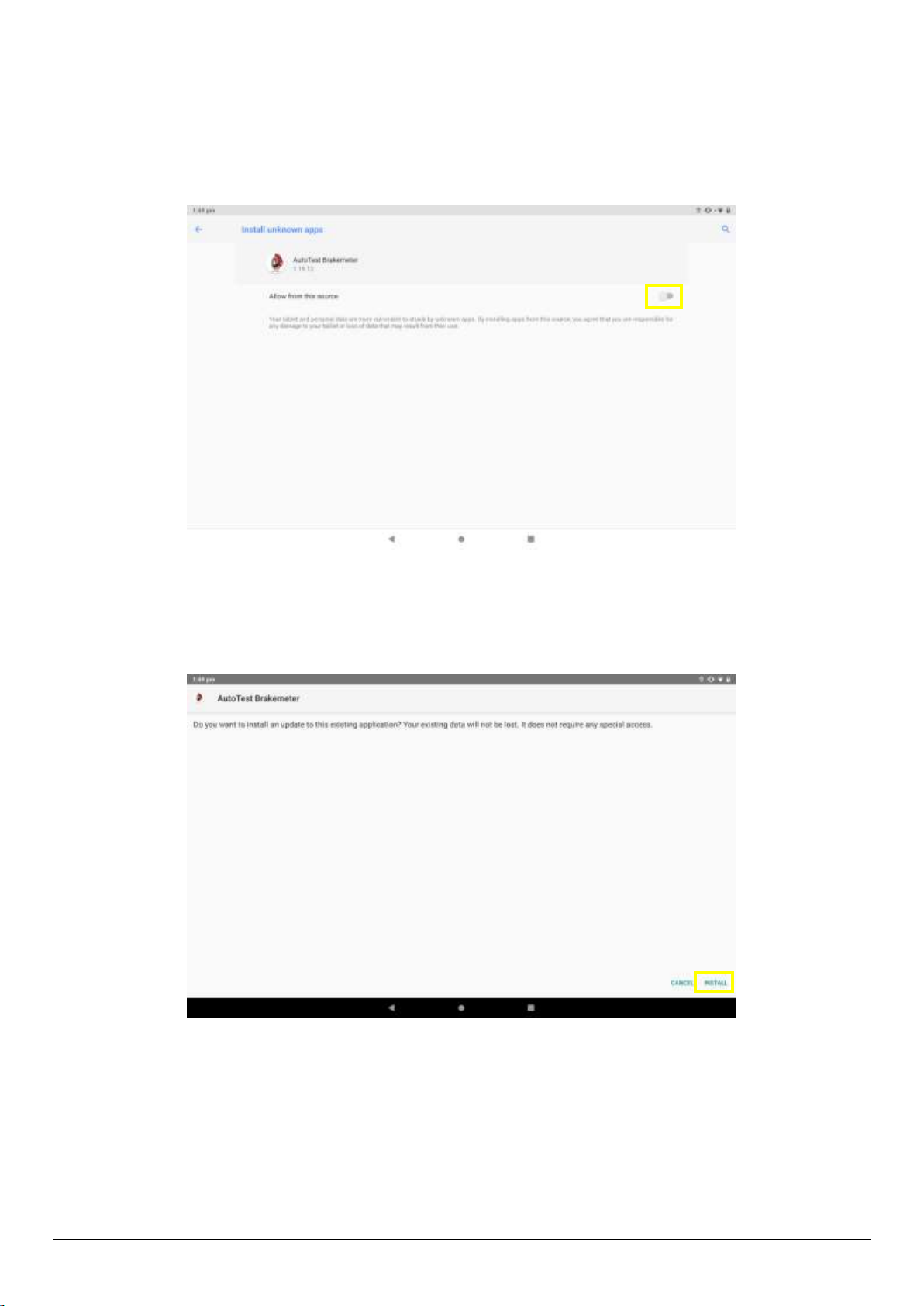
AutoTest WorkshopPro10 - User Manual User Manual v1.2 Page 11
4. Click ‘Allow from this source’ followed by the back button.
Figure 12: Allow from this source
5. Click ‘INSTALL’ and wait for the installation to finish. Your new/updated app will now be ready
for use.
Figure 13: Installing the app
5.4 Settings
5.4.1 View Licenses
Clicking the ‘View Licenses’option in the settings menu shows if you have any active licenses and
if so when they expire.

AutoTest WorkshopPro10 - User Manual User Manual v1.2 Page 12
Figure 14: View Licenses
5.4.2 Sync Time
The ‘Sync Time’ option in the settings menu allows you to Sync the time of your tablet with Network
time based on your location. This ensures compliance with different National Standards that do not
allow changes to be made manually to the time of the device. If any of your apps state that your
Time has been changed or is incorrect, use the ‘Sync Time’ option in the Workshop Manager to fix
this and ensure you have the correct time on your tablet.
If your Workshop Manager detects the time has been changed you will be notified immediately.
Figure 15: Time error
Clicking ‘Ok’ will redirect you to the Tablet’s Date and Time settings where you can adjust the date
and time settings. For the time to be Synced successfully, enable ‘Automatic date & time’ and ensure
you have selected the correct time zone for your location.

AutoTest WorkshopPro10 - User Manual User Manual v1.2 Page 13
Figure 16: Time and Date settings
Pressing back will take you back to the Workshop Manager.
Press ‘Sync Time’ in the settings menu and the app will check the servers for the correct time and
display whether or not the time has been synced successfully, and then require a restart. This should
fix any timing errors you are experiencing.
Figure 17: Time has been synced
5.4.3 Enter Warranty Data
This option will show whether you have successfully registered the warranty for your Workshop Pro
10 tablet. If you have not you can click this to register manually.
5.4.4 Activate your license
If you have a Free License provided by AutoTest, clicking ‘Activate your license’will show the prompt
below. Simply click Activate and your app will be activated. If your BrakePro app is still open while
doing this, you will need to restart it for the license activation to be received.

AutoTest WorkshopPro10 - User Manual User Manual v1.2 Page 14
If this option is greyed out, your unit does not have a remote activation ready to be used, and you
must purchase a license to get a new one.
Figure 18: Activate your license
5.4.5 About
The ‘About’ menu shows the information of your Workshop Manager app. The version of the app
and the android ID of your tablet are shown at the top of the screen. While a change log is shown
below to keep you informed of any changes in new versions of the app.
5.4.6 Sync with AutoTest Server button
The sync button will synchronise the Workshop Pro 10 unit with the AutoTest servers. If an app has
just been re-installed or you believe you should have an active license but it is not showing up in
Workshop Manager, clicking the sync button will copy over any active licenses to your unit.
Figure 19: Sync button
6. Return of Workshop Pro
Returning the unit should not be necessary under normal operating conditions, however if there is a
problem and it requires shipment the unit please follow the subsequent protocols. Please contact
your authorised service agent before you send in your unit.

AutoTest WorkshopPro10 - User Manual User Manual v1.2 Page 15
6.1 Packaging
The Workshop Pro should be packaged in the original shipping container. However, where this
container is not available, remember that you are shipping an electronic instrument. Bubble pack or
foam should surround the Workshop Pro and should be inserted into a sturdy cardboard box.
6.2 Shipping
Labelling - A label noting “Electronic Device - Fragile” should be placed on the box.
Freight Carrier - Container should be sent “Freight Prepaid”. There is no preference on freight
carriers. However, the unit should be forwarded by companies such as Toll, Startrack, UPS, or
Federal Express if an expedient delivery is required.
6.3 Documentation
A copy of the purchase order for re-calibration and a packing slip must be included with the shipment.
It should note the Purchase Order Number, Date, Serial Number and the address where the unit
should be returned to.
7. Maintenance and Troubleshooting
Maintaining the Workshop Pro only requires you to charge it as the battery declines.
Under no circumstance should you attempt to open the unit.
If you are in need of troubleshooting and none of the information in this manual is able to fix the
issue or describe the process adequately you should contact your local Burson Auto Parts Store or
find your nearest international distributor: http://www.autotest.net.au/distributors/.
Should you have any further problems, you may contact the AutoTest Service Department by Phone:
(+61 3)88403016
NOTES:

AutoTest WorkshopPro10 - User Manual User Manual v1.2 Page 16
Auto
Test
Products Pty Ltd
61-63 Parsons St Kensington VIC 3031 Australia
Phone: (+61 3) 8840 3000
Sales:(+61 3) 8840 3017 sales@autotest.net.au
Service: (+61 3) 8840 3016 service@autotest.net.au
www.autotest.net.au
Table of contents