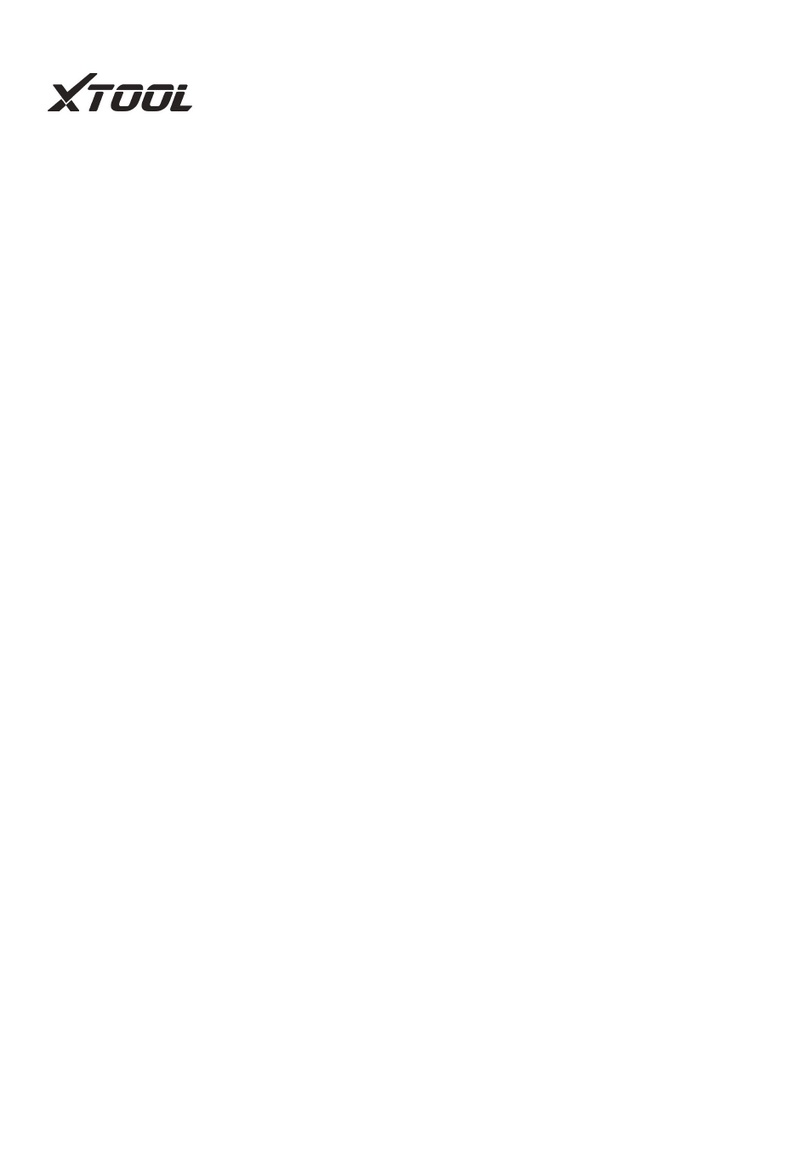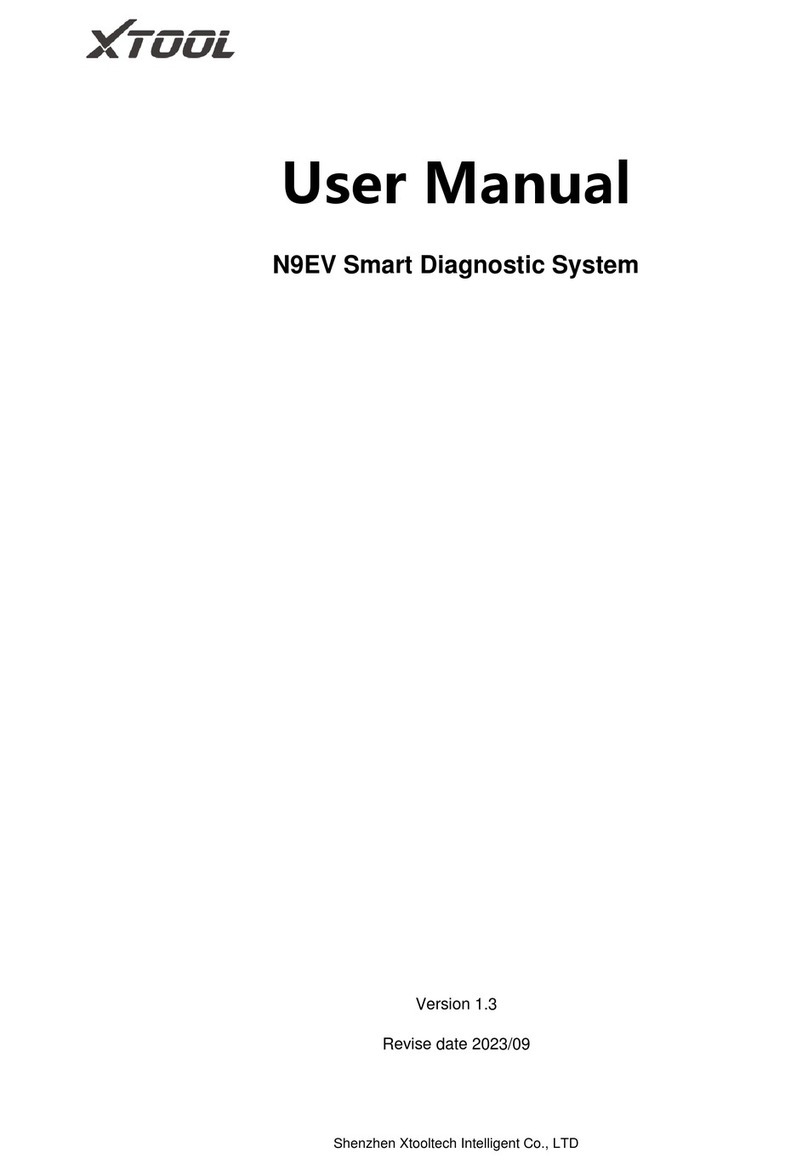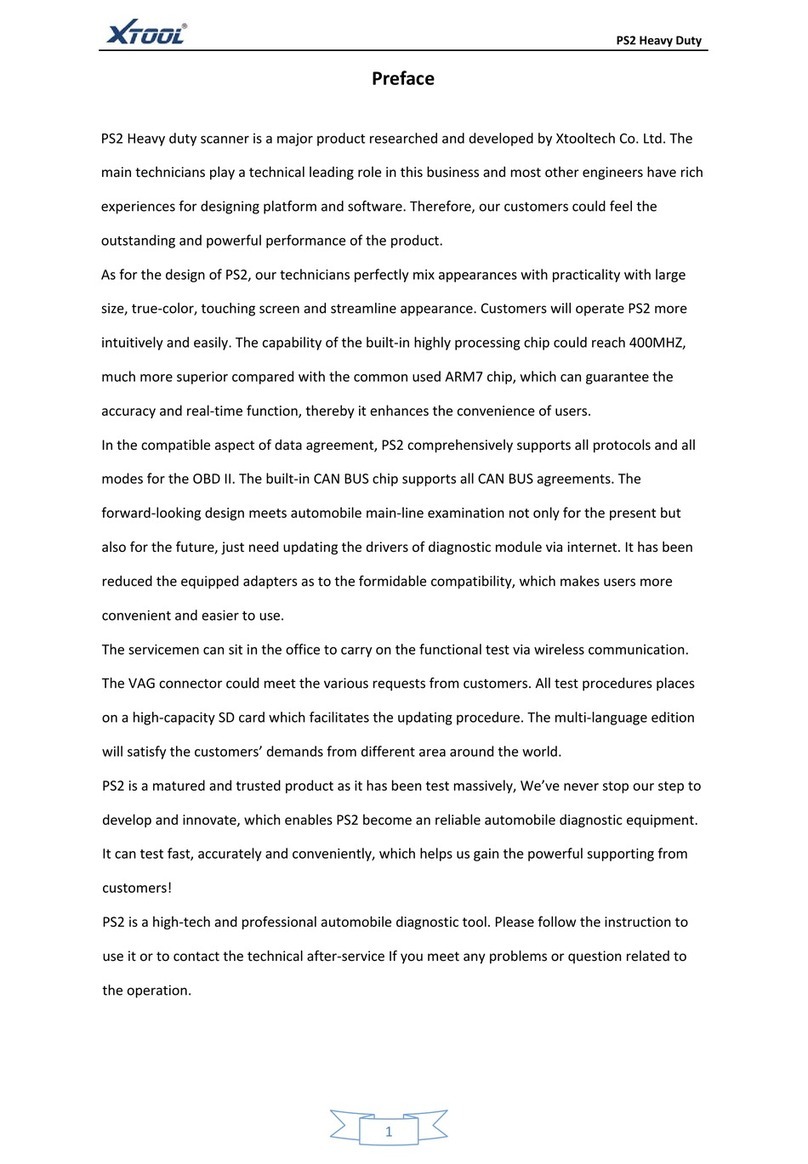Please read this user manual carefully before using the H6 ELITE Smart
Diagnostics System. When reading the manual, please pay attention to the
words “Note” or “Caution”, and read them carefully for appropriate operation.
TRADEMARKS
is a registered trademark of Shenzhen Xtooltech Intelligent CO.,
LTD.In countries where the trademarks, service marks, domain names,
logos and the name of the company are not registered, Xtool claims that it
still reserves the ownership of the unregistered trademarks, service marks,
domain names, logos and the company name. All other marks for the other
products and the company’s name mentioned in the manual still belong to
the original registered company.You may not use the trademarks, service
marks, domain names, logo and company name of Xtool or other companies
mentioned without written permission from the trademark holder.Xtool
reserves the right to the final interpretation of this manual content.
COPYRIGHT
Without the written consent of Shenzhen Xtooltech Intelligent Co., Ltd., any
company or individual shall not copy or backup this operation manual in
any form (electronic, mechanical, photocopying, recording or other forms).
DECLARATION
This manual is designed for the usage of the H6 ELITE Smart Diagnostics
System and provides operating instructions and product descriptions for
users of the H6 ELITE Smart Diagnostic system.
No part of this manual can be reproduced, stored in a retrieval system or
transmitted, in any form or by any means (electronic, mechanical,
photocopying, recording, or otherwise), without the prior written permission
of Xtool.
Use the device only as described in this manual. Xtool is not responsible for
any consequences of violating the laws and regulations caused by using the
product or its data information