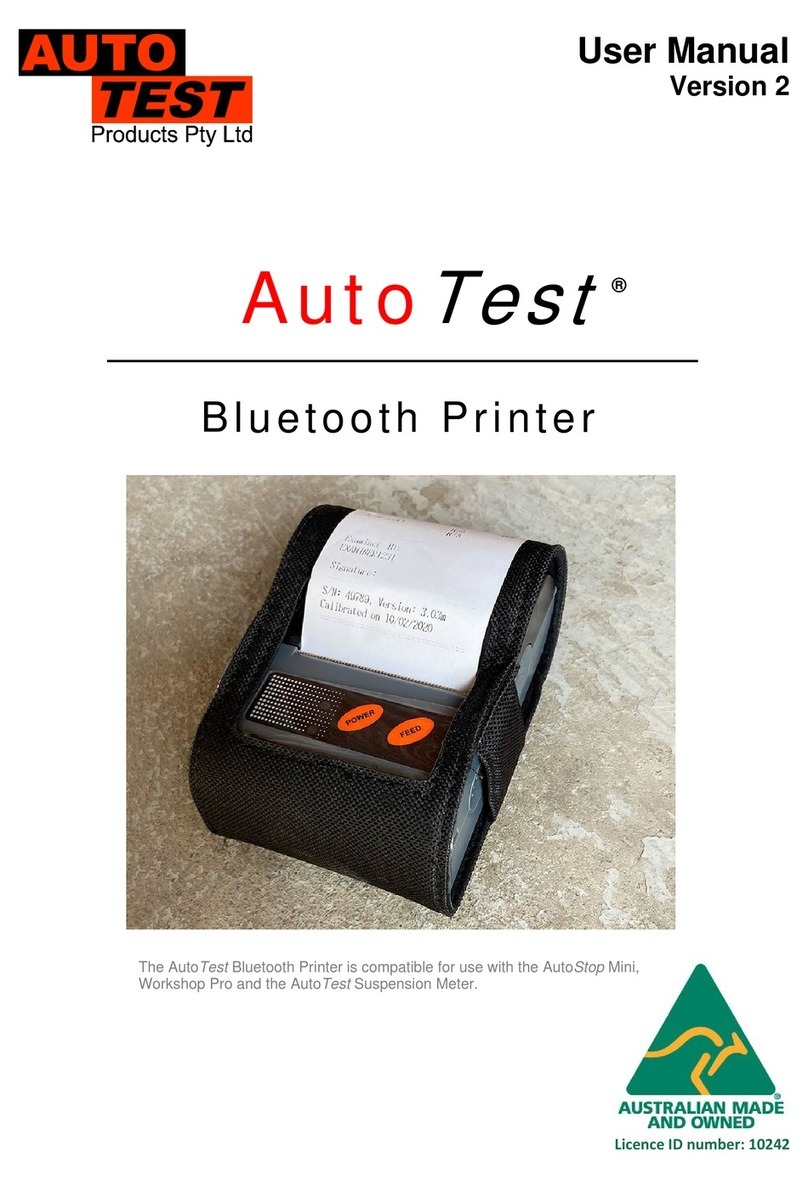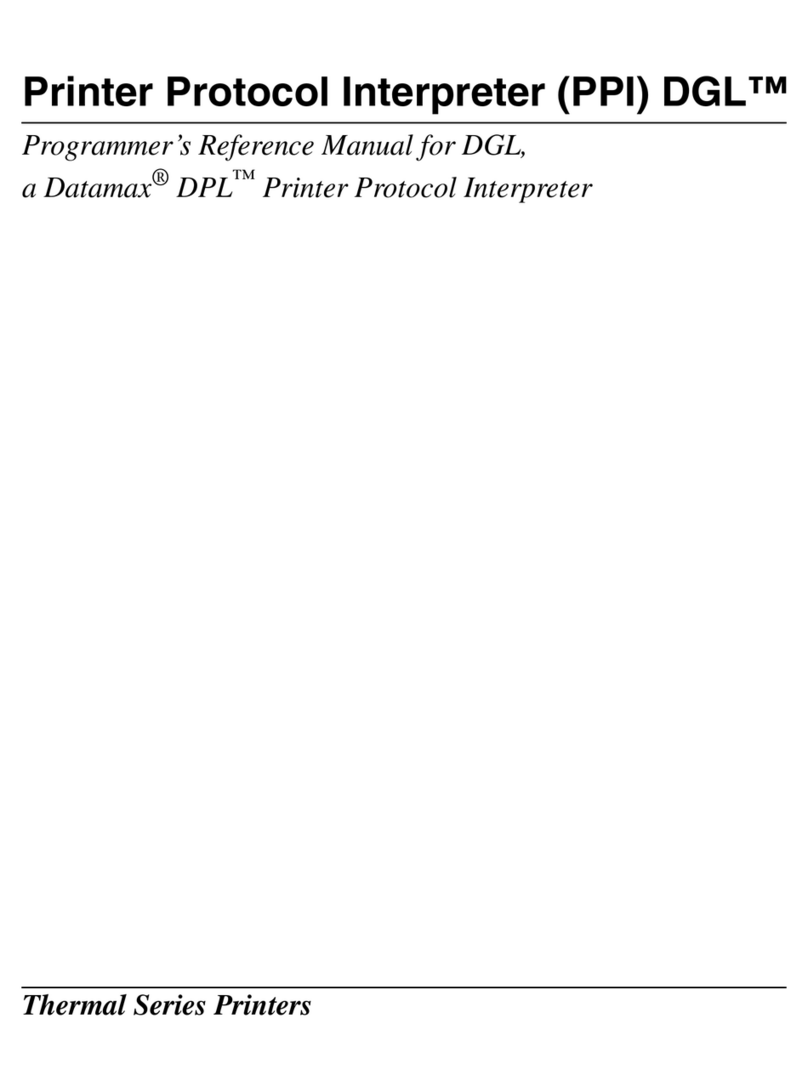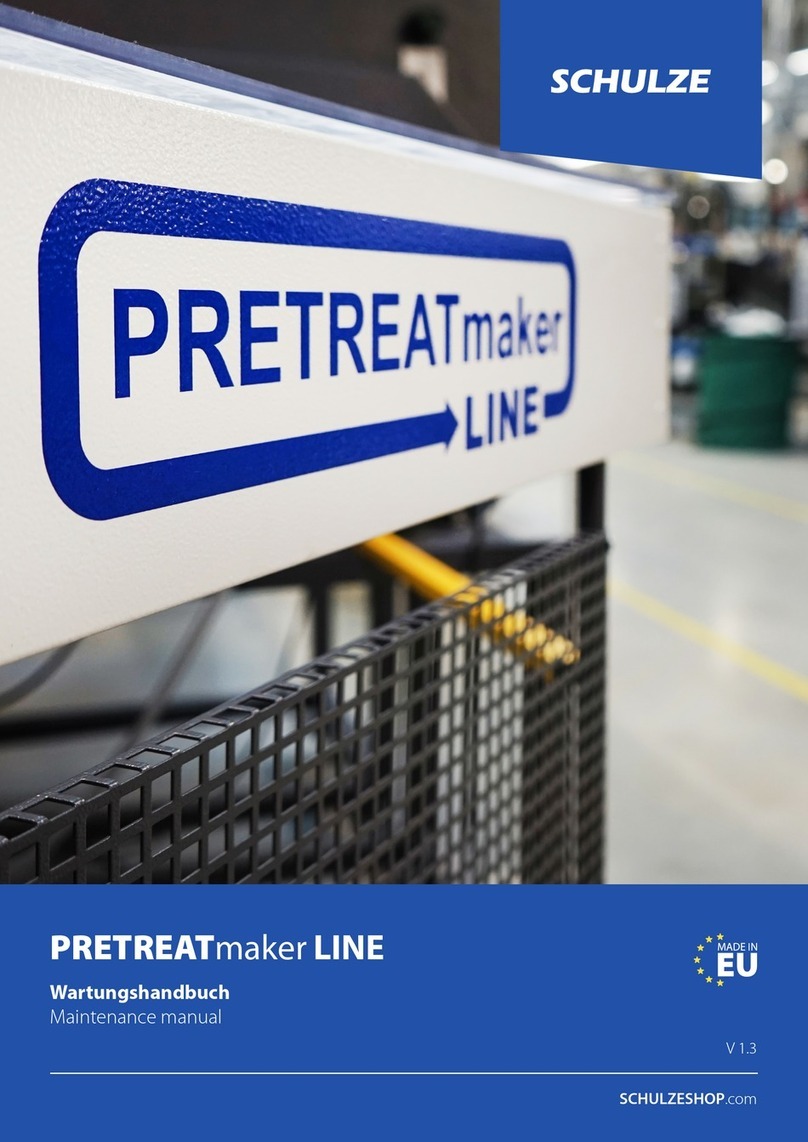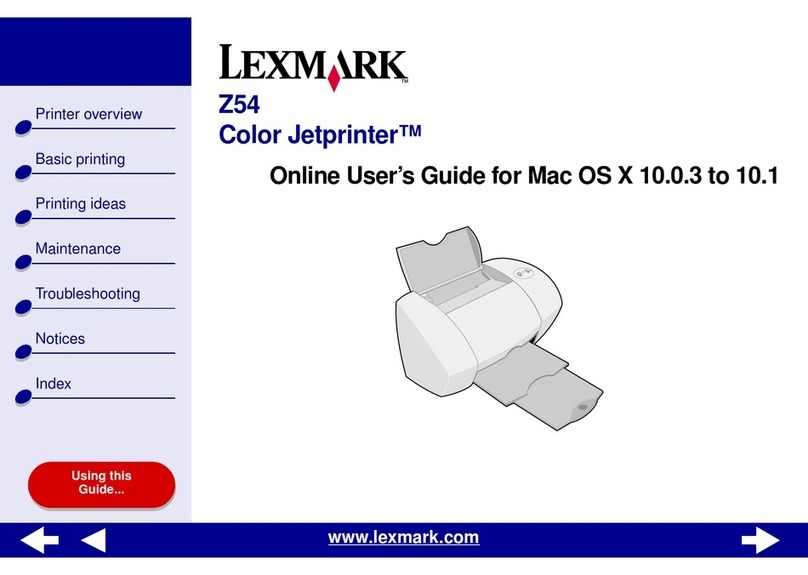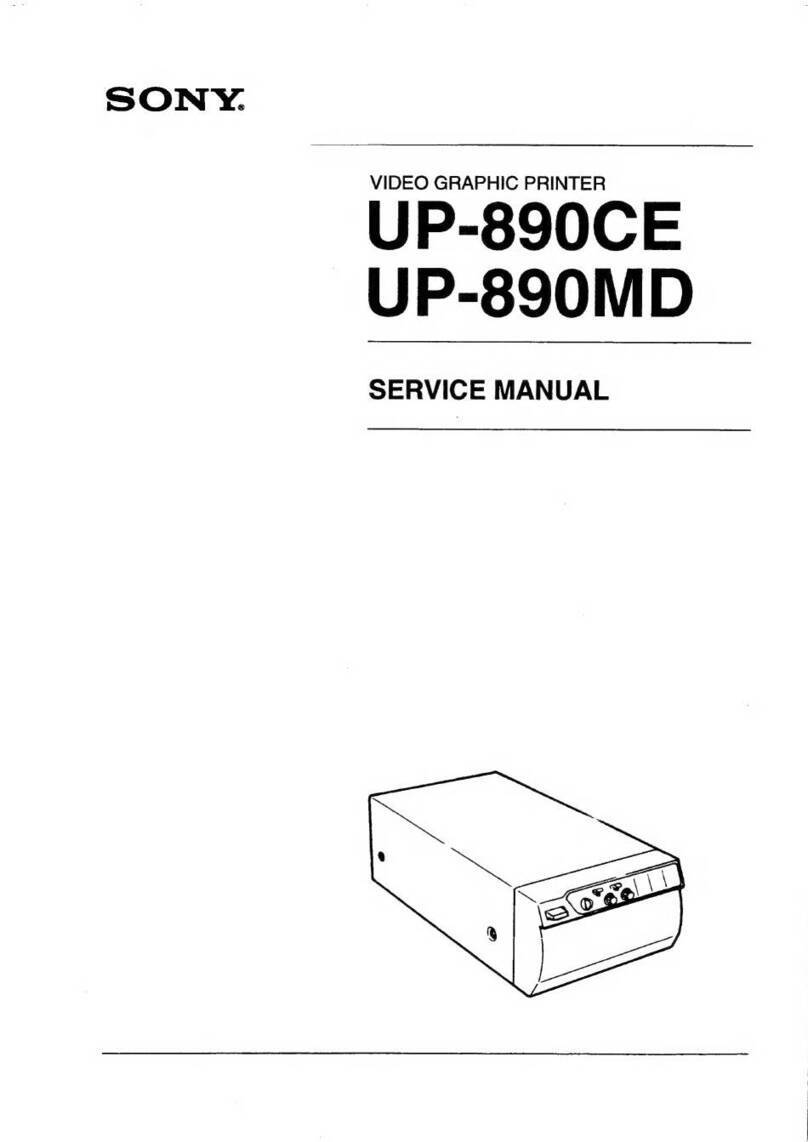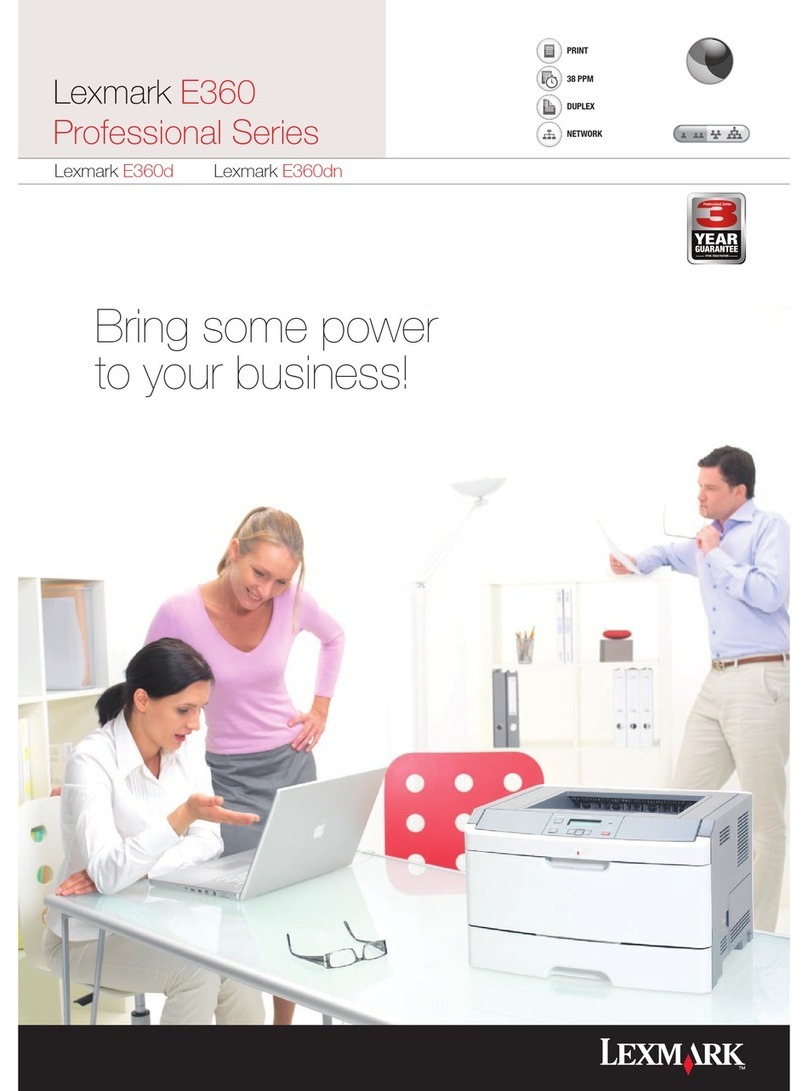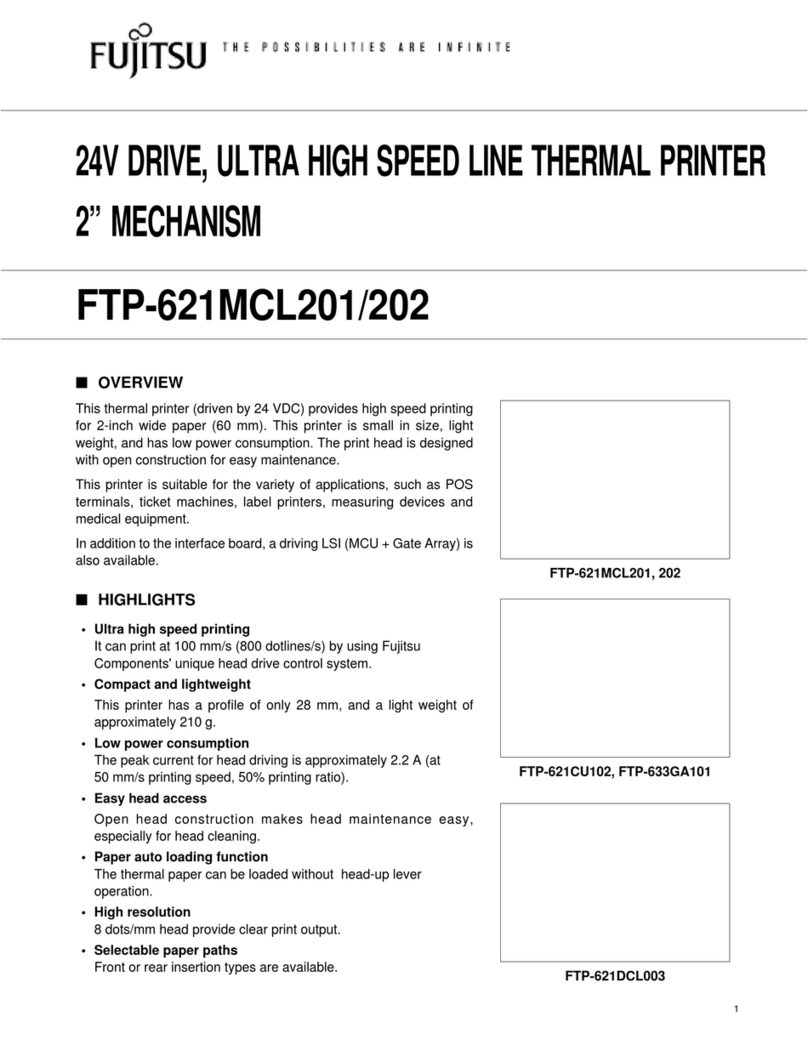AutoTest MPT-II User manual

MPT-II
User Manual
Xiamen PRT Technology Co.,Ltd.
ADD: 4&5, 8#, Gaoqi Nan Shi'er Road (AideAirport Industrial Park),
Xiamen, China 361006
Tel:+86-(0)592-5993973
Fax: +86-(0)592-5756958
Web: www.prttech.com
279 Normanby Road, Port Melbourne VIC 3207
tel +613 9647 9797 fax +613 9646 3427
[email protected] www.autotest.net.au
AutoTest
®MPT-II Thermal Printer
USER MANUAL

MPT-II User Manual
Rev.1.8
1
www.prttech.com
1. Safety Instructions
PRECAUTIONS
1) Be sure to use the specified battery and power supply provided by AutoTest.
2) Connection to a defective power supply may cause fire, explosion or damage to the
printer.
3) Don’t expose the battery to a fire and keep it away from water, don’t disassemble or
modify the battery, and don’t short-circuit the battery. Such actions may result in
injury, fire or even an explosion.
4) If the printer is not used for a long time, be sure to remove the battery. Otherwise,
the battery may leak corrosive liquid. If incorrect operation causes a battery leak
and the corrosive liquid makes contact with skin or clothes, please wash the area
thoroughly with water. If any of the corrosive liquid gets in your eyes, please rinse
them thoroughly with water and visit a doctor immediately.
5) Please do not open the paper case cover while in use, or immediately after use. Do
not touch the print head with your hands or body, as the heat may cause burns.
2. Operation Instructions
1) No liquid should make contact with the inside of the printer. Please exercise caution
when operating the printer in wet or humid surroundings, since damage may occur.
2) Please do not open the paper case cover while printing, otherwise the printer may
stop working properly.
3) If you are printing with the serial interface, you should not unplug the interface
cable while you are still printing or else some printing data may be lost.
4) When printing via the Bluetooth interface, maintain a distance within 10 meters,
otherwise it may print incorrectly or fail to print altogether.
5) Too high (50°C) or too low (-5°C) temperatures and too high (80%) or too low (25%)
relative humidity may adversely affect the print quality.
6) Printing using poor quality paper or paper that has been stored for too long may
also reduce the print quality or even damage the printer.
3. Storage Instructions
1) The printer should be stored in a room where the temperature is between -40°C and
60°C, and the relative humidity is kept below 93% (40°C).
2) If the printer is going to be stored for long periods, please be sure to remove the
battery, otherwise damage may occur to the battery and the printer.
3) Normal thermal paper cannot be stored for long periods of time. If you need to
keep the receipt, please choose long-term effective thermal paper.

MPT-II User Manual
Rev.1.8
2
www.prttech.com
4) The print paper should be kept away from high temperature environments and
sunlight.
4. Battery Safety Instructions
1) Be sure to carefully read this user manual before using the product.
2) Failure to read the following instructions may cause battery overheating, battery
leakage, fire, explosion, damage and/or performance loss, and reduced product life.
3) Do not allow water to enter or leak into the battery chamber. If the battery’s
internal safety device is disabled when charging, it may produce an abnormal
current and/or voltage and may cause an abnormal chemical reaction that leads to
overheating, fire and/or explosion.
4) Do not use or place the battery near cooking appliances or other high temperature
environments. Excessive heat may damage the resin shell and/or the insulation
materials, thereby causing the battery to short-circuit that could result in
overheating, burning and/or explosion.
5) When charging, use only the specified charger provided by AutoTest. Other
conditions (high temperature, high pressure, high current, using a modified battery
charger etc.) may result in over-charging the battery or causing an abnormal
chemical reaction and may result in the battery overheating, burning and/or
exploding.
6) Do not allow the battery to make contact with a power outlet and/or car cigarette
lighter socket. This may cause high pressures and an excessive current, and lead to
the battery overheating, burning and/or exploding.
7) Do not heat the battery or put the battery into a fire. This may melt insulation
materials and/or damage safety devices or safety equipment. It could then ignite
the electrolytic solution within the battery causing overheating, burning and/or an
explosion.
8) Do not use the battery with contrary/reversed (+) and (-) locations. In the charging
process, this will cause reverse charging and may cause abnormal chemical
reactions.
9) The battery is clearly marked with the positive and negative terminals. When
connecting the battery with the charger and/or printer, be sure to verify the correct
battery orientation. Reverse insertion will cause reverse charging and may cause
abnormal chemical reactions, and result in overheating, burning and/or exploding.
10) Do not allow the battery’s (+) and (-) terminals to make contact with any metal. Do
not carry or store batteries with metal objects such as necklaces, hair clips, coins
and so on. A short circuit in the battery’s internals may cause an excessive current,
and lead to the battery overheating, igniting, and/or exploding and the metal
objects (necklaces, hairpins, coins, etc.) may also be damaged or destroyed.

MPT-II User Manual
Rev.1.8
3
www.prttech.com
11) Do not throw or intentionally damage the battery. If the internal safety device of
the batteries is damaged, this may adversely affect the battery charging and cause
an abnormal current and/or voltage, and an abnormal chemical reaction, thus
resulting in overheating, burning and/or exploding.

MPT-II User Manual
Rev.1.8 www.prttech.com
4
CHAPTER 1BRIEF INTRODUCTION
1.1 Appearance
1.2 Accessories
Standard accessories
Optional accessories

MPT-II User Manual
Rev.1.8
5
www.prttech.com
CHAPTER 2 SPECIFICATIONS
Item
Parameter
Printing
Printing method
Thermal line printing
Resolution
203dpi, 8dots/mm
Printing speed
MAX.70mm/s
Valid printing width
48mm
Interface
Bluetooth,RS-232,USB(optional)
Power saving
Sleep mode
YES
Character Set
Font
ASCII:8×16,9×24,12×24;Multiple code pages support
Barcode Symbologies
1D
UPC-A, UPC-E, EAN8, EAN13, CODE39, ITF, CODEBAR,
CODE128, CODE93
2D
QR code
Graphics
Support bitmap printing with different density and user
defined bitmap printing. (Max. 40K per bitmap, and Max.
64K for total)
Detection
Sensors
Paper out detection
LED indicator
Power indicator
Red
Error indicator
Blue
Charging
Power charger
12V 0.5A
Battery
1500mAh 7.4V rechargeable Li-ion battery
Paper
Paper type
Thermal paper
Recommended paper
FD210,PD150R,PD160R
(OJI Paper CO.,LTD.)
Paper width
58mm
Paper thickness
≤0.1mm
Paper roller diameter
≤40mm
Paper loading
Easy loading mechanism
Physical characteristics
Working condition
-5°C~50°C , 25%~80%RH
Storage condition
-40°C~60°C,
≤
93%RH
(
40
℃)
Dimension
102.5*75*45mm
Weight
279g (without paper roll)
Reliability
TPH
50km(not more than 12.5% printing density)/100 million
pulses
Software
Emulation
ESC/POS
Driver
Windows XP/Vista/Win7/Win8
NOTE:
Please use the recommended thermal paper or the same quality paper.
Otherwise, it will influence the printing quality and decrease the thermal print
head life.

MPT-II User Manual
Rev.1.8
6
www.prttech.com
CHAPTER 3 OPERATING INSTRUCTIONS
3.1 Preparation Before Using
3.1.1 Li-ion Battery Installation
1) Place the battery in the battery slot, paying careful attention to the correct positive
and negative terminals. (Refer to picture)
2) Close the battery case.
3.1.2 Paper Loading
Operation Methods:
1) Use two fingers to press the place indicated in the picture and open the top cover.
2) Put the paper into the paper case, paying attention to the direction of the paper. If
loaded in reverse, it will not print.
3) Pull paper out of the paper case.
4) Make sure the paper is in the center before closing the top cover.
3.2 Basic Function
3.2.1 Power On
To turn on the printer, press and hold the 【POWER 】button down for 2-3
seconds, or until the power indicator light turns red.
Note: When the battery is almost flat, the power indicator blinks in a blue colour. In
this case, you must charge the battery. See more information about the method of
charging the battery in 3.2.7 Battery Charging.
3.2.2 Power Off
The printer is turned off by holding down the【POWER 】button for 2-3 seconds. All
of the indicator lights will switch off when the printer is off.
3.2.3 Self-test
The self-test indicates the printer’s current settings, status and whether the printer
has any problems. Hold down the 【FEED 】button while pressing the 【POWER
】button for 2-3 seconds or until the self-test begins. The printer is ready to receive
data as soon as it completes the self-test.

MPT-II User Manual
Rev.1.8
7
www.prttech.com
3.2.4 Paper Feeding
Users can use the 【FEED 】button to feed paper manually. The printer will stop
feeding when it reaches its maximum feeding distance. The maximum feeding
distance can be set by going into the PC software “MPTTools”. Please ask your
distributor for the technical information of “MPTTools”.
3.2.5 Standby/Sleep
The MPT-II has auto-sleep and auto-wake up functions to help save the
battery power.
When the printer turns on during the pre-set standby time, no data is sent to the
printer. When no job is sent to the printer after a period of time, it will enter auto
standby mode. When the printer enters auto standby mode, the power indicator will
turn red and the power consumption will significantly decrease, but will have no
impact on the printer working. The printer will automatically wake up when receiving
printing data without any extra operation.
If the printer enters auto standby mode during the pre-set auto sleep time and it
receives no data and has no job sent to it, the printer will automatically turn off
completely. Users will have to turn on the printer again if they want to use it.
The users can use the MPTTOOLS to set the printer standby time and sleep time.
While the printer has the auto standby and auto sleep function to save the battery
power, please turn off the printer when it is not in use, which is the optimal way to
save battery power.
3.2.6 No Paper Warning
MPT-II printer has a paper sensor to detect paper. If the printer has
no paper, the function indicator and power indicator will flash slowly. If the paper is
used up while the printer is doing the printing job, the printer will continue to print
the unfinished printing job when a new paper roll is loaded.
3.2.7 Battery Charging
When the Li-polymer battery runs out of power, the blue LED indicator will flash
slowly. It will turn off automatically after a period if you try to continue printing. If you
want to continue printing, please charge it.

MPT-II User Manual
Rev.1.8
8
www.prttech.com
Charging Method:
1) Connect the power charger to the power connector of the
printer.
2)Plug the power charger into an electrical outlet.
Power-off charging: LED light will always indicate blue colour and will switch off once
fully charged.
Power-on charging: LED light will keep blinking blue and will depend on the current
state of the printer when fully charged. The printer can be used while charging.
Note: Please use the original battery and power charger, otherwise it may cause
printer damage and battery leakage, fire and/or explosion.
3.3 Bluetooth
Most mobiles, Laptops and other information terminals with a Bluetooth interface can
operate the mobile thermal printer MPT-II.
Instructions:
1. Power on the printer.
2. On the primary device, search for outer Bluetooth devices.
3. In the list of outer Bluetooth devices, choose MPT-II.
4. Enter password “0000”.
5. Finish matching.
For detailed pairing methods, please refer to the primary device’s Bluetooth Names.
In pairing, mobile thermal printer MPT-II must be turned on.
Note: When pairing, do not have more then one printer on at once, otherwise it may
not be able to figure out which one it needs to pair with.
3.4 LED Indicator and Buzzer Definition
There is one buzzer and two LED indicators to indicate the printer status. The LED
indicators show current status and the buzzer indicates the change of status.
Status Indicator
(
blue
)
Power Indicator
(red
)
Status
Flashing
OFF
Power-on charging
ON
OFF
Power-off charging
Flash
OFF
Battery low
Depends on the current state of the printer
Power-on charging, battery full
OFF
OFF
Power-off charging, battery full
OFF
ON
Power on
Flashing
Flashing
Paper end
OFF
Flashing
Standby

MPT-II User Manual
Rev.1.8
9
www.prttech.com
Buzzer Status
Once Power on
Twice Power off
Once Press【FEED 】button
Three times Power-on charging, battery full
Enter to the parameter setting mode
Four times Download the Font library
3.5 Software Tools of MPT-II
There is software called MPTTools which can be used to set the printer parameters,
the printers Bluetooth device name and password, Standby Time, Sleep Time, Max
Feed Length and so on. Please refer to MPTTools Guide for the instructions.
CHAPTER 5 OTHER INFORMATION
5.1 Printer Technical Manual
Please refer to MPT-II technical manual.
5.2 Preprinted Black Mark Specification
If the user wants to locate a receipt by detecting a preprinted black mark, it needs to
meet the following specifications for the black mark. Otherwise the printer may not
recognise the black mark.
Printing position: black mark should preprint at the left side of the
receipt.
Width range: ≥7mm
Height:4mm≤height≤6mm
Reflection rate to IR:<10% (reflection rate to the black mark on paper >65% )
Hps :Hps indicates the distance from the bottom edge of the detecting mark from
the beginning line.(0mm≤Hps≤1mm)
MPT-II User Manual
Rev.1.8 www.prttech.com
11
CHAPTER 5OTHER INFORMATION
5.1 Printer Technical Manual
Please refer to MPT-II technical manual.
5.2 Preprinted Black Mark Specification
If user wants to locate receipt by detecting preprinted black mark, shall accord to the
following specification for the black mark. Otherwise it may cause printer can’t
recognize the black mark.
Printing position: black mark shall preprint at the left side of receipt.
Width rang:≥7mm
Height:4mm≤height≤6mm
Reflection rate to IR:<10% (reflection rate to the black mark on paper >65% )
Hps:Hps indicates the distance from down edge of detecting mark from beginning
line.(0mm≤Hps≤1mm)

MPT-II User Manual
Rev.1.8
10
www.prttech.com
6.1 Cleaning Head
CHAPTER 6 CLEAN PRINTER
Dust, foreign substance, adhesive substance, or other contaminative materials stuck in
the printer head or inside the printer may degrade the printing quality.
When dirty, clean the print head as follows:
※NOTE:
1. Make sure to turn the printer off prior to cleaning.
2. As the print head gets very hot during printing, if you intend to clean the print head,
turn the printer off and wait approximately 2-3 minutes before commencing.
3. Open the paper cover and ribbon assembly, and remove the paper and ribbon.
4. Use the cleaning pen to clean the head. When cleaning the print head, take care not
to touch the heated portion of the print head. The printer head is susceptible to
damage from static electricity.
5. Take care not to allow the print head to become scratched and/or damaged in any
way.
6.2 Cleaning Sensor, Platen and Paper Path
※Clean the parts when there is a degradation of performance in the printing quality
or paper detection.
1) Open the paper cover and ribbon assembly, and remove the paper and ribbon.
2) Remove any dust or foreign substance using a dry cloth or cotton swab.
3) Soak the cloth or cotton swab in appropriate cleaning liquid (cleaning alcohol) and
use it to remove any foreign substance or contaminative materials on the parts.
4) After cleaning the parts, do not use the printer until the alcohol evaporates
completely (1-2 minutes) and the printer has completely dried.
Table of contents
Other AutoTest Printer manuals