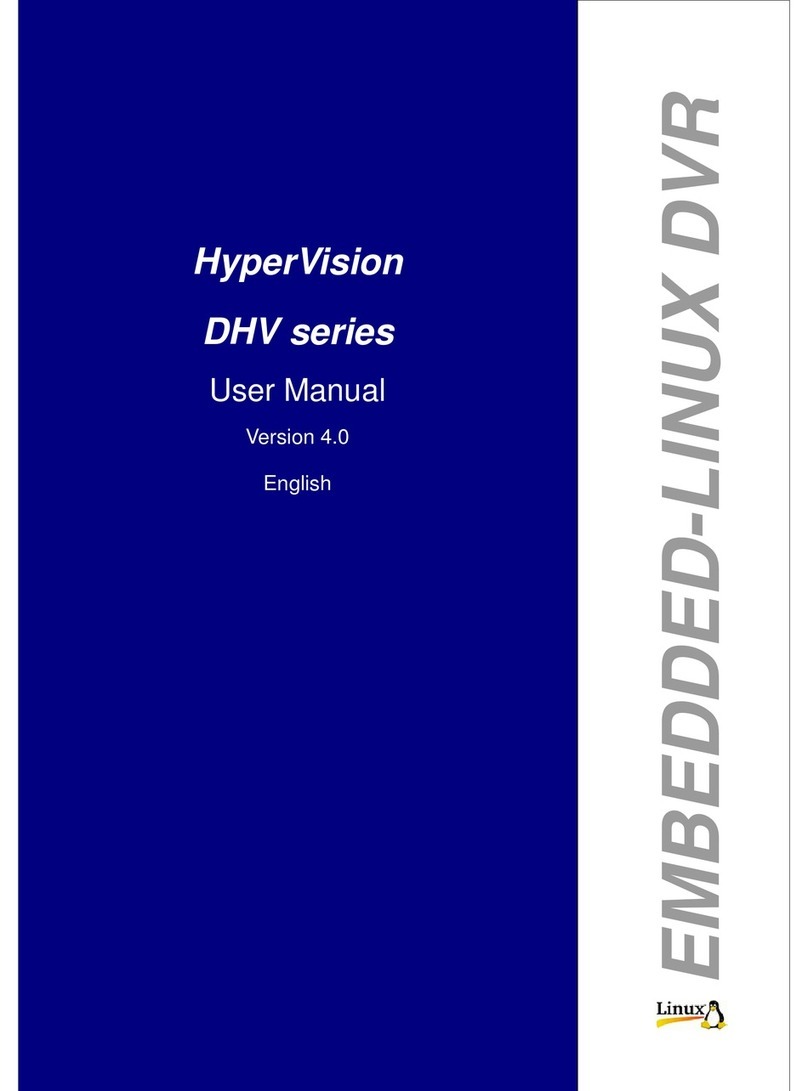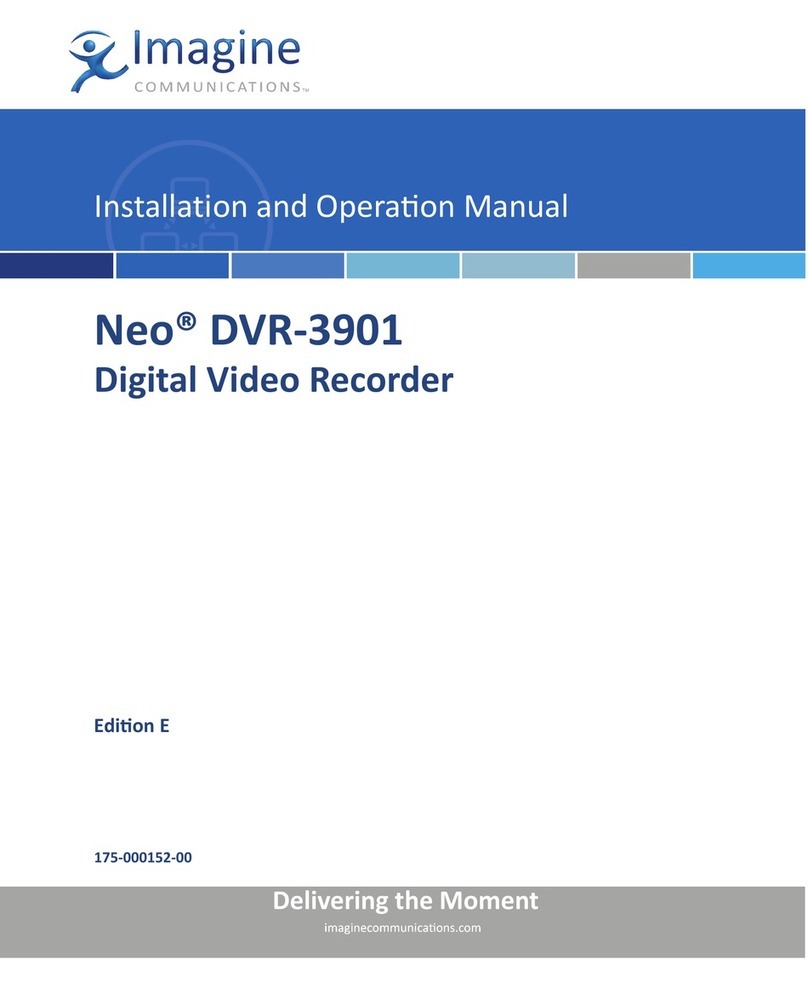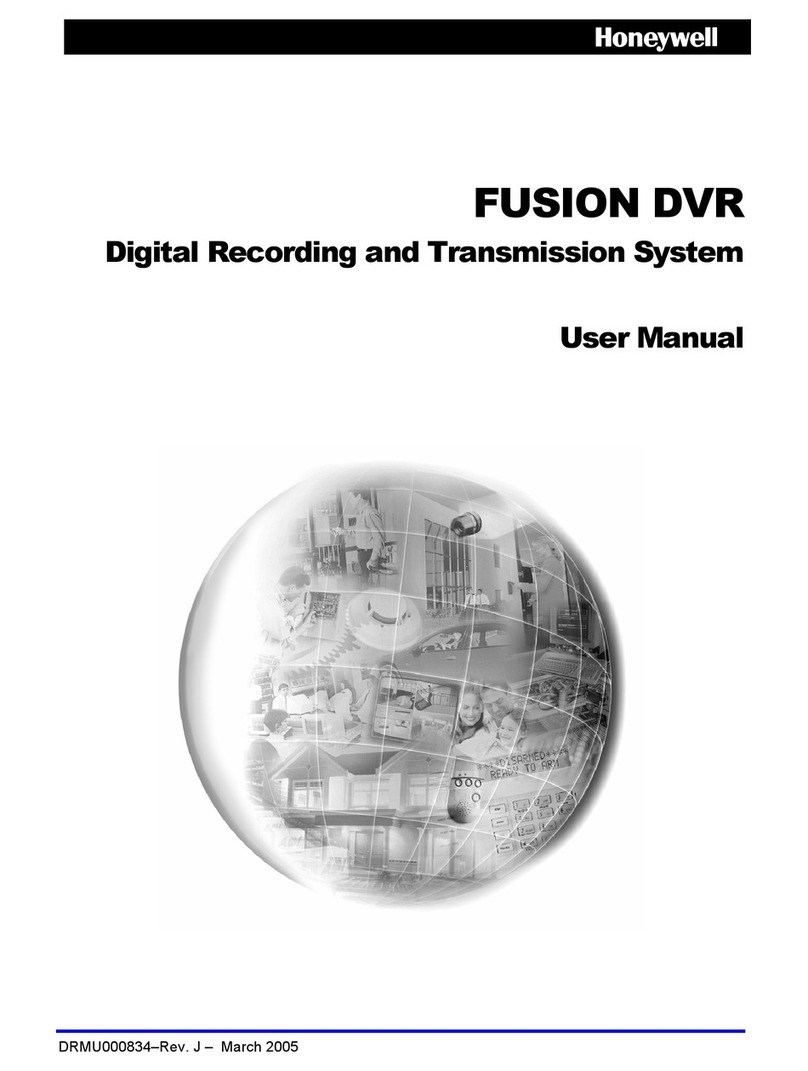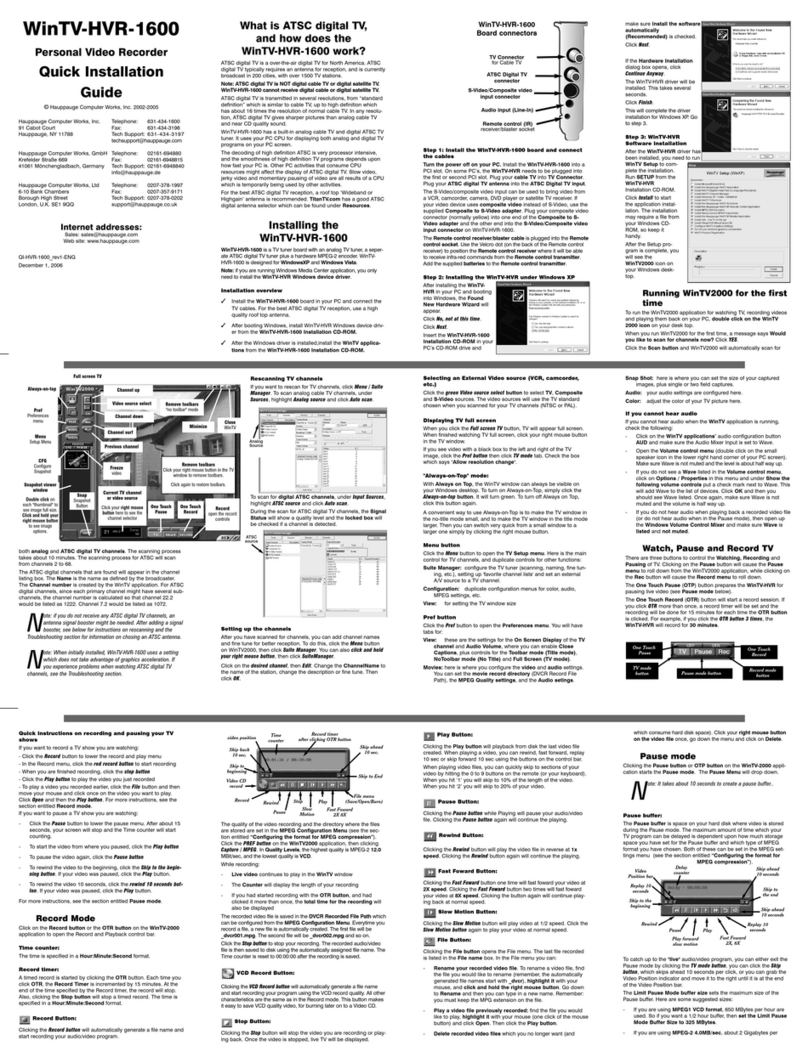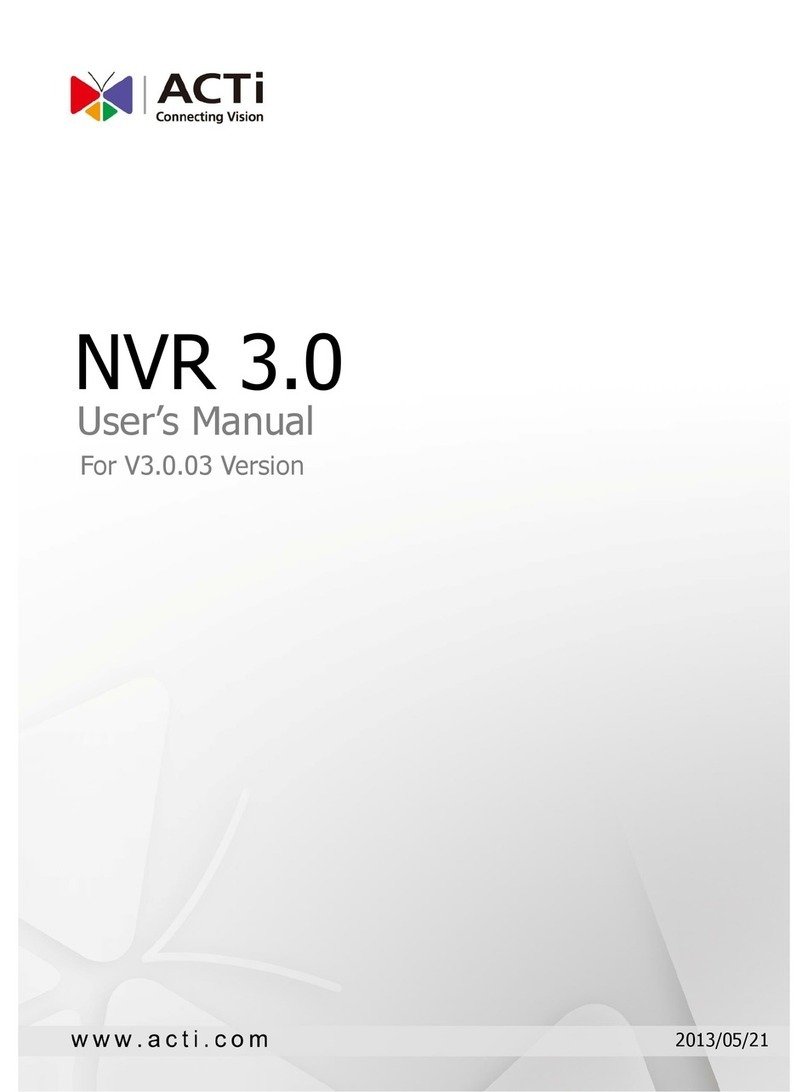Autrex AHDR308A User manual

DVR USER MANUAL
AHD-DVR
Version 3.0

Contents
1.Menu operation..............................................................................................................................1
1.1 Local Operation Guide......................................................................................................1
2. Start/ Shutdown System............................................................................................................. 1
2.1 Local Menu-Start setting.................................................................................................. 1
3. Preview.......................................................................................................................................... 4
4 System Configuration Setting..................................................................................................... 5
4.1 Device..................................................................................................................................5
4.2 Channel............................................................................................................................... 6
4.2.1 Display Setting........................................................................................................6
4.2.2 Video Parameters.................................................................................................. 7
4.2.3 Schedule Record....................................................................................................8
4.2.4 Motion Detection.................................................................................................... 9
4.2.5 Video lost...............................................................................................................11
4.2.6 Tampering Alarm..................................................................................................12
4.2.7 Video Mask Setting..............................................................................................14
4.3 Network............................................................................................................................. 15
4.3.1 Network Setting.................................................................................................... 15
4.3.2 DNNS Setting....................................................................................................... 17
4.3.3 NTP Setting...........................................................................................................18
4.3.4 Email Setting.........................................................................................................18
4.3.5 Management Platform.........................................................................................19
4.4 Alarm................................................................................................................................. 20
4.4.1 Alarm Input............................................................................................................ 20
4.4.2 Alarm output..........................................................................................................21
4.4.3 Exception...............................................................................................................22
4.5 Account............................................................................................................................. 22
4.5.1 Account information Setting............................................................................... 23
4.5.2 User Online Checking......................................................................................... 23
4.6 System administration.................................................................................................... 24
4.6.1 Device Log............................................................................................................ 25
4.6.2 Stream Info............................................................................................................25
4.6.3 HDD Setting.......................................................................................................... 26
4.6.4 System Update..................................................................................................... 27
4.6.5 Auto Reboot.......................................................................................................... 27
4.6.6 Recovery Configuration...................................................................................... 27
5. PTZ Control.................................................................................................................................27
6. Manual Record........................................................................................................................... 29
7. Manual Snapshot.......................................................................................................................29
8. Video Playback.......................................................................................................................... 29
9. Screen Display Setting............................................................................................................. 31
10.Video Backup Setting...............................................................................................................31

11. Alarm setting............................................................................................................................ 32
12. File Manage..............................................................................................................................32
13. Image Setting........................................................................................................................... 33
14.Screen Aspect Ratio/Segmentation...................................................................................... 34

1
1.Menu operation
1.1 Local Operation Guide
Click right mouse button in the local preview screenas shown
in the below picture
2. Start/ Shutdown System(click Start on the main menu)
2.1 Local Menu-Start setting (Power Off, Reboot, Login and Logout,
User guide, Device Time and Volume)

2
1Power off: Switch on the power source correctly, press the button and
start up the device
2LoginClick Login, then enter to DVR login interface, you can input
you own user name , the default user is admin, the default password is empty.
3User guideAfter login DVR interface, it will automatically enter into
User guide interface, the interface includes four steps, respectively as below
picture:
Language: choose usage language, the default language for simplified
Chinese, or click the right key to choose other languages, then click Next to
save and enter into next step, as shown in the below picture:
Display setting: Select format and set the resolution, the default format
for PAL, resolution 1024768 (60hz), or click the right key to choose other
format and resolution (The resolution must suitable for the displayer ), then
click Next to save and enter into next step, as shown in the below picture:

3
Network setting:
IP: Input corresponding number to set the IP address
Subnet mask: Input corresponding IP subnet mask
Gateway address: Input corresponding gateway address
Click Next to save and login DVR interface directly, as shown in the below
picture:
In addition, the settings can be modified in the start menu by clicking User
guide directly to enter.
4Power off: Click Power off, the device will automatically shutdown
5Reboot: Click Reboot, the device will automatically reboot
6Logout: Click Logout, log off the current user, logout and login again
(Refer to the login, setup wizard instructions)
7Device time: Select to open or close DVR time display
8Volume: Select to open or close DVR audio

4
3. Preview
The main preview interface will appear as shown in the below picture after
starting up and successfully login.
(Note: We take 8-ch for example in this paper)

5
4 System Configuration Setting(click Setting on the main menu)
4.1 Device
Click Device, it will appear Device Info. interface, please input and modify
the relevant basic information, then click Save, as shown in the below picture:
1Device Info.: Check and modify the basic information
Mode Modify: Click the drop down list of Mode, there are 8 different
video output modes optional, respectively for
8x[1920*1080],8×[1920*1080]+IP4×[1920*1080] all used in AHD video output
2System VersionView the system version number
3PTZ SettingModify the access dome cameras parameters
4DST Setting: Enable and set DST parameters
5QR Code: As Hivision viewer software for Mobile client version can
select QR code to login, scanning QR code icon will enter into login interface.

6
4.2 Channel
4.2.1 Display Setting
Select the relevant channel and modify the parameters on the Display
Setting interface, as shown in the below picture:
1ChannelModify the specified channel name for the input devices
2Local Camera NameModify channel name for specified channel
3Time FormatSelect time display mode for the access devices

7
4Date FormatSelect date display mode for the access devices
5OSD PositionSet corresponding display position for the access
devices name and display-time
6Image Setting Adjust brightness/ contrast/ saturation/ hue for the
access devices
NoteExcept 1, other settings are only valid for the private protocol
connected devices)
4.2.2 Video Parameters
Modify the relevant channel video parameters on the Video Parameters
interface,as shown in the below picture:
1ChannelSelect the channel number
2Encoding Type: Main stream/ Sub stream for selection
3Stream TypeVideo&Audio/Video optional
4ResolutionCamera supports several kinds of resolution
5Bitrate Type: CBR/VBR optional
6Bitrate: Select relevant bit rate for different conditions
7Frame Rate: Select different frame rate from the drop-down list,Full
Frame P type for 25 and N type for 30 for default.
8Video quality: Different level video quality optional, Highest for default.
9I frame Interval: Set one frame interval, 25 frames for default
Note: Video Setting will be directly modified the IP cameras
parameters, and is only valid for private protocol linkage channel

8
4.2.3 Schedule Record
Modify each video channel parameters on the Schedule Record
interface,as shown in the below picture:
4.2.3.1 Video Precise Backup
Double-click to set precise video backup, the check box in front of All Day
Recording can not mark, and then double-click the small check, the following
interface will pop-up, as shown in the below picture:
4.2.3.2 Record time
Click Record Time, to set period time recording on the Schedule Record
interface, as shown in the below picture:

9
NoteIt can set 8 periods video recording mode during one day
4.2.3.3 Advanced Record
Set relevant advanced recording parameters for each channel on the
Advanced interface, as shown in the below picture:
4.2.4 Motion Detection(Note: Fore-end IP Camera must support
motion detection)
Modify each video channel parameters on the Motion interface,as shown
in the below picture:

10
1Click in front of Enable Motion Detection
2Set motion areas, as shown in the below picture:
3Adjust sensitivity volume
4Set arm schedule
5Select linkage, as shown in the below picture:

11
Upload to Center: Alarm information upload to platform
4.2.5 Video lost
Modify each video channel parameters on the Video Lost interface,as
shown in the below picture:

12
1Click in front of Enable Video Lost
2Set arm schedule
3Select linkage, as shown in the below picture:
4.2.6 Tampering Alarm (Note Fore-end IP Camera must
support tampering alarm)
Modify each video channel parameters on the Tampering Alarm
interface,as shown in the below picture:

13
1Click in front of Enable Video Tampering
2Set tempering alarm areas, as shown in the below picture:
3Set alarm schedule
4Select linkage, as shown in the below picture:

14
4.2.7 Video Mask Setting
Modify each video channel parameters on the Video Mask interface,as
shown in the below picture:
1Click in front of Enable Video Mask
2Set mask areas, as shown in the below picture:

15
4.3 Network
Set the relevant parameters on the Network interface, as shown in the
below picture.
4.3.1 Network Setting
Modify the basic network parameters on the Network Setting interface,
as shown in the below picture:

16
1NIC: Select DVR NIC, only one NIC for default(Without setting)
2IP addressInput the relevant IP address number (IP192.168.1.188
default
3DHCP:Click in front of DHCP, it will automatically acquire a valid IP
according to the router DHCP. If not, the last used IP is selected as the default.
4Subnet Mask: Input relevant IP subnet mask number
5Default Gateway: Input relevant default gateway
6First DNS: Set DNS server IP address
7Second DNS: Set another DNS server IP address
8MACDisplay present MAC address
9Default Route: Select diverse NIC router optional, only NIC1 for default,
which can connect IP devices with different network segments
10Remote Port: Input relevant remote port number(5050 default)
11HTTP Port:Input relevant port number(80 default)
12RTMP Port: Click and enable RTMP port, default port is 1935
13RTSP Port: Click and enable RTSP port, default port is 554
14RTSP Hppt Port: Input corresponding port, default port is 8002
Notice: Use domain name to access and login should be mapped RTMP,
RTSP, 843 port
15Enable 3G: After link 3G access equipment, click in front of Enable
3G, select device type, edit relevant phone number, and select work state,
then click OK to save, as shown in the below picture:

17
4.3.1.1 Advanced setting
Set advanced configuration parameters on the Advance interface, as
shown in the below picture:
1) Manage host to make DVR register the servers automatically
2) Enable PPPOE function to achieve DVR dialing
3) Click in front of Enable UPnP, after set HTTP port and TCP port, it
can match successfully, notice the port number can not conflict with other
devices.
4.3.2 DNNS Setting
Through the dynamic DNS server, which needs a PC with fixed IP address
on the internet, with dynamic DNS server analysis it.
Table of contents