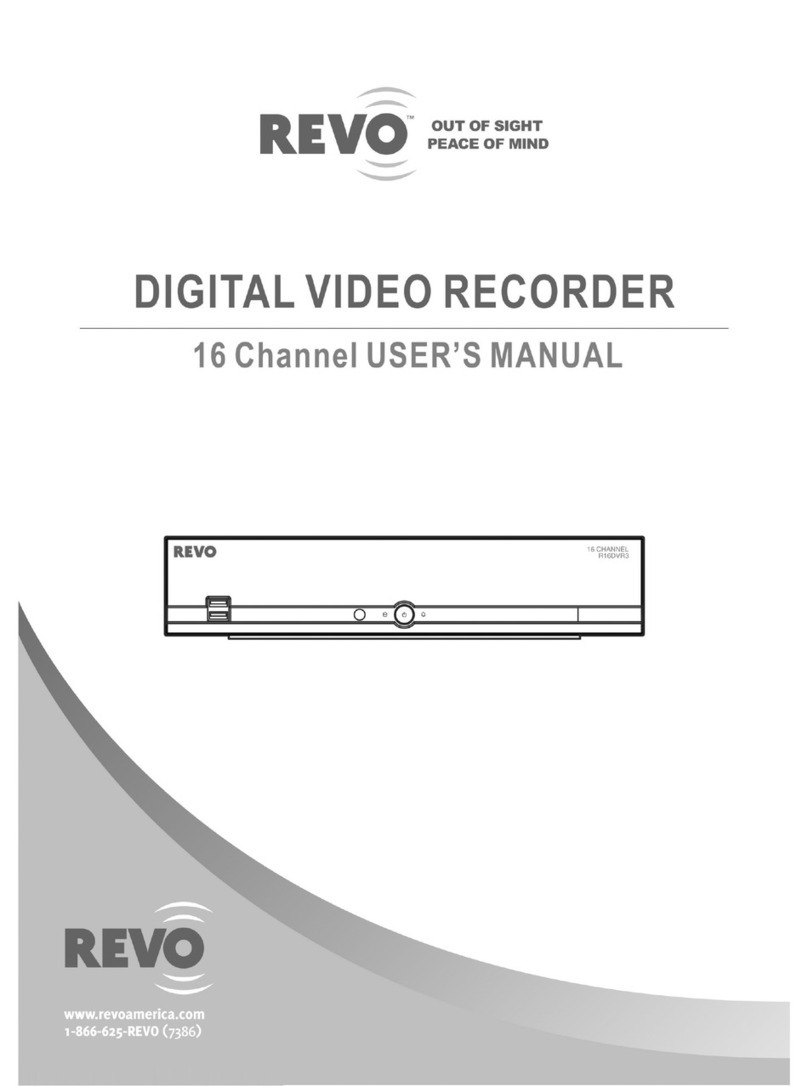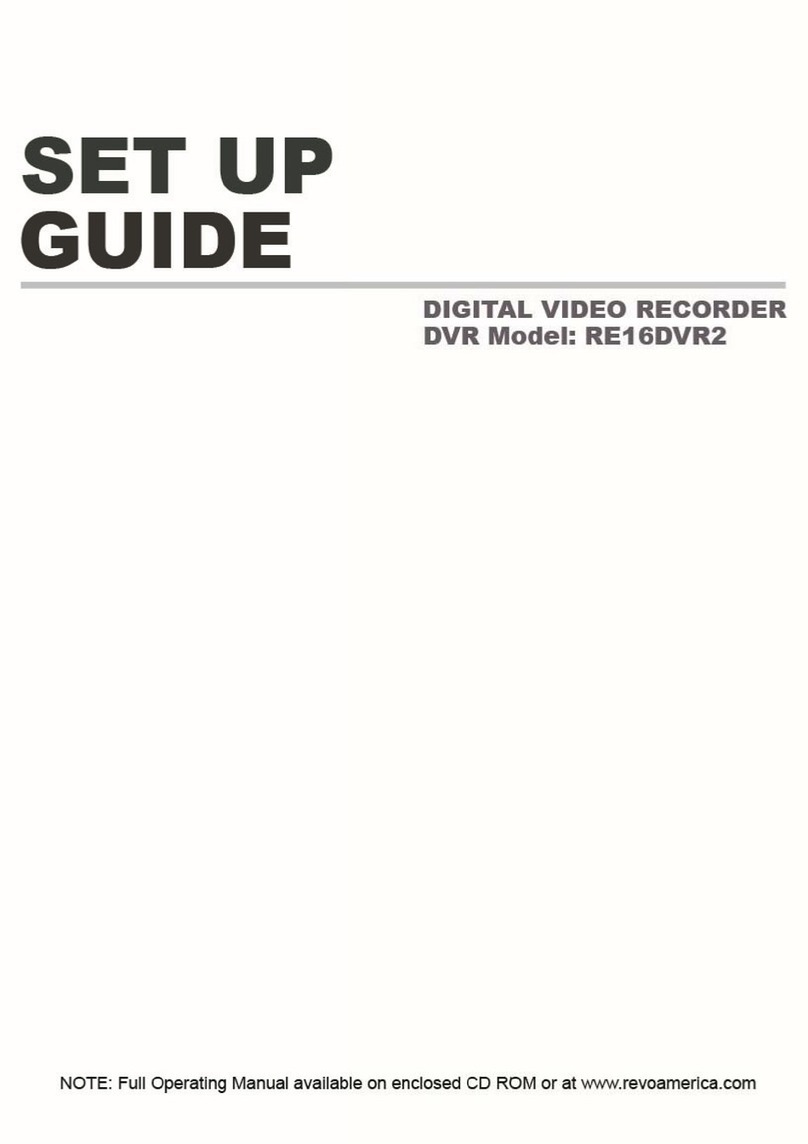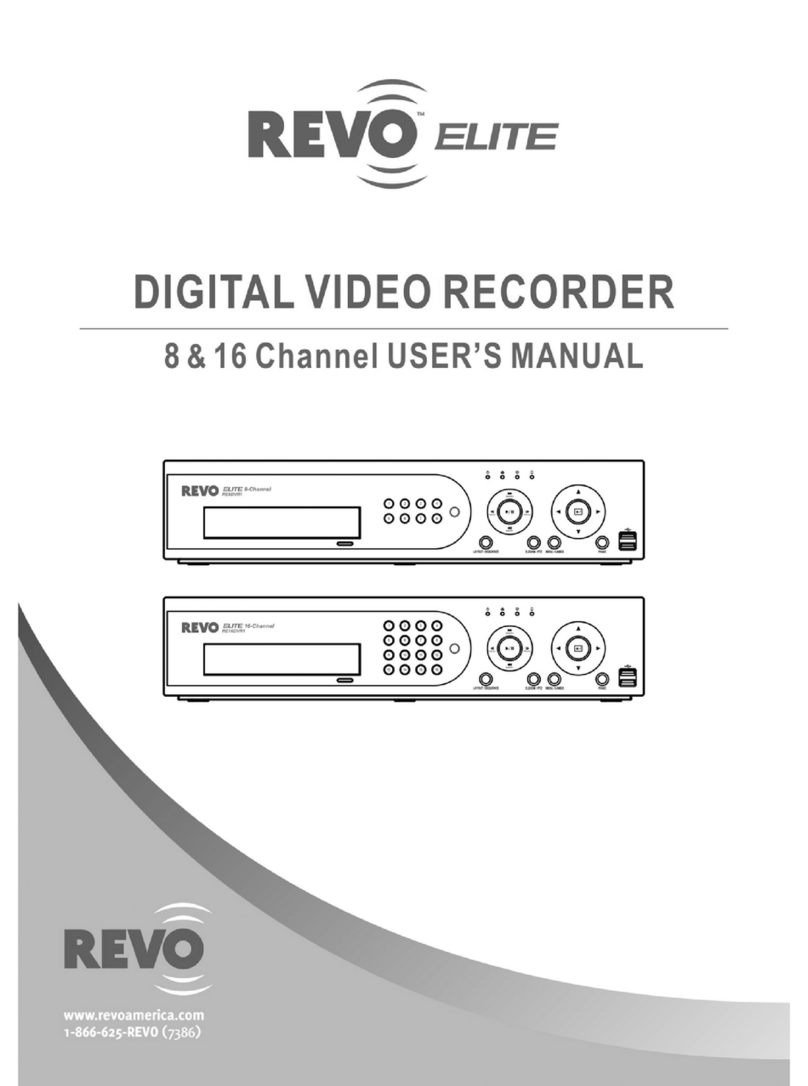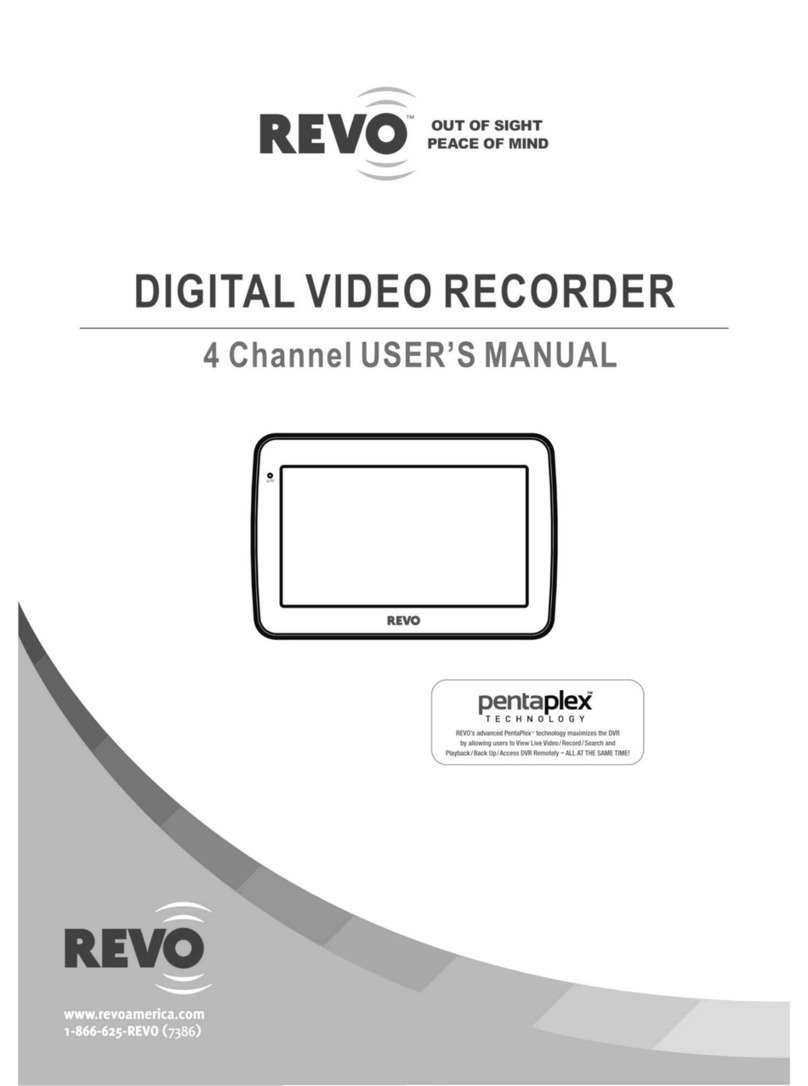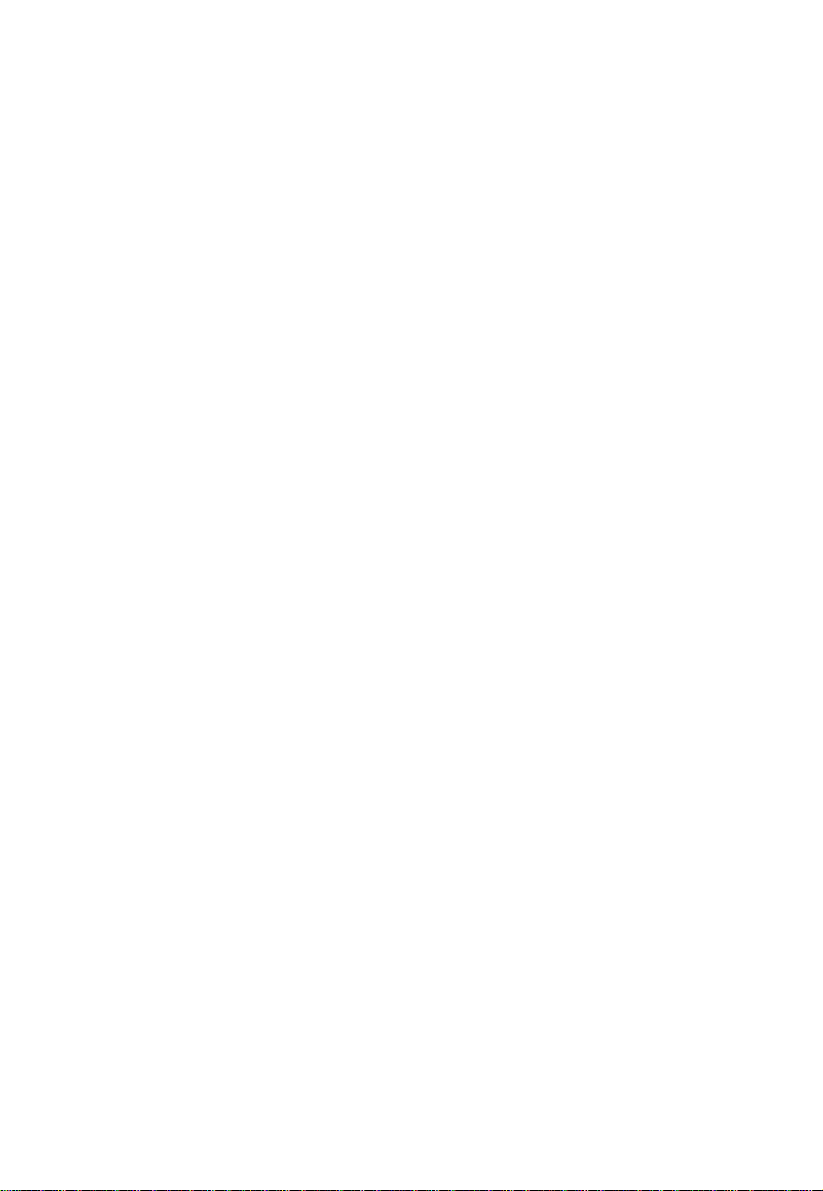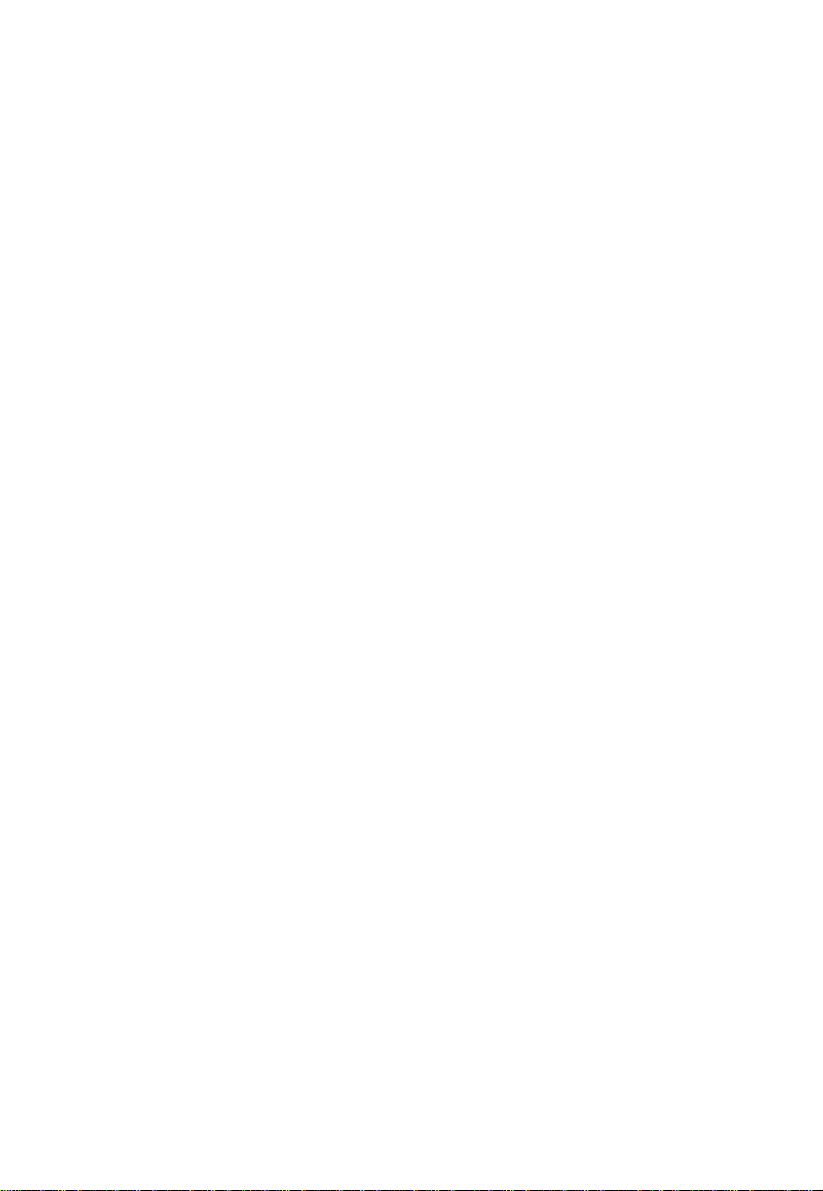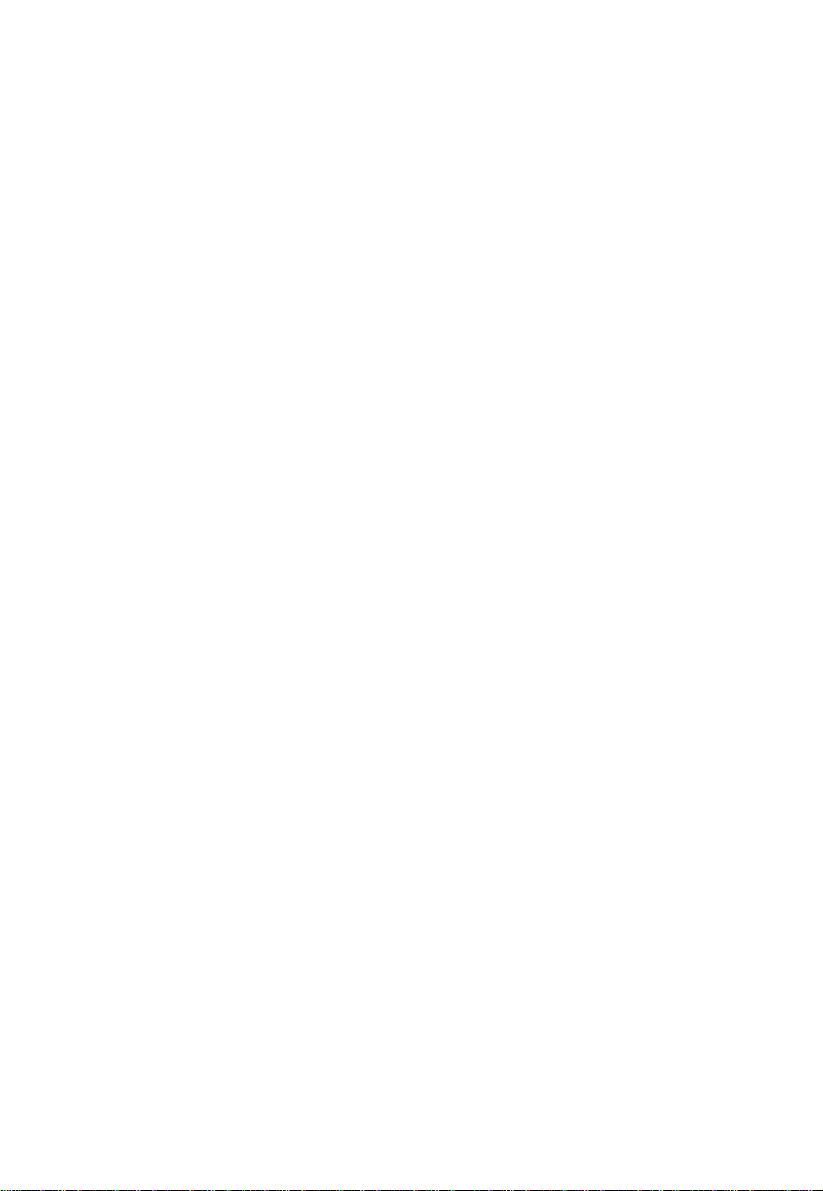5
Setting a Preset Patrol ............................................................................ 43
Setting a Recorded Patrol ....................................................................... 44
Setting Auto Guard................................................................................. 45
6 Recording and Snapshot .....................................................................46
Encoding Settings ................................................................................... 46
Draw or Edit a Schedule.......................................................................... 49
Scheduled Recording and Snapshot ........................................................ 50
Motion Detection Recording and Snapshot............................................. 51
Alarm Triggered Recording and Snapshot................................................ 53
Manual Recording and Snapshot............................................................. 60
Holiday Recording and Snapshot............................................................. 61
Other Recording and Snapshot Types...................................................... 62
7 Playback.............................................................................................64
Instant Playback ..................................................................................... 64
Playback Toolbar .................................................................................... 65
Playback by Camera and Date................................................................. 67
Playback in Corridor Mode...................................................................... 68
Playback by Tag ...................................................................................... 68
Playback by Motion Detection ................................................................ 69
Playback by Video Loss ........................................................................... 69
Playback by Smart Search ....................................................................... 70
Playback by External File......................................................................... 70
Playback by Image .................................................................................. 71
File Management.................................................................................... 71
8 Backup ...............................................................................................73
Recording Backup................................................................................... 73
Video Clip Backup................................................................................... 74
9 Alarm.................................................................................................75
Alarm Input and Output.......................................................................... 75