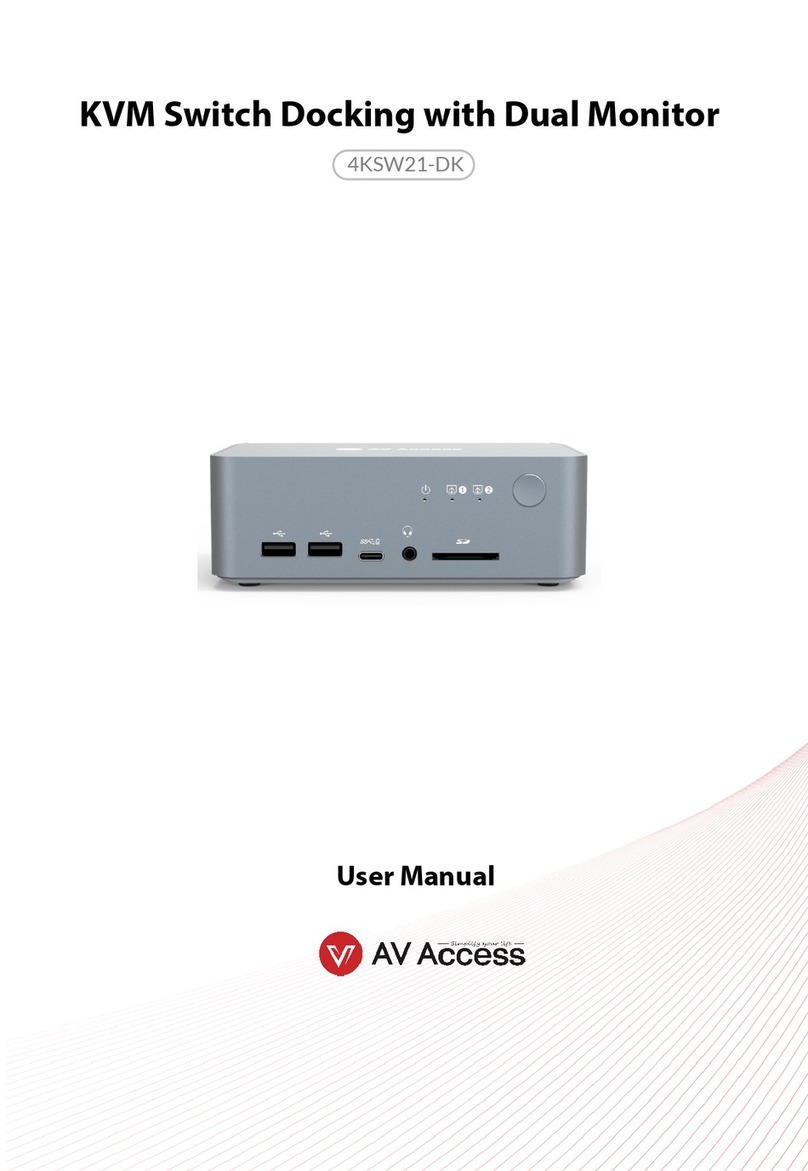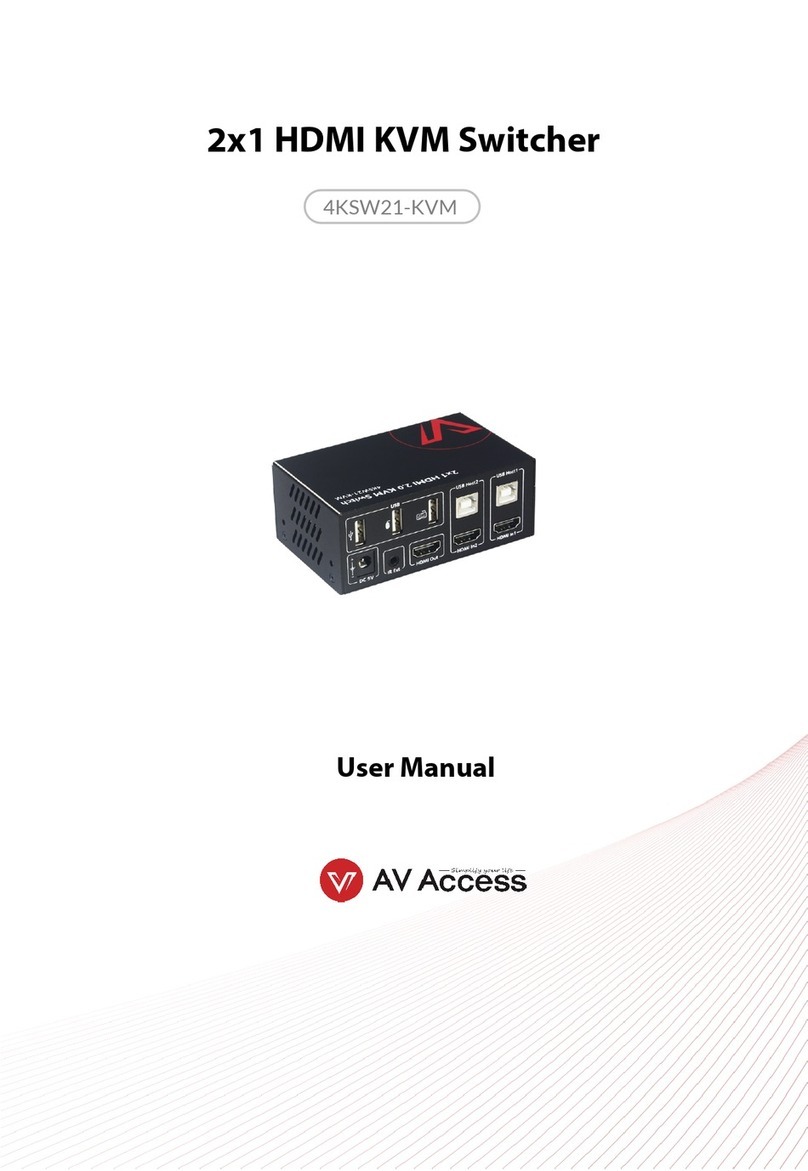AV Access 4KSW41-KVM-Pro User manual
Other AV Access Switch manuals
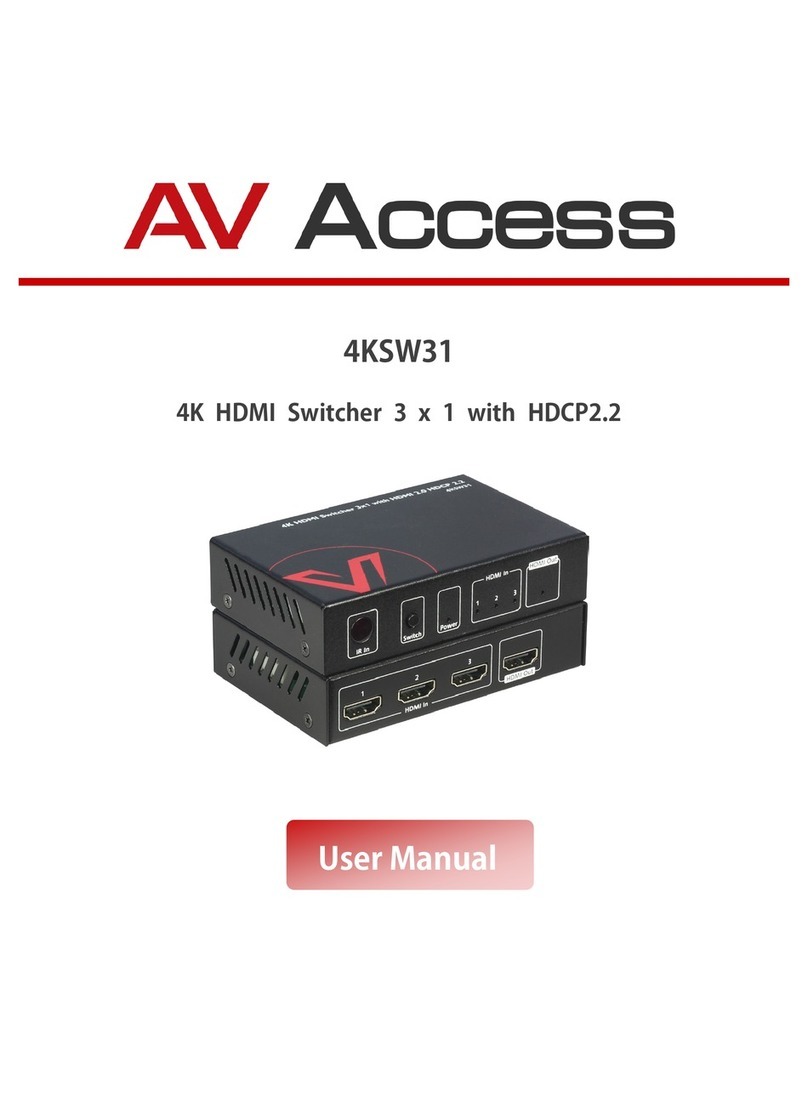
AV Access
AV Access 4KSW31 User manual
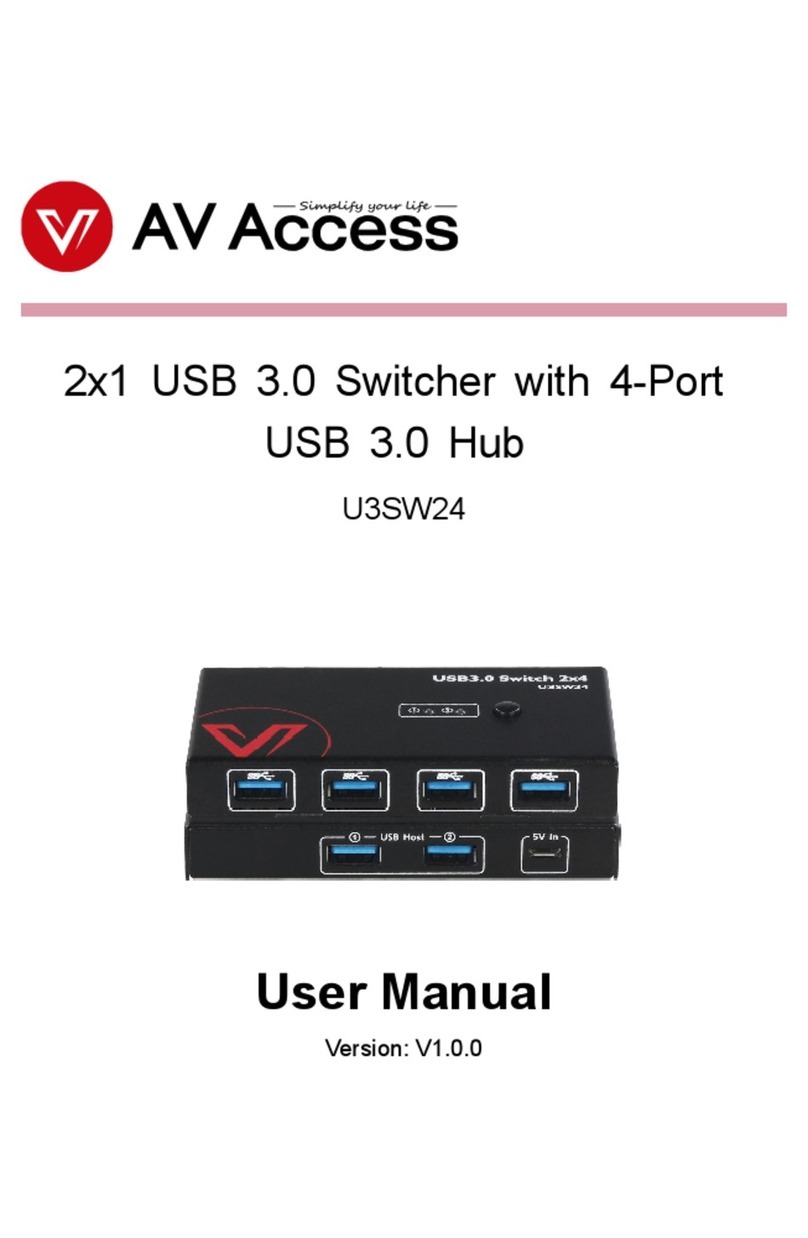
AV Access
AV Access U3SW24 User manual

AV Access
AV Access 4KSW21-KVM User manual
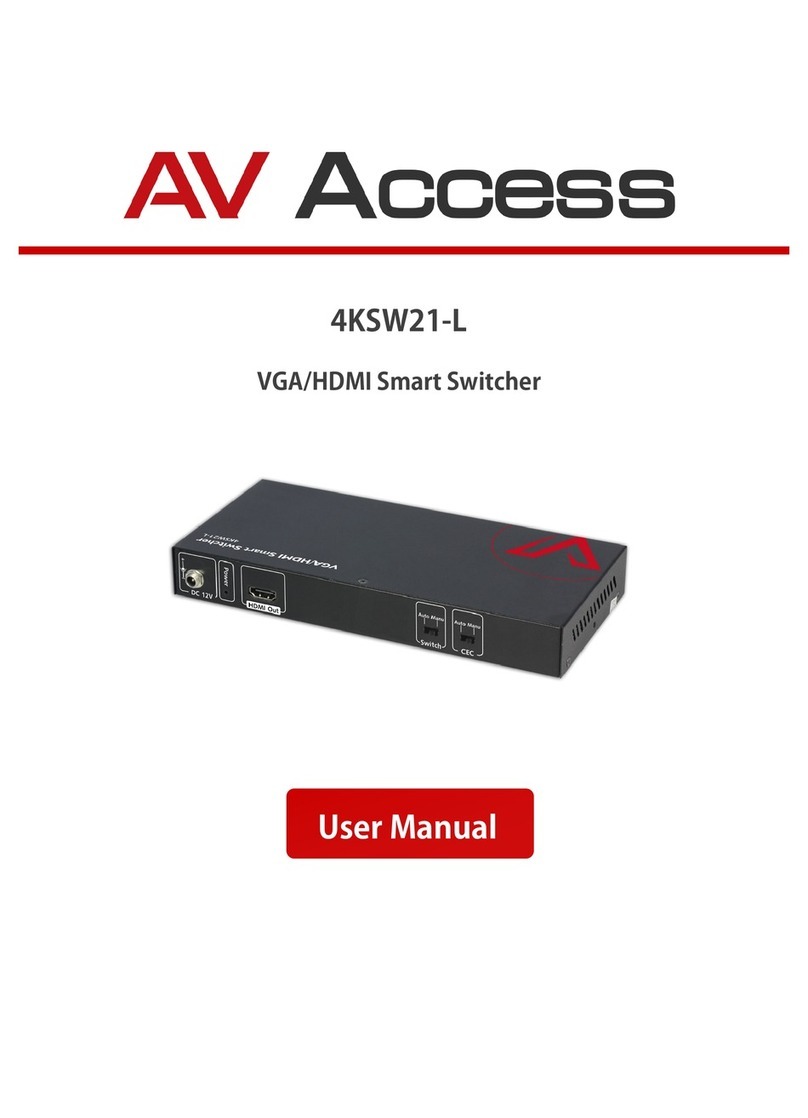
AV Access
AV Access 4KSW21-L User manual
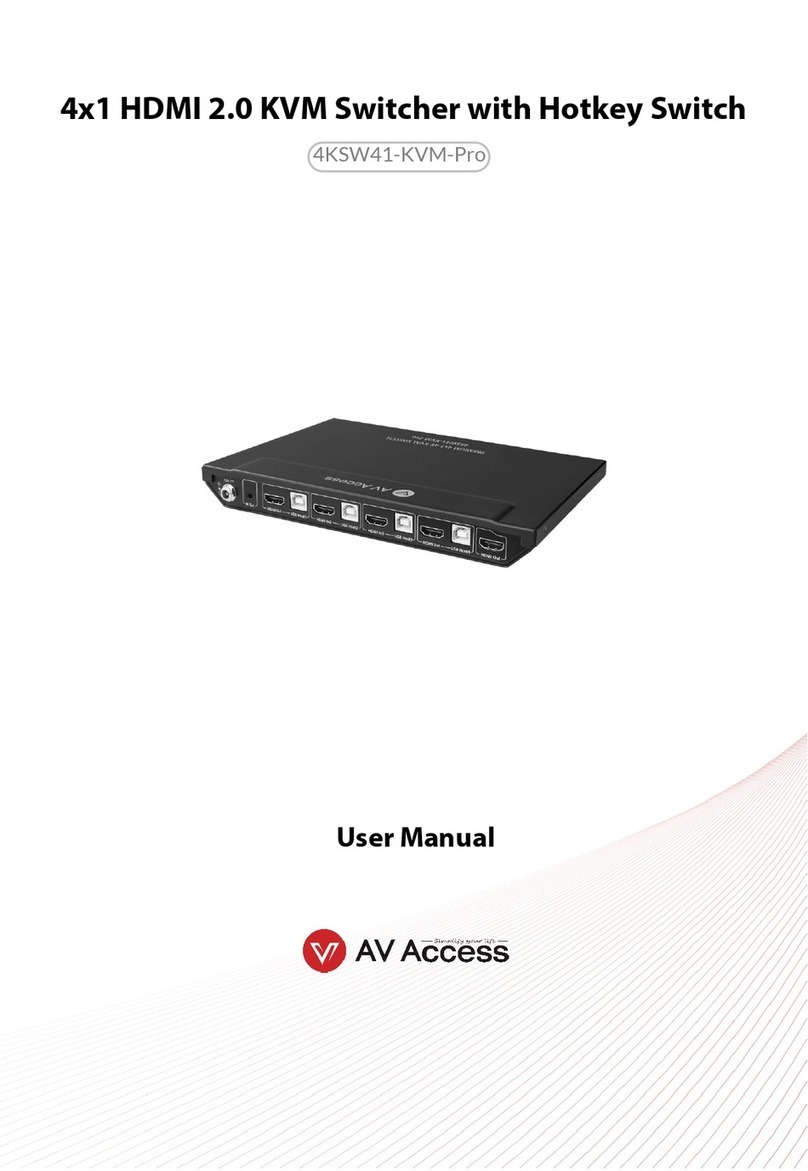
AV Access
AV Access 4KSW41-KVM-Pro User manual
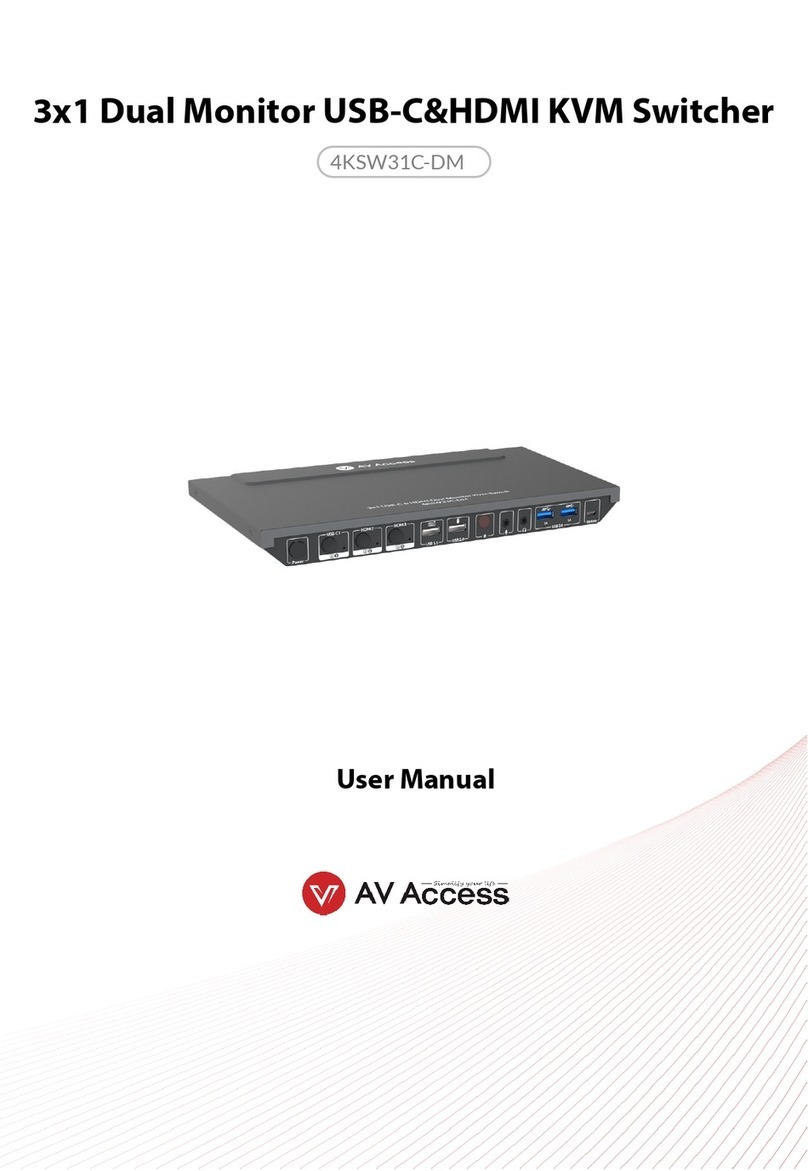
AV Access
AV Access 4KSW31C-DM User manual

AV Access
AV Access 4KSW21-DM User manual

AV Access
AV Access 4KMX42-H2A User manual
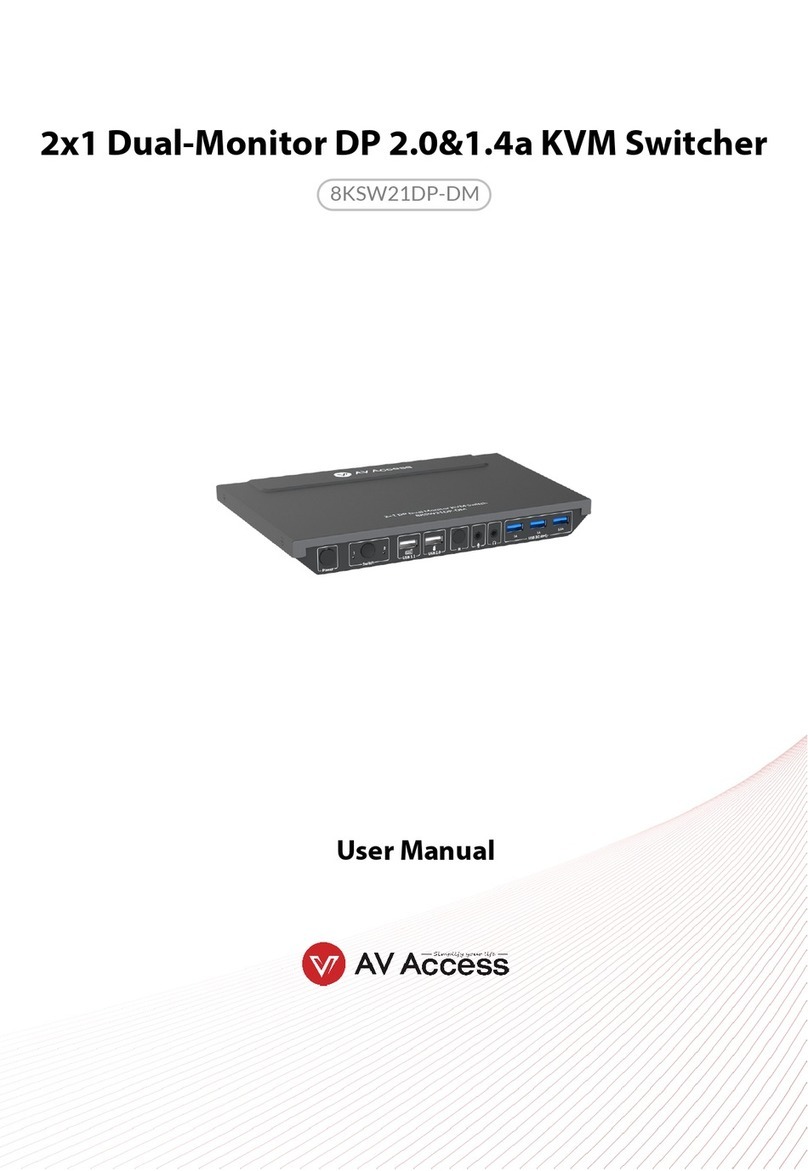
AV Access
AV Access 8KSW21DP-DM User manual

AV Access
AV Access 8KSW21-KVM User manual
Popular Switch manuals by other brands

SMC Networks
SMC Networks SMC6224M Technical specifications

Aeotec
Aeotec ZWA003-S operating manual

TRENDnet
TRENDnet TK-209i Quick installation guide

Planet
Planet FGSW-2022VHP user manual

Avocent
Avocent AutoView 2000 AV2000BC AV2000BC Installer/user guide

Moxa Technologies
Moxa Technologies PT-7728 Series user manual

Intos Electronic
Intos Electronic inLine 35392I operating instructions

Cisco
Cisco Catalyst 3560-X-24T Technical specifications

Asante
Asante IntraCore IC3648 Specifications

Siemens
Siemens SIRIUS 3SE7310-1AE Series Original operating instructions

Edge-Core
Edge-Core DCS520 quick start guide

RGBLE
RGBLE S00203 user manual