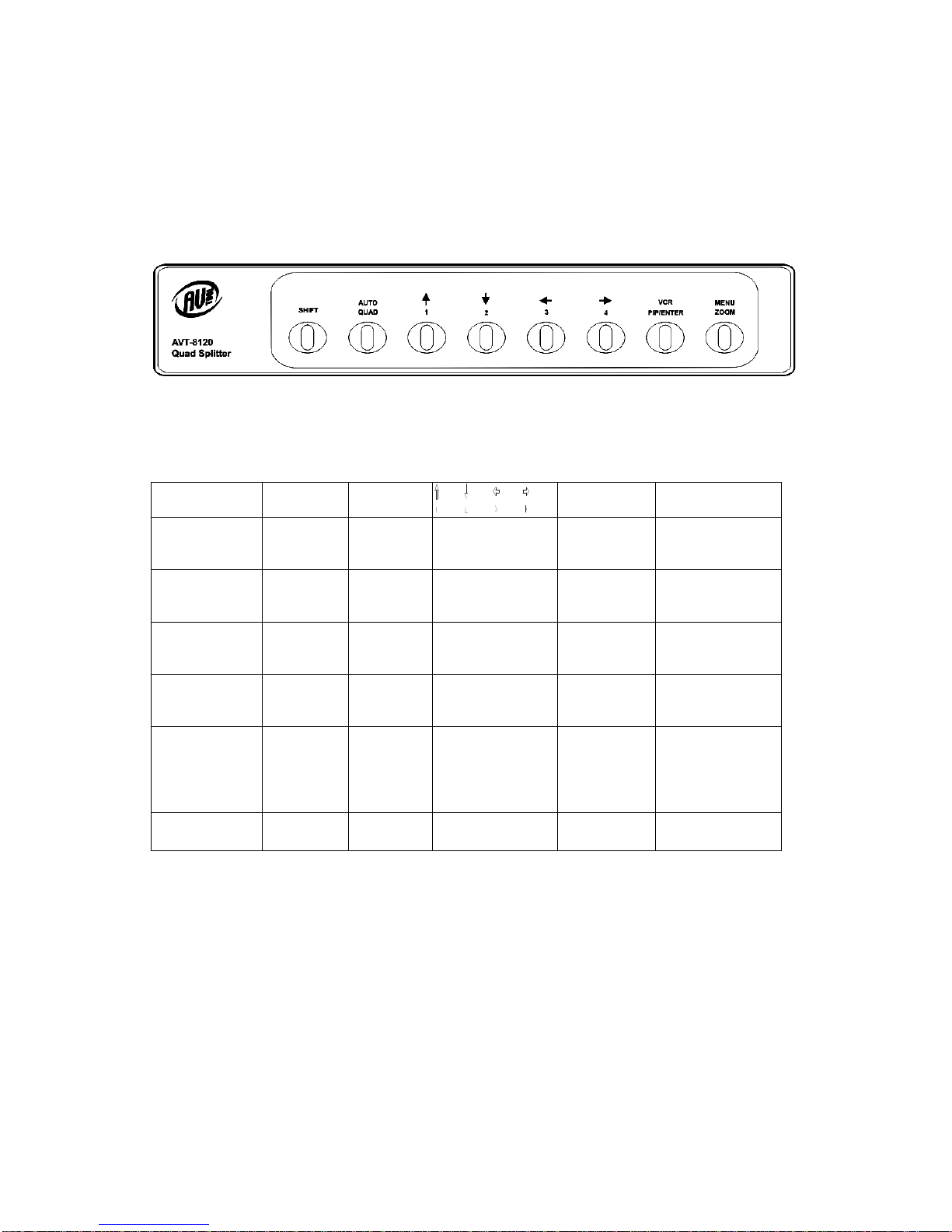4
1.0 INTRODUCTION
Thanks for purchasing this AVT-8120 Quad Splitter product from AV Toolbox.
The AVT-8120 is designed to provide real time, high quality display of up to four
video inputs on one screen or the sequential display of up to four inputs full
screen. The unit will accept an input from a VCR for display on the main monitor
and also provides an output to a VCR for recording camera images. AV Toolbox
offers a full line of high quality Standards Converters, Up-Converters, Scan
Converters, Distribution Amplifiers, Routing Switchers, Time Base Correctors,
PIP Display Devices, Quad Splitters and Video Conditioners. RF Modulators,
Digital Audio Converters, LCD Monitors/Receivers and Multimedia Cables round
out the product offerings.
1.1 Liability Statement
Every effort has been made to ensure that this product is free of errors. AV
Toolbox cannot be held liable for the use of this hardware or any direct or indirect
consequential damages arising from its use. It is the responsibility of the user of
the hardware to check that it is suitable for his/her requirements and that it is
installed correctly. All rights reserved. No parts of this manual may be
reproduced or transmitted by any form or means electronic or mechanical,
including photocopying, recording or by any information storage or retrieval
system without the written consent of the publisher.
AV Toolbox reserves the right to revise any of its hardware and software
following its policy to modify and/or improve its products where necessary or
desirable. This statement does not affect the legal rights of the user in any way.
All third party trademarks and copyrights are recognised. The AV Toolbox Logo,
TV One Logo, TV One-Task and CORIO are the registered Trademarks of TV
One. All other trademarks are the property of their respective holders.
1.2 FEATURES
The AVT-8120 Quad Splitter has many features that enable it to perform in a
superior manner. Among those features you will find:
Video Inputs: 4x Composite Video (CV) + 1x VCR (CV)
Video Input Loop-thru provided
Video Outputs: 1x Composite Video (CV) + 1x VCR (CV)
Built in Time Base Corrector
Maximum Video Images: 4
Maximum Image Positions: 9
Automatic Video Gain Control (Each Channel)
NTSC or PAL
Built in Sequential Switcher