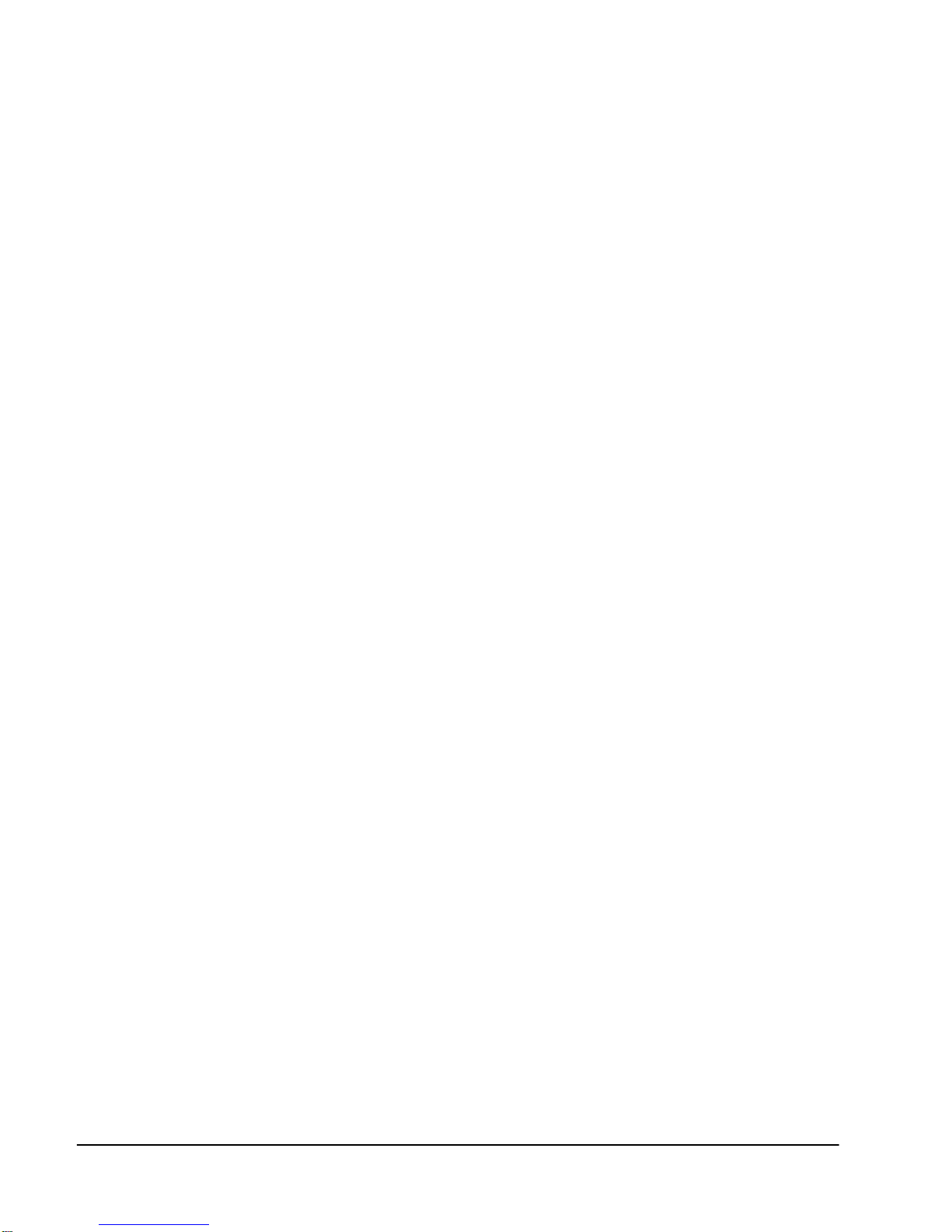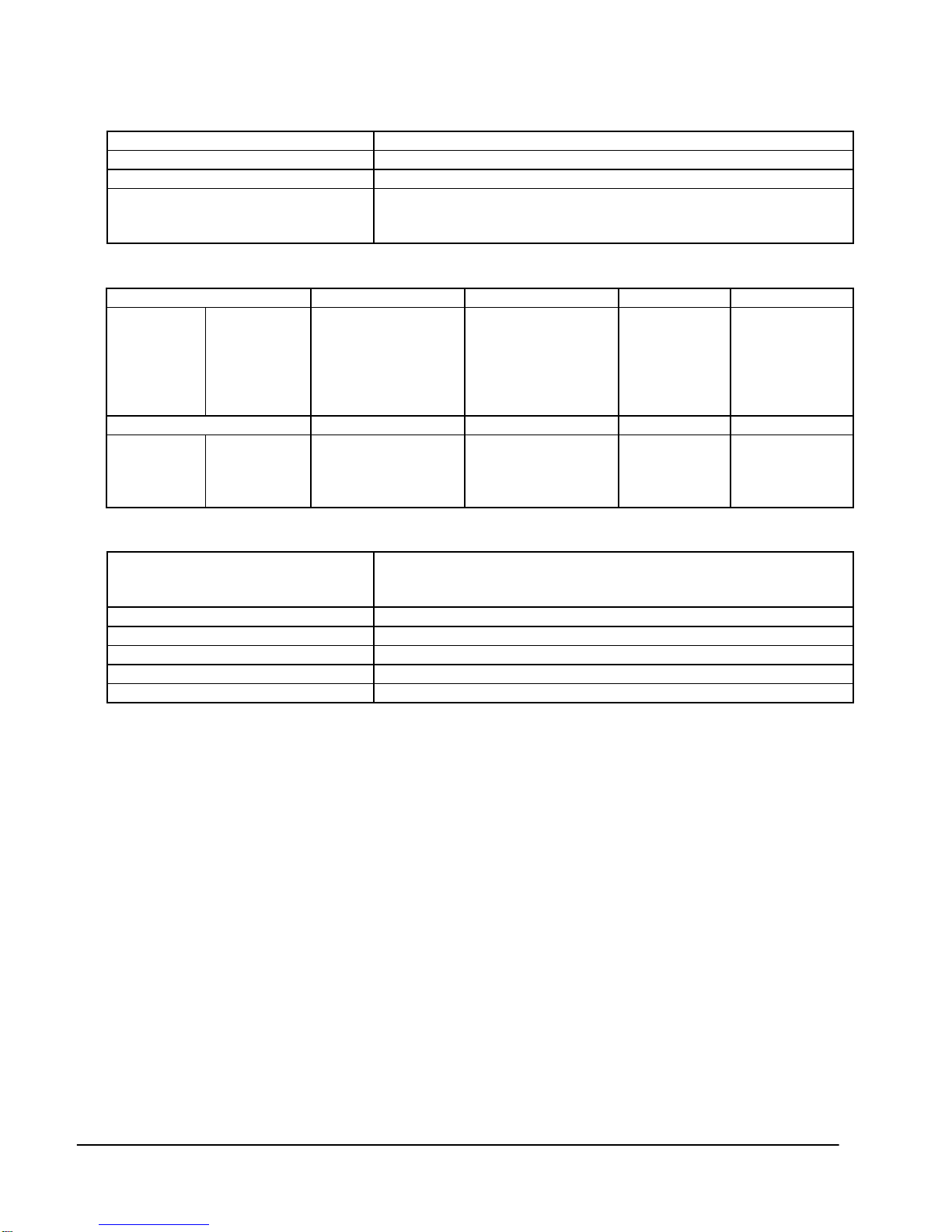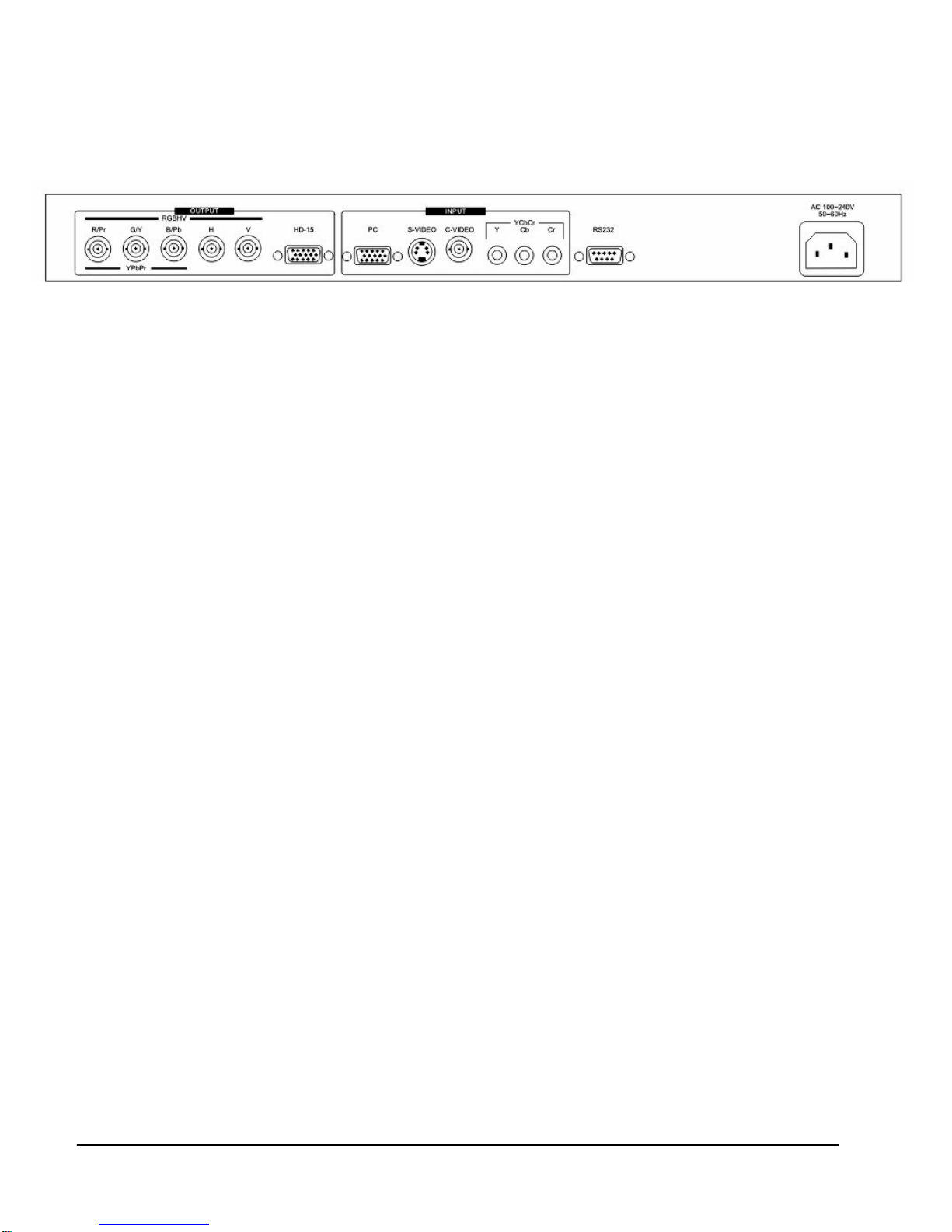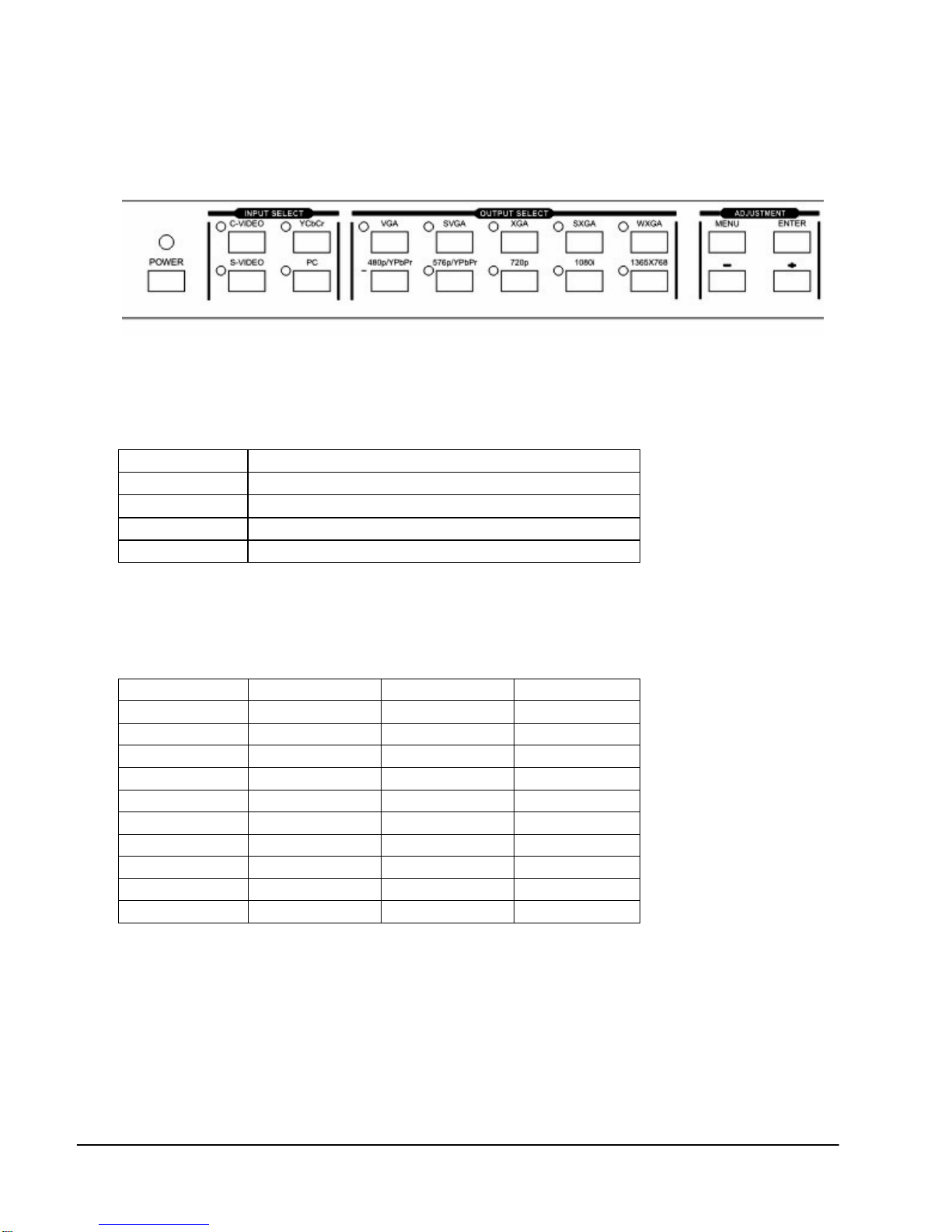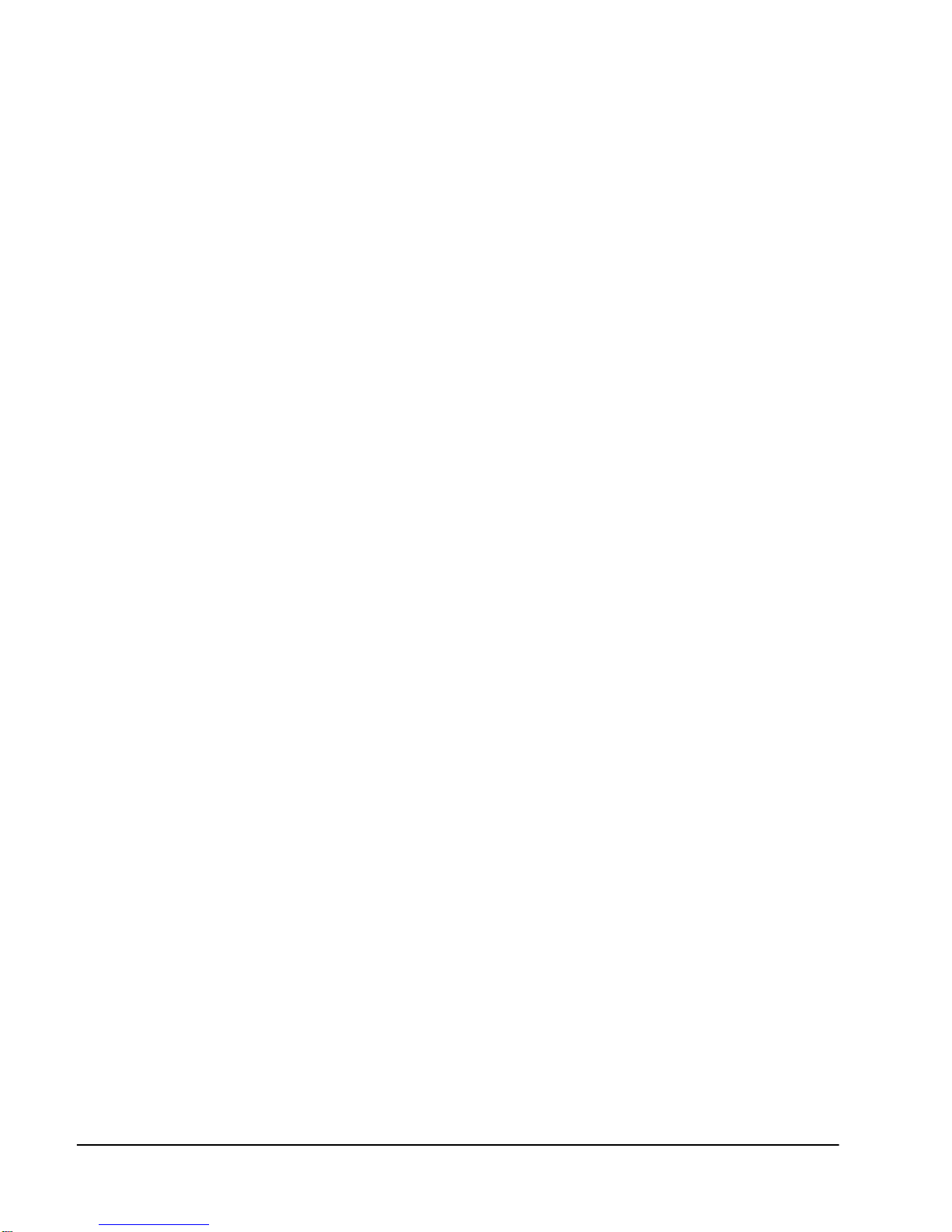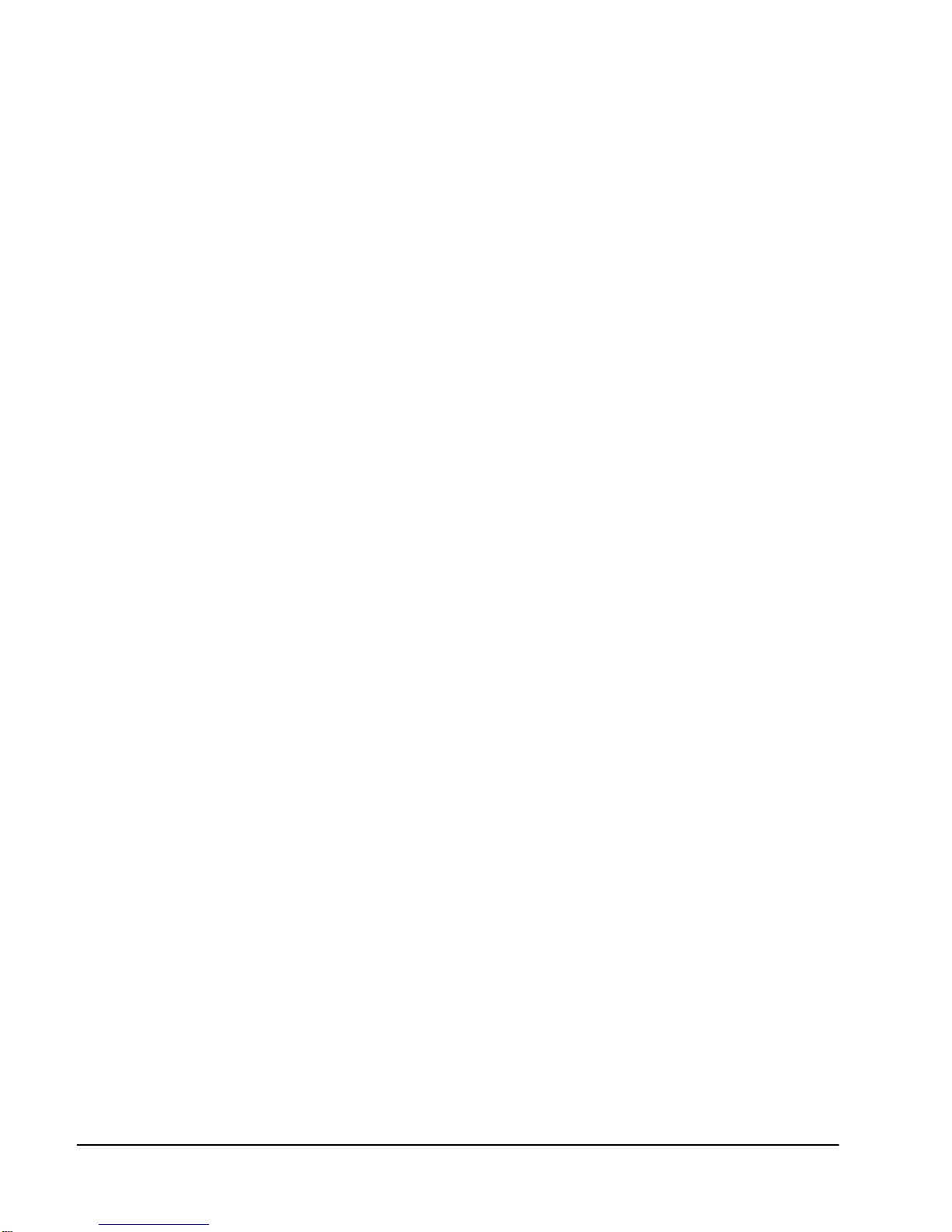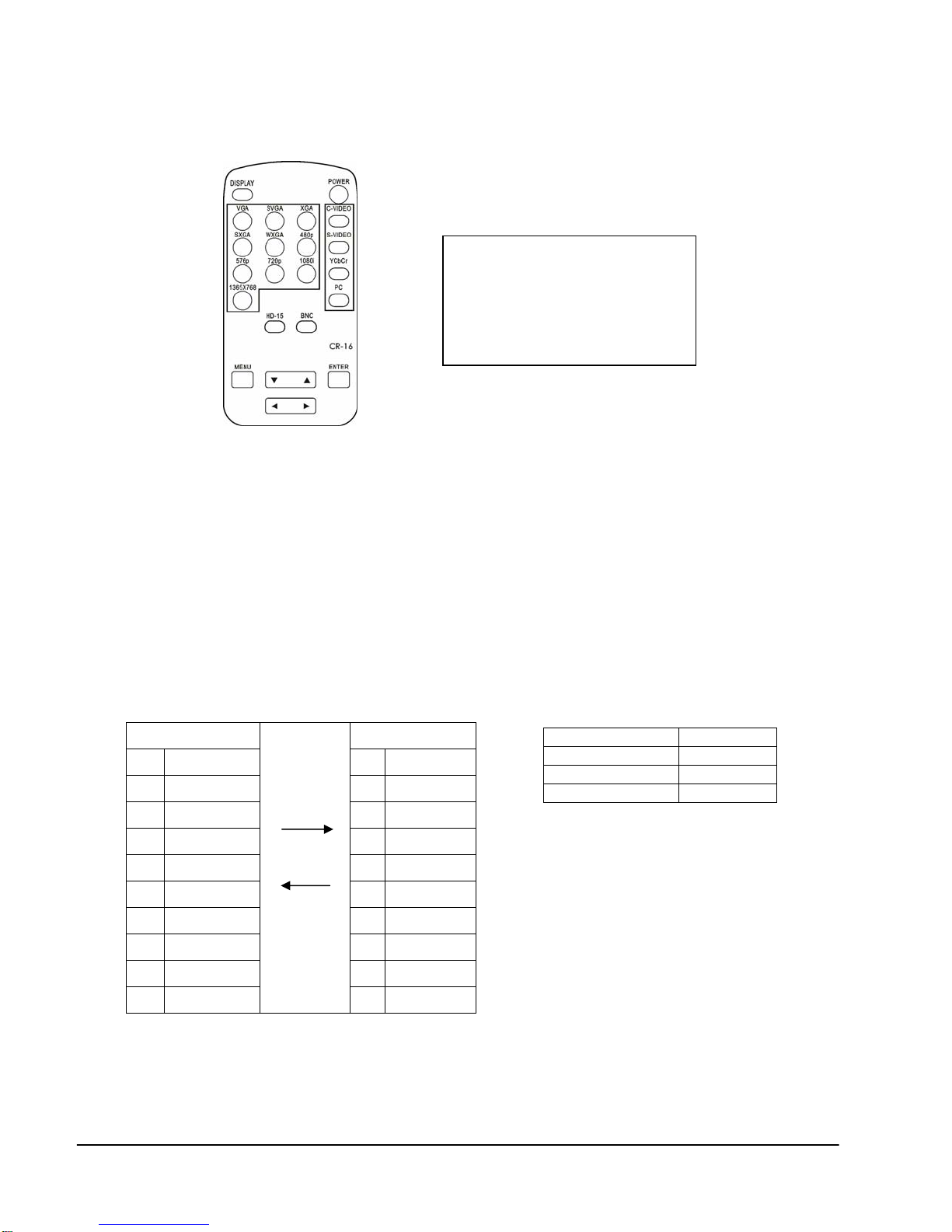8
5ADJUSTMENTS AVAILABLE VIA THE MENU
Many adjustments are available only by pressing the Menu button, which shows the
available options via the OSD (On Screen Display). Pressing the + button increases the
value of the selection, while pressing the – button decreases the value. Pressing the
ENTER button selects the chosen parameter. The settings are automatically saved after
adjustment.
5.1 Navigating the Menu Structure
Pressing the MENU button calls up an OSD, which will be visible at the CSC-1600HD’s
scaled output. The upper text block is a Status Line and indicates which Video Input is
selected, the Output Resolution selected and Vertical Refresh Rate selected. The lower
text block has four lines, labeled Video Adjustment, Vertical Frequency Adjustment, OSD
Display and Output Terminal. Each of these has associated Sub-Menus for adjustments.
Pressing the + or – button allows you to highlight any one of these four lines and pressing
the ENTER button takes you into the Sub-Menu that allows control over the parameters
for that section. Pressing MENU while navigating always takes you back one level. After
no activity for about seven seconds, the unit automatically reverts to normal mode and the
OSD disappears.
5.2 Video Adjust Section
The CSC-1600HD has an integral Processing Amplifier, capable of adjusting various
signal parameters of the incoming video. Each one of the three input video selections (C-
V, S-V and YCbCr) has its own memory, so the settings are retained separately for each
and, when a particular input is selected, its Proc Amp settings are automatically recalled.
Note - These adjustments do not affect the incoming computer signal, which is simply
passed through the Video Scaler in the Bypass Mode.
Press MENU, then ENTER to access the following choices:
•Brightness – Sometimes called Video Level. When this is selected, press ENTER
and then + to increase the Brightness Level and – to decrease it.
•Contrast – Sometimes called Black Level. When this is selected, press ENTER and
then + to increase the Contrast Level and – to decrease it.
•Color - Sometimes called Saturation. When this is selected, press ENTER and then
+ to increase the Chroma Saturation and – to decrease it.
•Sharpness – Sometimes called Detail or Enhancement. When this is selected,
press ENTER and then + to increase the Sharpness Level and – to decrease it.
•Tint – Sometimes called Hue or Color Phase. When this is selected, press ENTER
and then + to increase the Chroma Phase in relation to the current setting and – to
decrease it. Note – This adjustment is only available for NTSC signals.
•Reset –When this is selected, press ENTER to reset all of the above parameters to
the factory preset positions.