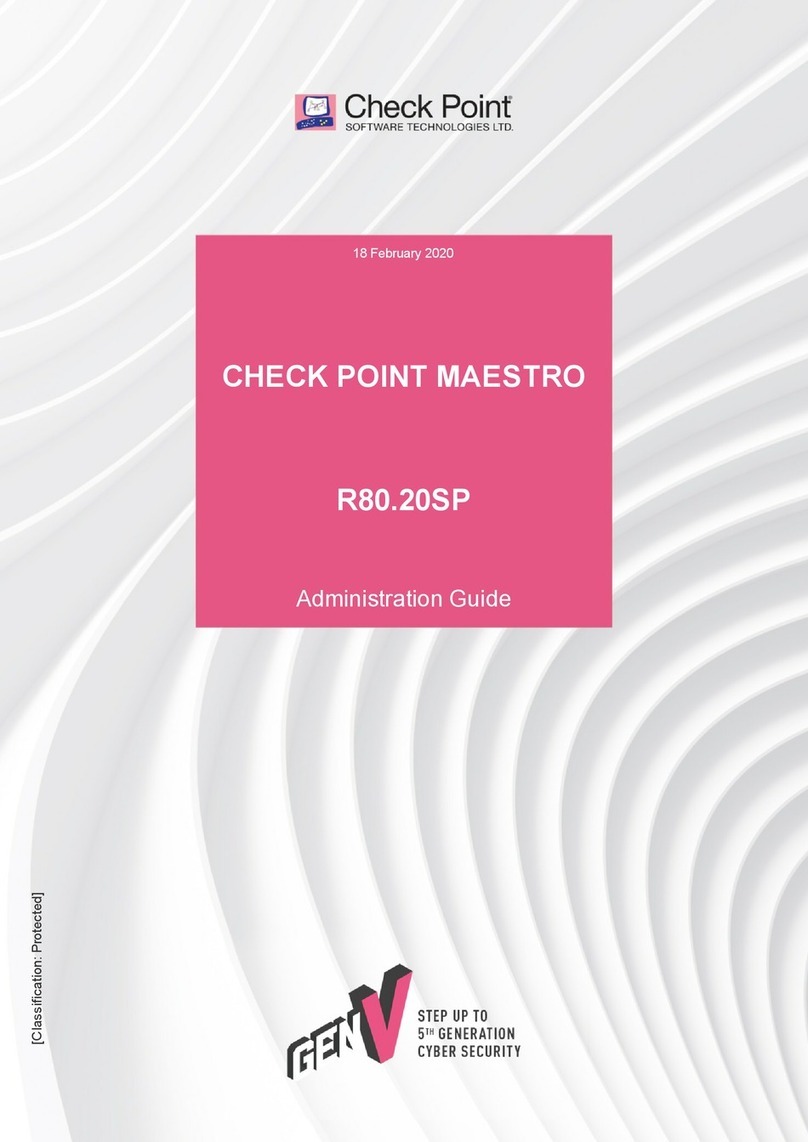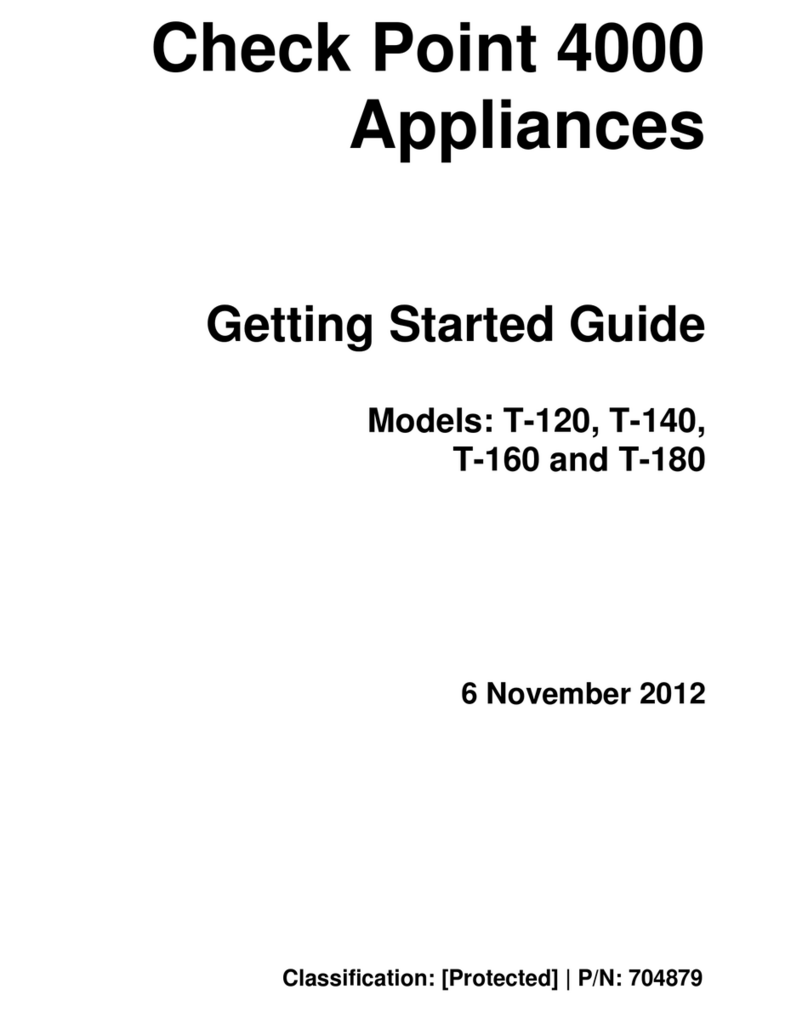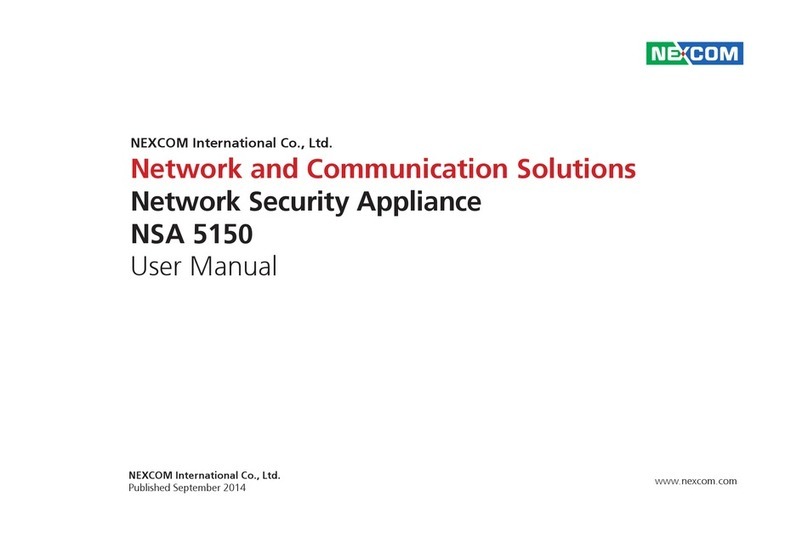Avanu WebMux A425 User manual

WebMux™
Network Traffic Manager
User Manual
Virtual WebMux and Network Hardware Appliances
Version v13.x
(Rev September 2017)
WebMux chassis image represents models A425, A525, A620, A625, A725, A825
www.avanu.com

2
Table of Contents
SECTION I - GENERAL INFORMATION....................................................................................................................7
About AVANU®......................................................................................................................................................................7
WebMux User Manual........................................................................................................................................................7
Audience......................................................................................................................................................................................................7
Notice of Rights.......................................................................................................................................................................................7
Notice of Liability.....................................................................................................................................................................................7
Trademarks................................................................................................................................................................................................7
Update Information................................................................................................................................................................................8
Packing List..............................................................................................................................................................................8
Contact Information.............................................................................................................................................................8
Mailing Address.......................................................................................................................................................................................8
Service Center..........................................................................................................................................................................................8
Email...............................................................................................................................................................................................................8
Telephone Numbers.............................................................................................................................................................................8
Hours of Operation................................................................................................................................................................................8
SECTION II - WEBMUX MAIN COMPONENTS......................................................................................................9
Front View.................................................................................................................................................................................9
Rear View............................................................................................................................................................................... 10
SECTION III - WEBMUX TOPOLOGY OVERVIEW........................................................................................... 12
WebMux Topology Modes............................................................................................................................................ 12
Two-Armed NAT Mode....................................................................................................................................................................13
Two-Armed Transparent Mode...................................................................................................................................................19
One-Armed Single Network Mode............................................................................................................................................21
One-Armed Direct Server Return/DSR..................................................................................................................................22
Link Aggregation Group (Port Bonding) in Direct Server Return/DSR............................................... 24
IPv6 Considerations......................................................................................................................................................... 24
High Availability and Configuration.......................................................................................................................... 25
1) NAT mode:....................................................................................................................................................................................26
2) Transparent mode:...................................................................................................................................................................27
3) Single Network mode..............................................................................................................................................................27
4) Direct Server Return mode..................................................................................................................................................27
SECTION IV - CONFIGURING THE WEBMUX................................................................................................... 29
Getting Started.................................................................................................................................................................... 29
Network Terminology........................................................................................................................................................................29

3
Hardware Setup - Collect Information.....................................................................................................................................30
Hardware Setup - Network Environment..............................................................................................................................30
Initial Setup Though LCD Panel................................................................................................................................ 30
The LCD Setup Screens.................................................................................................................................................................31
Factory Reset:.......................................................................................................................................................................................39
Fixing Configuration Mistakes......................................................................................................................................................39
Bond All Interfaces Setup...............................................................................................................................................................39
Setting Up the Management Port..............................................................................................................................................41
Initial Setup Through a Web Browser.................................................................................................................... 42
Web GUI Initialization Interface:.................................................................................................................................................42
WebMux Reconfigure Screen (an alternate way):..........................................................................................................44
Configuration Wizards......................................................................................................................................................................44
Command Line Interface (CLI)................................................................................................................................... 47
Accessing the CLI...............................................................................................................................................................................47
Initialization via CLI............................................................................................................................................................................47
CLI Commands List............................................................................................................................................................................48
Additional Command Line Interface Features................................................................................................... 50
Adding Commands to WebMux Startup Sequence........................................................................................................50
Tagged VLAN and WebMux.........................................................................................................................................................51
Multiple Uplink/VLAN Support.....................................................................................................................................................52
SECTION V –MANAGEMENT CONSOLE (WEB GRAPHICAL USER INTERFACE).................. 57
Overview of the Web GUI............................................................................................................................................. 57
Logging into the WebMux Web GUI....................................................................................................................... 59
Login Page:.............................................................................................................................................................................................59
Login Level:.............................................................................................................................................................................................59
Password:.................................................................................................................................................................................................59
Login:..........................................................................................................................................................................................................60
Main........................................................................................................................................................................................... 60
Main Status.............................................................................................................................................................................................60
SSL...............................................................................................................................................................................................................62
Show Graphs.........................................................................................................................................................................................63
Farm Management............................................................................................................................................................ 64
Health........................................................................................................................................................................................ 64
Network.................................................................................................................................................................................... 64
Network Admin......................................................................................................................................................................................64

4
Routing Table....................................................................................................................................................................... 69
Reconfigure........................................................................................................................................................................... 71
Security.................................................................................................................................................................................... 72
Security......................................................................................................................................................................................................72
Change Password...............................................................................................................................................................................73
Change PIN.............................................................................................................................................................................................74
AAD (Automatic Attack Detection)............................................................................................................................................75
Flood Control..........................................................................................................................................................................................76
Flood Control Display........................................................................................................................................................................76
Flood Control History.........................................................................................................................................................................77
Miscellaneous...................................................................................................................................................................... 77
Show Events...........................................................................................................................................................................................77
Backup/Restore....................................................................................................................................................................................78
Set Clock...................................................................................................................................................................................................79
Banner........................................................................................................................................................................................................81
Upgrade.....................................................................................................................................................................................................81
Wizards......................................................................................................................................................................................................82
TCPdump.................................................................................................................................................................................................83
Login............................................................................................................................................................................................................85
Logout.........................................................................................................................................................................................................85
Reboot........................................................................................................................................................................................................86
Shutdown..................................................................................................................................................................................................86
Help..............................................................................................................................................................................................................87
SECTION VI –FARM MANAGAMENT AND HEALTH..................................................................................... 88
Farm Management............................................................................................................................................................ 88
Add Farm..................................................................................................................................................................................................88
Add Server...............................................................................................................................................................................................95
Modify Farm............................................................................................................................................................................................96
Delete Farm............................................................................................................................................................................................99
Modify Server.........................................................................................................................................................................................99
Delete Server...................................................................................................................................................................................... 101
Add MAP™........................................................................................................................................................................................... 101
Modify MAP™..................................................................................................................................................................................... 103
Delete MAP™..................................................................................................................................................................................... 104
Add Gateway Farm......................................................................................................................................................................... 104

5
Modify Service.................................................................................................................................................................................... 108
Save.......................................................................................................................................................................................................... 109
Health......................................................................................................................................................................................109
Timeouts................................................................................................................................................................................................ 109
Frequency............................................................................................................................................................................................. 110
Custom.................................................................................................................................................................................................... 110
HTTP........................................................................................................................................................................................................ 113
SECTION VII –SSL MANAGEMENT.......................................................................................................................114
SSL Keys..............................................................................................................................................................................114
Generating a CSR...........................................................................................................................................................116
Importing Your Existing Private Key and Certificate....................................................................................118
SECTION VIII - HOW TO ADD A LOOPBACK ADAPTER..........................................................................119
Installing the Microsoft® Loopback Adapter (pre-Windows 8/Server 2012)..................................119
Configuring the Microsoft® Loopback Adapter (pre-Windows 8/Server 2012)............................119
Installing the Microsoft® Loopback Adapter (Windows 8/Server 2012 and newer)..................119
Configuring the Microsoft® Loopback Adapter (Windows 8/Server 2012 and newer)............122
Weakhost Settings for Windows Server 2008 and Newer.......................................................................124
Linux® 2.4/2.6 Systems:..............................................................................................................................................125
SUSE® Enterprise Linux® 9:....................................................................................................................................125
Hewlett Packard® HP/UX® 11.00 and 11i:.......................................................................................................126
FreeBSD®:..........................................................................................................................................................................126
Oracle® Solaris®:............................................................................................................................................................126
Apple® Servers:................................................................................................................................................................126
SECTION IX –HTTP TO HTTPS REDIRECT.....................................................................................................127
Creating an HTTP to HTTPS Redirect “Farm” ................................................................................................127
Completing the HTTP to HTTPS Redirect Configuration.........................................................................128
SECTION X –SAMPLE CONFIGURATIONS AND WORKSHEETS.....................................................129
Initial Configuration Worksheets.............................................................................................................................129
Sample Configuration Worksheets........................................................................................................................130
Standalone WebMux NAT Mode............................................................................................................................................ 130
Standalone WebMux Transparent Mode........................................................................................................................... 131
Direct Server Return Installation of WebMux.................................................................................................................. 131
Redundant WebMux Installation............................................................................................................................................. 133
SECTION XI –FREQUENTLY ASKED QUESTIONS –FAQs..................................................................134
SECTION XII –LIMITED PRODUCT WARRANTY AND SUPPORT ....................................................137

6

7
SECTION I - GENERAL INFORMATION
About AVANU®
AVANU, Inc. is headquartered in San Jose, California and is a privately held product developer
with manufacturing and production in the United States. The company’s products are used in
mid-size to Fortune 500 companies and are specific for the network infrastructure and data
center environments. The company’s primary product line is the WebMux Network Traffic
Manager, a load balancing network appliance. Founded in 1997, AVANU is a certified
participant in the U.S. SBA’s 8(a)/SDB development program and is WOSB Certified.
For additional information, please visit www.avanu.com.
WebMux User Manual
Audience
The intended audience for this User Manual is IT professionals that are intimately familiar with
administration of networks. Other material available from AVANU may be useful to sales and
marketing professionals. This primer is designed to be a guide to the installation of a WebMux in
a network, to answer questions that may arise during installation of this product, and to help
understand how a WebMux functions.
The WebMux is a network traffic manager for load balancing Layers 4-7 of the OSI model
(Transport layer of OSI and TCP/IP) of networking supporting an extensive range of applications
and services.
Notice of Rights
Copyright 2013-2016 AVANU, Inc. All rights reserved. No part of any related WebMux
documents may be reproduced or transmitted in any form by any means without the prior written
permission of AVANU, the publisher, and the copyright holder. The AVANU central office may
be reached at customerservice@avanu.com for information on getting permission for reprints
and excerpts.
Notice of Liability
Information in any WebMux document is distributed “as is” and without warranty. While every
precaution has been taken in the preparation and manufacture of our products, AVANU nor its
resellers and representatives shall have any liability to any person or entity with respect to any
loss or damage caused or alleged to be caused directly or indirectly by the information and
instructions contained in any of these documents or by any computer software and hardware
described within.
Trademarks
AVANU and Flood Control are registered trademarks of AVANU, Inc. AVANUAdvantage,
AVANews, AVE, BAM, BlogWithUs, DNSMux, Inspired to Innovate, MAP, and WebMux are
trademarks of AVANU, Inc. AVANU states that we are using any and all trademarked names in
an editorial fashion and to the benefit of the trademark owner with no intention of infringement of
the trademark. All trademarks and registered trademarks are the property of their respective
owner(s).

8
Update Information
AVANU will always work to insure that the data contained in any WebMux documents are kept
up to date. As such, please visit our website at www.avanu.com/documents to retrieve the
latest version of our documents. All products and specifications are subject to change without
notice.
Packing List
One (1) WebMux Network Traffic Manager unit
One (1) Power Cord (Two for Dual Power Supply)
One (1) WebMux Quick Setup Guide
One (1) Product Registration Form
Contact Information
Mailing Address
AVANU®
5205 Prospect Rd # 135-143
San Jose CA 95129-5034
United States
Service Center
AVANU®
15011 Parkway Loop
Building 10, Suite D
Tustin CA 92780-6522
United States
Email
Sales & Product Info: sales@avanu.com
Product Technical Support: techsupport@avanu.com
Administration: customerservi[email protected]
Online Form Request: www.avanu.com/contact
Telephone Numbers
1.888.248.4900 US Toll Free
1.408.248.8960 International
1.408.248.8961 FAX
Sales and Information: Extension 201
Product Technical Support: Extension 202
Customer Service: Extension 203
Hours of Operation
8:00 am to 5:00 pm Pacific time
Monday through Friday except for US Holidays

9
SECTION II - WEBMUX MAIN COMPONENTS
Front View
Switches and Indicator Lights
Power
This switch toggles power on and off. To power off, the switch must be pressed and held for
5 seconds. However, it is recommended that you do not regularly use this power switch to
shut down the unit.
It is highly recommended to use the LCD panel, web interface, or command line
interface to issue a proper system shut down.
Failure / Overheat Indicator
The system monitors the CPU and will flash this indictor light if it should fail. If the system
exceeds the CPU temperature limit, this indicator light will go on and the CPU will add idle
cylces - lowering performance (and heat). This is only likely to occur in cases of CPU fan
failure or a data center cooling failure to the WebMux.
Management LAN Indicator
Under normal operations this indicates activity on the Management LAN interface. Even if
the system is not running, there is still standby power. If there is an active Ethernet
connection in this port and the system is not running, it is useful both as a front panel
indication that there is standby power to the system and that there is a connection link on
the Management LAN interface (indicating that the switch at the remote end of the cable is
up too).
Activity/Reset
This indicator serves two functions, as the disk activity indicator and the HARD RESET
button to force restart the WebMux. Under normal operations the indicator light will
occasionally flicker if during disk activity. It may also indicate that the system may not be
“dead” despite other indicators. When this button is pushed in, it will force a reboot of the
WebMux. Only use this to reboot the WebMux if all other normal means to reboot the unit
(through the LCD, web GUI, or CLI) does not work.

10
It will take about a minute for the WebMux to completely reboot and begin
reporting activity in the LCD display. This will not reset your settings. It is for forcing
restarts. To perform a factory reset refer to the Factory Reset part in Section IV for LCD
instructions or CLI reference.
LCD and Keypad
Up Arrow Button and Down Arrow Button
These buttons navigate through the menus when the LCD cursor is in the LEFTMOST
position and also allow changing characters in the input fields that you will see to the
right of that position. Note that it is generally best to use the “Checkmark” button for
proceeding through the menus in the LCD display. When the cursor is in the
LEFTMOST position, the “Up arrow” will take you to the previous screen.
These buttons will change letters and numbers (cycling through a list) in the fields where
you enter data. It goes through lower case letters, upper case letters, numbers and
symbols.
Left Arrow Button and Right Arrow Button
These move the cursor left and right, into data entry fields and back. Note that the
“Checkmark” button can be pressed when input is complete, rather than moving back to
the leftmost position, to proceed through the menus.
Rear View
Power Supply
WebMux hot-swappable universal power supplies supports 90-264V input.
Devices with redundant power supplies should have the power cords plugged in to
separate circuits so WebMux does not fail due to one failed circuit. Properly ground the
WebMux at the grounding terminal.
Ports
IPMI port is for connecting to a management network for access to IPMI services on the
WebMux. This allows you to remotely control power on/off (including soft and hard resets),
monitor temperature, and even access a remote console.
USB port may be used for firmware updates and to collect log data when network options
for those functions are not available. This is a future option that is currently in
development.

11
RS-232 port is available for serial console connections as well as for modem-dependent
services, such as paging—where Internet-based services may be limited for security
purposes. To connect to this port using a serial communications terminal, set the
communications software for 115200 baud, 8 bit, Parity none, 1 stop bit.
MGMT port is a Gigabit Ethernet LAN connection that enables management (GUI and
command-line) to be limited to a separate port and network. By default, this interface will get
its IP via DHCP. A static IP can be assigned through the LCD setup or from the CLI.
BACKUP port is used in a High-Availability (HA) configuration to connect two (2) WebMux
units together. The cable is auto-sensed where straight or crossover cables can be used. Link
status LEDs will be lit when they are connected.
Network Traffic ports are the ports used for Internet-to-Server load balancing. The ports can
be configured to all be on the same network (in Transparent, Single Network, and Direct Server
Return modes) or on separate networks (NAT mode). In two port models, the “Internet” side
port is on the left; the “Server” side port is on the right. For units with four physical ports, the
“Internet” side are the two ports on the left; the “Servers” side are the two ports on the right. In
the four port models, the two port pairs are configured as bonded/LACP ports that can be paired
with a switch that is configured to aggregate the links and increase you bandwidth.
Other are the standard mouse, keyboard, USB, and VGA ports used for technical
troubleshooting should the system’s console need to be accessed.

12
SECTION III - WEBMUX TOPOLOGY OVERVIEW
WebMux Topology Modes
Two-Armed Network Address Translation/NAT Mode
Two-Armed Transparent Mode
One- Armed Single Network Mode
One-Armed Direct Server Return/DSR
IPv4 and IPv6 work in all the modes. Each mode has its advantages and disadvantages.
In NAT mode, the farm IP address is on the router LAN/Internet side that will be used to as the
access point for the site. The real web or application server must have its IP address in the
address range of the Server LAN subnet. The WebMux accepts incoming connects to the farm IP
address and does NAT to forward the requests to the real server IP address. You can also use the
IP address you assigned as the Router LAN IP of the WebMux as a farm address in order to save
an IP address from being used up in your network, if your available public IPs are limited. You can
create more farms with the same IP address as long as the port number is different.
In NAT mode, the WebMux also acts as a firewall. All ports except the farm port(s) are blocked. All
servers behind the WebMux are reachable from the outside only through a WebMux farm.
Traffic from the servers to the outside network will be seen as coming from the WebMux unit’s
Router LAN IP address or the front proxy address (if you assigned one in the Network
Management). If a WebMux is placed behind a firewall, be sure to allow the WebMux Router LAN
IP address access to go outbound to anywhere or any port. All farm IP addresses should have
rules to allow incoming traffic mapped to the address and port number, as well as the return traffic
for each farm IP address to go outbound any port, anywhere.
In Transparent Mode or Single Network Mode, there is no firewall protection from the WebMux. All
servers talk to each other freely across the WebMux. Load balancing occurs when the farm IP is
accessed.
In Direct Server Return Mode, only the Server LAN port is connected, and the farm(s) must use a
different IP address than the WebMux Server LAN IP address. You can use reuse an IP address
for more than one farm as long as the port number is different from each other. In this mode, each
server must have a loopback adapter. In a Windows® server the route for the loopback adapter
must be removed. Please reference the section on adding a Loopback Adapter in this User Manual
for additional information. The WebMux has been tested extensively to work with all versions of
Windows®, Linux® and HP-UX® 11.X under this mode. Other operating systems should also work.

13
Two-Armed NAT Mode
o
The main purpose of the WebMux is to balance IP traffic amongst multiple web, or other,
servers. The diagram above shows a NAT installation with two WebMux units. In this example,
one WebMux is serving as the primary, and the other is serving as the secondary, or backup,
providing a fault tolerant solution (also called High Avaliability or HA).
In order for the web servers to share the incoming traffic, the WebMux must be connected to the
network. There may be two or four load balanced interfaces on the WebMux. The left-side,
load balanced interfaces connect to the Router LAN. This is the network to which the Internet
router is connected. The right-side, load balanced interfaces are connected to the Server LAN.
This network connects to all of the web servers. The WebMux routes traffic between these two
networks.
Next, virtual farms must be configured on the WebMux. A virtual farm is a single representation
of the servers to the clients. A farm consists of a group of servers that serve the same domain,
website or services.
For example, to configure a farm (or virtual farm) to serve www.avanu.com:
First, Server 1 and Server 2 would each need the website www.avanu.com configured
on them and HTTP/HTTPS services started; and
Second, a farm on the WebMux is defined with Server 1 and Server 2 in it. The servers
could be setup to either share the traffic (load balancing), or setup as a primary server

14
and standby server. In either case, if Server 1 goes down, Webux will redirect all traffic
to Server 2.

15
Two-Armed NAT Mode (Single WebMux)
In this example,
One WebMux unit is used
One WebMux interface (internet) connects to the router LAN. The other interface
(server) connects to the server LAN
The WebMux translates the router LAN IP addresses to private Class C addresses. In
this example, the netmask is 255.555.255.0. The IP address of the WebMux interface
on the router LAN is 205.133.156.220. The IP address of the WebMux interface
attached to the Server LAN is 192.168.199.251.
The Default Gateway for all the servers is 192.168.199.1
Farm 2 IP address is 205.133.156.210. Servers 2 and 3 serve Farm 2

16
Changes to the server: Set their IP addresses to the 192.168.199.xxx subnet and make
their default gateway point to 192.168.199.1. If a service on the server (HTTP/S, FTP,
etc.) is listening on a specific IP address, please make sure the service is configured to
listen on the new IP address.
Although the WebMux can work with any IP address range, all servers IP
should be private addresses.
If there is a firewall between the WebMux and the Internet router, a rule must be defined to
allow the farm IP address to communicate out to the Internet on all ports. In NAT mode, the
main IP address of the WebMux is used as the masquerade IP of outbound traffic. Both the
farm address and the main WebMux interface address must be translated to communicate
outbound on all ports.

17
Two-Armed NAT Mode (Redundant WebMux Installation)
In this example,
Two WebMux units are used. One is the primary and the other is the secondary. They
connect together with an Ethernet cable (straight or crossover) or through a hub or
switch. The primary’s Backup interface IP address is 192.168.255.253; the secondary’s
Backup interface IP address is 192.168.255.254. They cannot be changed.
Both WebMux units connect to the Router LAN and to the Server LAN. Each WebMux
interface has a unique IP address.
The IP address of the WebMux units’ virtual farms must be in the same network range
as the Internet router.
The WebMux translates the Router LAN IP addresses to a private Class A address. In
this example, the subnet mask is 255.0.0.0. The IP address of the WebMux interfaces
attached to the Server LAN are 10.1.1.10 and 10.1.1.20.

18
The default gateway for all the servers is 10.1.1.1
Farm 1 IP address is 205.133.156.200
Servers 1 and 2 serve Farm 1
Farm 2 IP address is 205.133.156.210
Servers 2 and 3 serve Farm 2
Change the default gateway on the servers to 10.1.1.1, as well as the IP addresses to
the 10.3.1.10/20/30 addresses. If there is a service on the server (HTTP/S, FTP, etc)
that is listening on a specific IP address, please make sure the service is listening on the
new IP address.
Although the WebMux can work with any IP address range, all server IP
addresses should be private addresses.
If there is a firewall between the WebMux and the Internet router, a rule must be defined in
the firewall to allow the IP address of the WebMux interfaces on the Router LAN in addition
to the farm IP address (could be same as the WebMux Router LAN IP address) to
communicate out to the Internet on all ports. Since the WebMux is doing Network Address
Translation of the farm address to a non-routable address, the farm addresses on the
WebMux must be able to communicate outbound on all ports defined in the farms.
When two WebMux units are in a high availability pair, the secondary unit will
not be reachable via its router side interface IP when it is in standby mode. You will
be able to reach it from its back interface IP.

19
Two-Armed Transparent Mode
Transparent Mode is a WebMux configuration that allows you to keep the existing IP
addresses of your servers. Like Direct Server Return Mode (explained later), the servers
and the WebMux will be on the same IP network segment. However, physically, the servers
will be connected to the WebMux in the same way they would be for NAT mode: on the
server LAN port. The “internet” port on the WebMux is connected towards the
Firewall/Router. In this mode, the WebMux functions as an Ethernet bridge.
Two-Armed Transparent Mode (Installation without IP Address Change)
* STP = Spanning Tree Protocol
In Two-Armed Transparent Mode, the servers need to be isolated from the rest of the
network with the WebMux in between, even though they are in the same network segment.
All communication from servers to other servers or clients must flow through the WebMux.
The WebMux will load balance any traffic targeted to the farm address and let all other
traffic flow through like a network switch. This simplifies some network configuration, but
isolating the servers is an additional requirement.
Since the WebMux acts as an Ethernet Bridge, anything connected to its back interface
(server LAN) is on the same network segment as its front interface (internet/router LAN). If
you look at the diagram above, you will see that the terminals are on the same network
segment as the servers, even though the servers are “behind” the WebMux. The terminals

20
can communicate with the servers IP directly as if the WebMux was not there, and vice
versa.
When creating a farm, choose a unique IP for the farm address in the network, and then add
the server IP address under that farm. Load balancing occurs when the “Farm IP” is
accessed instead of the servers’ actual IP.
There are no configuration changes that need to be made on the servers, except for the way
they are physically connected to the network.
The diagram also gives an example of a redundant WebMux setup. In this case, it is
absolutely required that the WebMux units are connected in between two switches. It is also
very important to remember that you should not have any network path that will bypass the
WebMux between the server side and the Internet/Router side. No parallel paths along-side
the WebMux whatsoever. Doing so will create bridge loops and will cause broadcast
flooding, effectively halting the network.
During a failover situation, you may immediately notice that the backup becomes temporarily
unreachable though the Internet LAN side.
When two WebMux units are in a high availability pair, the secondary unit will
not be reachable via its router side interface when it is in standby mode. You will be
able to reach it from its back interface.
This manual suits for next models
5
Table of contents
Popular Firewall manuals by other brands
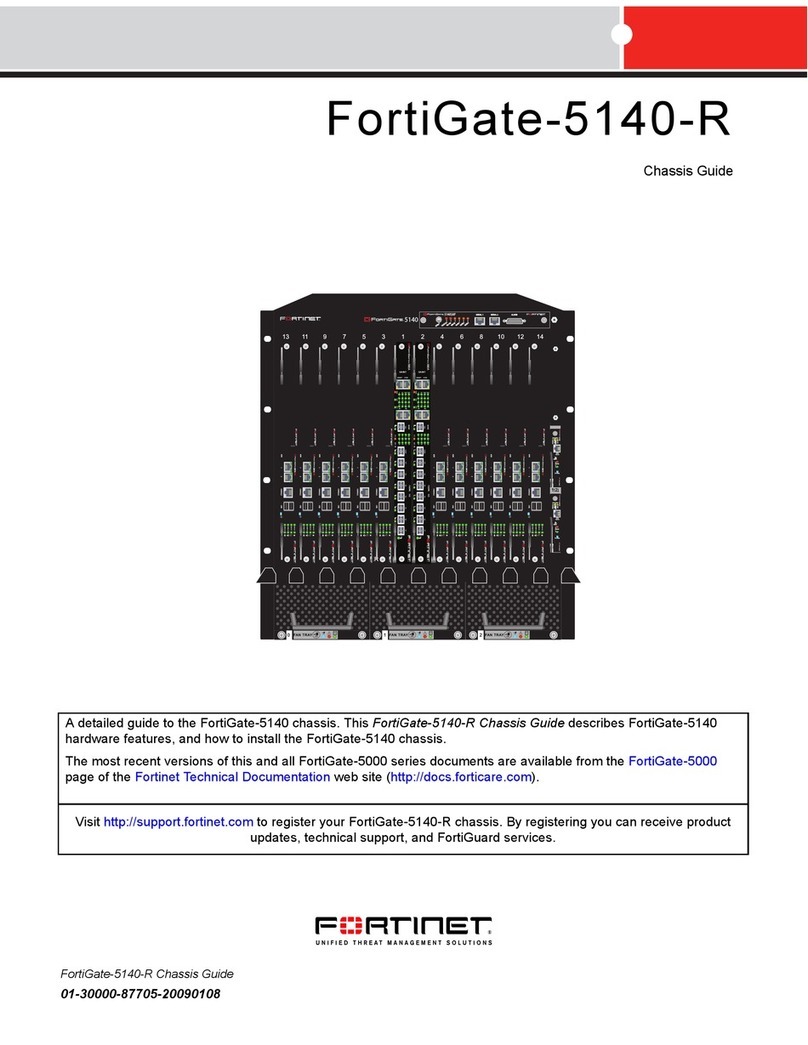
Fortinet
Fortinet FortiGate 5140-R Chassis guide
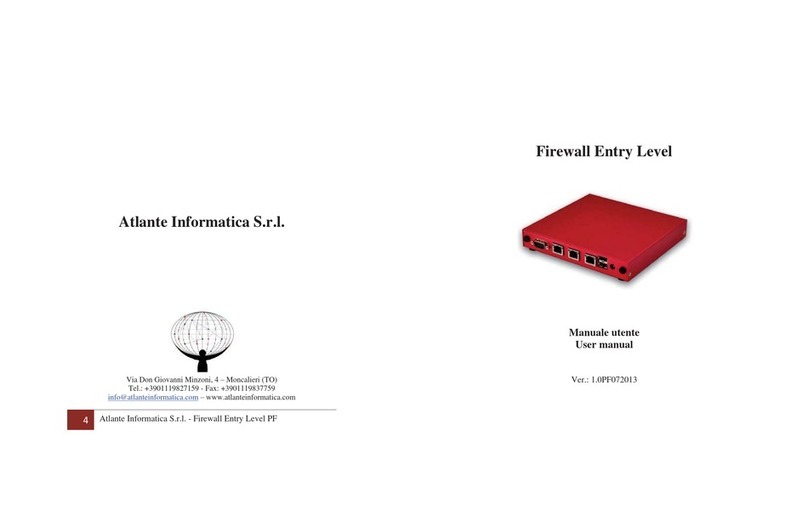
Atlante Informatica
Atlante Informatica AFEL Series user manual

PaloAlto Networks
PaloAlto Networks PA-7000 Series Hardware reference
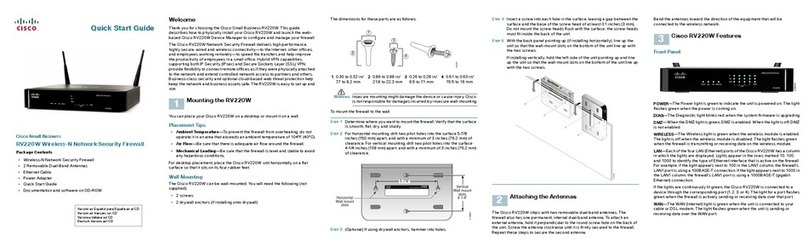
Cisco
Cisco Small Business RV220W quick start guide
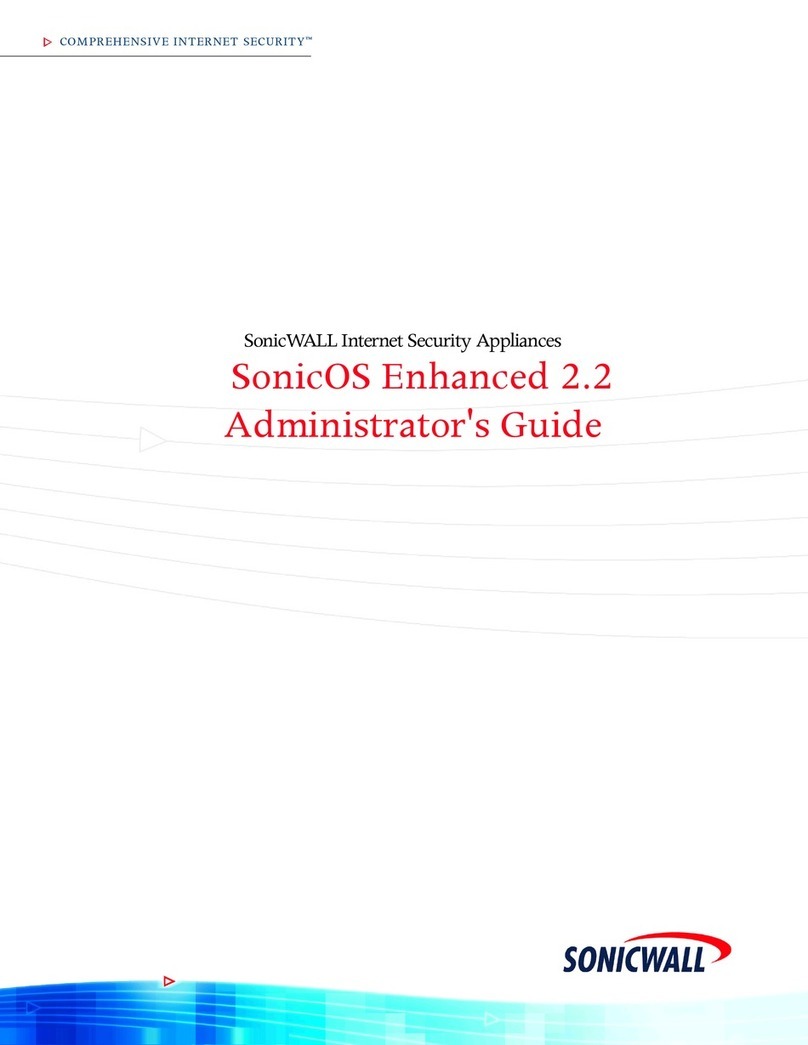
SonicWALL
SonicWALL SonicOS Enhanced 2.2 Administrator's guide

Fortinet
Fortinet FortiGate-7000E Series System guide

IBASE Technology
IBASE Technology FWA6304-D25 user manual
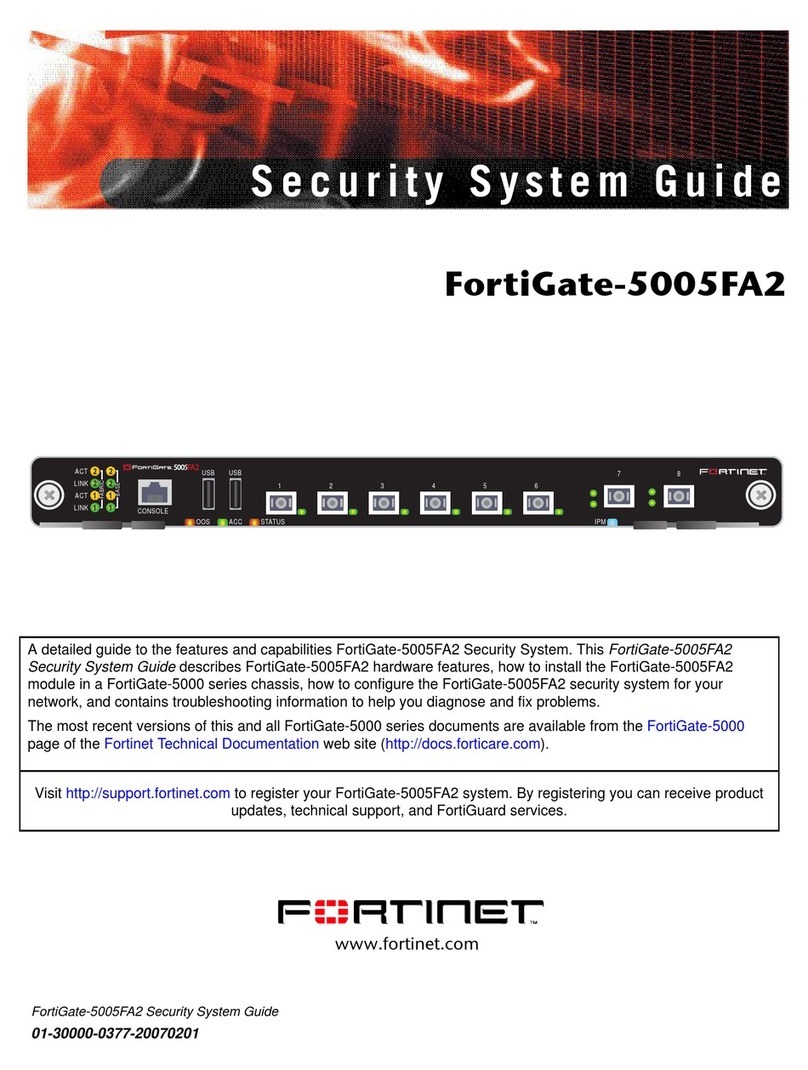
Fortinet
Fortinet FortiGate FortiGate-5005FA2 Security system guide

H3C
H3C H3C SECPATH F1000-S installation manual

Bandura Cyber
Bandura Cyber TIG BT-500 user manual
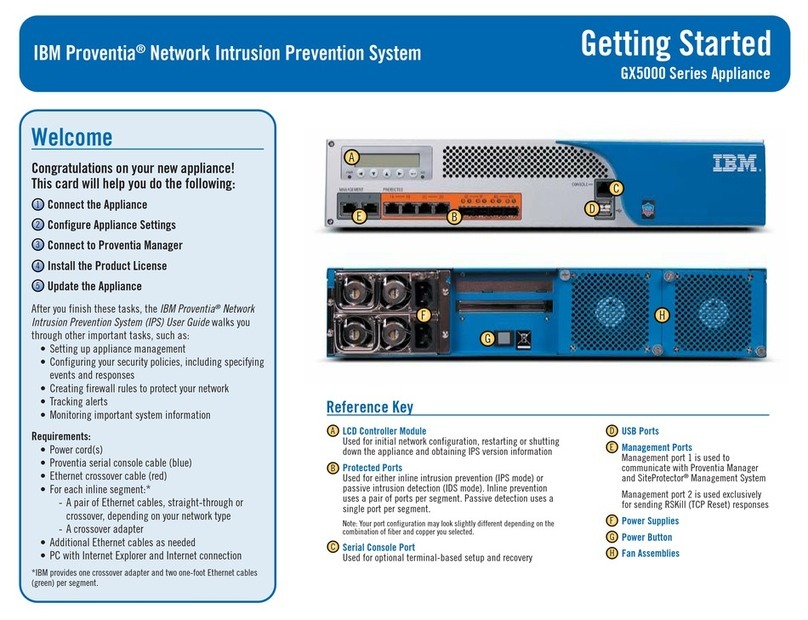
IBM
IBM Proventia GX5000 Series Getting started

Fortinet
Fortinet FortiGate-80C quick start guide