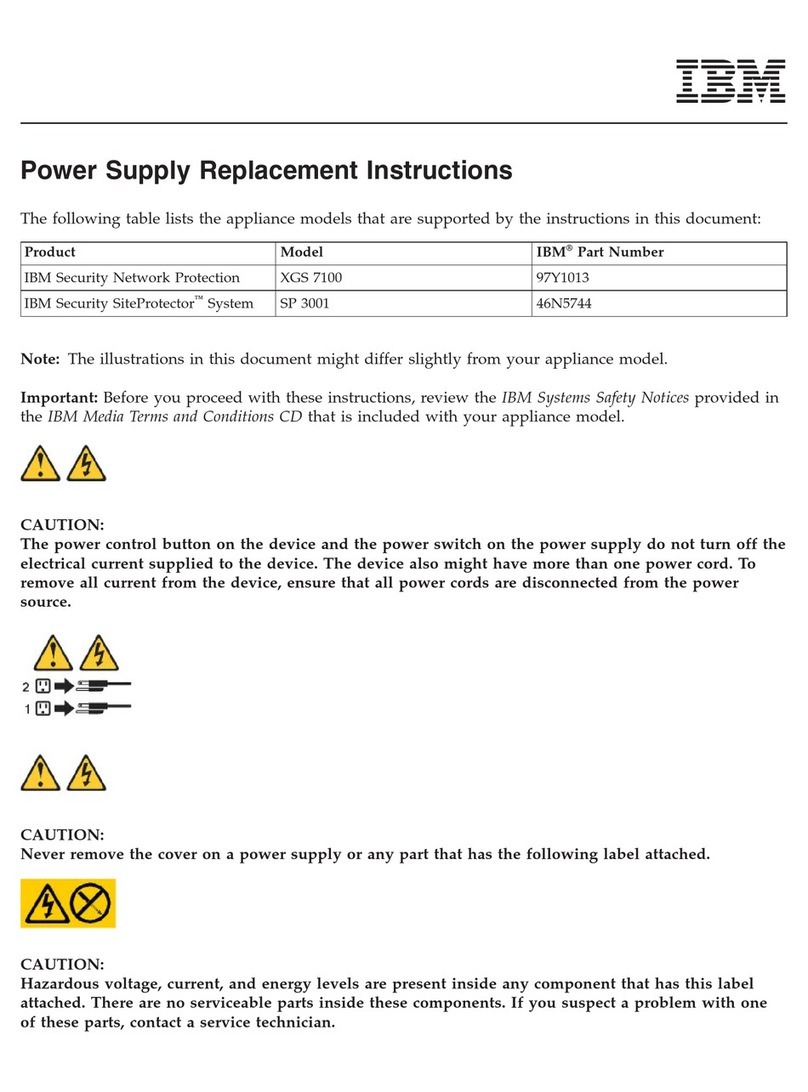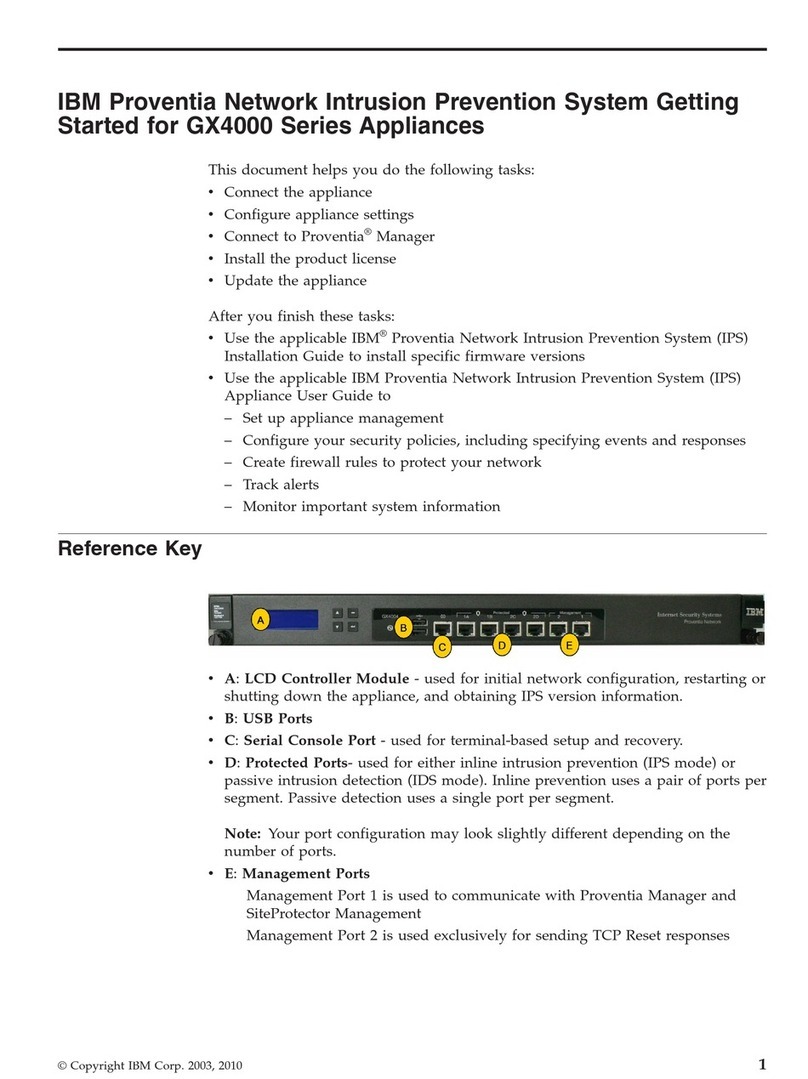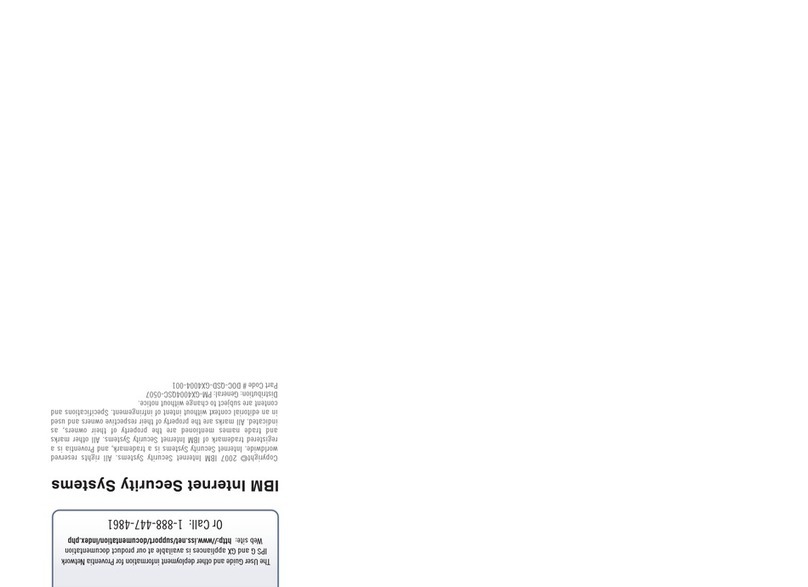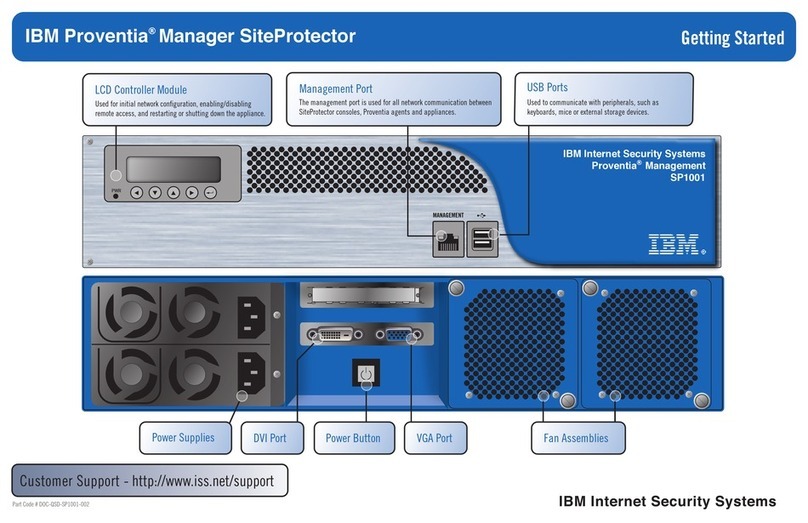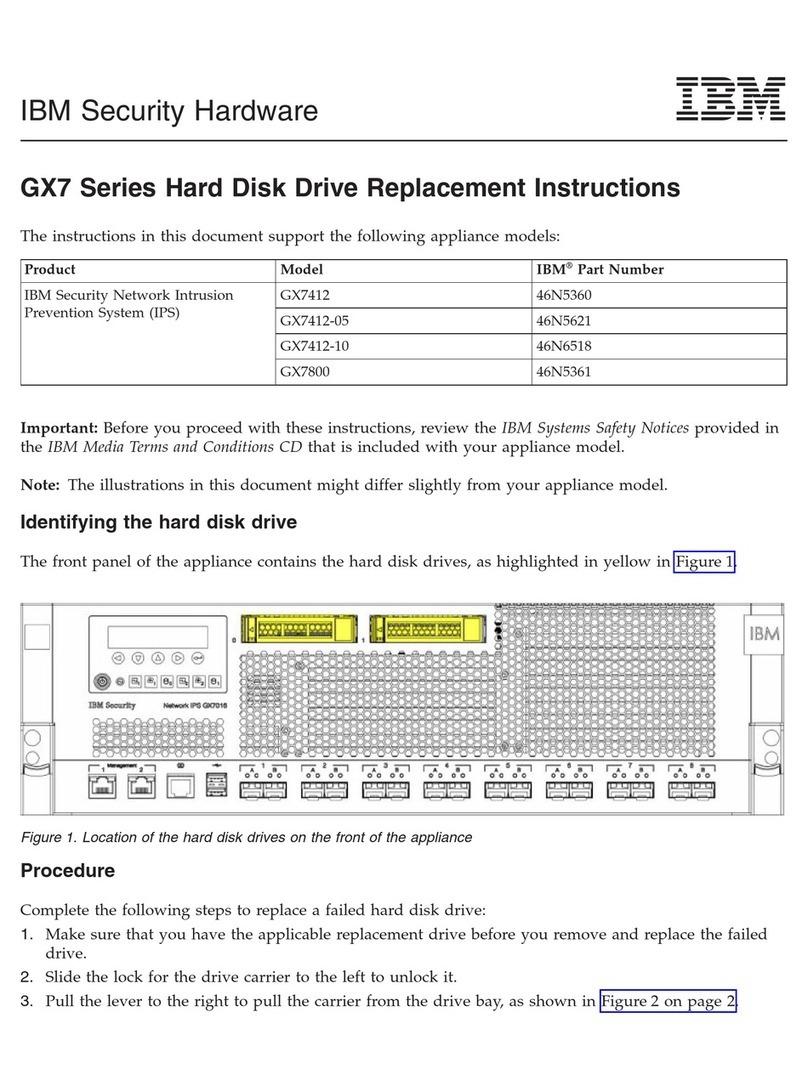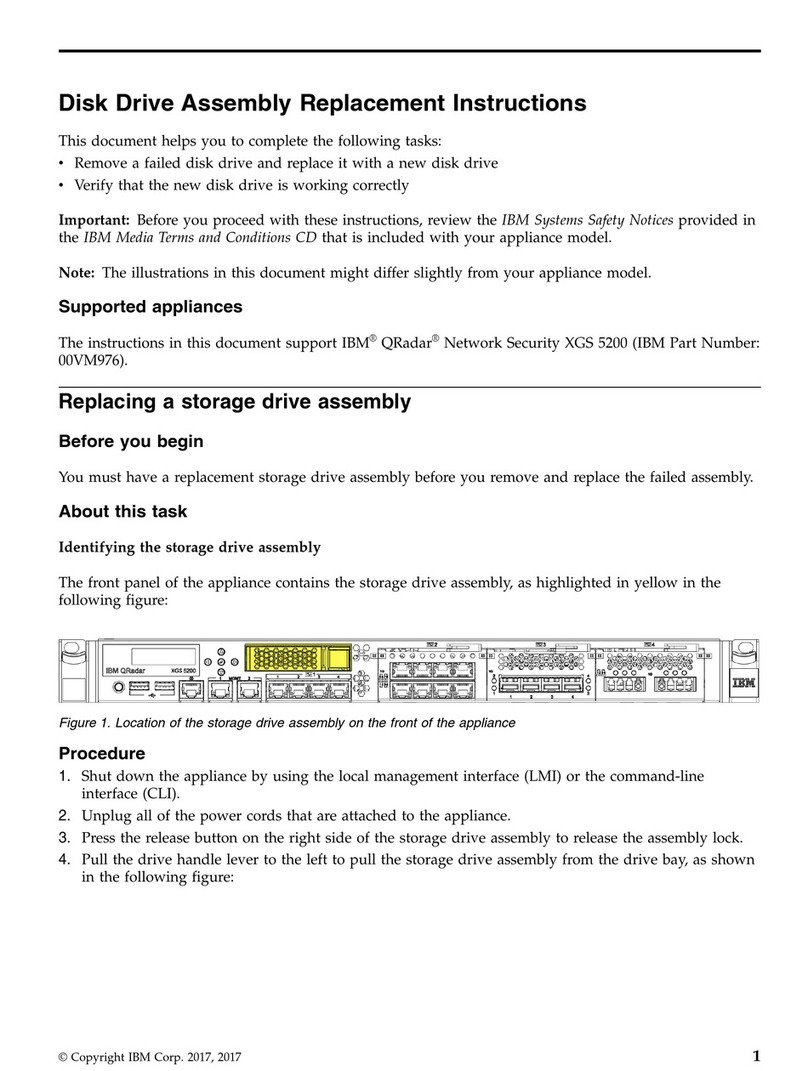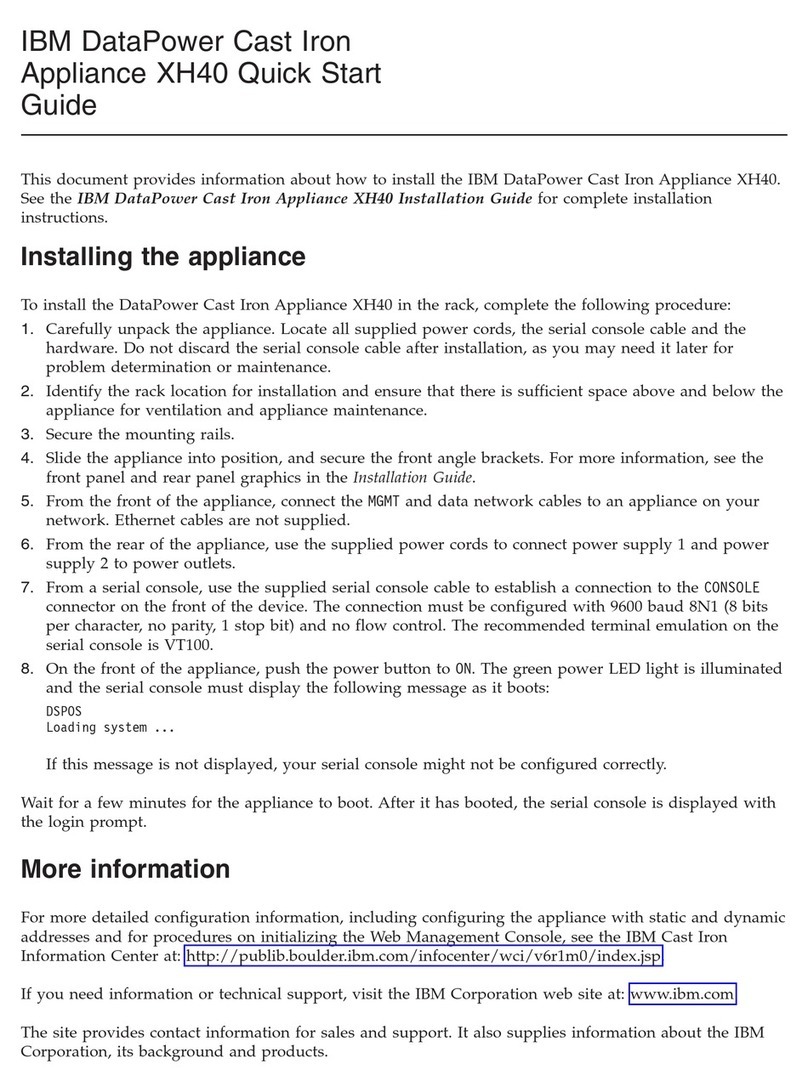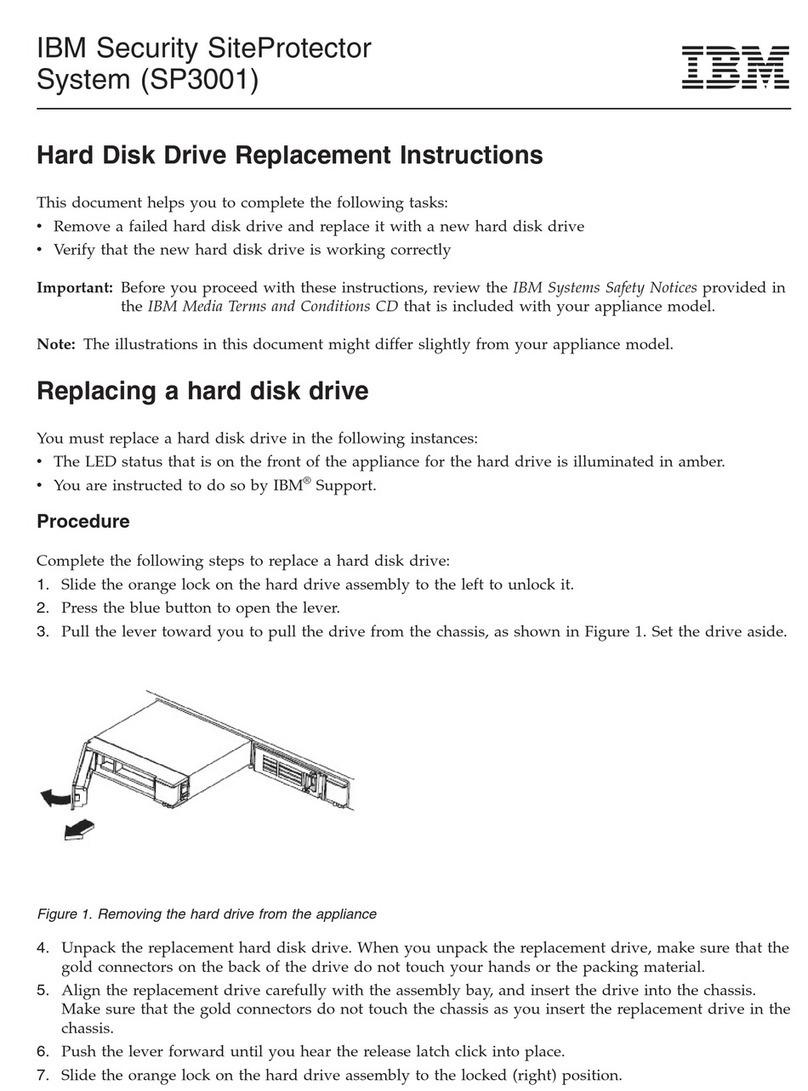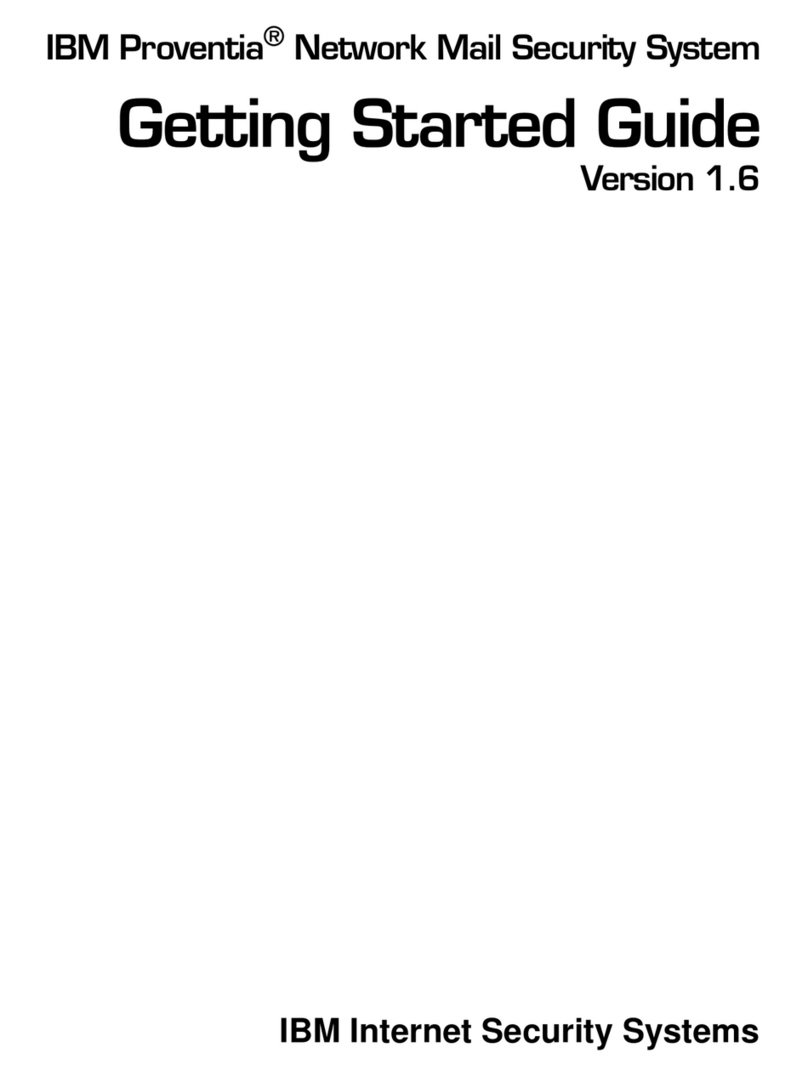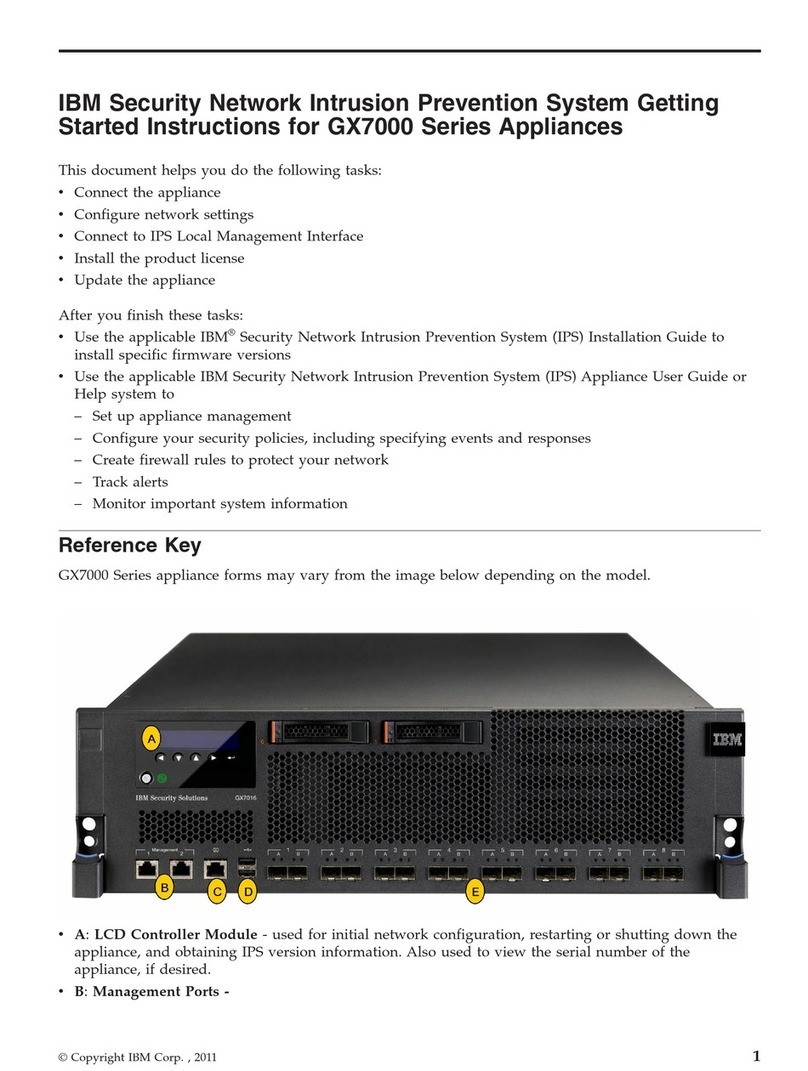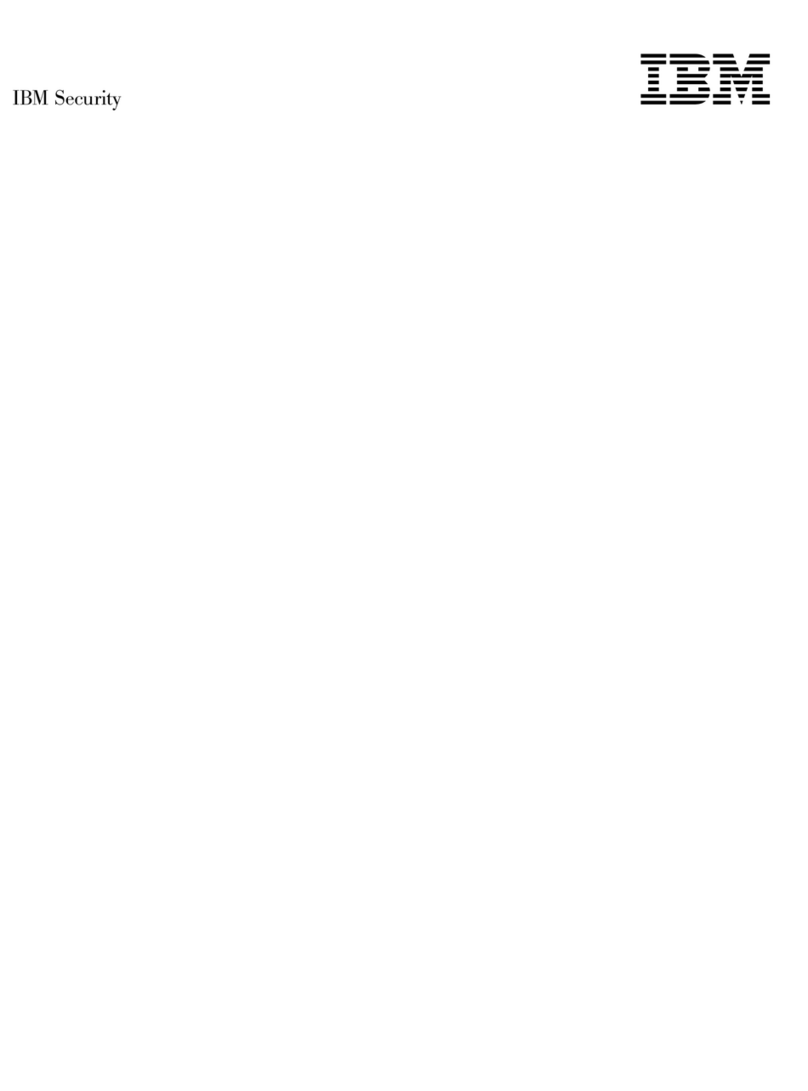Connect the Appliance
Keep management and monitoring communication separate so network traffic can pass uninterrupted through
the appliance’s network interface card (NIC).
Cable the Appliance
1. Connect the power cord(s) to the appliance. If your appliance has two power cords, you must connect both.
2. Connect Management port 1, on the left, to the network you will use to manage the appliance.
3. (SFP-capable appliances only) Populate the Protected ports with SFP modules as necessary. For each port pair,
SFP modules must be the same media type; for example, if port 1A is copper (TX), then port 1B must also be
copper (TX).
4. Connect the network cables to the Protected ports. To run the appliance in passive mode, only connect the first
Protected port in the pair to the network.
5. Turn on the appliance.
Connect to the Network
1. Determine and record your IP Address, Subnet Mask, and Default Gateway.
2. Press the Enter button on the LCD panel. The LCD displays a message asking if you want to set up
the network.
3. Select OK, and then press the Enter button.
4. Press the Enter button again on the LCD panel to display the IP Address screen.
5. Press the UP and DOWN buttons to select a number, and then press the RIGHT ARROW to move to the next field.
6. When you have completed all the fields, press the Enter button.
7. Select OK to move forward, and then press the Enter button to confirm your selection.
8. Complete these steps again to provide the Subnet Mask and Default Gateway.
9. Once you enter all your network information, a final conformation screen appears. Select OK to save all network
information and enable the Management port, or select Cancel to return to the ISS Proventia screen without
saving any information.
10. After you confirm the settings, the appliance generates a temporary, case-sensitive password.
Record this password; you must use it when you log on to the appliance.
Configure Appliance Settings
Configure Network Settings
1. Connect the serial Console cable to the appliance and a computer to complete the initial configuration.
2. At the unconfigured login prompt, type admin, and then press the Enter button.
3. Type the case-sensitive password the appliance generated for you, and then press the Enter button.
4. Select Start, and then press the Enter button.
5. Accept the Software License Agreement.
6. Follow the on-screen instructions to provide the following required information. See the Proventia Network IPS
G and GX Appliance User Guide for more detailed information.
Information Description
Change Password Change the Admin, Root, and Proventia Manager passwords that control
access to each of these appliance areas.
Network Configuration Information The IP Address, Subnet Mask, and Default Gateway you entered through
the LCD panel appear here. You can change this information as needed.
Host Configuration Specify the Hostname and Domain Name for the appliance.
Time Zone Configuration Set the time zone for the appliance.
Date/Time Configuration Set the date and time as you want it to appear in the management interface.
Agent Name Configuration Type the appliance name as it will appear in the management interface.
Port Link Configuration Port link settings determine the appliance’s performance mode, or how the
appliance handles its connection to the network. Select link speeds and
settings compatible with your network and in relation to the other devices that
bracket the appliance. If you are not sure about your network settings, select
Auto to let the appliance negotiate speed and duplex mode with the network.
Adapter Mode Configuration The Adapter Mode determines how the appliance behaves within the network
in order to protect it.
Connect to Proventia Manager
Proventia Manager is the Web-based management interface for the appliance. You use Proventia Manager to
monitor the appliance status, configure and manage settings, and review and manage appliance activities.
1. Start Internet Explorer.
2. Type https://xxx.xxx.xxx.xxx (where xxx.xxx.xxx.xxx is the IP address for this appliance).
3. Log in using the user name admin and the Proventia Manager password.
4. If necessary, install the Java Runtime Environment (JRE).
5. Select Yes to use the Getting Started Procedures.
6. Click Launch Proventia Manager.
Install the Product License
Proventia Network IPS requires a properly configured license file in order to run at full capability. You must save
the license file to the appropriate location so the Proventia Manager software can locate and acknowledge it.
1. Register your customer license.
2. Download the license from the ISS Registration Center.
3. In Proventia Manager, select System>Licensing.
4. Click Browse.
5. Locate the license file you downloaded.
6. Click OK.
7. Click Upload.
1
2
3
4
TCP Reset
Management port 2, on the right, is the RS Kill (TCP Reset) port.
The appliance does not send kill responses until you configure
TCP Reset. See “Configuring TCP Reset” in the Proventia
Network IPS G and GX Appliance User Guide.
Information for Serial Connection
You can connect to the appliance using Hyperterminal or another
terminal emulation program. Follow the instructions listed in the
documentation for the program you choose. Use the settings
listed below to connect:
Setting Description
Communications Port Typically COM1
Emulation VT100
Bits per second 9600
Data bits 8
Parity None
Stop bits 1
Flow control None
IPS Modes
Inline protection mode monitors the network and actively blocks
malicious traffic. Includes the Block, Quarantine, and Firewall
responses.
Inline simulation mode monitors the network without affecting
traffic patterns to help you baseline and test your security policy.
Includes simulated Block and Quarantine responses.
Passive monitoring mode replicates traditional intrusion detection
technology and monitors traffic without sitting inline. Includes
the Block response.
Continued on reverse >
Network Information
Record the network information you need to configure
that appliance:
IP Address: _________ - _________ - _________ - _________
Subnet Mask: _________ - _________ - _________ - _________
Default Gateway: _________ - _________ - _________ - _________
Record the Proventia Manager password:
Temporary Password: ______________________________________
( )
( )
( )
( )
( )
( )
( )
( )