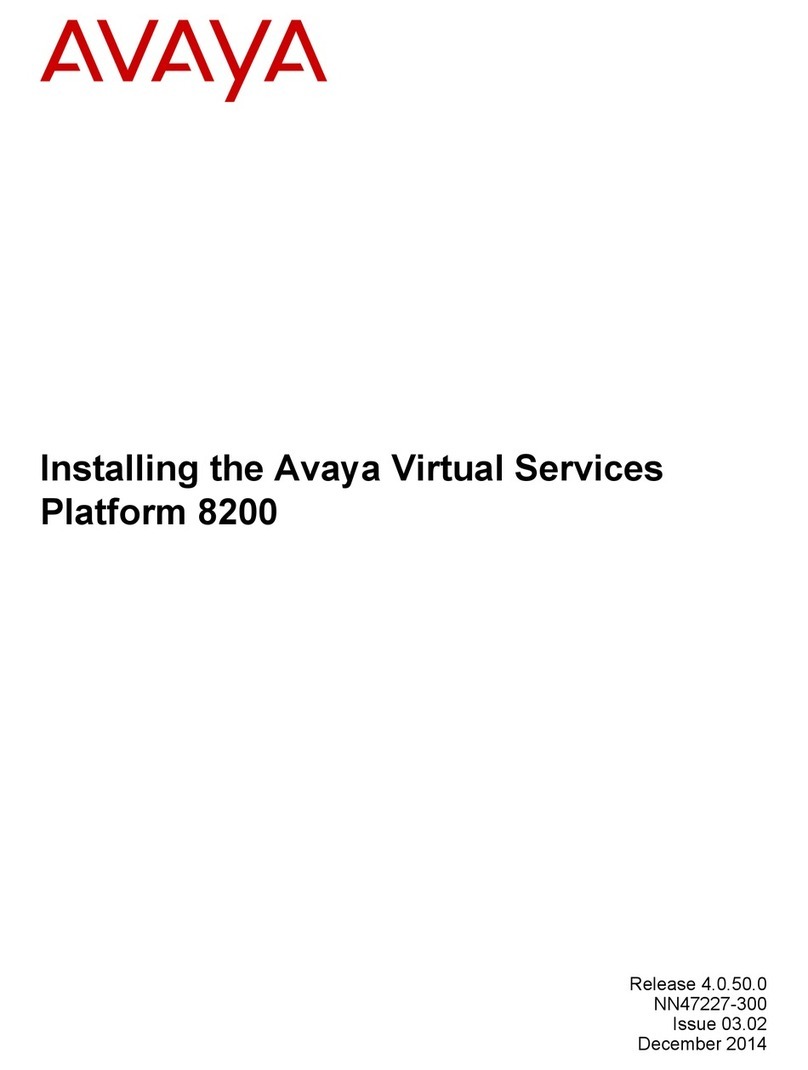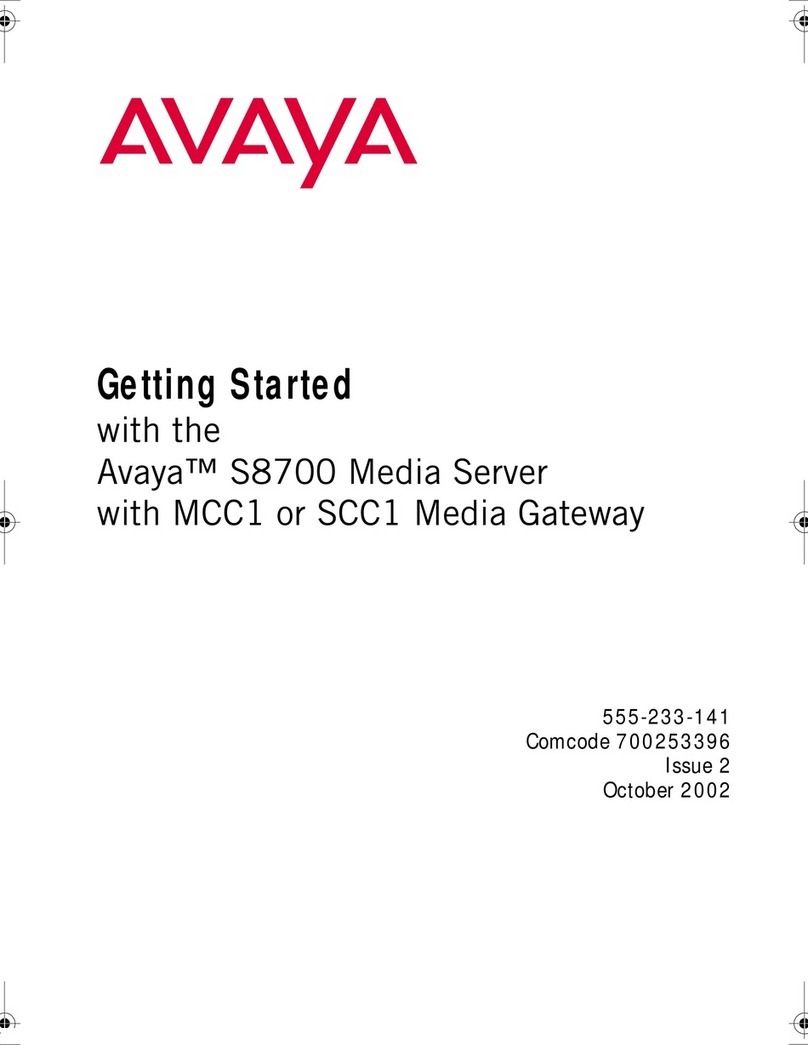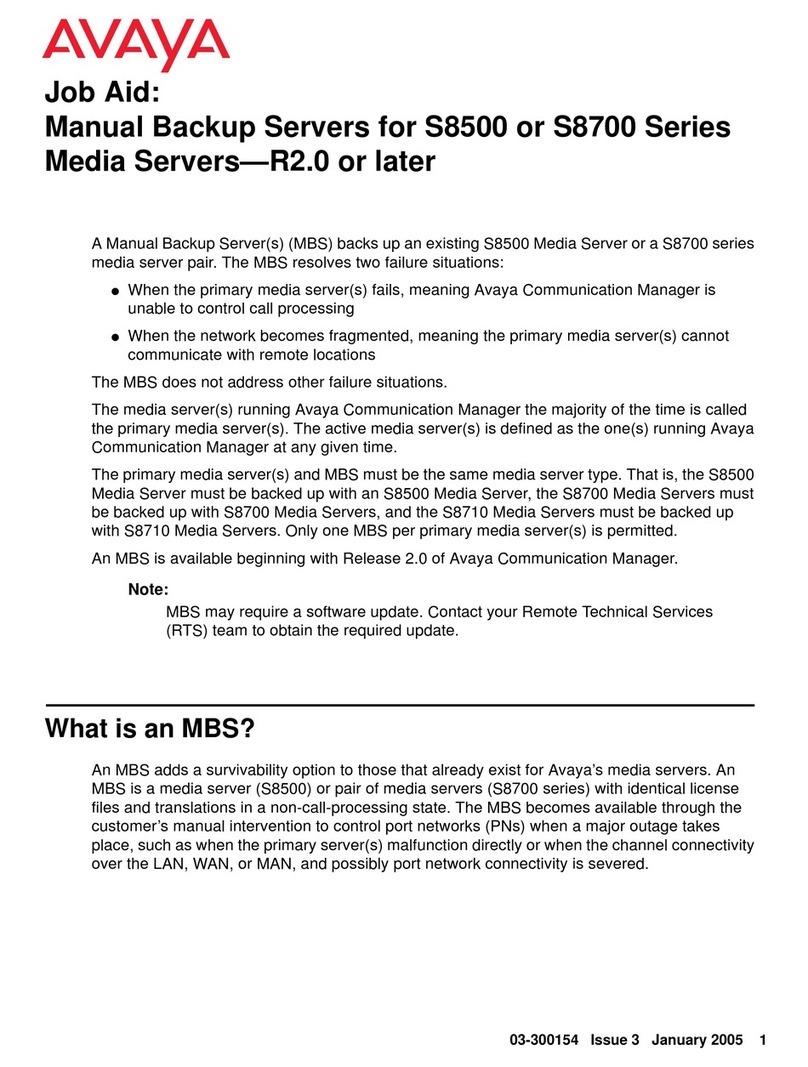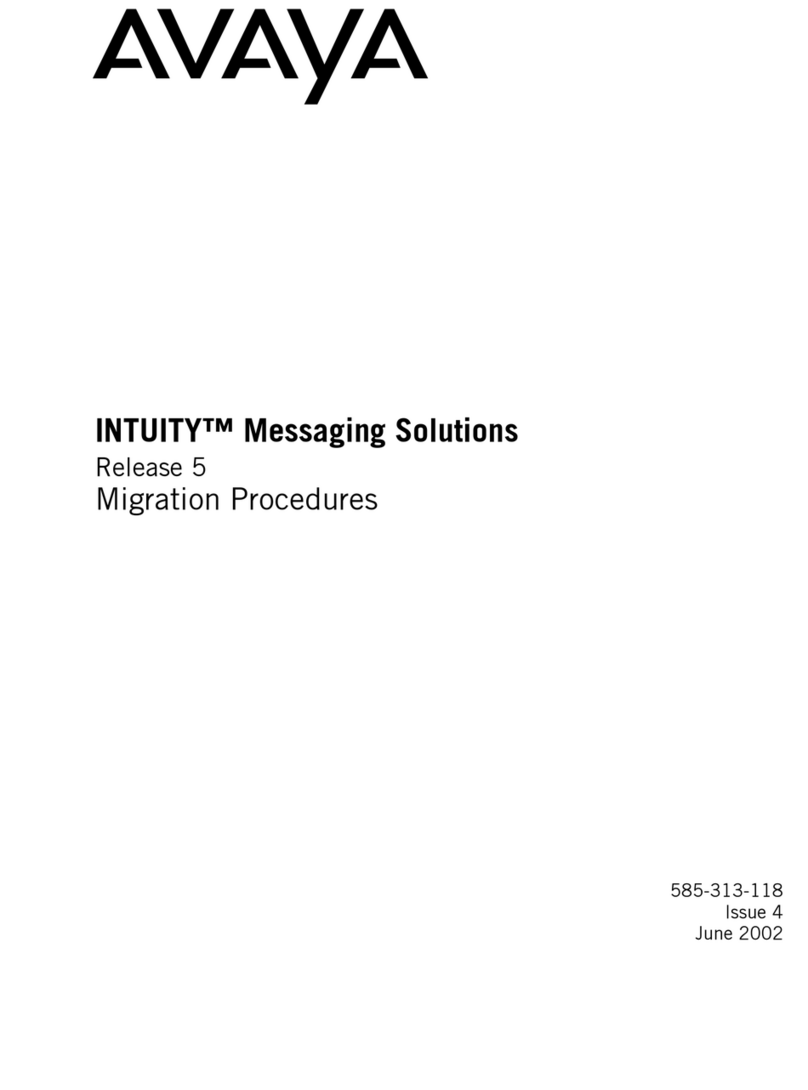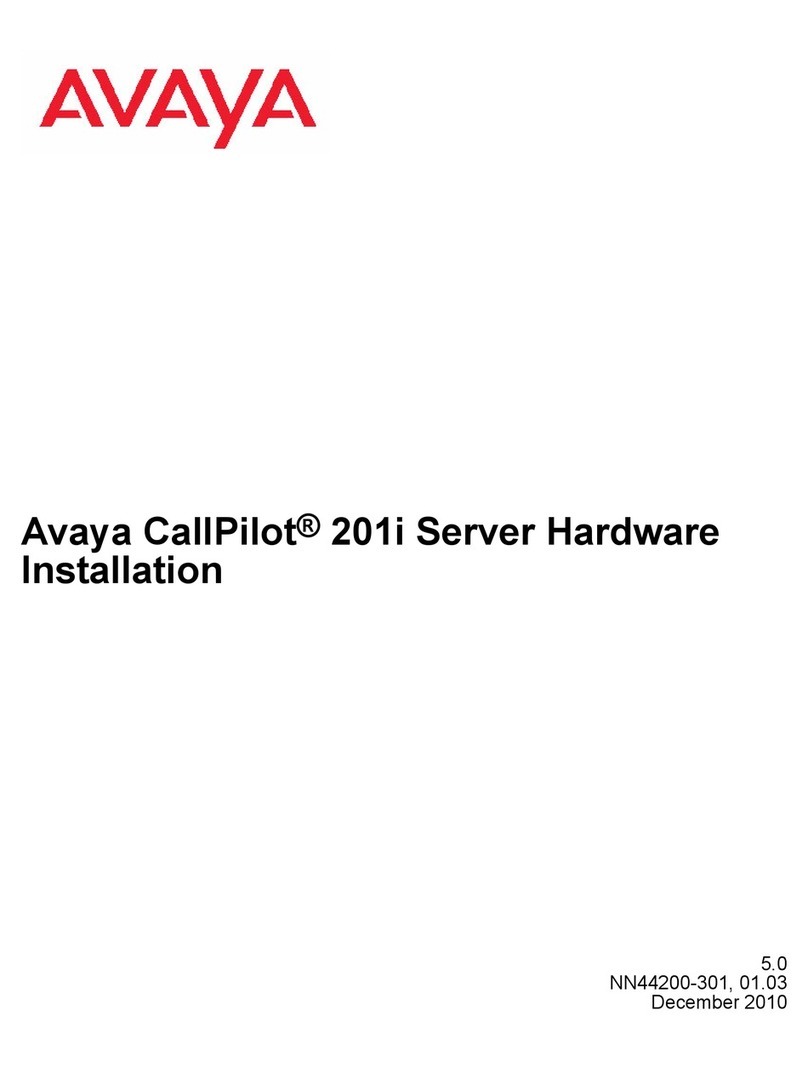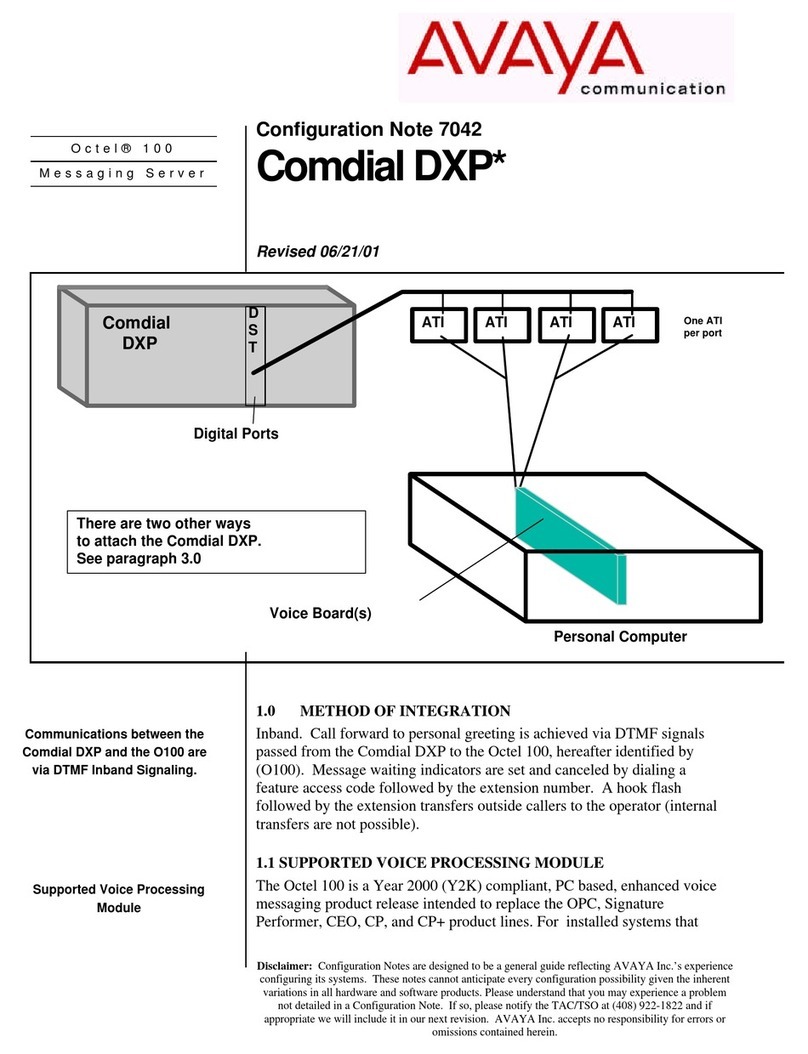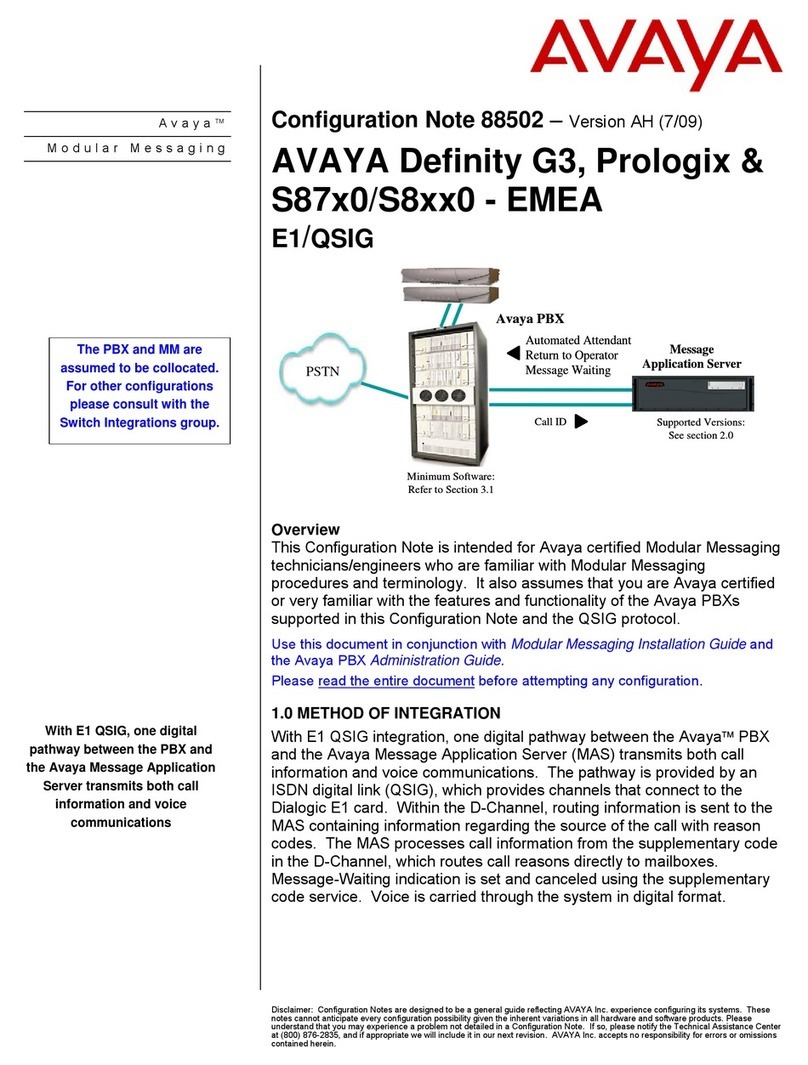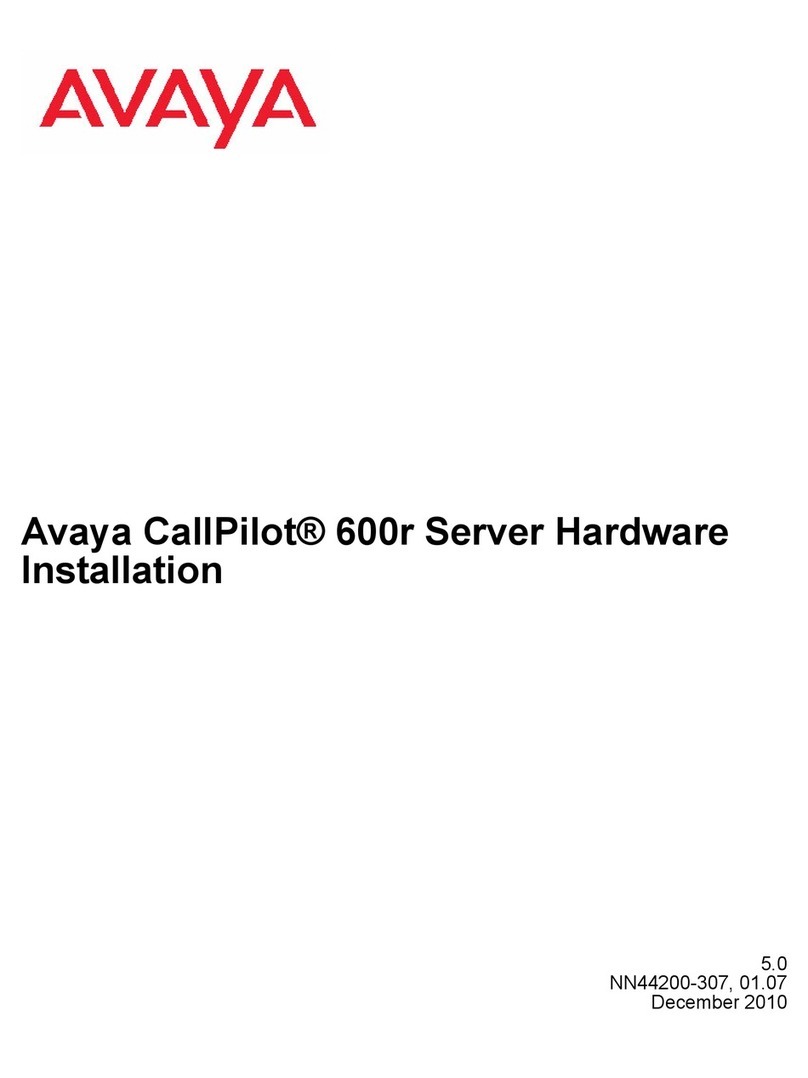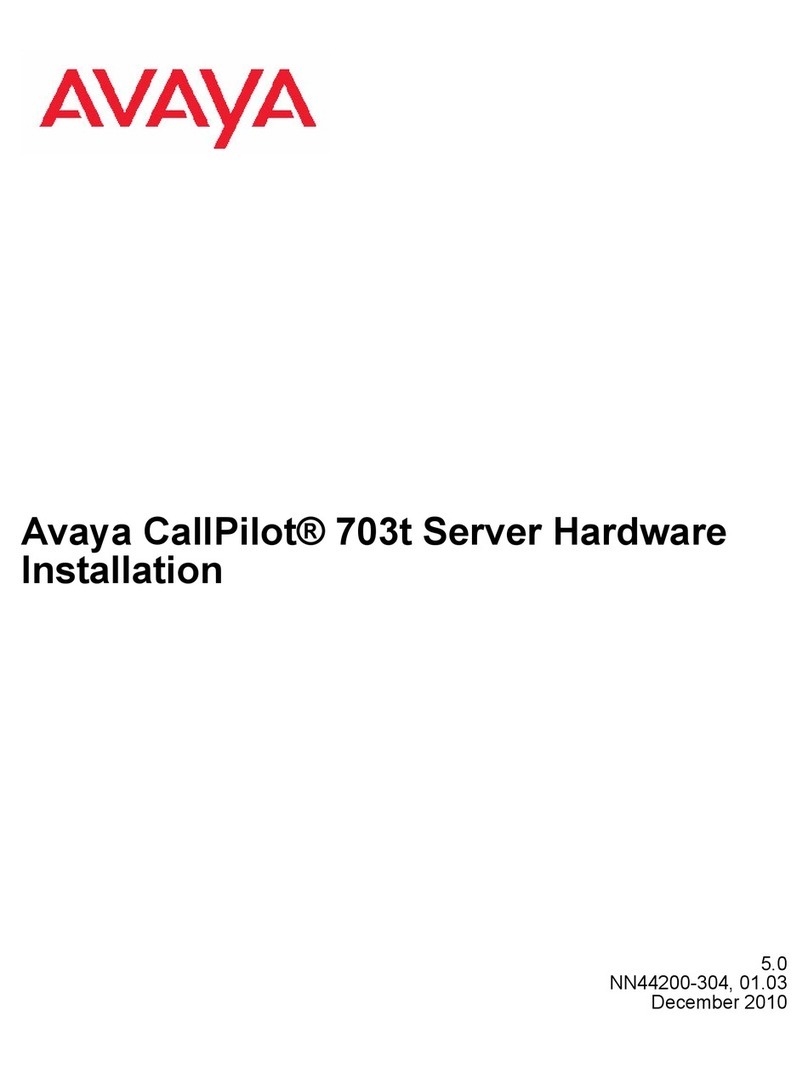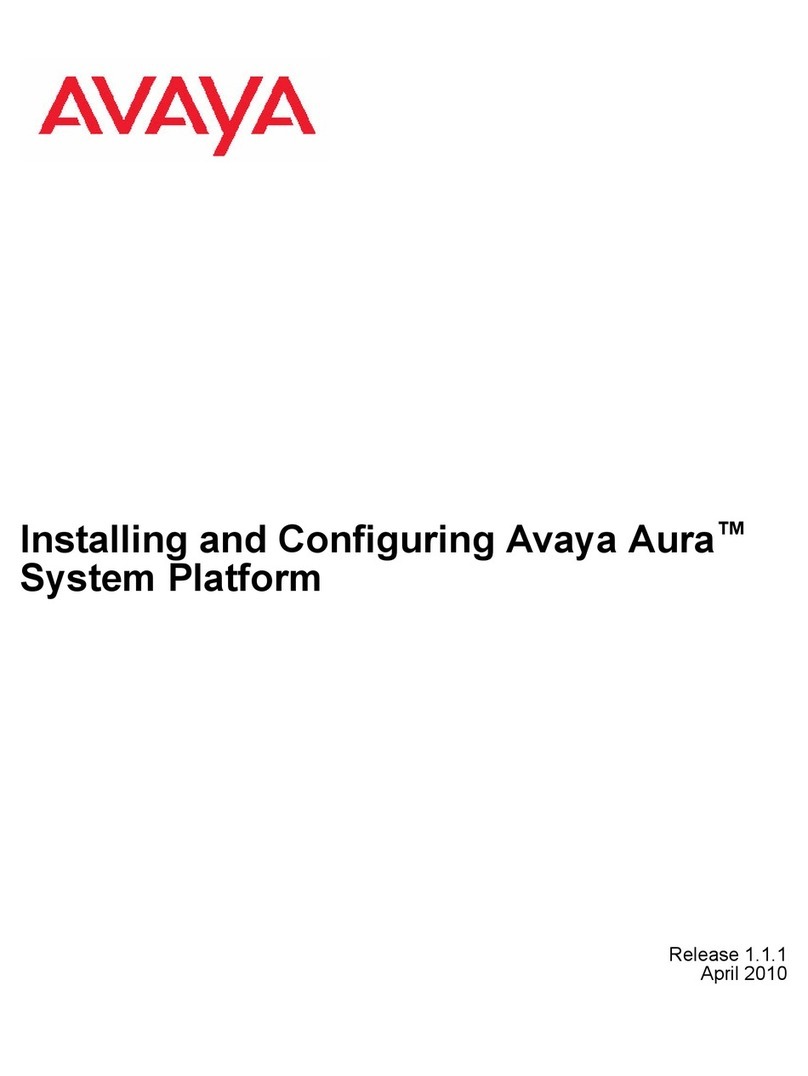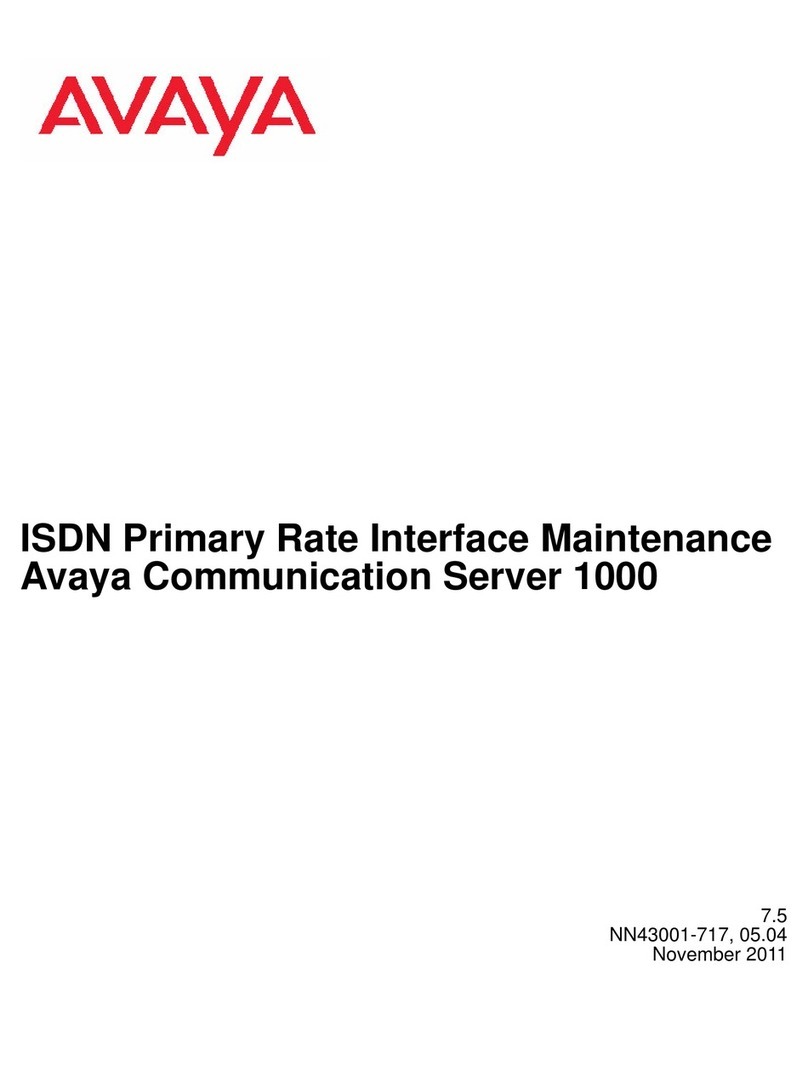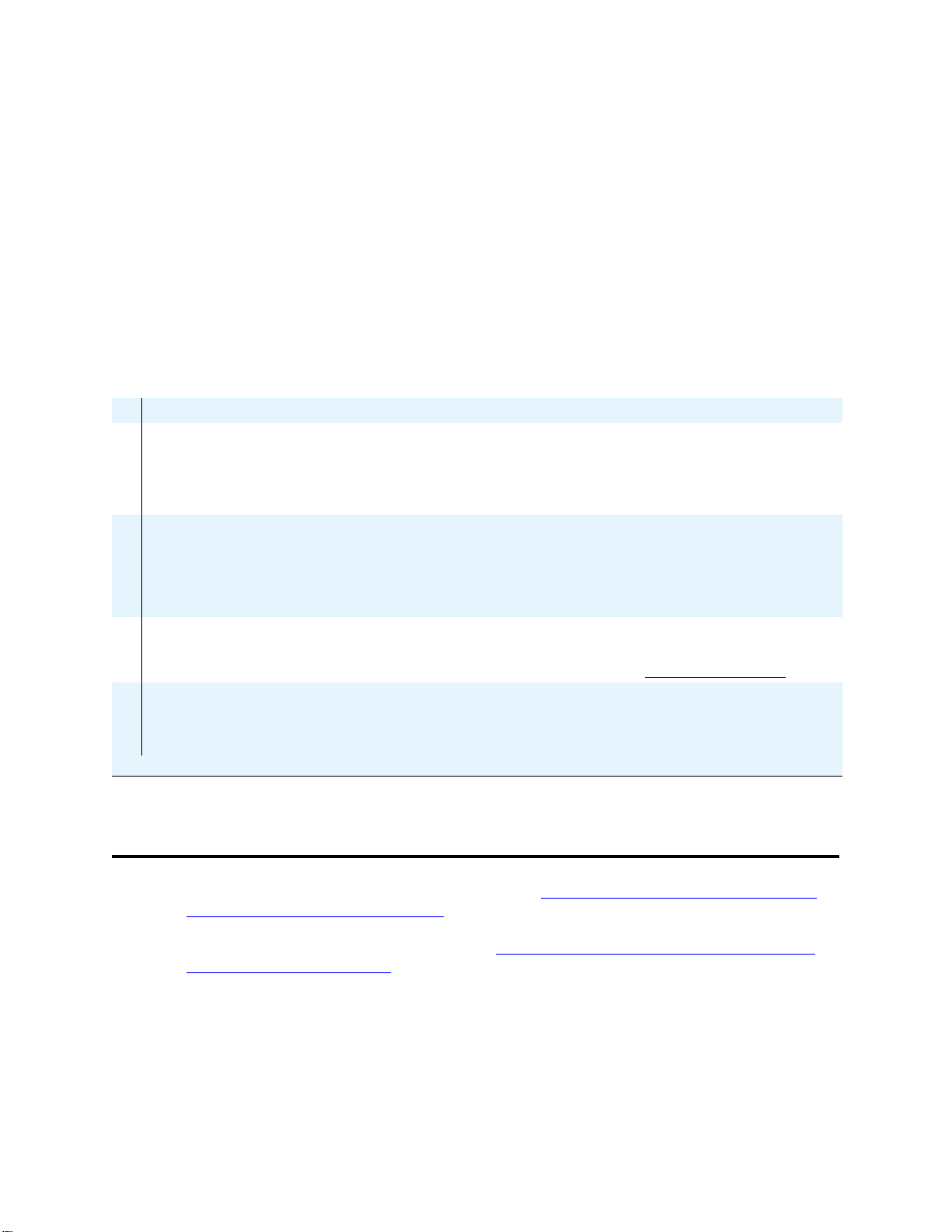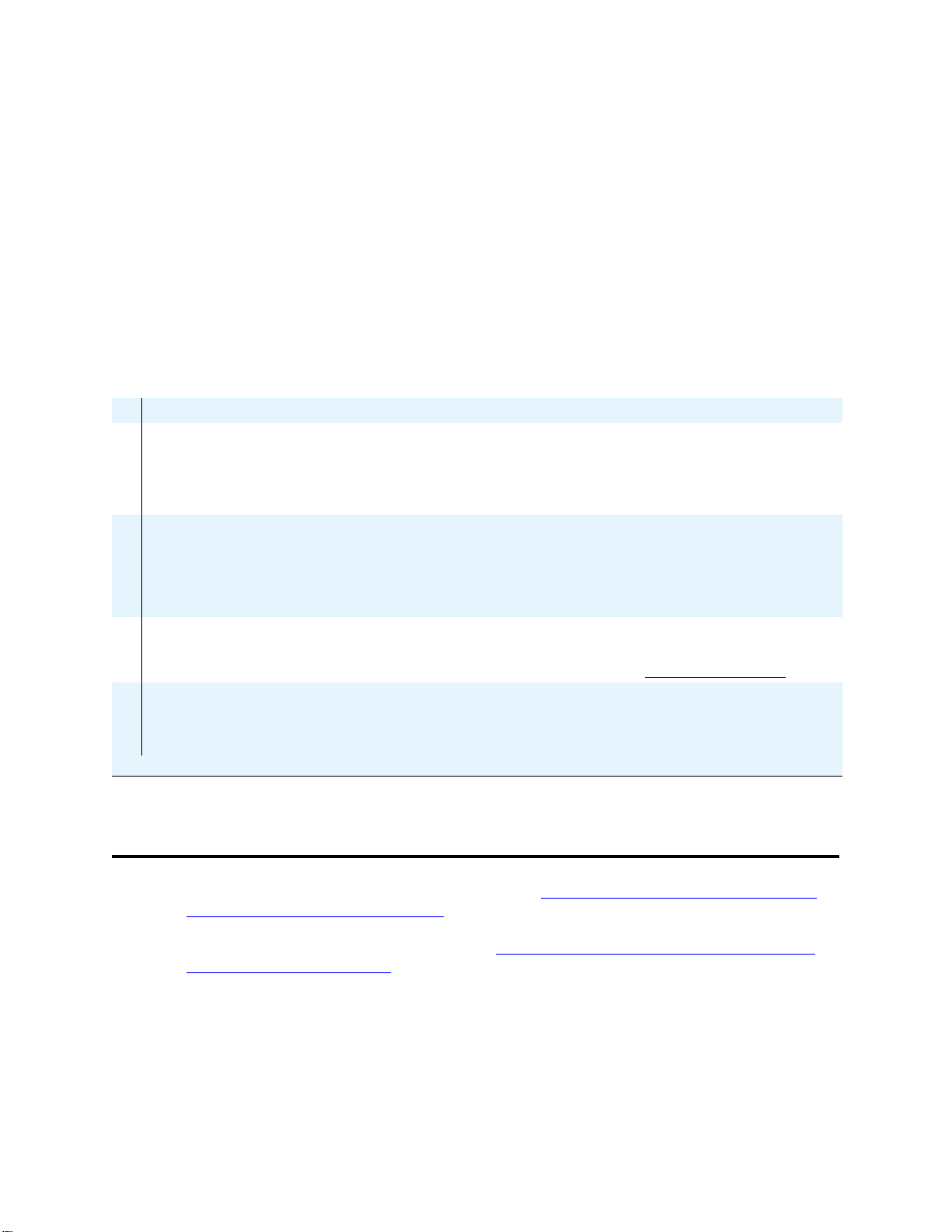
Job Aid Replacing the Avaya S8700 Media Server—Release 2.0 and Later
Initial onsite tasks
2 Replacing the Media Server with Release 2.0—S8700
555-245-767, Issue 1.1 December 2003
•If the customer is using SNMP for alarming, you will need to get the IP addresses and community
names from the customer because the SNMP programming is not saved with the replacement
media server. You may be able get these addresses and names from the active media server.
•If using the blank hard drive that comes with the media server, verify that you have the correct
software and software update (patch). You must install the software on the replacement media
server, and you may need to install a software update (patch).
•Verify that the customer has a recent backup of all the system files. This is critical if you cannot
reuse the hard drive because, if a problem occurs with the hard drive on the functional media
server, a nonrecoverable loss of data could occur.
•Verify with the customer that if the backups were to a network server that you have access
permissions to restore the data.
Initial onsite tasks
If the hard drive in the failed media server is good, go to Table 3, Initial tasks for replacing an S8700
Media Server reusing original hard drive,on page 4.
If the hard drive is unusable, perform the tasks in Table 2, Initial tasks for replacing an S8700 Media
Server with the failed hard drive,on page 3 on the media server being replaced. Perform the tasks only if
the hard drive is functional. If the hard drive is not functional, make sure the customer has a recent
backup of the system files and translations that you can restore after you have replaced the media server.
If not, the media server needs to be reconfigured or the settings copied from the other media server. See
Installing the Avaya S8700 Media Server with the Avaya G650 Media Gateway (555-245-109) for
Checklist 1. Pre-site tasks for replacing an S8700 Media Server
9Task Description
1 Obtain CD-ROM with the correct
software release Retrieve from the customer the CD-ROM containing Release 2.0
of Communication Manager.
Note: If the hard drive in the failed media server is good, you can
reuse it.
2Get software update (patch), if
appropriate The latest Communication Manager software update (patch) file
may be available on the CD-ROM. Otherwise, download it to
your laptop from the Avaya Support Web site
(http//www.avaya.com/support). Select Software & Firmware
Downloads > S8700 Media Server > Software Download.
3 Get the Product ID and modem IP
address Run ART to obtain the Product ID for the failed media server and
the IP address for the customer’s INADS line. Access the ART
web site on your laptop at the URL http://art.dr.avaya.com.
4Get backup file from failed media
server (if needed) Get most recent backup file from the customer.
Note: If the hard drive in the failed media server is good, you can
reuse it. You do not need to restore files.