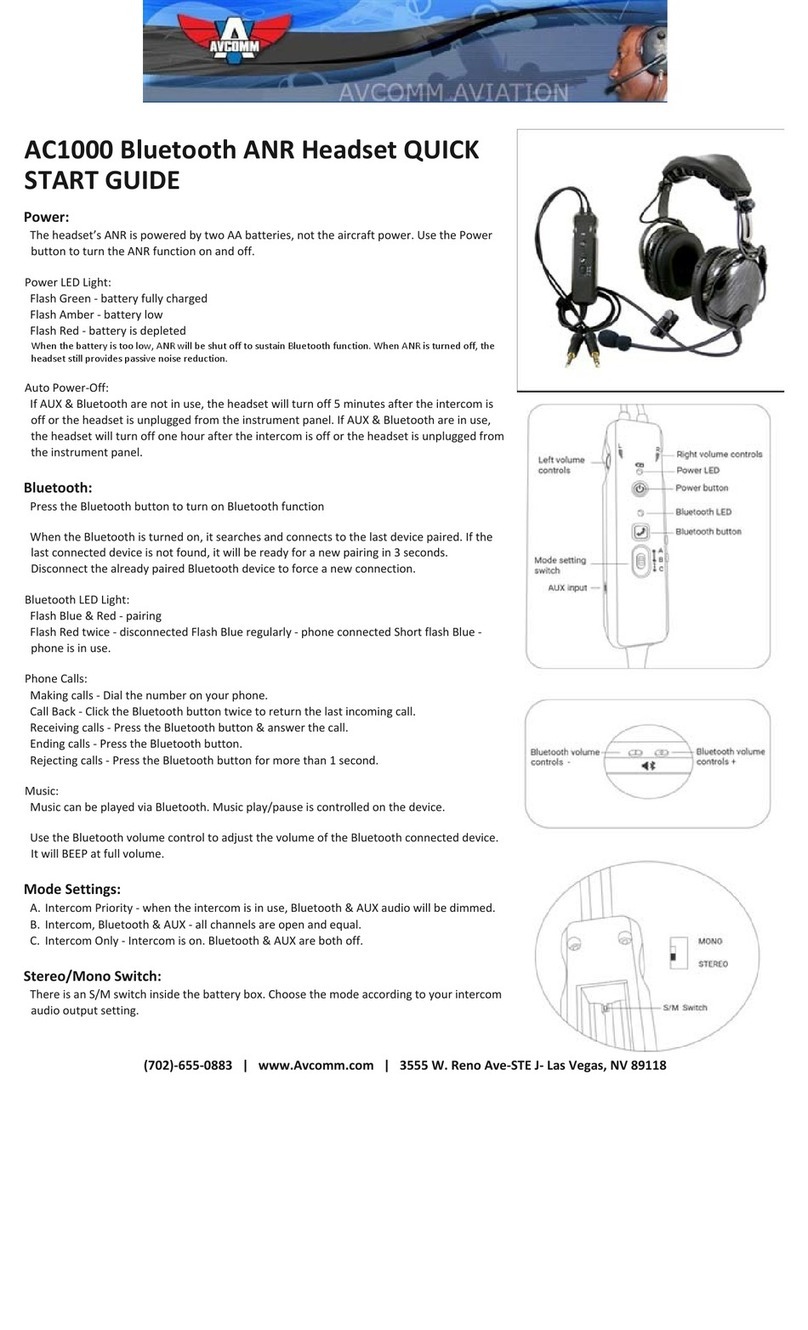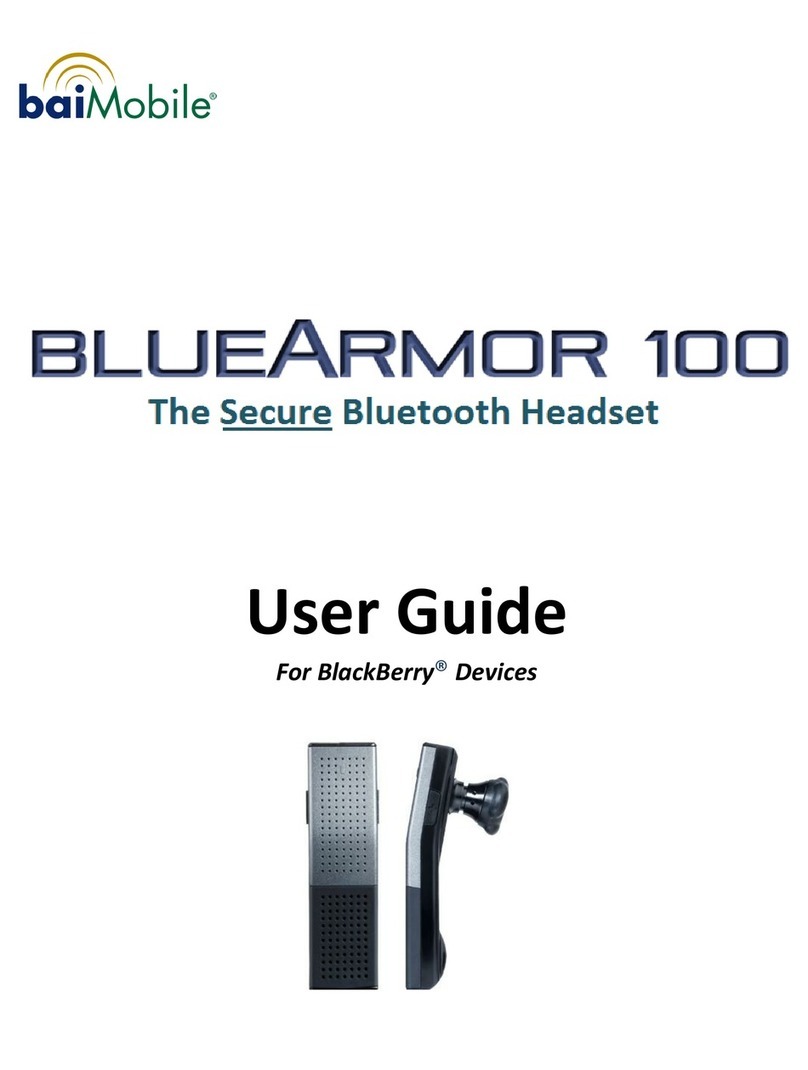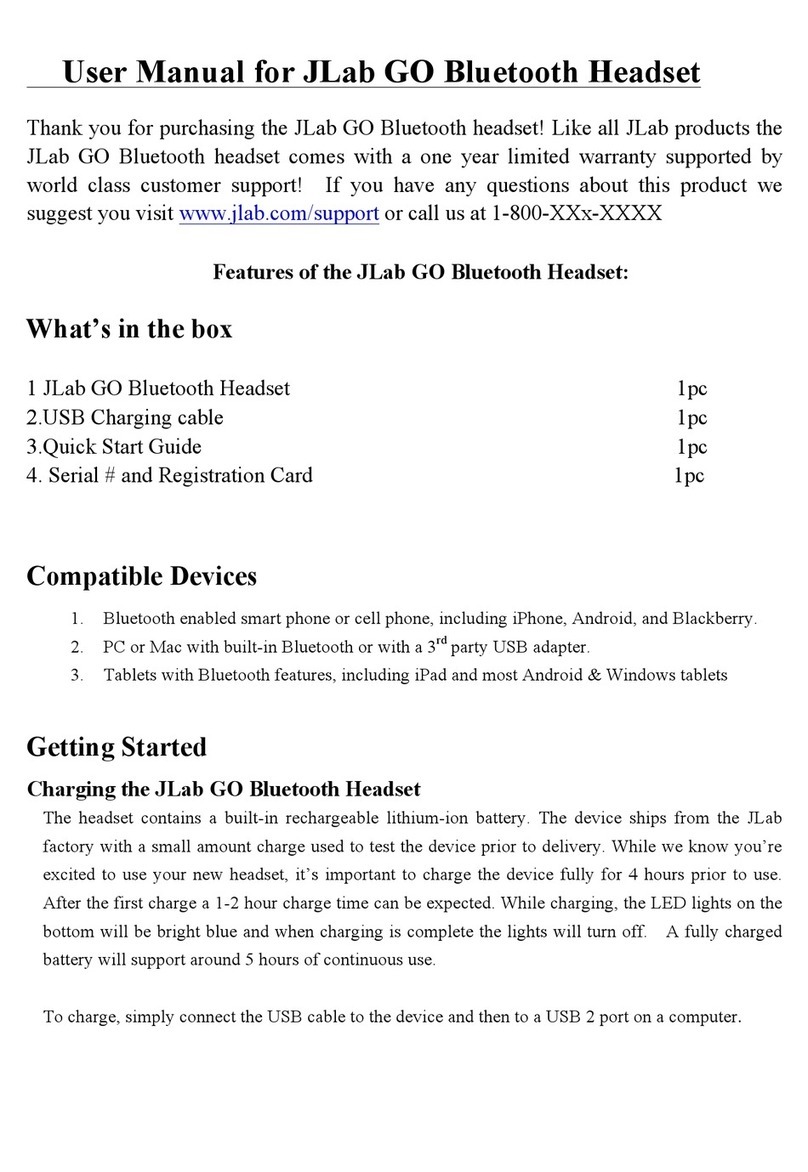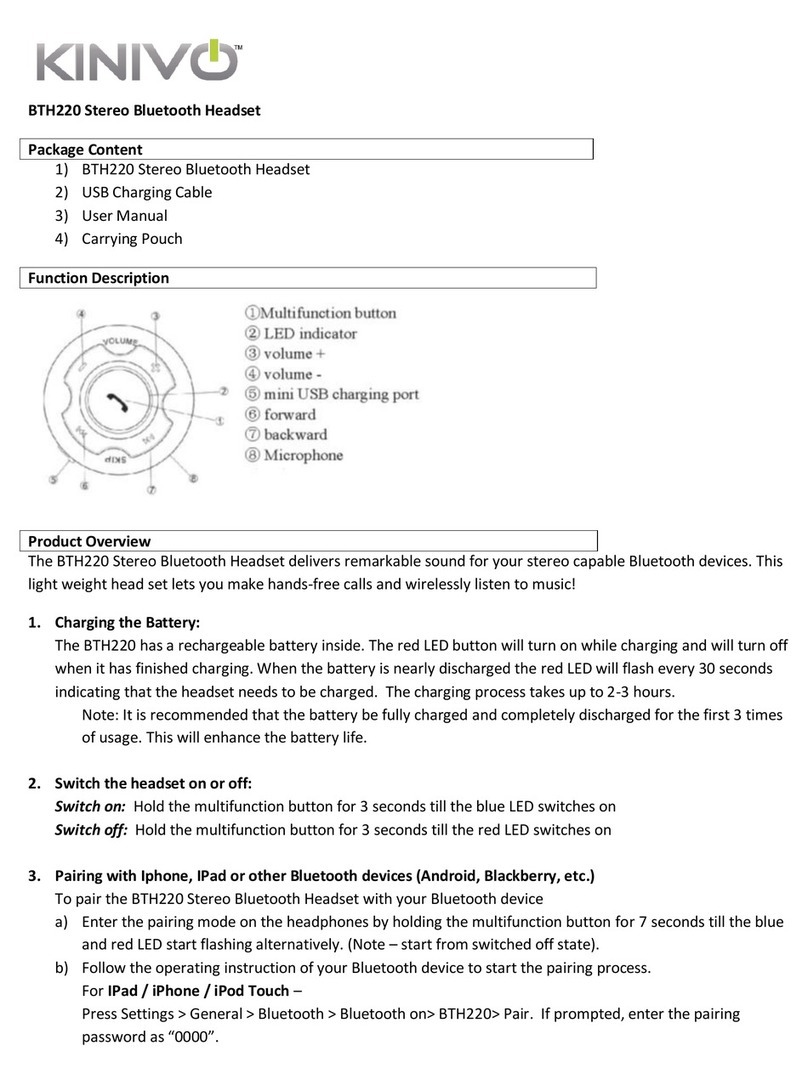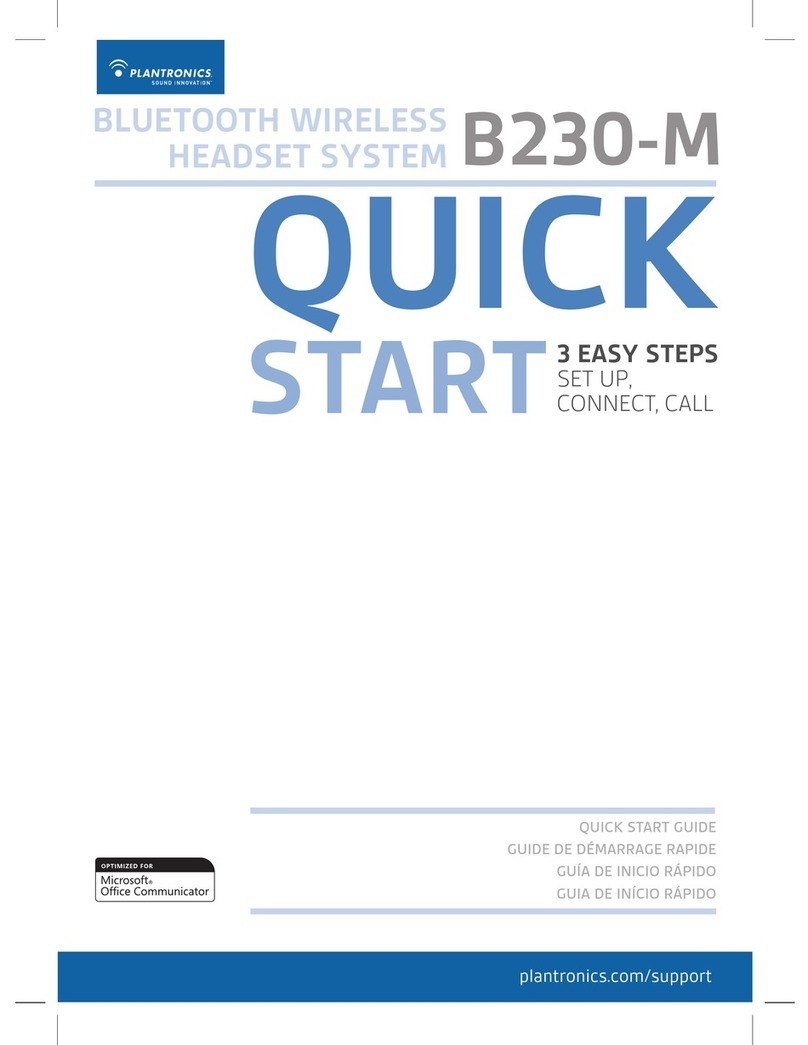AVCOMM AC-50 User manual

------------------------------------------------------------------- ------------------------------------------------------------------
1
AC-50
Compact Bluetooth/ANR Aviation
Headset

Advisory
Please read the information in this user manual carefully
before using your headset. Your aircraft sounds such as engines,
propellers, and warning alarms may sound differently when using a
new headset. When using your AC-50 headset, please limit the
volume to safe levels to ensure you are able to hear
communication and warning alarms from your aircraft.
Do not attempt to disassemble or service the headset. This will void
your warranty and may result in unexpected damage to your
headset.
------------------------------------------------------------------- 2 ------------------------------------------------------------------

------------------------------------------------------------------- ------------------------------------------------------------------
3
Features
1. Advanced noise canceling technology reduces ambient noise by 90%.
2. Great audio quality with our new sound processing chip. Extremely
high quality speakers for enjoying your favorite music while flying.
3. 5.0 Bluetooth update allows for dual connectivity.
4. Continues to work as a PNR headset without battery/USB-C power.
Note: ANR switch on right ear cup must be in the off position.
5. One of the lightest headsets on the market weighing only 4oz!
6. Three way audio priority toggle:
- "Auto" Bluetooth/aux audio muted with RX, then resumes.
- "Mix" Bluetooth/aux audio play with RX.
- "Mute" Only RX, no Bluetooth/aux audio.
7. USB-C external power source input to bypass batteries for Bluetooth/
ANR function. NOTE: If the external power source is more than 5V or
500mA, the headset may experience damage.
8. Dual volume controls for precise, independent control over each
speaker.
9. 3.5mm audio input jack, cable included.
10. Both mono and stereo intercom compatible.
11. Low battery indicator with audio indication.
12. 20-25 hour continuous usage with two AA batteries.
13. Bluetooth volume control has previous/next song function.
14. The headset does not consume any power when fully powered off
(unlike other headsets).

------------------------------------------------------------------- ------------------------------------------------------------------
4
AC-50 Control Diagram
A. ANR power on/off switch. If ANR is on, you will see a small blue
light.
B. Volume controls. You can independently adjust the volume for
each ear.
C. Power button. Press and hold for one second to power on/off. The
LED light indicates power status and strength.
D. Bluetooth button. Press and hold for one + second to turn on/off.
The LED light indicates Bluetooth status. To pair, select "AC-50" in
the Bluetooth menu of your mobile device.
E. Aux input. Use the provided 3.5mm cable/jack to connect your
device without Bluetooth.
F. Audio priority switch. This toggle controls how Bluetooth/Aux audio
and transmissions are prioritized.
G. Bluetooth volume and next/previous song. Hold + or - button for
volume increase/decrease. Press + or - button for next/previous
song.
H. USB-C power input. This allows you to power the Bluetooth/ANR
without batteries.

------------------------------------------------------------------- ------------------------------------------------------------------
5
Operating Your AC-50
Powering On/Off
•To power on, use the power button labeled C in the AC-50
control diagram.
•Press the power button for more than one second then release.
•NOTE: If the power button is held for more than three seconds,
the headset will power on and then off again.
•To power off, press the press button C for more than one
second.
Bluetooth Pairing
•To activate pairing mode, hold button D for more than one
second.
•Flashing blue/red light means searching for device.
•On your device, select "AC-50" in the Bluetooth menu.
•A single blue flash every three seconds indicates your device is
connected.
•NOTE: If you are prompted to enter a code on your device for
pairing, enter 0000.
•When pairing mode is activated, your AC-50 will automatically
pair with the device it remembers.
•If no previous device is recognized, your AC-50 will begin
searching for new devices to pair with.
•If you see two red flashes, your device has been disconnected.
Bluetooth Functions
•To change the volume of your Bluetooth device, hold the + or -
button labeled G in the control diagram.
•To go to the next or previous song, press the + or - button
labeled G in the control diagram.
•While paired to your device, press button D to answer a phone
call.
•While paired and on a phone call, press button D to hang up.
•While paired, you can decline an incoming phone call by
holding button D for more than one second.
•To redial your last call, quickly press button D two times.

------------------------------------------------------------------- ------------------------------------------------------------------
6
Audio Priority Modes
•See section F of control diagram for reference.
•Auto: *This mode is most frequently used.* With incoming
communication, Bluetooth/aux audio will mute and then resume
after incoming communication has ended.
•Mix: Bluetooth/aux audio will continue to play at a lowered level
with incoming communication.
•Mute: Only incoming communication will be heard, no Bluetooth/
aux audio at all. In order to save battery life, Mute mode will
completely power off Bluetooth function. When you switch to Mix
or Auto, the Bluetooth will power on again.
LED Light Guide
•Button C (Power)
oSolid Green: Headset is powered by USB-C
oFlashing Green: Headset is powered by batteries.
oSolid Orange: Low battery warning.
oFlashing Red: Headset will power off shortly.
•Button D (Bluetooth)
oFlashing Blue/Red: Searching for device to pair to.
oFlashing Blue: Device connected.
oSolid Blue: 3.5mm jack audio.
oFlashing Red: Device disconnected.
Mono/Stereo Switch
•Remove the battery cover on the back of the control unit.
•To the left of the batteries, you will see a small black switch.
•If the switch is in the up position, it will be mono.
•If the switch is in the down position, it will be stereo.
•NOTE: If you are only receiving audio in one ear, change the
position of this switch.
Auto Shut Off Switch
•Remove the battery cover on the back of the control unit.
•To the right of the batteries, you will see a small black switch.
•If the switch is in the up position, auto shut off is on.
•If the switch is in the down position, auto shut off is off.
•Auto shut off automatically powers the headset off after five
minutes if there is no Bluetooth, aux or intercom connection/
communication to conserve battery.
•NOTE: If your headset unexpectedly powers off after five
minutes, put the auto shut off switch in the down position.

------------------------------------------------------------------- ------------------------------------------------------------------
7
Website: www.avcomm.com
Phone: (702) 449-1399
Email: [email protected]
Table of contents
Other AVCOMM Headset manuals