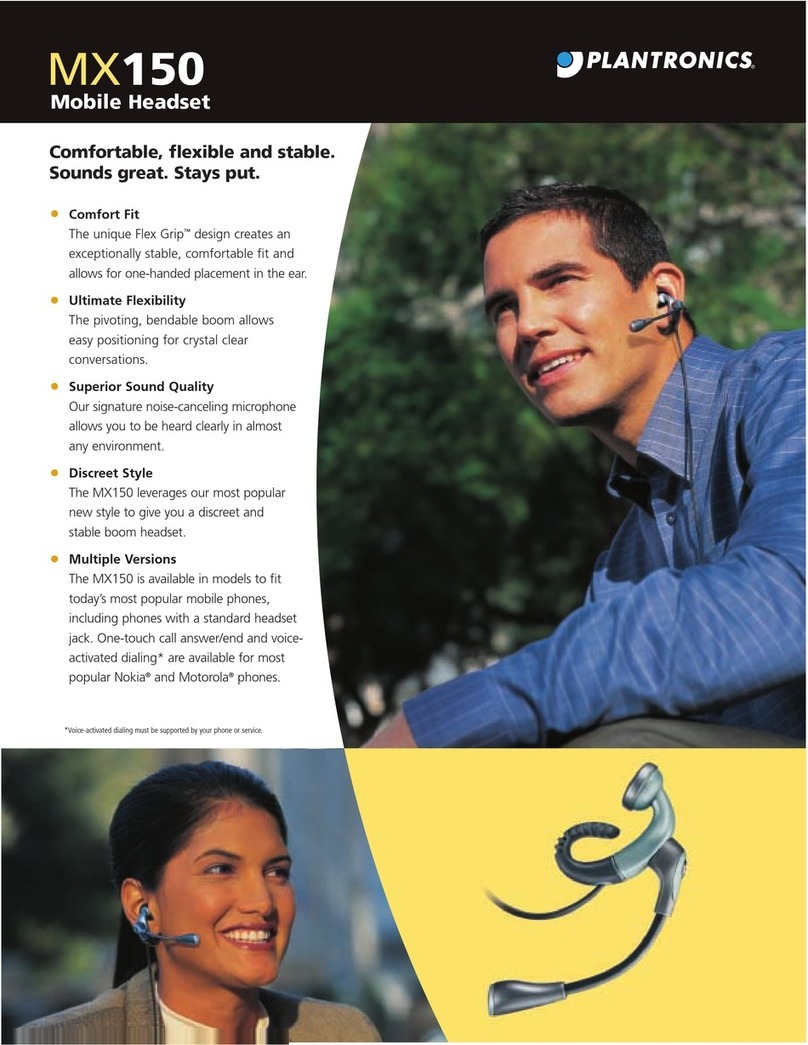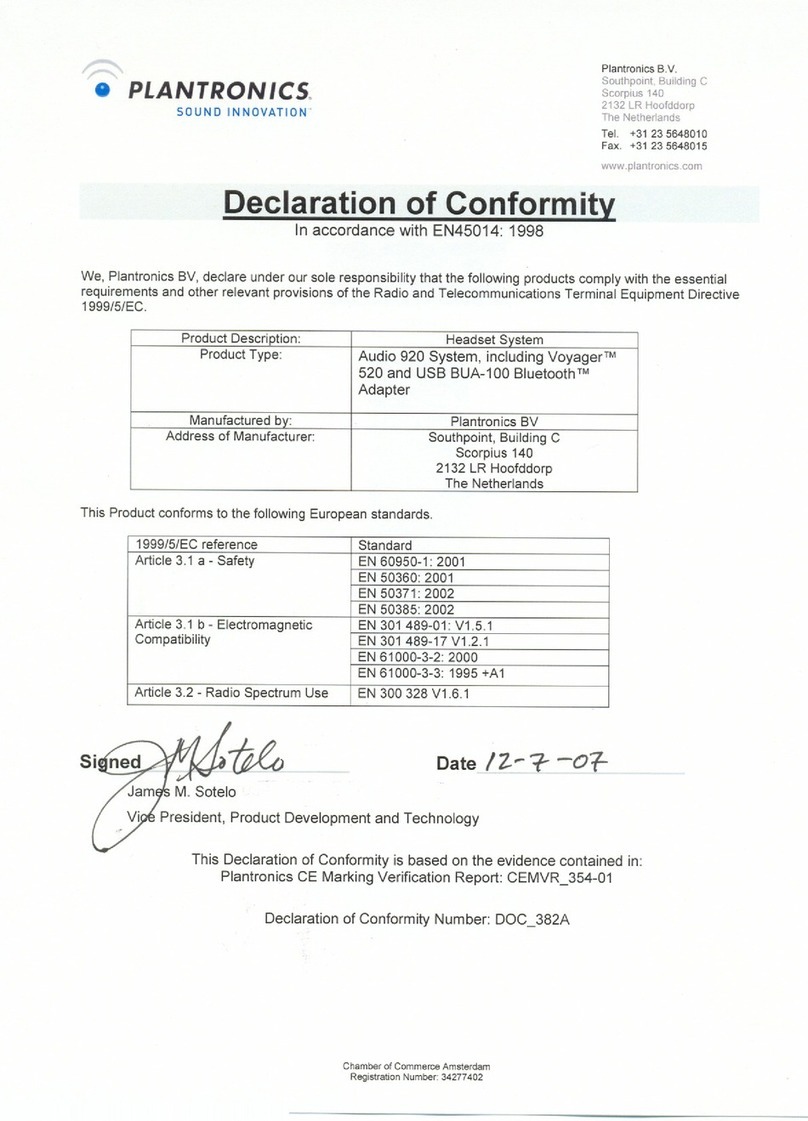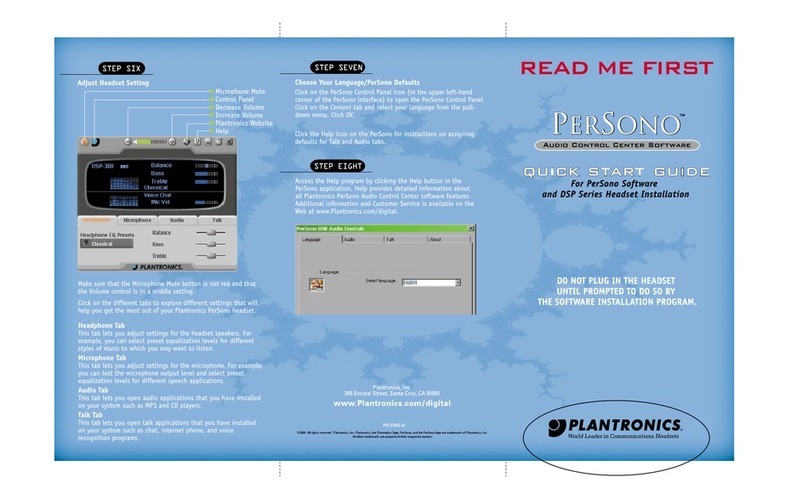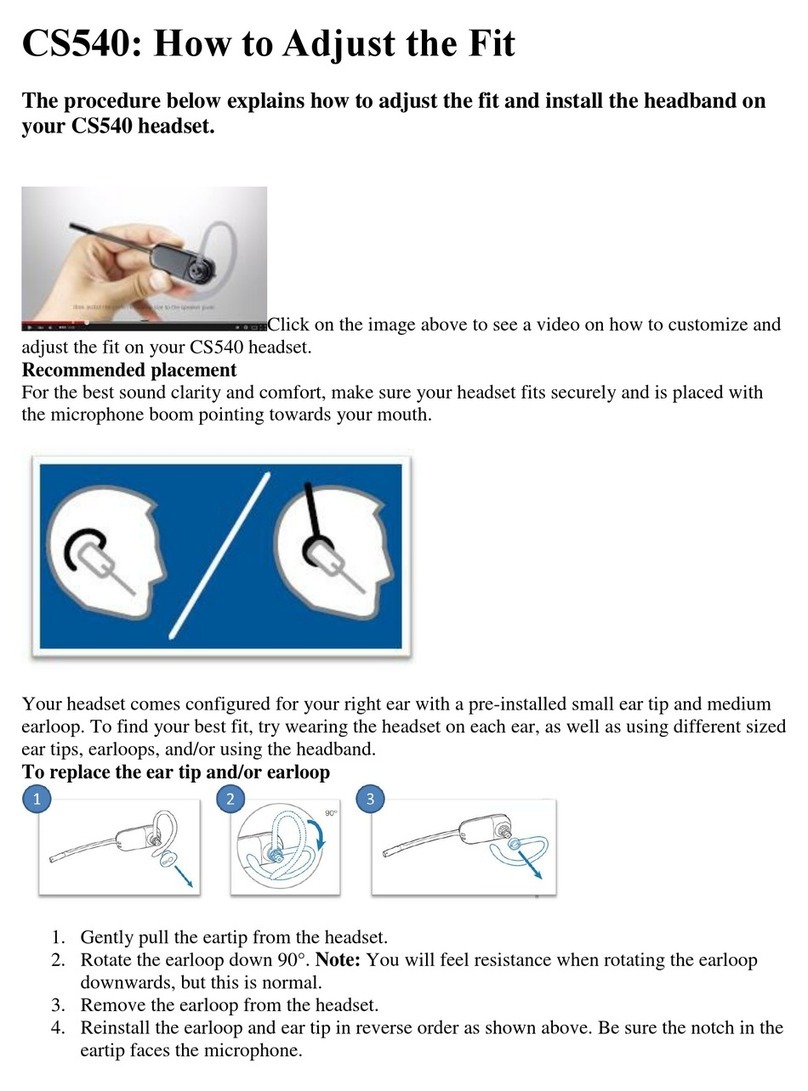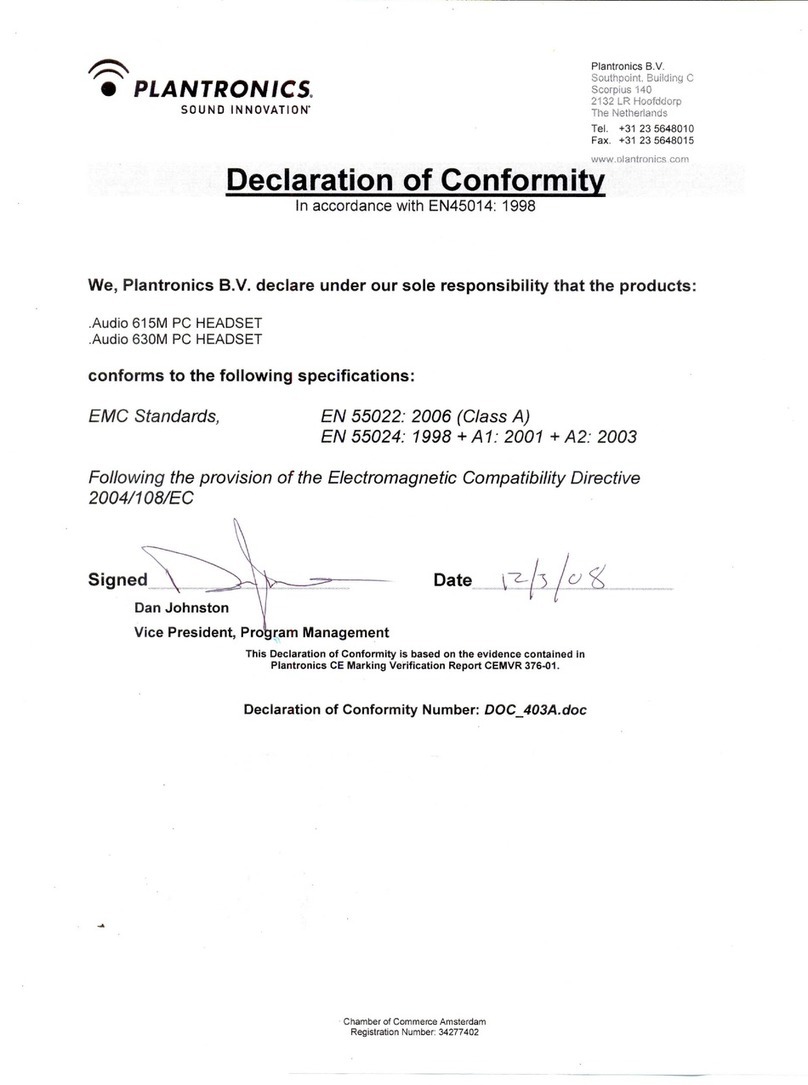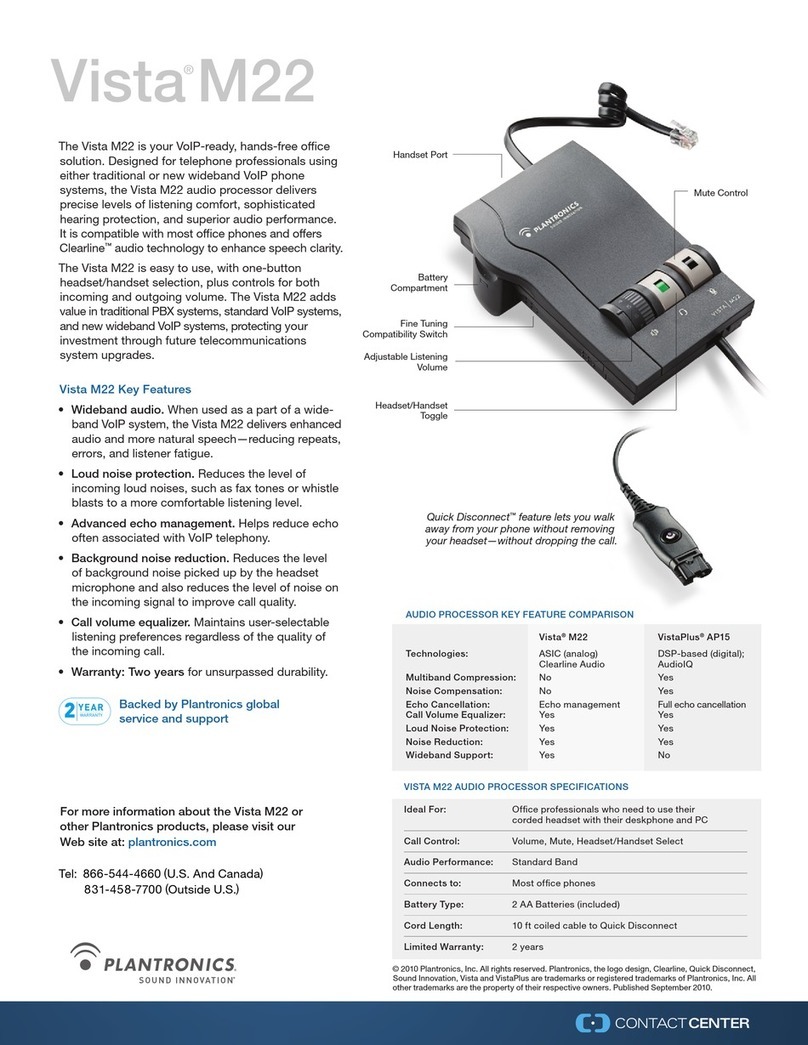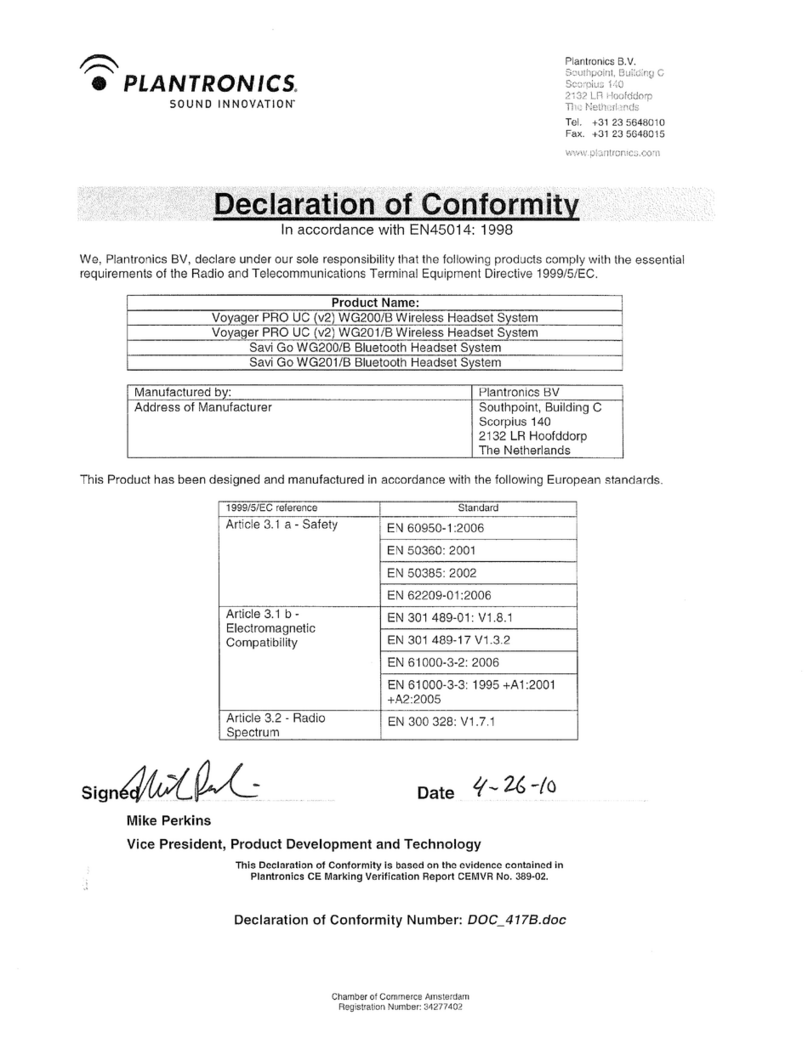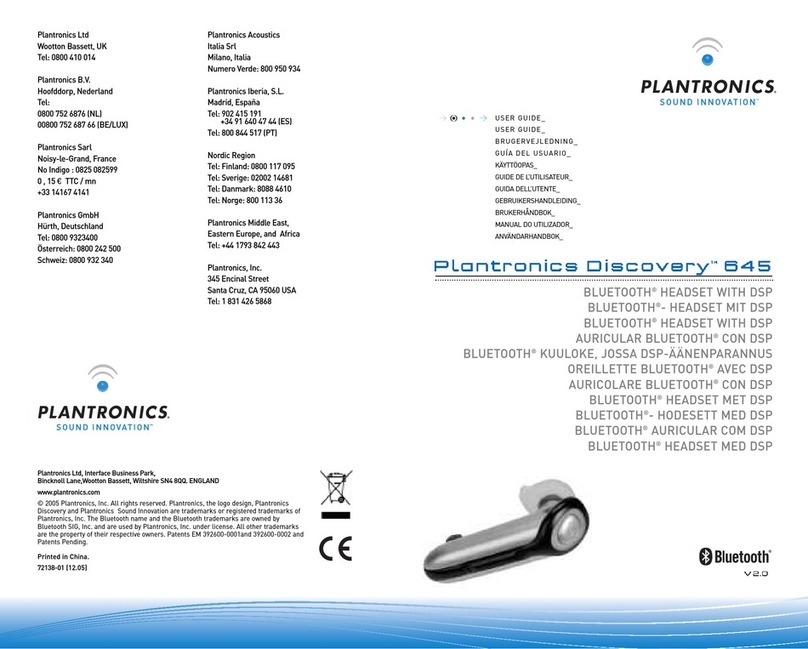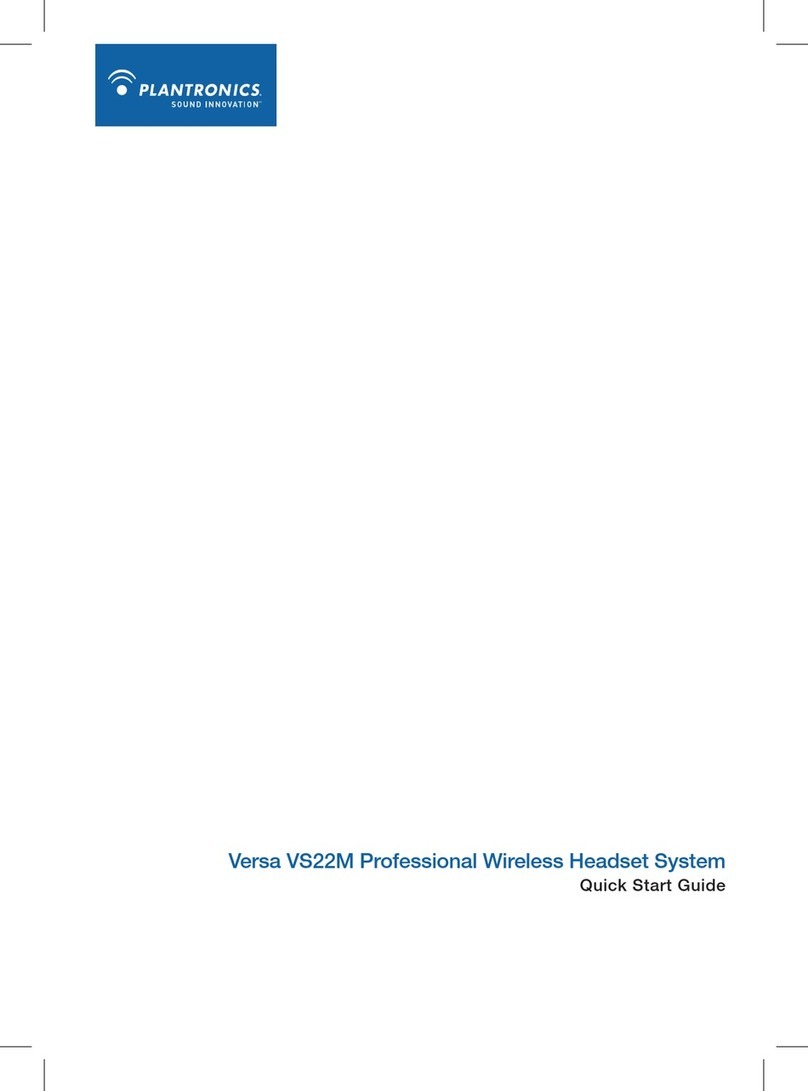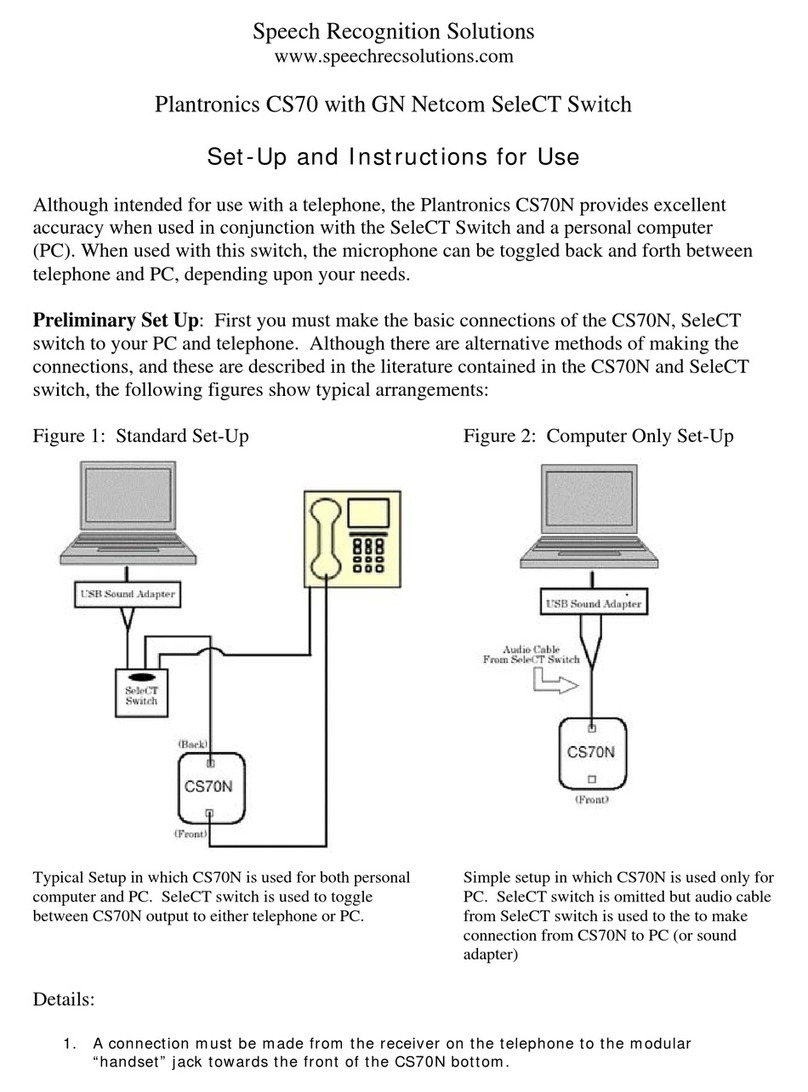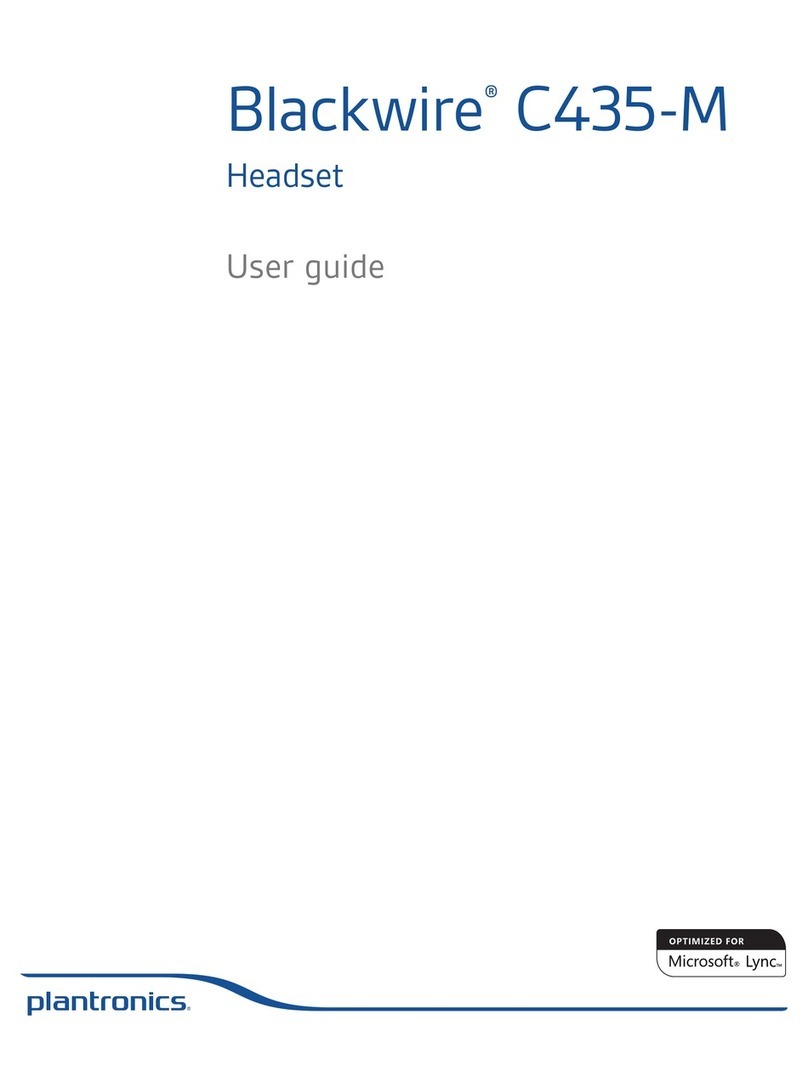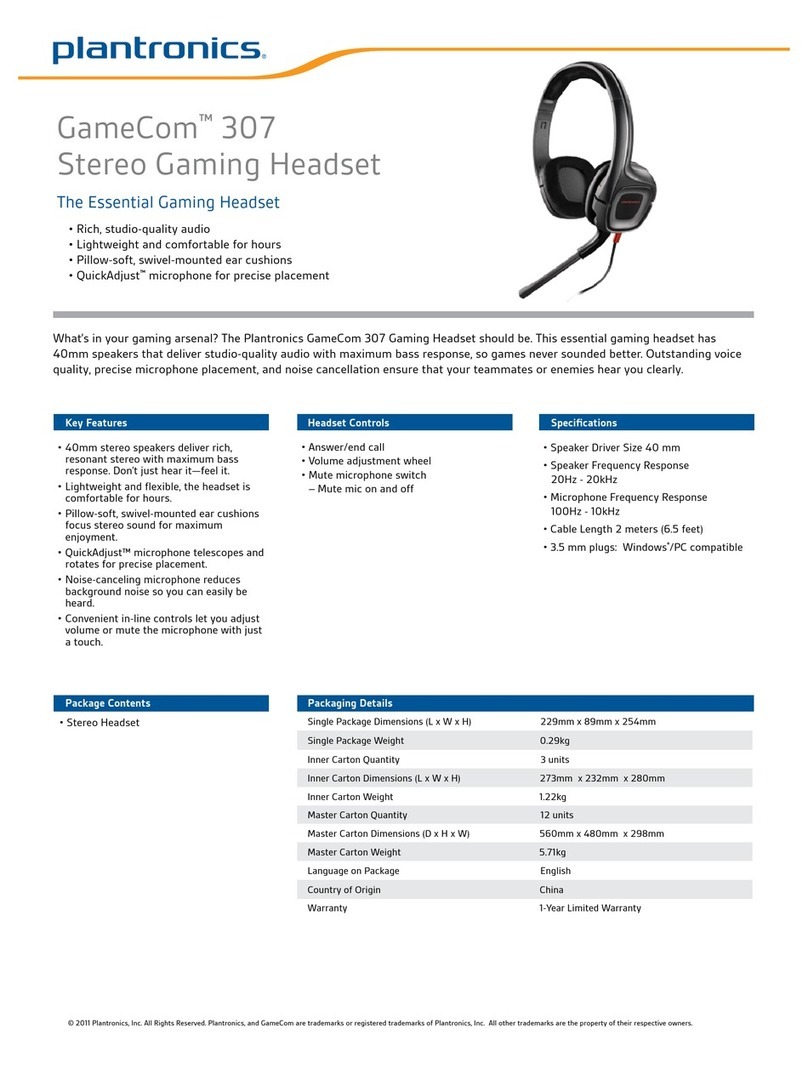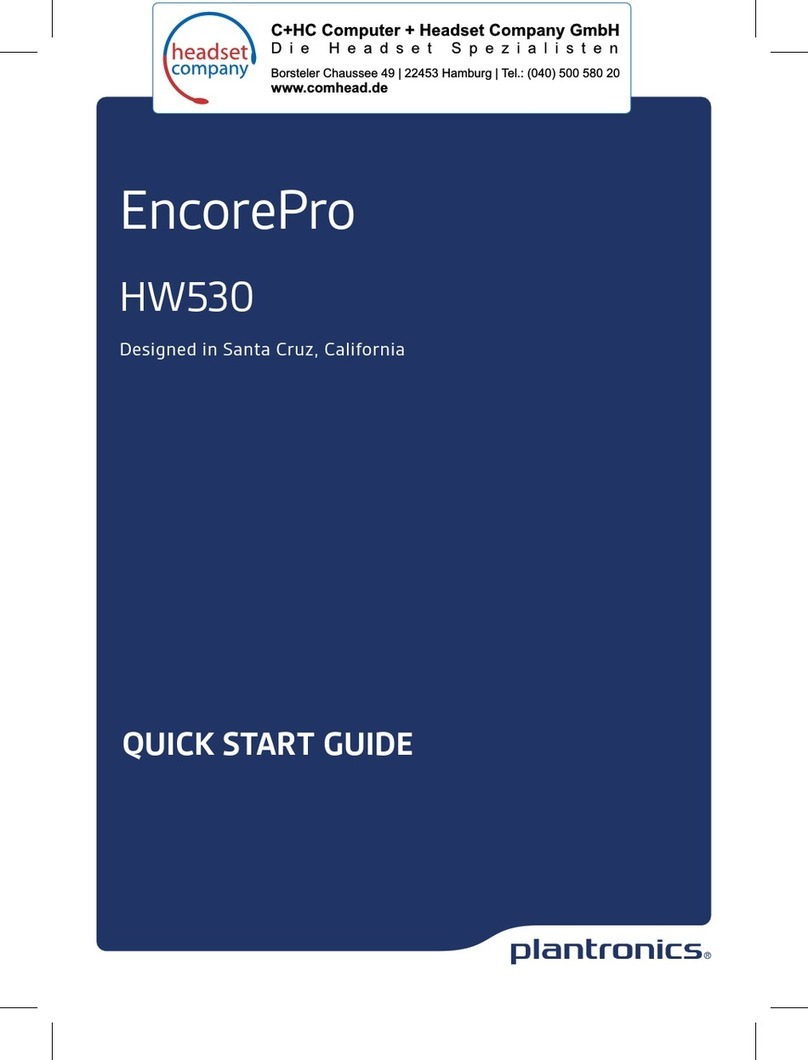Step 3 Call Making calls with Microsoft Office Communicator
You can make Microsoft Office Communicator calls with your computer using
your Bluetooth adapter which comes automatically paired with your headset.
Ensure the headset is powered on.1
Ensure Microsoft Office Communicator is running on your PC.2
Insert the USB adapter into USB Port on the PC. The LED on the adapter will3
flash blue to indicate the adapter is connecting to the headset. The LED will
become solid blue to indicate the adapter is powered on and is connected to
the headset.
Set the headset and microphone volume to a comfortable level using the4
Microsoft Office Communicator “Set up Audio and Video” page.*.
Place a call using Microsoft Office Communicator. The audio connection to5
your headset will activate automatically when your recipient’s phone begins
to ring. The LED on the adapter will slowly flash blue while you are on an
active call.
* Consult Microsoft Office Communicator Help for more information.
Learn More
To learn more about your system features, change default settings or
read troubleshooting tips, refer to the user guide on the CD or online at
plantronics.com/documentation. You can also view online FAQ at
plantronics.com/support. Technical support is available at 1.800.544.4660.
Advanced Features
Auto Answer:
When you are not wearing your headset.
When you have an incoming call on
your mobile or softphone, simply put
on the headset and the call will be
answered automatically. You do not
have to press the call button.
Auto Pause:
When you are listening to streaming
audio.
When you are steaming audio from
your mobile phone or PC. Simply
remove the headset and the streaming
audio pauses. Place your headset back
on and the streaming audio resumes.
Auto Transfer:
Whether you are wearing your headset
or not.
If you are not wearing your headset
and there is an incoming call, the
audio will be routed to the mobile
phone. When you place the headset
on your head, the audio will be routed
back to the headset and will Auto
Answer. In the case where the headset
is already being worn, the audio will
be in the headset and you will need to
press the Call Button to answer the
call.
Auto Lock:
When you are not wearing your headset
This feature locks out the call button
to prevent an accidental call when the
headset is not worn.