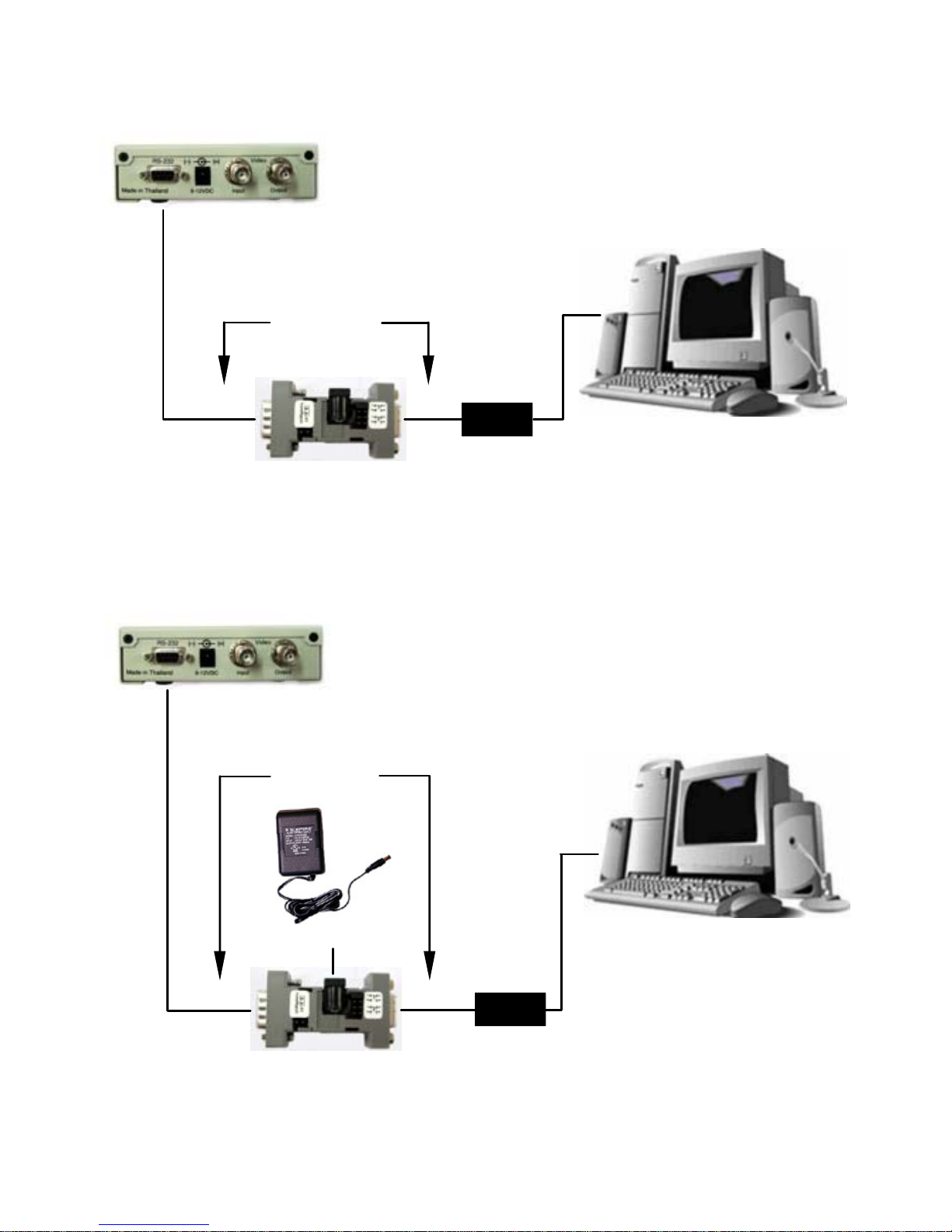Opto232Adapter
RS-232 Bi-Directional Optically Isolated Adapter
• Introduction
The Opto232 is designed specially for the VSI-Pro but will
work with any RS-232C device. It basically separates the
ground signal from the transmitting device to the receiving
device by optical LED devices.
The specific application is to optically isolate the RS-232 sig-
nals and ground from cash registers to the VSI-Pro and the
CCTV system. Many CCTV systems use many different power
sources to power the cameras which are normally very far
from the recording system. This can create power ground
loops which make the ground signal of the CCTV system be at
a higher voltage other than zero or ground. When this high
voltage ground is connected to the cash register ground all
kinds of problems can arise and can damage either the CCTV
system or the cash register or both. Therefore isolating the
ground signal via the Opto232 prevents this problem.
• Function
The Opto232 requires a power source for the VSI-Pro side
and another power source from the cash registers side. Since
the VSI-Pro can power external devices via the DTR (Pin4)
and DSR (Pin6) of its DB9F connector an external power
source for the VSI-Pro side is not required and no external
power supply connector is supplied. Therefore if you use an-
other device other than the VSI-Pro you must make sure one
of these pins can supply a minimum of 10 VDC or you must
wire a user supplied external supply to one of these pins.
Page 2