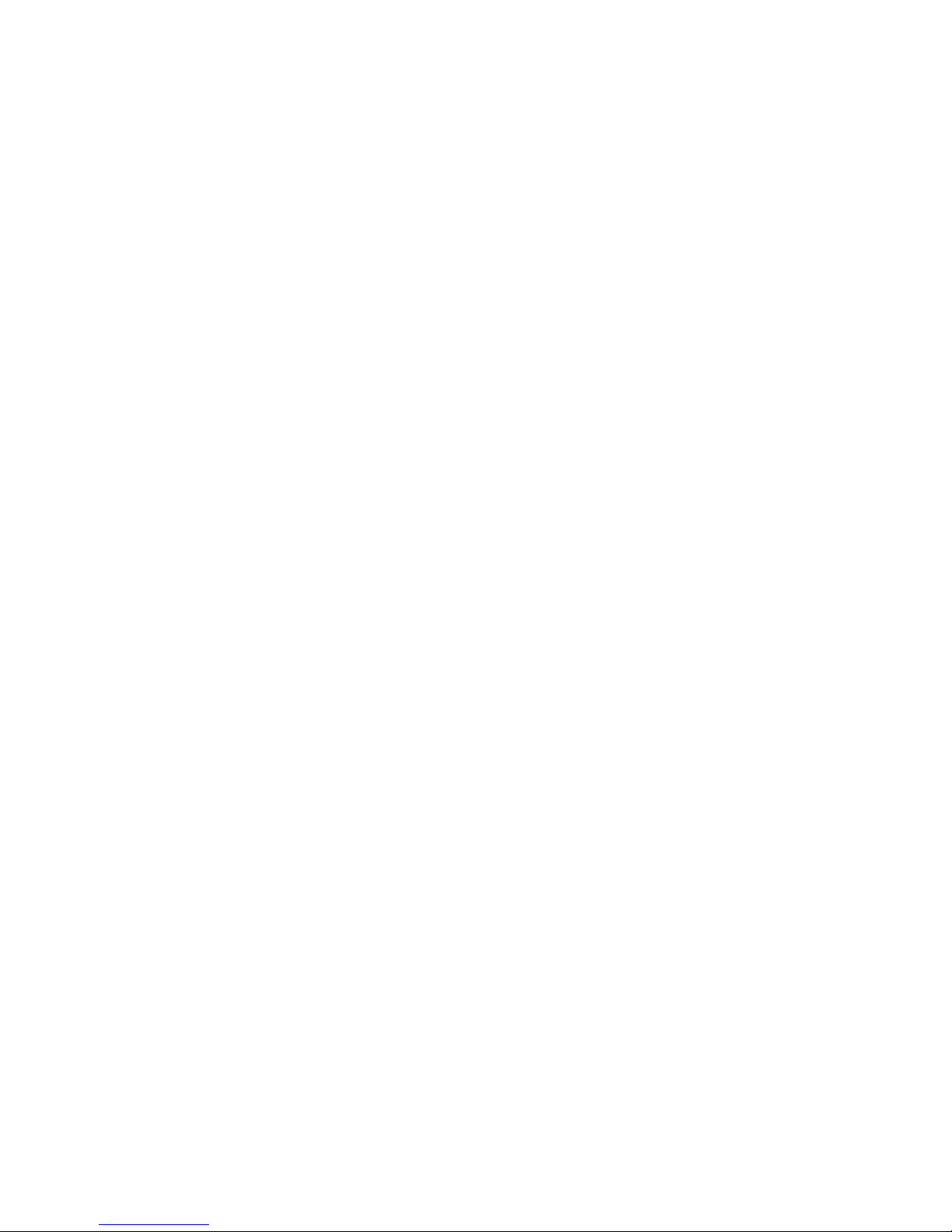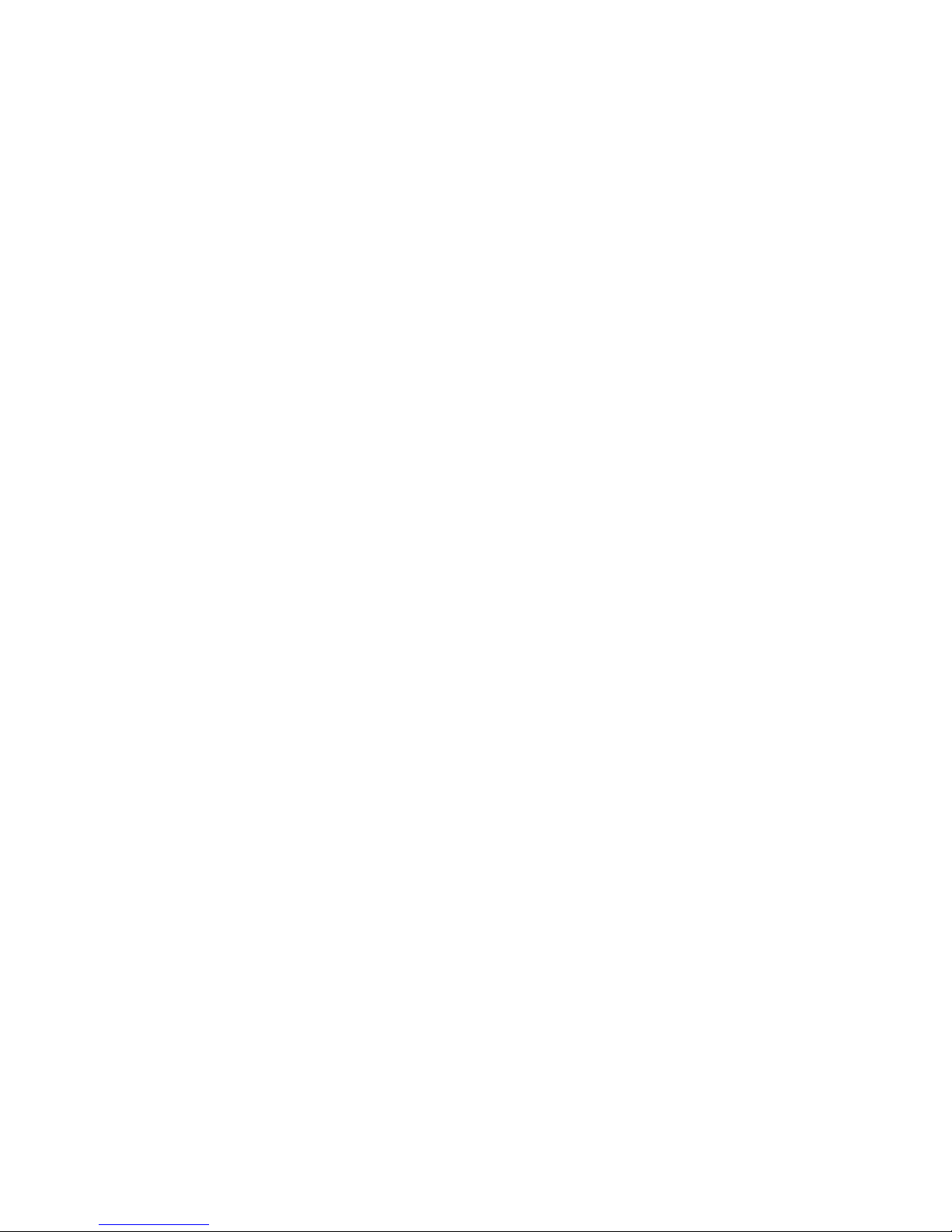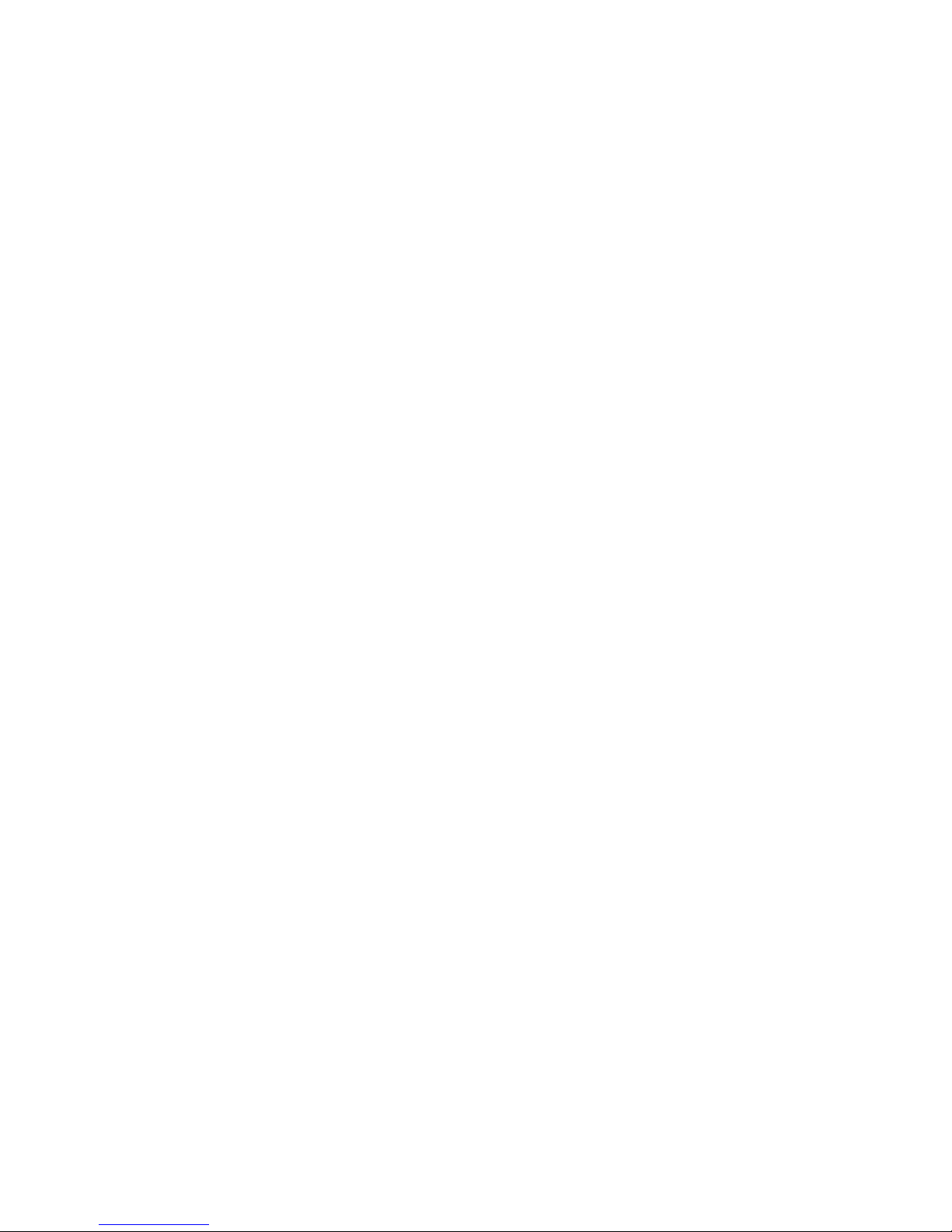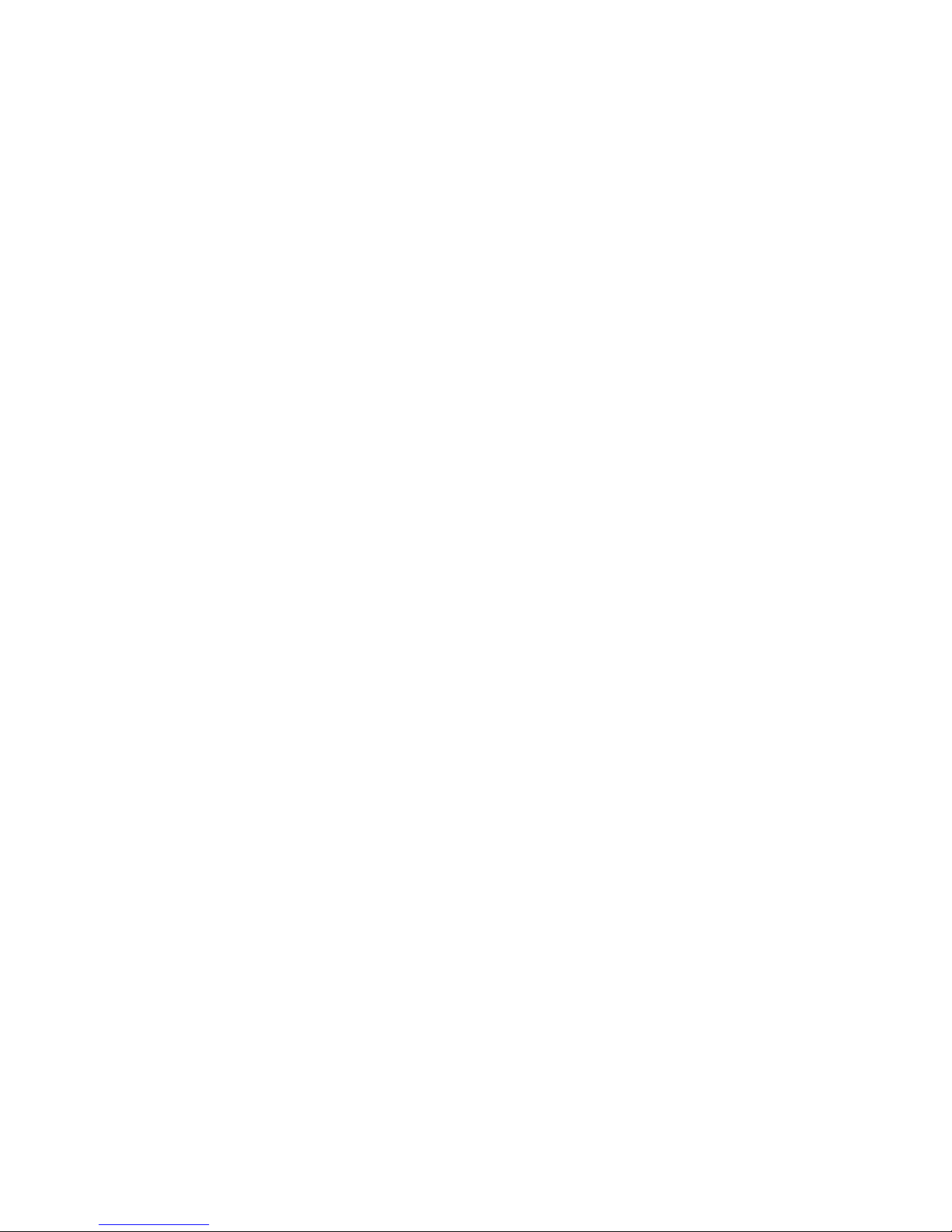5
CONTENTS
1. FEATURES...................................................................................................................... 6
2. SPECIFICATIONS ........................................................................................................... 7
3. ACCESSORIES ............................................................................................................... 8
4. FRONT PANEL................................................................................................................ 9
5. REAR PANEL ................................................................................................................ 11
6. WIRED REMOTE CONTROL ........................................................................................ 12
7. IR REMOTE CONTROL................................................................................................. 15
8. BASIC OPERATION...................................................................................................... 17
9. PROGRAMMING ........................................................................................................... 18
9.1 ACCESSING MAIN MENU .......................................................................................... 18
9.2 TIME & DATE SETUP ................................................................................................. 19
9.3 TITLER......................................................................................................................... 21
9.4 MESSAGES................................................................................................................. 22
9.5 RECORD SETTINGS................................................................................................... 24
9.6 DISPLAY SETTINGS................................................................................................... 26
9.7 RADAR GUN INTERFACE.......................................................................................... 29
9.8 MASTER RESET ......................................................................................................... 31
10. TROUBLESHOOTING................................................................................................. 32
AVE’s LIMITED EQUIPMENT WARRANTY FOR VCR-322-PLUS. ................................ 33