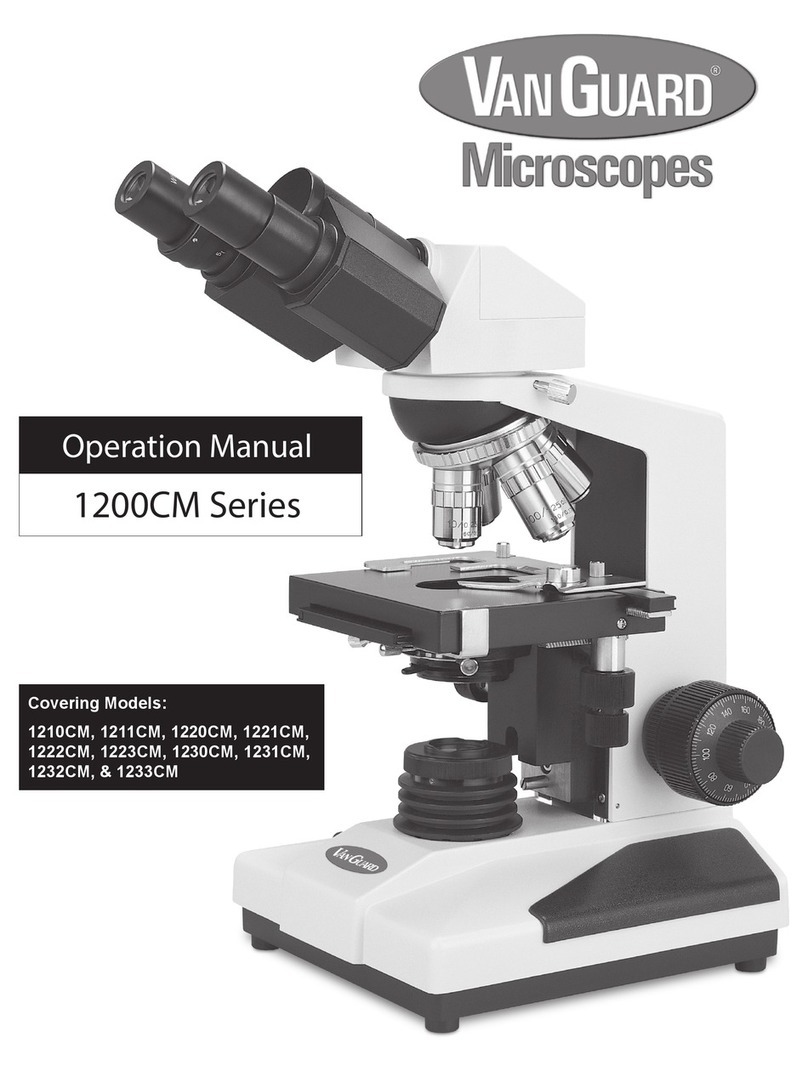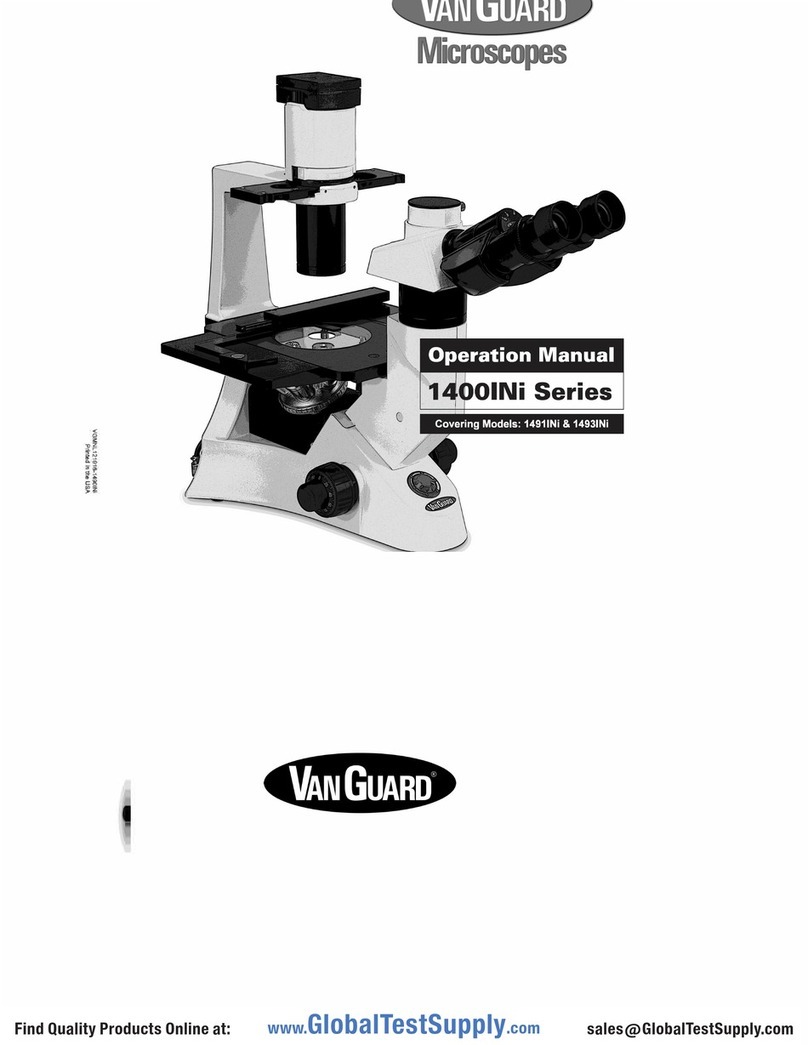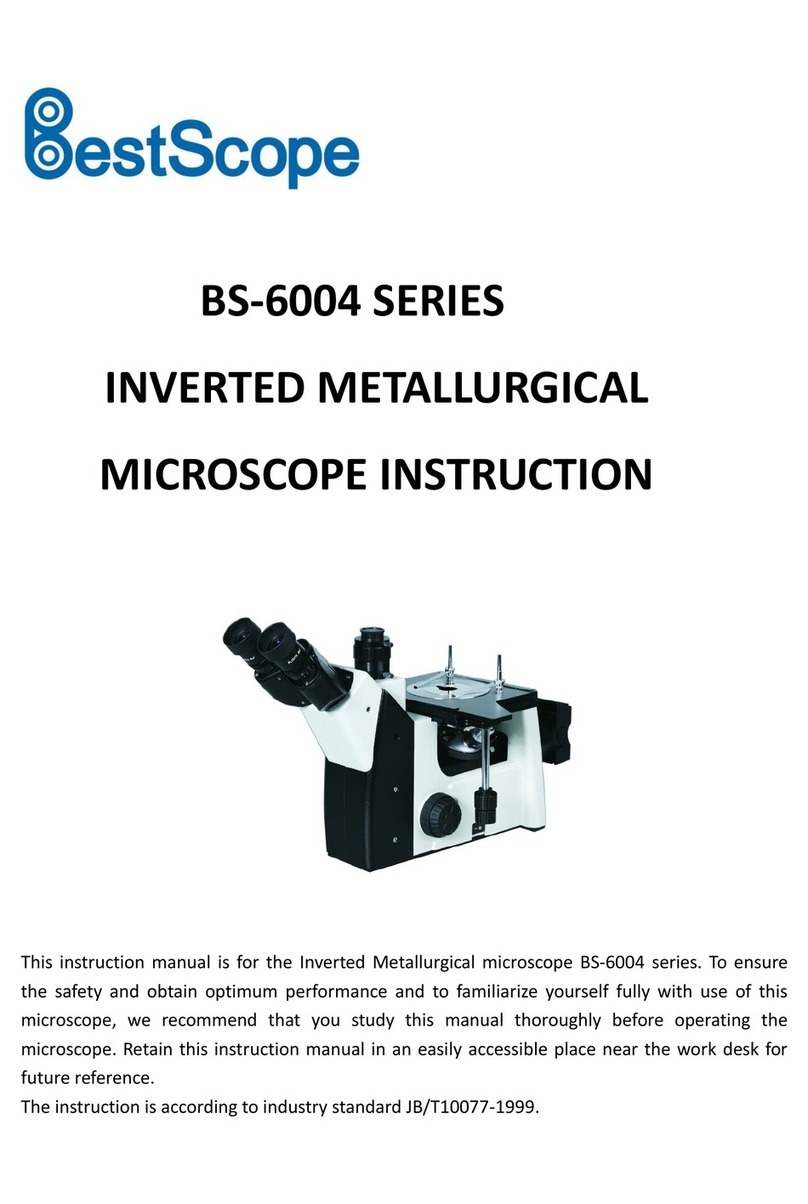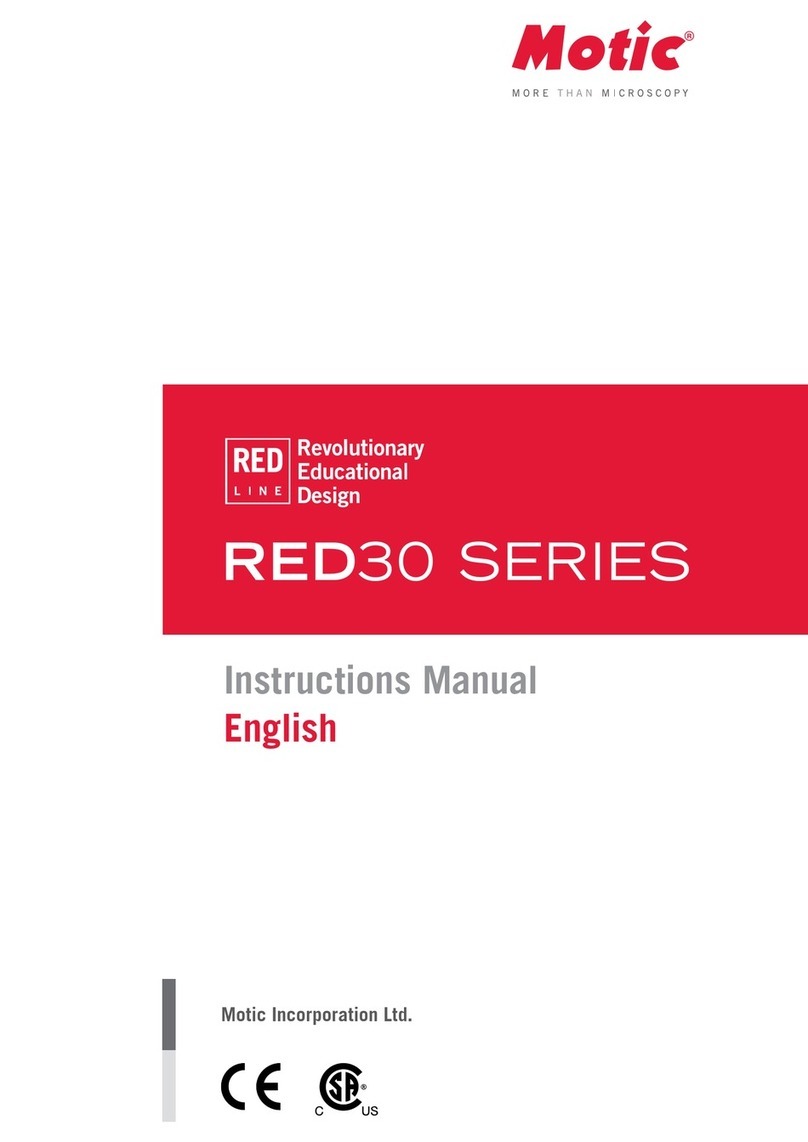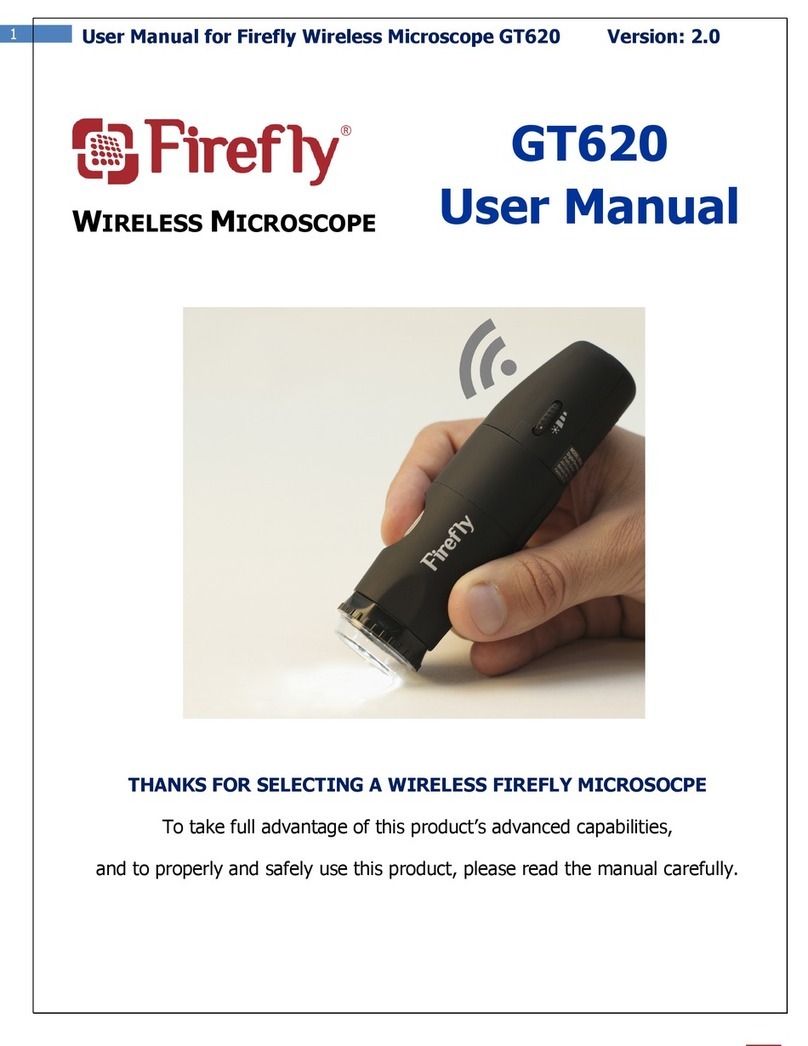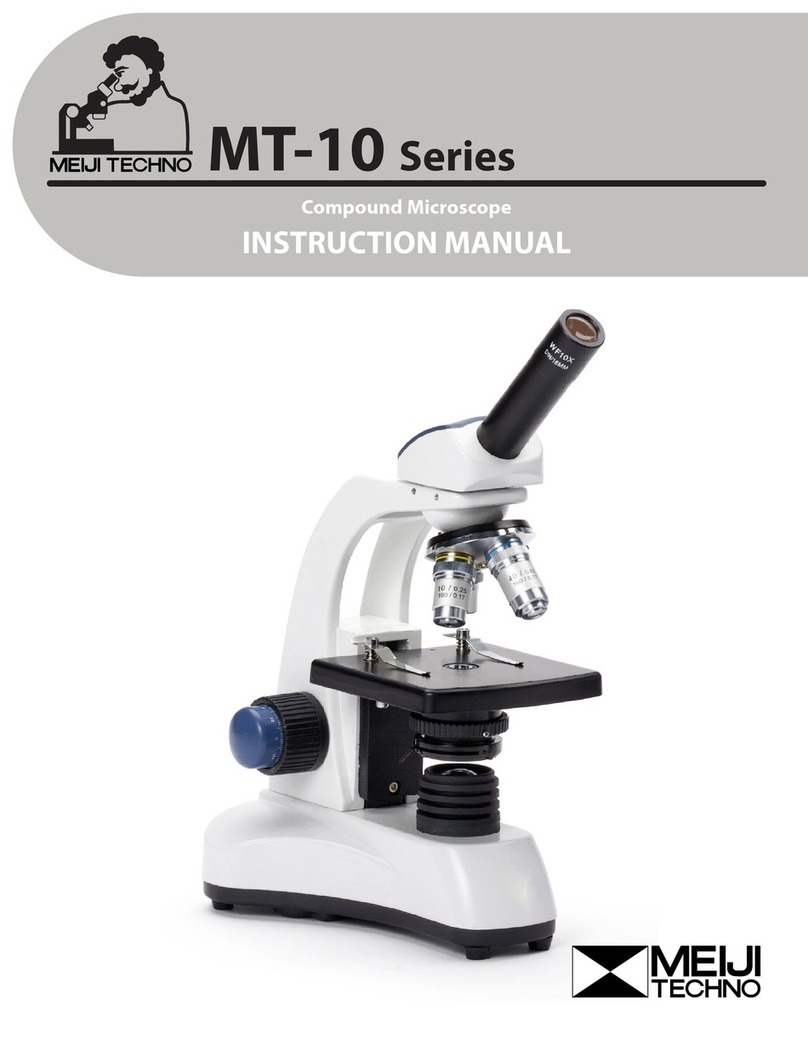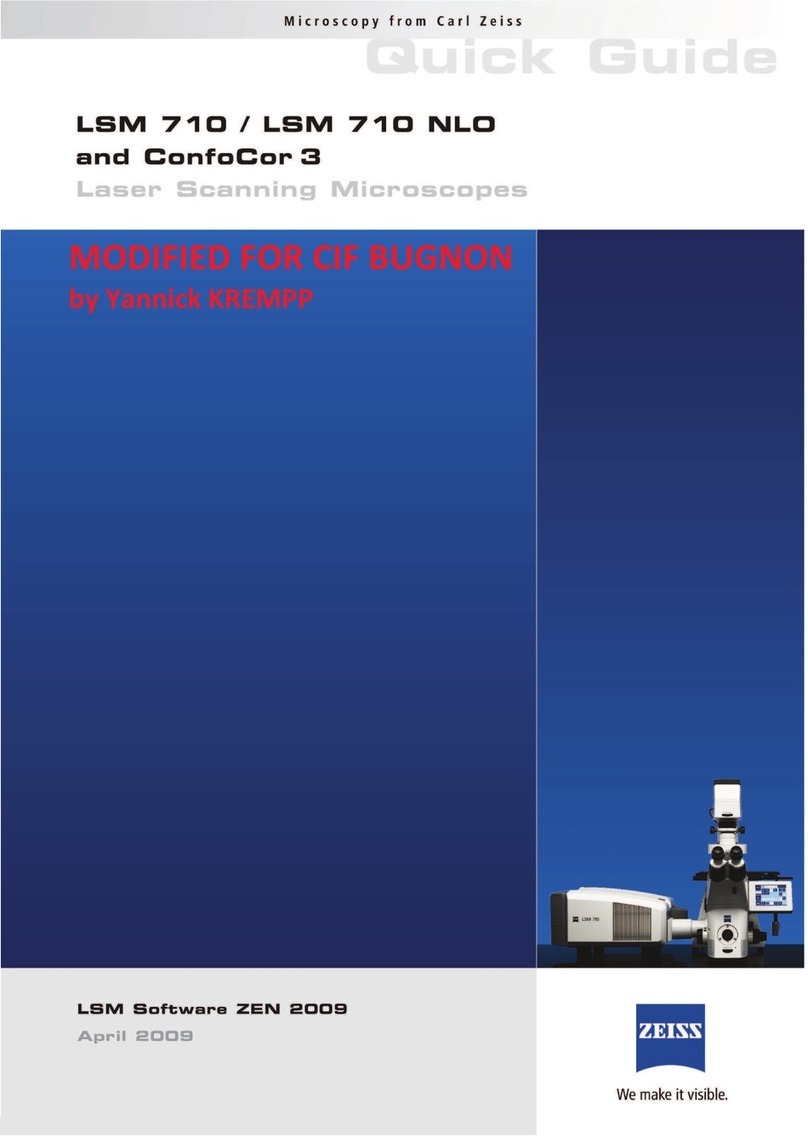AVer AVerVision PL50 User manual

AVerVision PL50
User Manual

Federal Communications Commission Statement (Class A)
NOTE- This equipment has been tested and found to comply with the limits for a
Class A digital device, pursuant to Part 15 of the FCC Rules. These limits are
designed to provide reasonable protection against harmful interference in a
residential installation. This equipment generates uses and can radiate radio
frequency energy and, if not installed and used in accordance with the instructions, may cause
harmful interference to radio communications. However, there is no guarantee that interference
will not occur in a particular installation. If this equipment does cause harmful interference to
radio or television reception, which can be determined by tuning the equipment off and on, the
user is encouraged to try to correct the interference by one or more of the following measures:
Reorient or relocatethereceivingantenna.
Increasethe separationbetweentheequipmentand receiver.
Connect the equipment into an outlet on a circuitdifferentfromthattowhichthereceiveris
connected.
Consult the dealer or an experiencedradio/televisiontechnicianfor help.
Class A ITE:
Class A ITE is a category of all other ITE which satisfies the class A ITE limits but not the class
B ITE limits. Such equipment should not be restricted in its sale but the following warning shall
be included in the instructions for use:
Warning - This is a class A product. In a domestic environment this product may cause radio
interference in whichcase the user may be required to take adequate measures.
COPYRIGHT
© 2015 AVer Information Inc. All rights reserved.
All rights of this object belong to AVer Information Inc. Reproduced or transmitted in any form
or by any means without the prior written permission of AVer Information Inc. is prohibited. All
information or specifications are subject to change without prior notice.
TRADEMARKS
“AVer” is a trademark ow ned by AVer Information Inc. Other trademarks used herein for
description purpose only belong to each of their companies.
NOTICE
SPECIFICATIONS ARE SUBJECT TO CHANGE WITHOUT PRIOR NOTICE. THE
INFORMATION CONTAINED HEREIN IS TO BE CONSIDERED FOR REFERENCE ONLY.
WARNING
TO REDUCE RISK OF FIRE OR ELECTRIC SHOCK, DO NOT EXPOSE THIS APPLIANCE TO
RAIN OR MOISTURE. WARRANTY VOID FOR ANY UNAUTHORIZED PRODUCT
MODIFICATION.
THE MARK OF CROSSED-OUT WHEELED BIN INDICATES THAT THIS
PRODUCT MUST NOT BE DISPOSED OF WITH YOUR OTHER HOUSEHOLD
WASTE. INSTEAD, YOU NEED TO DISPOSE OF THE WASTE EQUIPMENT BY
HANDING IT OVER TO A DESIGNATED COLLECTION POINT FOR THE
RECYCLING OF WASTE ELECTRICAL AND ELECTRONIC EQUIPMENT. FOR
MORE INFORMATION ABOUT WHERE TO DROP OFF YOUR WASTE
EQUIPMENT FOR RECYCLING, PLEASE CONTACT YOUR HOUSEHOLD WASTE
DISPOSAL SERVICE OR THE SHOP WHERE YOU PURCHASED THE PRODUCT.

Remote Control Battery Safety Information
- Store batteries in any cool & dry place.
- Do not dispose used batteries in domestic waste. Dispose batteries at special
collection points or return to stores if applies.
- Remove the batteries if they are not in use for long period of time. Battery leakage
and corrosion can damage the remote control, dispose batteries safely.
- Do not mix and use old and new batteries.
- Do not mix and use different types of batteries: alkaline, standar d (carbon-zinc) or
rechargeable (nickel-cadmium).
- Do not dispose batteries in a fire.
- Do not attempt to short circuit the battery terminals.
警告使用者
這是甲類的資訊產品,在居住的環境中使用時,可能會造成射頻干擾,在這種
情況下,使用者會被要求採取某些適當的對策。

T
Ta
ab
bl
le
e
o
of
f
C
Co
on
nt
te
en
nt
ts
s
Package Contents......................................................................1
Optional Accessories ................................................................1
Get Familiar with the AVerVision PL50.......................................2
Rear Panel.........................................................................................................3
Control Panel.....................................................................................................4
Remote Control.................................................................................................5
Making the Connections............................................................8
Set the TV-RGB Switch Setting......................................................................8
Connect to a Monitor or LCD/DLP Projector................................................8
Connect to a Monitor or LCD/DLP Projector with HDMI interface............9
Connect to a TV................................................................................................9
Connecting the Power....................................................................................10
Connect to a Computer..................................................................................10
Connect to a Computer via USB..................................................................11
Connect an External Microphone.................................................................11
Connect anAmplified Speaker.....................................................................12
Connect to a Microscope...............................................................................12
Setting Up AVerVision PL50.....................................................14
Camera Head..................................................................................................14
Mechanical Arm...............................................................................................14
Unfold the Side Lights....................................................................................15
Infrared Sensor...............................................................................................15
Light Box..........................................................................................................16
Handling the AVerVision PL50......................................................................16
Anti-glare Sheet..............................................................................................17
External Memory Storage........................................................17
I
In
ns
se
er
rt
t
a
an
n
S
SD
D
C
Ca
ar
rd
d.....................................................................................17
I
In
ns
se
er
rt
t
a
a
U
US
SB
B
F
Fl
la
as
sh
h
D
Dr
ri
iv
ve
e.........................................................................17
OSD MENU ..............................................................................18
Navigate the Menu and Submenu...............................................................19
Image................................................................................................................19
Brightness..................................................................................................19
Contrast......................................................................................................19
Mode...........................................................................................................20
Effect...........................................................................................................20
Mirror..........................................................................................................20
Advanced...................................................................................................21

Auto Image................................................................................................21
Exposure....................................................................................................21
White Balance...........................................................................................21
Focus..........................................................................................................21
Presentation.....................................................................................................22
Spotlight.....................................................................................................22
Visor............................................................................................................22
PIP..............................................................................................................23
Split Screen...............................................................................................23
Timer...........................................................................................................24
Setting...............................................................................................................24
Capture......................................................................................................24
Resolution..................................................................................................24
Quality........................................................................................................24
Type............................................................................................................25
Interval........................................................................................................25
Recording..................................................................................................25
Storage.......................................................................................................25
Format........................................................................................................25
USB to PC .................................................................................................26
Flicker.........................................................................................................26
System..............................................................................................................26
Language...................................................................................................26
Output Display..........................................................................................26
Backup.......................................................................................................27
Save Setting..............................................................................................27
Recall Setting............................................................................................27
Information.................................................................................................27
Default........................................................................................................27
Playback...........................................................................................................28
Slide Show.................................................................................................28
Interval........................................................................................................28
Slide Show Effect.....................................................................................28
Current Storage........................................................................................28
DeleteAll....................................................................................................28
Annotation........................................................................................................29
Connecting a USBmouse.......................................................................29
Using the Annotation Control Panel......................................................30
Transfer CapturedImages/Videos toa computer............................31
Technical Specifications..........................................................31
Image..........................................................................................................31

Optics.........................................................................................................31
Power.........................................................................................................31
Lighting.......................................................................................................32
Input/Output...............................................................................................32
Dimension..................................................................................................32
External Storage.......................................................................................32
RS-232 Diagram Connection....................................................32
RS-232 Cable Specifications....................................................33
RS-232 Transmission Specifications.......................................33
RS-232 Communication Format...................................................................33
RS-232 Send Command Table.....................................................................33
RS-232 Get Command Table........................................................................39
Troubleshooting ......................................................................40
Limited Warranty .....................................................................42

1
P
Pa
ac
ck
ka
ag
ge
e
C
Co
on
nt
te
en
nt
ts
s
Make surethefollowingitems areincludedin thepackage.
AVerVision PL50
USB Cable
RGB Cable
Pow er Adapter (12V, 2A)
* The pow er adapter will vary
depending on the standard
power outlet of the country
where it is sold.
DUST COVER
Dust Cover
Remote Control
(batteries included)
O
Op
pt
ti
io
on
na
al
l
A
Ac
cc
ce
es
ss
so
or
ri
ie
es
s
MicroscopeAdapter
(28mm & 34mm Rubber Coupler are included)
Anti-glare Sheet
Software & Manual
CD*
*For User Manual andSoftware,pleasevisitthelink below http://averusa.com/classroom-
technology/support/.

2
G
Ge
et
t
F
Fa
am
mi
il
li
ia
ar
r
w
wi
it
th
h
t
th
he
e
A
AV
Ve
er
rV
Vi
is
si
io
on
n
P
PL
L5
50
0
(4)
(1)
(3)
(2)
(7)
(8)
(9)
(10) (5)
(6)
(fig. 1.1)
Name
Function
(1) Camera head
Contain thecamera sensor.
(2) Camera lens
Focus the image in the camera.
(3) Rear panel
Connections and switchesforthefollowing:
Power
Computer for RGB input display
Display devicefor RGB, HDMI, or RCA videooutput
Microphone
Speaker
SD cardfor picture andvideorecordingstorage
RS-232 for serialcommunication betweencomputer and
AVerVisionPL50
USB standardfor USB flashdrive mouse connection
Mini USB for computer data transfer or USBcamera connection
TV-RGB display output switch
USB Flash Drive - PC sw itch
(4) Side Lights
Provide light whenpresentingindimmed lighting condition.
(5) Light box
Provide light for viewingx-ray,filmor transparency.
(6) Armlatch
Extend and retractthearm.
(7) Baselatch
Fold andunfold thearm.
(8) Built-in MIC
Recordaudio whenrecordingvideoclip.The recordedsoundwillbe
in monophonic.
(9) Control panel
Easy access tovarious functions.
(10) IR sensor
Receive remote controlcommands.

3
Rear Panel
(1)(4)(7)(2)(5)(3)(6)
(8)(9) (11)(12)(13)(10)
(fig. 1.2)
Name
Function
(1) VIDEO OUT
Outputs the videosignal fromtheAVerVisionPL50camerato
a TV or videoequipment.
(2) PC1 / PC2
Input the signalfroma computer or other sources andpass it
throughto the RGB 1/2 OUT portonly. Connect this port to
the RGB/VGA outputport of a computer.
(3) Speaker port
Connect to anamplified speaker.
(4) MIC port
Connect a 3.5mm plug microphone. The built-in mic willbe
disabled whenanexternalMIC is connectedtothis port.
(5) TV - RGB sw itch
TV tooutput display video fromVIDEO OUT, andRGB to
RGB 1/2, and HDMI OUT ports.
(6) USB Flash Drive switch-
USB PC
Switchtoleft (◄) for audio video recording directly to a USB
flashdriveandright (►)whenconnectingAVerVisionPL50
to a computerusing a USB cable.
(7) RS-232
Connect to thecomputer serialport, orto any controlpanel,
or for centralizedcontrolif desire.
(8) DC12V port
Connect the power adapter intothis port.
(9) RGB 1 / RGB 2
Connect theAVerVisionPL50to any display devicewith
RGB cable
(10) HDMI OUTPUT
Connect theAVerVisionPL50to any display devicewith
HDMI interfaceusingHDMI cable.
(11) SD cardslot
Insert theSD cardwiththelabel facingup.
(12) USB Thumb Drive port
Insert a USB flashdriveforaudio videorecordingstorageor
connectamouse for theAnnotationfeature.
(13) Mini USB port
Connect to aUSB port of a computer usinga USB cable and
usetheAVerVisionPL50as a USB Camera or transfer the
capturedimages/videos either fromthememory source to
computer.

4
Control Panel
(3)(4)(6)(1)(2)(9)(5)(7)(8)
(13) (10)(15) (14) (11)(12)
(fig. 1.3)
Name
Function
(1) POWER
Turn theunit on/standby.
(2) CAMERA
Camera mode displays thevideosignal fromthebuilt-in camera.
(3) CAP/DEL
- Capture picturein Camera mode. In continuouscapturemode,
press this buttonagain to stop.
- Delete the selectedpicture/videoinPlayback mode.
(4) RECORDING
Start/Stop audio & video recording.Audioandvideorecordingcanbe
savedonan SD cardor a USB Flash driveonly. See HHUExternal
Memory StorageUHH.
(5) LAMP
Turns on theside lights, light box,or off.
(6) MIC
Recordaudio automatically whenrecordingvideoclip.
(7) ZOOM +/-
- Increase/decreasetheimage magnificationin cameraand picture
playbackmode.
(8) MENU
Open and exitthe OSD menu.
(9) ▲,▼,◄, & ►
- Pan and zoom-in image (abovedigital zoomlevel) in both liveand
playbackmode.
- Select options in OSD menu.
- Use ▲&▼ to increase and decrease the video playback volume.
- Use ◄&► to play the video backw ard and forward.
- Move the Spotlight frameand Visor screencover.
(10) ENTER/ ZOOM
1X
- Make a selectionin Playback mode and OSD menu.
- Start/Pause video playback.
- Reset zoomlevel to 100%.
(11) AUTO FOCUS
Adjustthefocus automatically.
(12) ROTATE
Rotate the image by 90°in Camera mode and Playback mode.
(13) FREEZE / STOP
- Pause or resumeimage displayin Camera mode.
- Stop audio & videoplaybackin Playback mode.
(14) PLAYBACK
View &playbackcapturedstillimages and audio video files.
(15) PC 1/ PC2
PC mode displays the videosignal fromthe RGB 1/ 2 portof
AVerVisionPL50

5
Remote Control
The remote control requires two (2) “AAA” size batteries (supplied), make sure batteries
are installed properlybefore use. You can access all the features of AVerVision PL50 with
the remote.
Name
Function
(18)
(14)
(11)
(7)
(8)
(5)
(2)
(1)
(22)
(13)
(4)
(3)
(15)
(12)
(17)
(23)
(20)
(19)
(9)
(6)(16)
(10) (21)
(fig. 1.4)
(1) POWER
Turn theunit on/standby.
(2) CAMERA
Camera mode displays thevideosignal
fromthe built-in camera.
(3) RECORD
Start/Stop audio & video recording.Video
recordingcanonly be savedeither in a
SD memory card or a USB flashdrive.
(4) CAPTURE
Capture still image in Camera mode. In
continuous capturemode, press this
button again to stop.
(5) VISOR
Call the Visor submenu. Visor covers part
of the presentationscreenandallow
presenter torevealthe material as desire.
In the Visor submenu,the following
options are available.
ON/OFF –selectto run/canceltheVisor.
Press to move to the nextselection.
Shade –setthe opacity level of the
coveredarea.The shadedareawill
completely turns black whenitis setto
level 100. Press to move to thenext
selection.
OK –press for thesettingtotake
effect. If youselectON, upperpartof the
presentationscreenis slightly exposed.
Use the ▲,▼,◄, & ► buttons to reveal
more of the coveredarea;andOFF will
closethe submenu.
To turn off Visor,press again.
(6) ROTATE
Rotate the image by 90°in Camera
mode andPlayback mode.
(7) MENU
Open and exitthe OSD menu.

6
Name
Function
(18)
(14)
(11)
(7)
(8)
(5)
(2)
(1)
(22)
(13)
(4)
(3)
(15)
(12)
(17)
(23)
(20)
(19)
(9)
(6)(16)
(10) (21)
(fig. 1.4)
(8) ▲,▼,◄, & ►
- Pan and zoom-in image (abovedigital
zoomlevel) in both live andplayback
mode.
- Select options in OSD menu.
- Use ▲&▼ to increase and decrease
the videoplaybackvolume.
- Use ◄&► to play the video backw ard
and forward.
- Move the Spotlight frameand Visor
screencover.
(9) AUTO
FOCUS
Adjustthefocus automatically.
(10) ZOOM +/-
- Increase/decreasetheimage
magnification in camera andpicture
playbackmode.
(11) ZOOM
RESET
Reset zoomlevel to 100%.
(12) PLAYBACK
View thecapturedpicture/videofromthe
memory in 16-thumbnail images.
(13) PC 1/2
PC mode displays the videosignal from
the RGB INPUT portof AVerVisionPL50.
(14) FREEZE /
STOP
- Freezelive images.
- Stop video playback.
(15) SPOTLIGHT
Call the Spotlight submenu.Spotlight
overlays abox frameon the presentation
screen.Youcanadjustthebox sizeand
move it around.
In the Spotlight submenu, the following
options are available.
ON/OFF –selectto run/cancelthe
Spotlight. Press to move tothe next
selection.
Shade –setthe opacity level of thearea
outsidethe box.The shadedareawill
completely turns black whenitis set to
level 100. Press to move to thenext
selection.
Color –selecttheSpotlight framecolor.
Press to move to the nextselection.

7
Name
Function
(18)
(14)
(11)
(7)
(8)
(5)
(2)
(1)
(22)
(13)
(4)
(3)
(15)
(12)
(17)
(23)
(20)
(19)
(9)
(6)(16)
(10) (21)
(fig. 1.4)
(15) SPOTLIGHT
OK –press for thesettingtotake
effect. If youselectON, the framewill
appear and blink, usethe ▲,▼,◄, & ►
buttons to adjustthe framesizeand press
to setthe desiredsize;andOFF will
closethe submenu.
To turn off Spotlight,press again.
(16) SPLIT
SCREEN
Divide thescreeninto two.Oneside
displays thelive image fromthebuilt-in
camera andthe otherside displays 8-
thumbnail sizepicture/videofromthe
memory.
(17) MODE
Select from6 typeof modes:
Sharp - adjust the contrastalongthe
edges making text appear more visible.
Viewingthesubjectfrom32-36cm(16X
zoom) away fromthecamera.
Graphics - adjust thegradient of image.
Viewingthesubjectfrom32-36cm(16X
zoom) away fromthecamera.
Motion - increaseframerate.Sufficient
lighting is required w henusingthis
mode. Viewingthesubjectfrom32-36
cm(16X zoom) away fromthecamera.
Microscope- automatically adjust
optical zoomfor microscopic viewing.
Macro - settoview whenobject is only
10-32cm(5X zoom) away fromthe
camera.
Infinite - settoview whensubjectis
from36 cmto infinity (Max.16X) and
further away fromthecamera.
(18) TIMER
Call the Timer submenu. Select to
Start/Pause/Stop the timer countdown
and setthe timer duration.
(19)
- Make a selectionin Playback mode
and OSD menu.
- Play/Pause videoplayback.
(20) LAMP
Turn theoverheadlight on/off.
(21) BRIGHTNESS
+/-
Adjustthebrightness.
(22) DEFAULT
Reset to factory defaultsetting.
(23) DEL
Delete the selectedpicture/videoin
Playback mode.

8
M
Ma
ak
ki
in
ng
g
t
th
he
e
C
Co
on
nn
ne
ec
ct
ti
io
on
ns
s
Before makingtheconnection,makesurethepowerof all devices areturned off. If you
are not sure on whereto connect, simplyfollow the illustrated connections below and also
refer to the usermanualofthe device you are connectingthe AVerVision PL50 with.
S
Se
et
t
t
th
he
e
T
TV
V-
-R
RG
GB
B
S
Sw
wi
it
tc
ch
h
S
Se
et
tt
ti
in
ng
g
The TV-RGB switchdeterminesthedisplayoutput selection.Switchit to RGB (right) to
output signal usingRGB/HDMI connectionandTV (left) to outputsignal using RCA
connection.(seefig. 1.2 # 5)
Switch
AVerVision Port
Display Device Port
RGB
RGB 1/2 OUTPUT
To
RGB INPUT
HDMI OUTPUT
HDMI INPUT
TV
VIDEO OUT
VIDEO IN
C
Co
on
nn
ne
ec
ct
t
t
to
o
a
a
M
Mo
on
ni
it
to
or
r
o
or
r
L
LC
CD
D/
/D
DL
LP
P
P
Pr
ro
oj
je
ec
ct
to
or
r
Locate the RGB (VGA) input port of the graphics display device and connect it to RGB
OUTPUT port of AVerVision PL50.
Make suretheTV/RGB switchis setto RGB.

9
C
Co
on
nn
ne
ec
ct
t
t
to
o
a
a
M
Mo
on
ni
it
to
or
r
o
or
r
L
LC
CD
D/
/D
DL
LP
P
P
Pr
ro
oj
je
ec
ct
to
or
r
w
wi
it
th
h
H
HD
DM
MI
I
i
in
nt
te
er
rf
fa
ac
ce
e
Locate the HDMI input port of the display device and connect it to HDMI OUTPUT port of
AVerVision PL50.
Make suretheTV/RGB switchis setto RGB.
HDMI monitor
HDMI cable
C
Co
on
nn
ne
ec
ct
t
t
to
o
a
a
T
TV
V
Locatethe VIDEO or SCART RGB (if applicable)inputportof the TV or Video equipment
(i.e., VCR) to recordyour presentationandconnectitto VIDEO OUT port.

10
C
Co
on
nn
ne
ec
ct
ti
in
ng
g
t
th
he
e
P
Po
ow
we
er
r
Connectthe poweradapterto a standard100V~240VAC power outlet. The unit
automaticallyinstandbymodeoncethe poweris connected. Press to turn on.
Power adapter Wall outlet
C
Co
on
nn
ne
ec
ct
t
t
to
o
a
a
C
Co
om
mp
pu
ut
te
er
r
Locatethe RGB (VGA) output port of the computerorlaptopandconnect it to RGB INPUT
port of AVerVision PL50.The video signalfrom theRGB INPUT port is streamed to RGB
OUTPUT port.
- To displaycomputerimage,pressPC1/ PC2button on the controlpanel
or remotecontrolto switch AVerVision PL50 to computermode.
- For laptopto outputdisplayimage,usethekeyboard command
(FN+F5/F8) to switchbetweenthedisplaymodes.Fordifferent command,
pleasereferto your laptopmanual.

11
C
Co
on
nn
ne
ec
ct
t
t
to
o
a
a
C
Co
om
mp
pu
ut
te
er
r
v
vi
ia
a
U
US
SB
B
Locatethe USB port of the computerorlaptopand connectit to USB port of AVerVision
PL50.This enables youto use AVerVision PL50 as a USB Camera orto transferthe
captured pictures/videos from the memory and to computer. Also see “Transfer Filefrom
AVerVision PL50 to PC”.
Make suretheUSB FlashDrive switch(seefig. 1.2 #6) is setto the right.
C
Co
on
nn
ne
ec
ct
t
a
an
n
E
Ex
xt
te
er
rn
na
al
l
M
Mi
ic
cr
ro
op
ph
ho
on
ne
e
Pluga 3.5mm monomicrophoneto port.The built-in microphoneonthecontrolpanel
willbe disabledwhenan externalmicrophoneis connected.Therecordedaudiowillbein
monophonicsound.

12
C
Co
on
nn
ne
ec
ct
t
a
an
n
A
Am
mp
pl
li
if
fi
ie
ed
d
S
Sp
pe
ea
ak
ke
er
r
Pluga 3.5mm plugamplifiedspeakerto port. Only the audiofrom the video playback is
supported.
We recommendconnectinganamplifiedspeakertotheAudio output port.
Take cautionwhenusingearphones.Adjustthevolumedownonthe
remoteto prevent hearing damage duetoloudness.
C
Co
on
nn
ne
ec
ct
t
t
to
o
a
a
M
Mi
ic
cr
ro
os
sc
co
op
pe
e
ConnecttheAVerVision PL50 to a microscope enablesyouto examinemicroscopic
objects ona bigscreen.
1. Changetheimagedisplaymodeto
Microscope.Press MENU > select
IMAGE tab > selectMODE > select
(microscope) andpress .
2. Aim the cameraheadat the farthest
pointand press AUTO FOCUS.
3. Twist the cameralens
counterclockwisetoremoveand
unhookthe latch.

13
4. Adjust the focus of the microscope.
5. Select the appropriate rubbercoupler
size for the microscopeeyepiece and
insertit in the microscopeadapter.
6. Removethe microscopeeyepiecefrom themicroscopeandconnectitto the
microscopeadapterwiththerubber couplerinserted.Fastenthe3 bolts untilthe
adaptersecures theeyepiece.
For the eyepiece, we suggestusing15.5mmeyereliefor higher.
7. Attach the microscopeadaptertotheAVerVision camerahead.Thenconnectit to
theAVerVision and microscope. Foreasyconnectionandadjustment,unlock the
baselatchto adjustthe arm angleandarm latch to adjustthearm length.
Microscope
eyepiece
Microscope
adapter
Microscope
Base Latch
Arm Latch

14
S
Se
et
tt
ti
in
ng
g
U
Up
p
A
AV
Ve
er
rV
Vi
is
si
io
on
n
P
PL
L5
50
0
This section provides useful tips on how to adjust the AVerVision PL50 to meet your needs.
C
Ca
am
me
er
ra
a
H
He
ea
ad
d
The cameraheadcanturn freely at 180°to the left andright and235°upanddown.
90°
145°
180°
If the cameraheadis inuprightposition,you can alsopress ROTATE on the remote
controltwice to rotate the image in180°.
M
Me
ec
ch
ha
an
ni
ic
ca
al
l
A
Ar
rm
m
The mechanicalarm designcanextendfor a fullA4 paperviewing. Press thearm latch
to extend the arm length andthe baselatchto foldand unfoldthe arm.
Arm Latch Base Latch
Table of contents