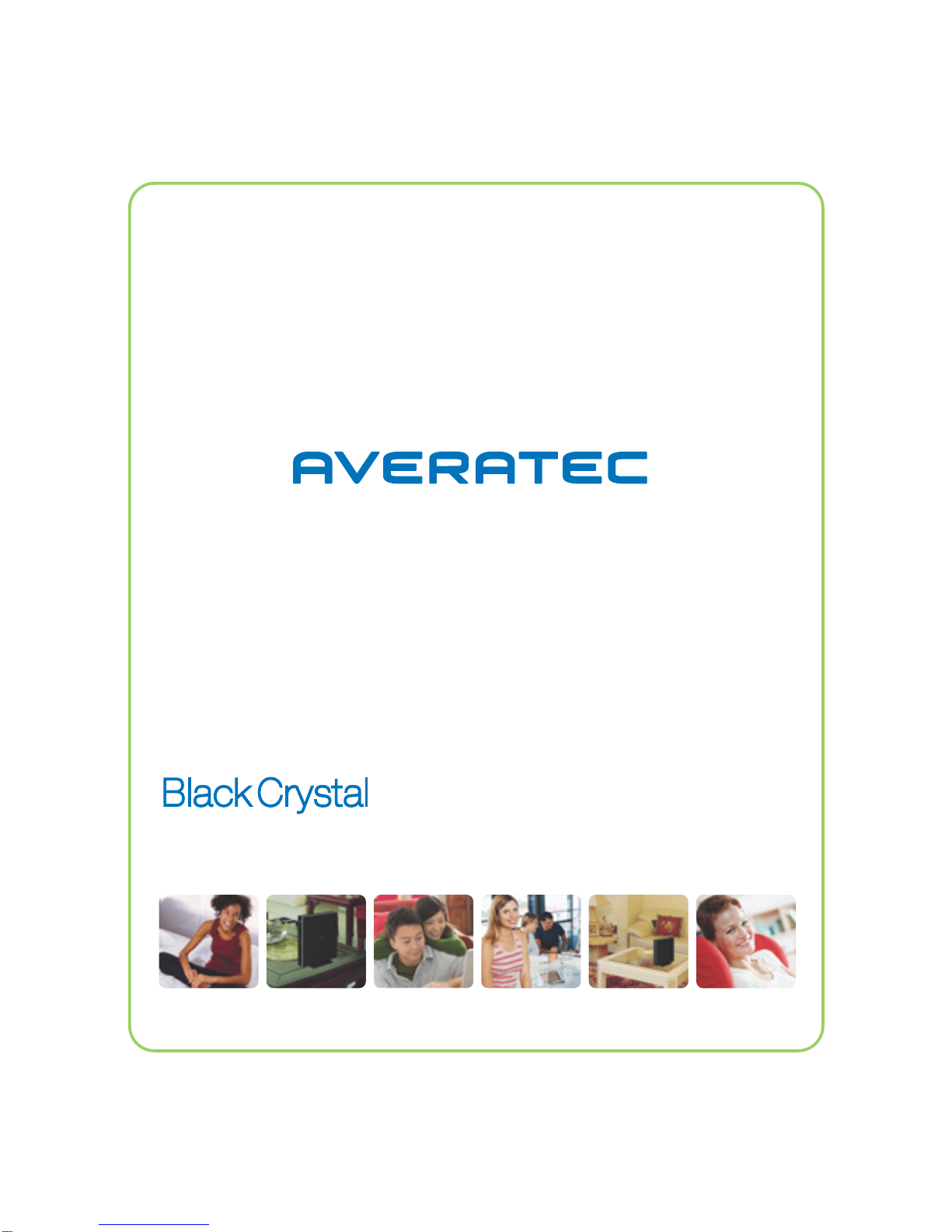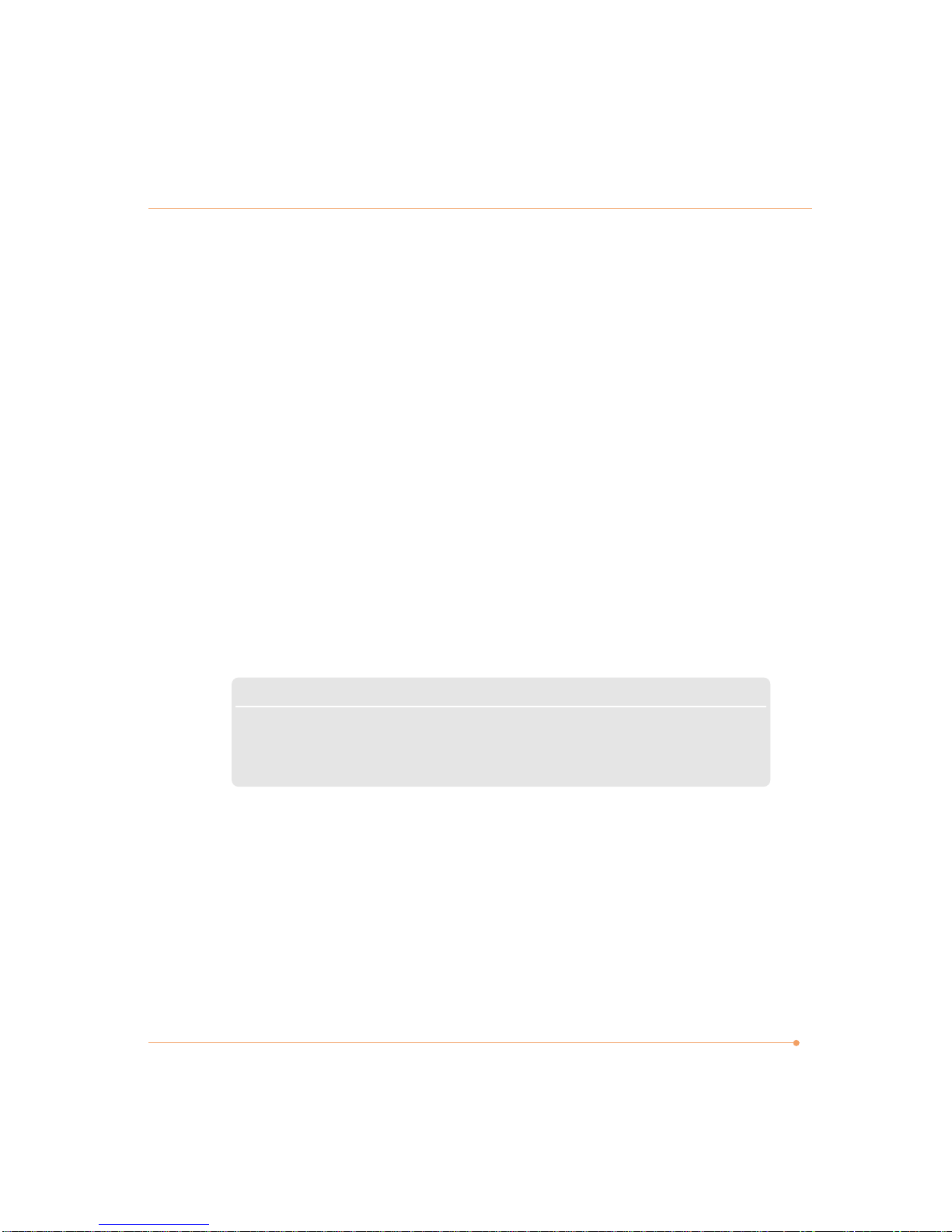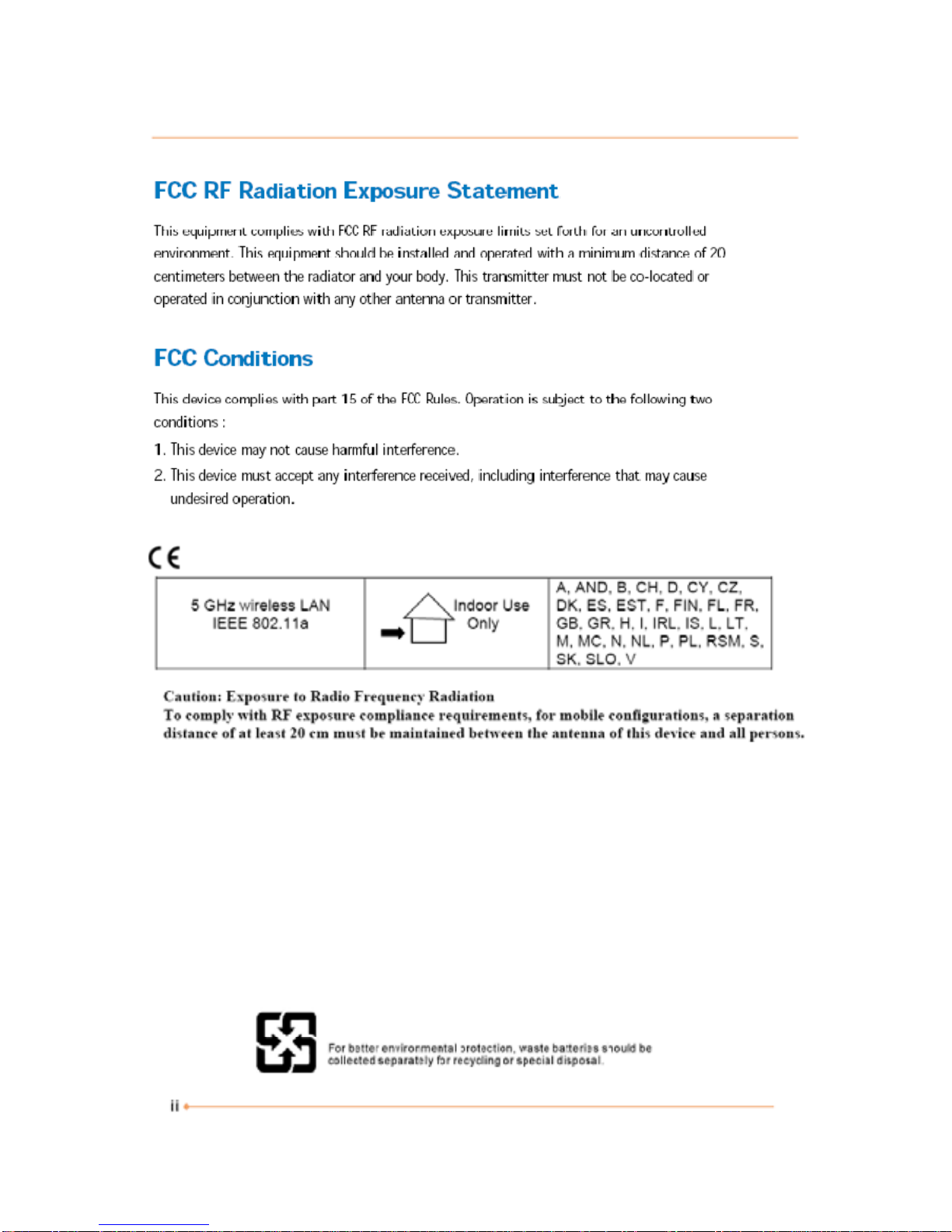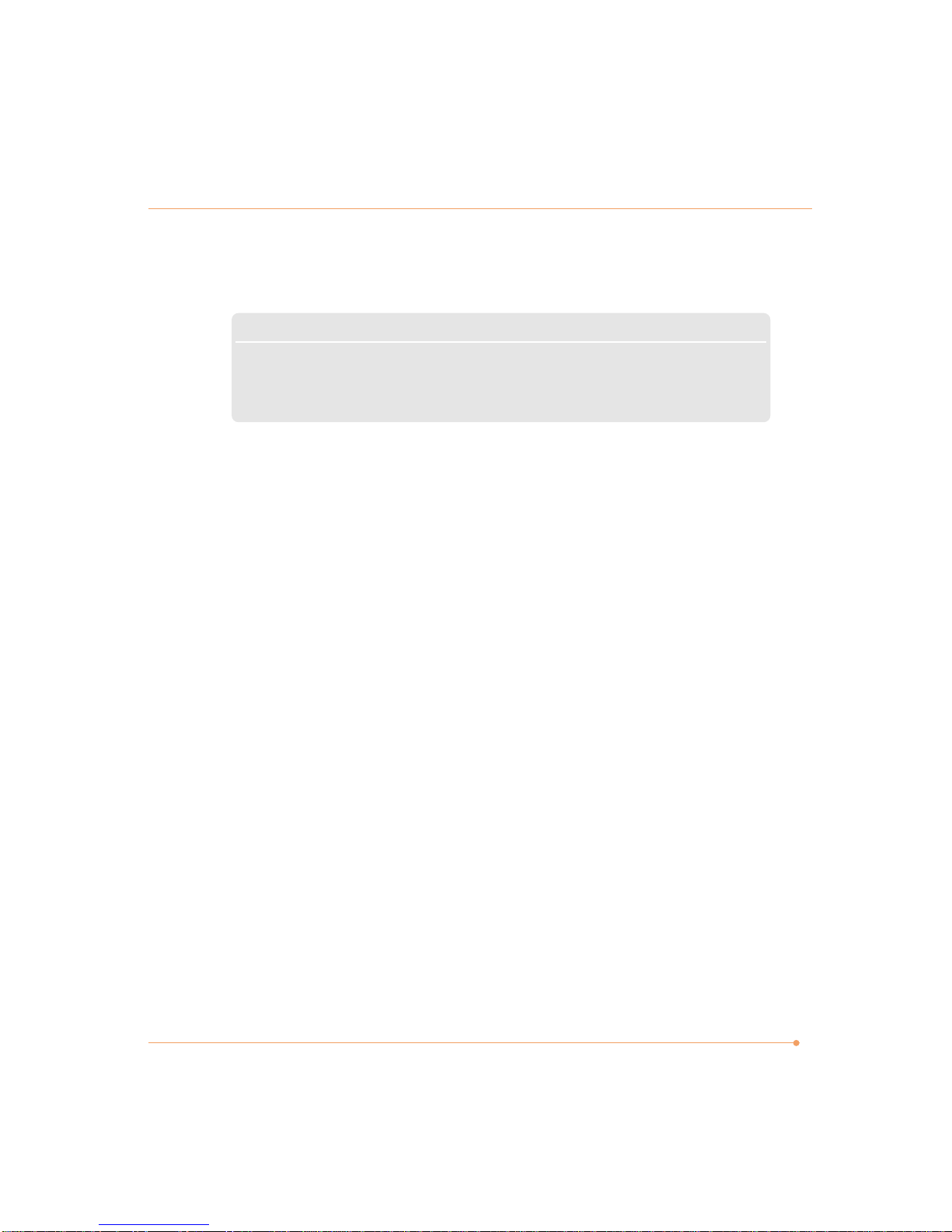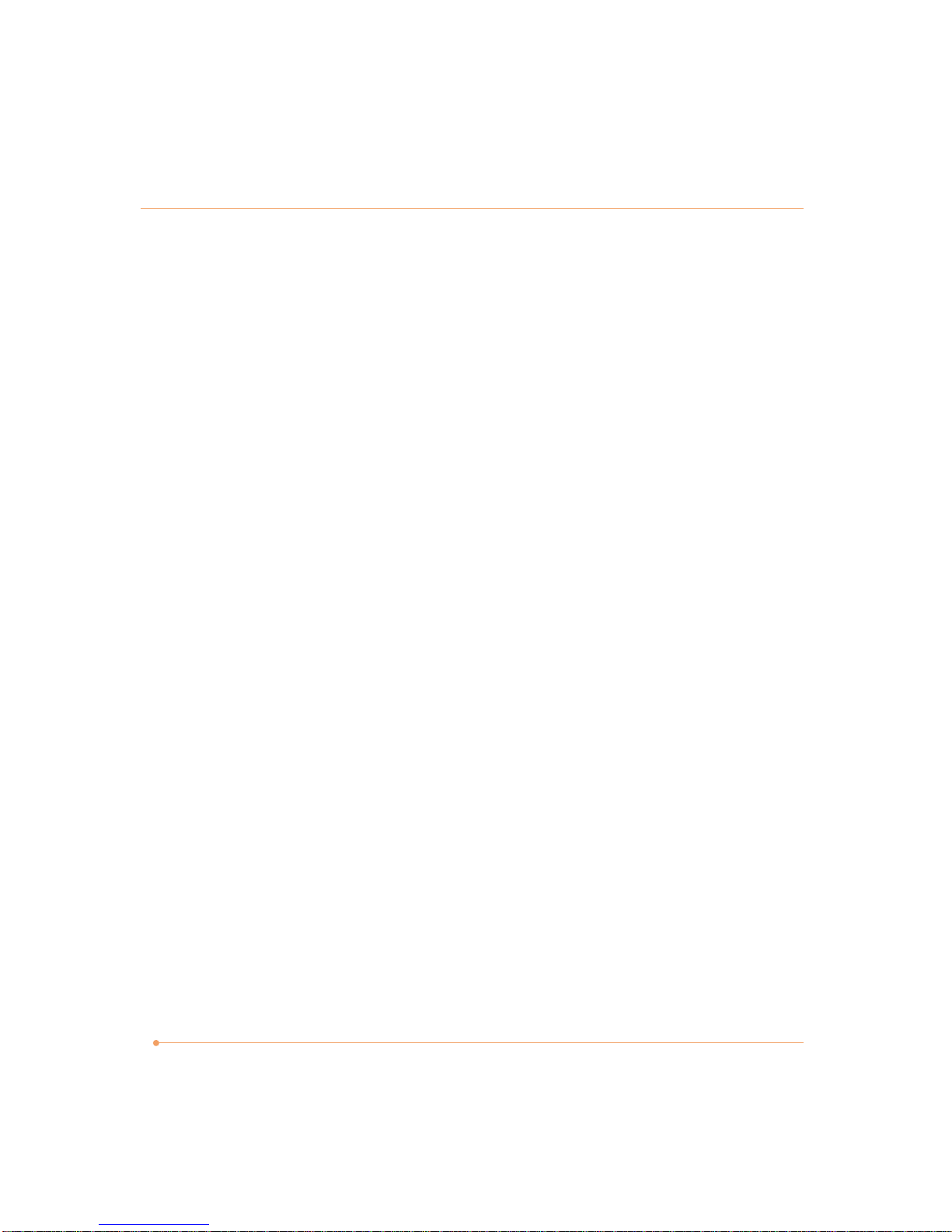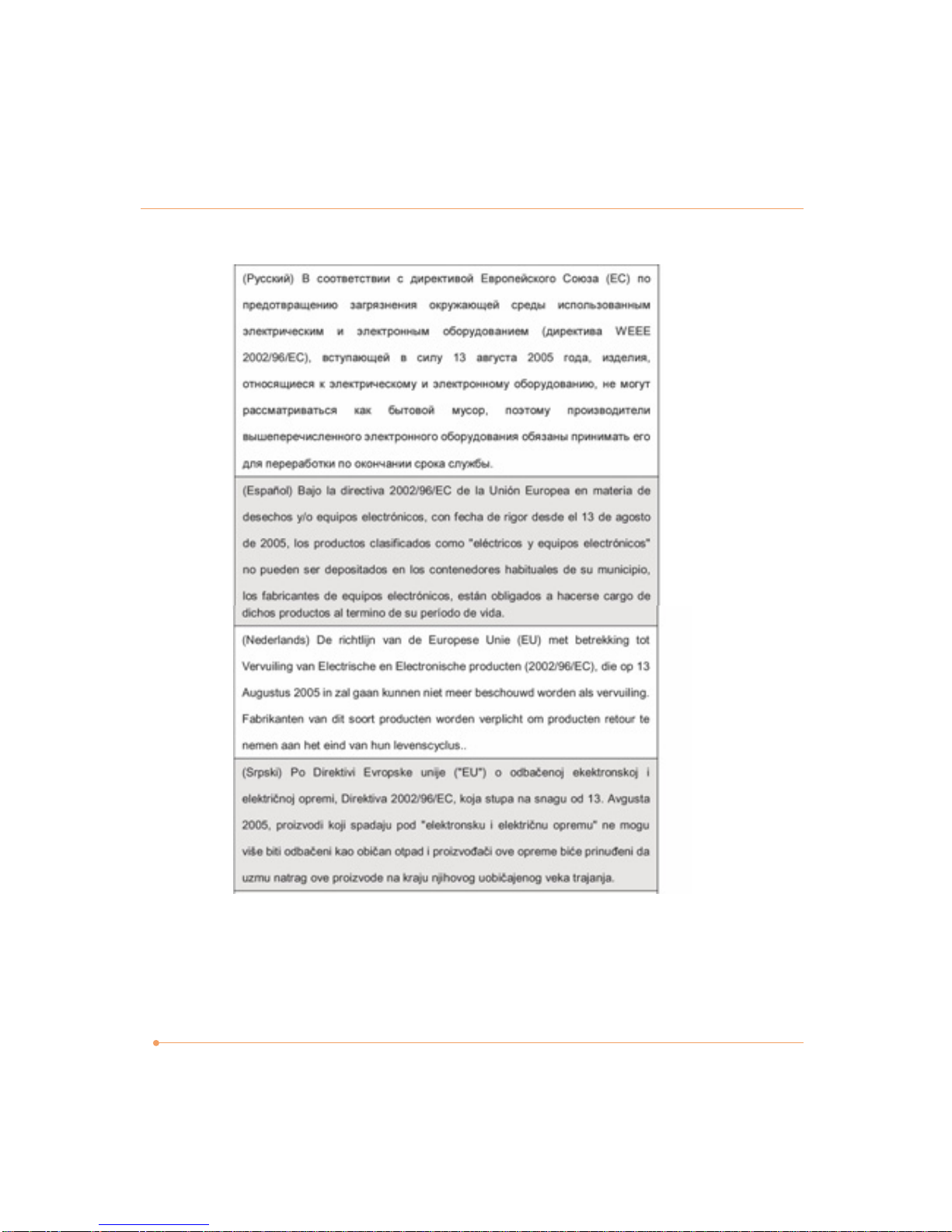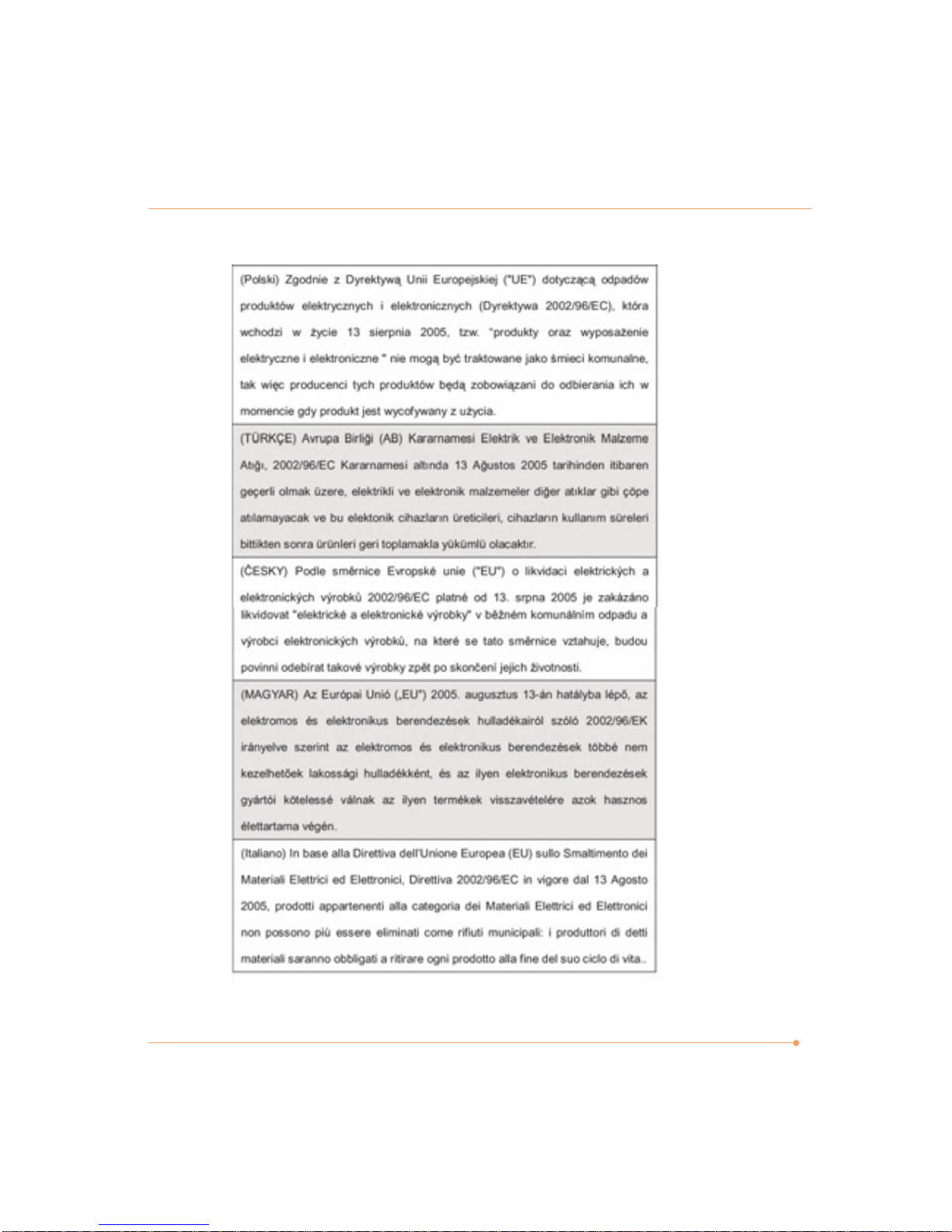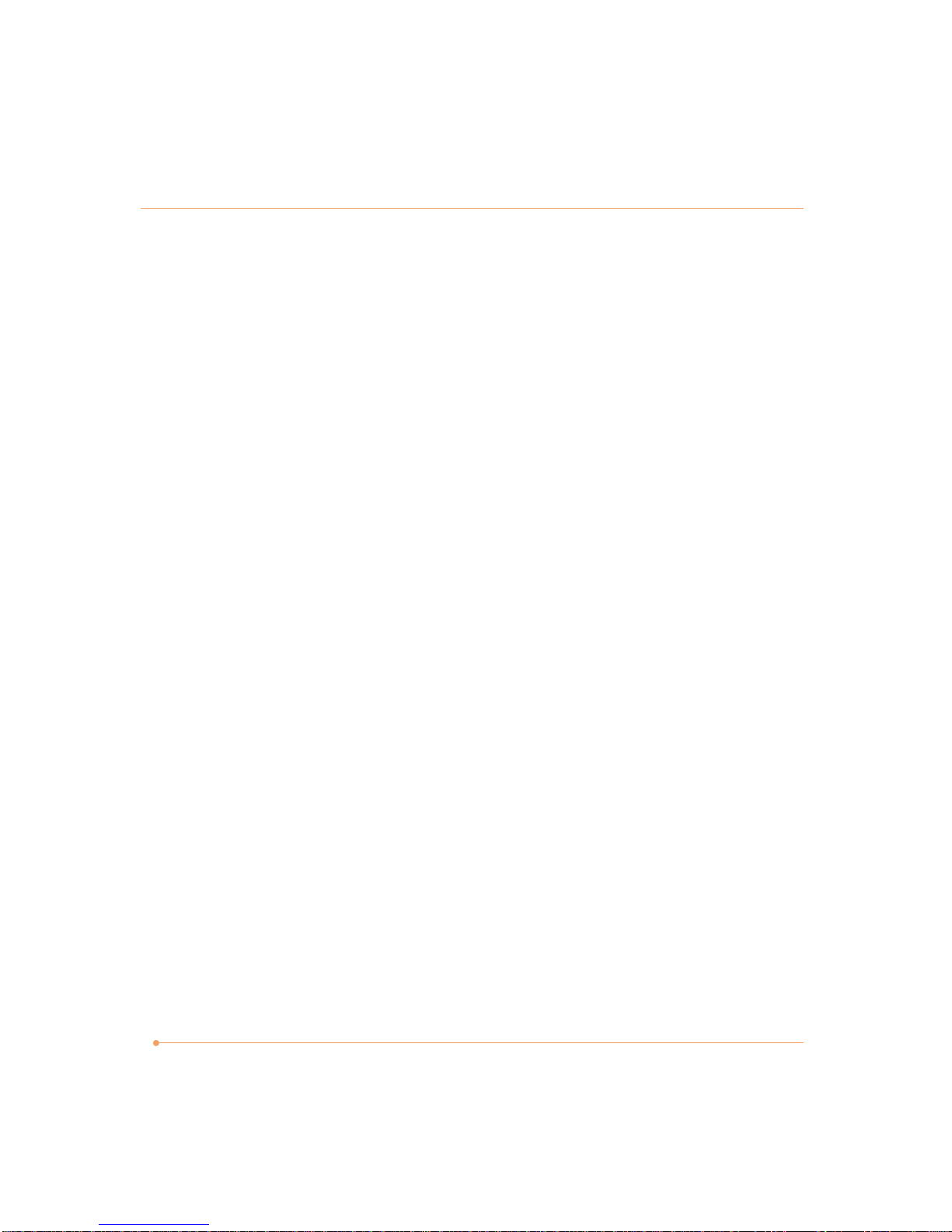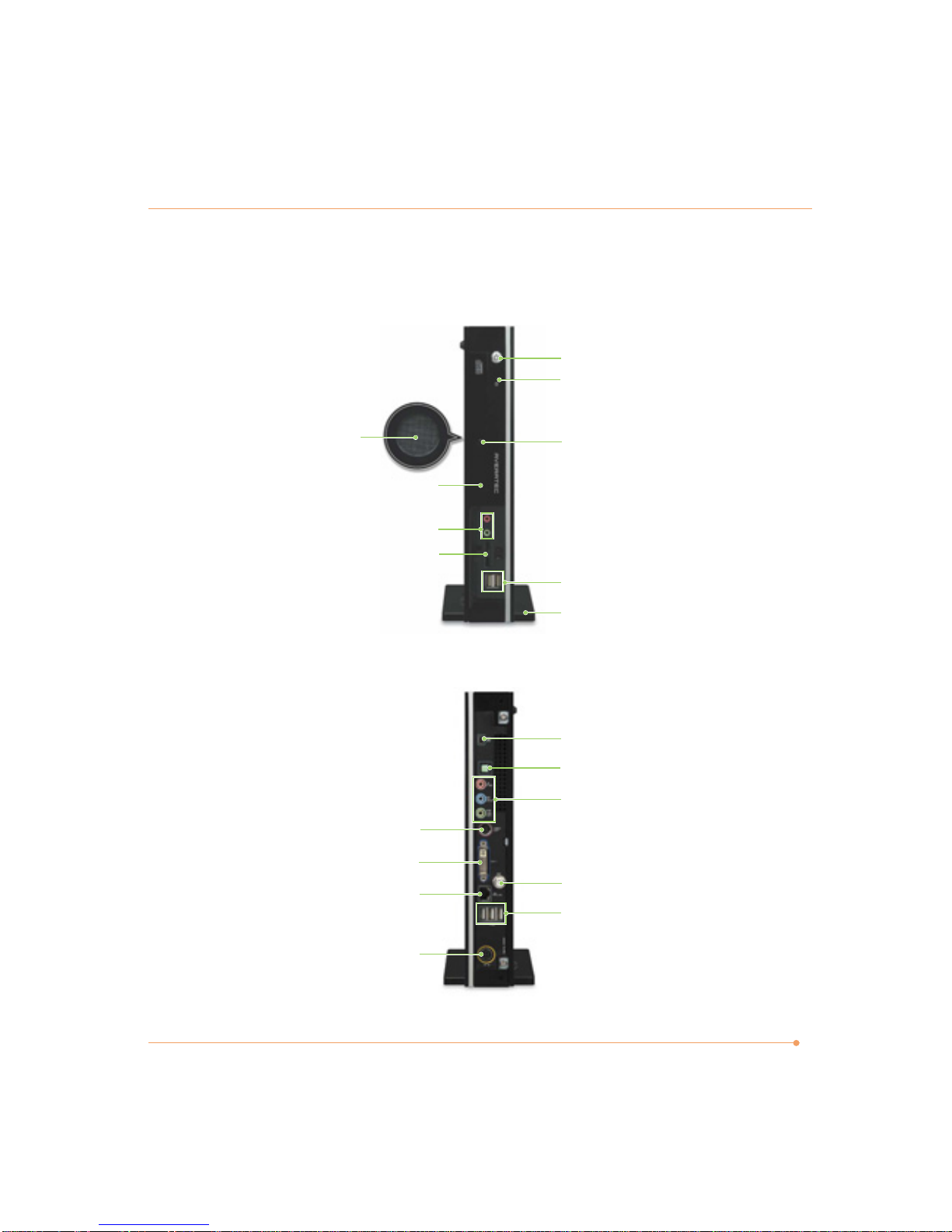iv
Safety Instructions
1. Read the safety instructions carefully and thoroughly.
2. Save this User Guide for possible use later.
3. Keep this equipment away from humidity and high temperature.
4. Lay this equipment on a stable surface before setting it up.
5. The openings on the enclosure are used for air convection and to prevent the equipment from
overheating. Do not cover the openings.
6. Make sure that the power voltage is within its safety range and has been adjusted properly to
the value of 100-240V before connecting the equipment to the power inlet.
7. Place the power cord in a way that people are unlikely to step on it. Do not place anything on
the power cord.
8. Always unplug the power cord before inserting any add-on card or module.
9. All cautions and warnings on the equipment should be noted.
10. If any of the following situations arises, get the equipment checked by a service personnel:
✓The power cord or plug is damaged.
✓Liquid has penetrated into the equipment.
✓The equipment has been exposed to moisture.
✓The equipment has not worked well or you can not get it work according to Users Manual.
✓The equipment was dropped and damaged.
✓The equipment has obvious signs of breakage.
11. Never pour any liquid into the opening that could damage the equipment or cause an
electrical shock.
12. Do not leave the equipment in an unconditioned environment with a storage temperature of
60°C (140°F) or above, which may damage the equipment.
13. CAUTION : To prevent explosion caused by improper battery replacement, use the same or
equivalent type of battery recommended by the manufacturer only.
14. This equipment is indoor use and all the communication wirings are limited to inside of the
building.