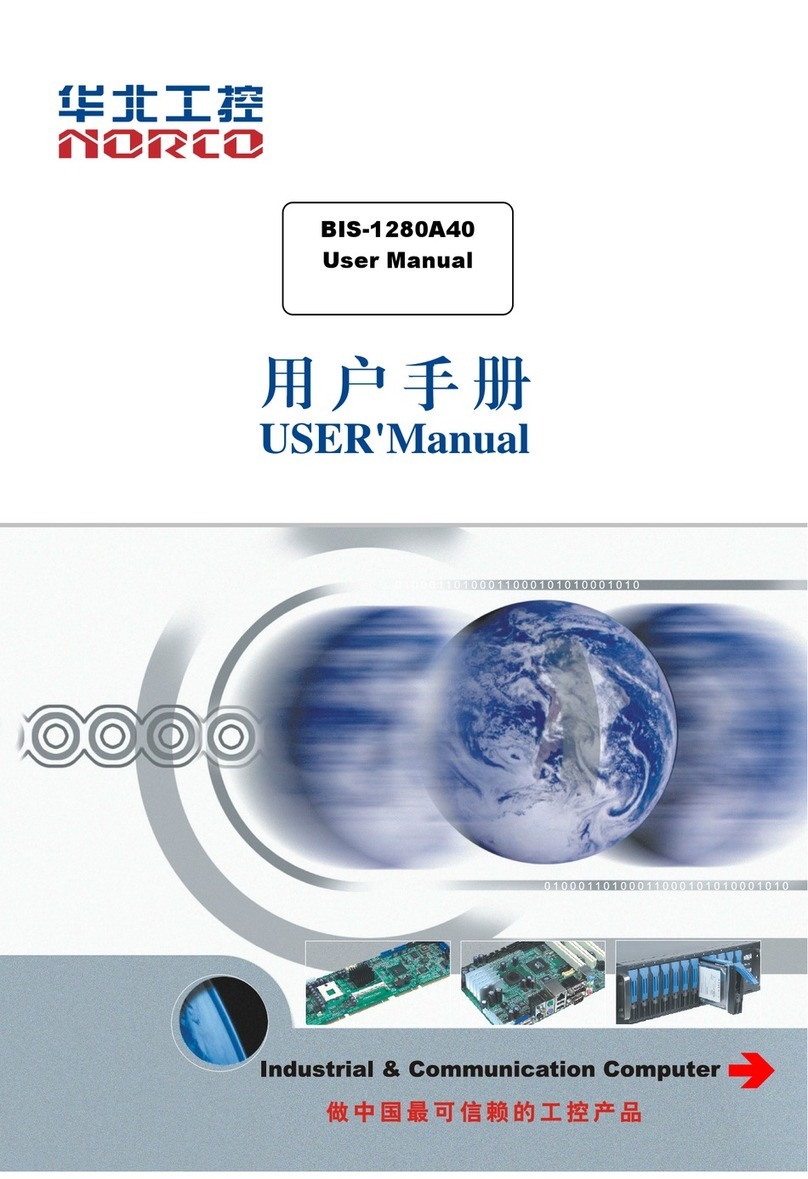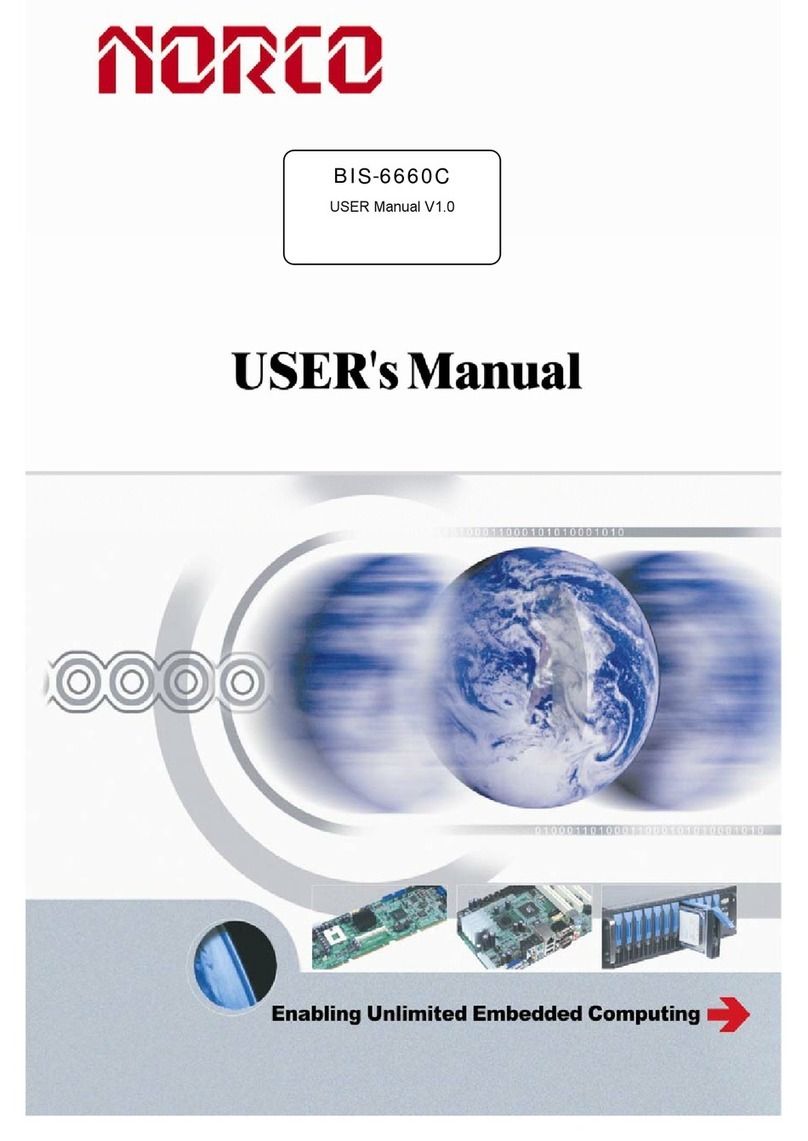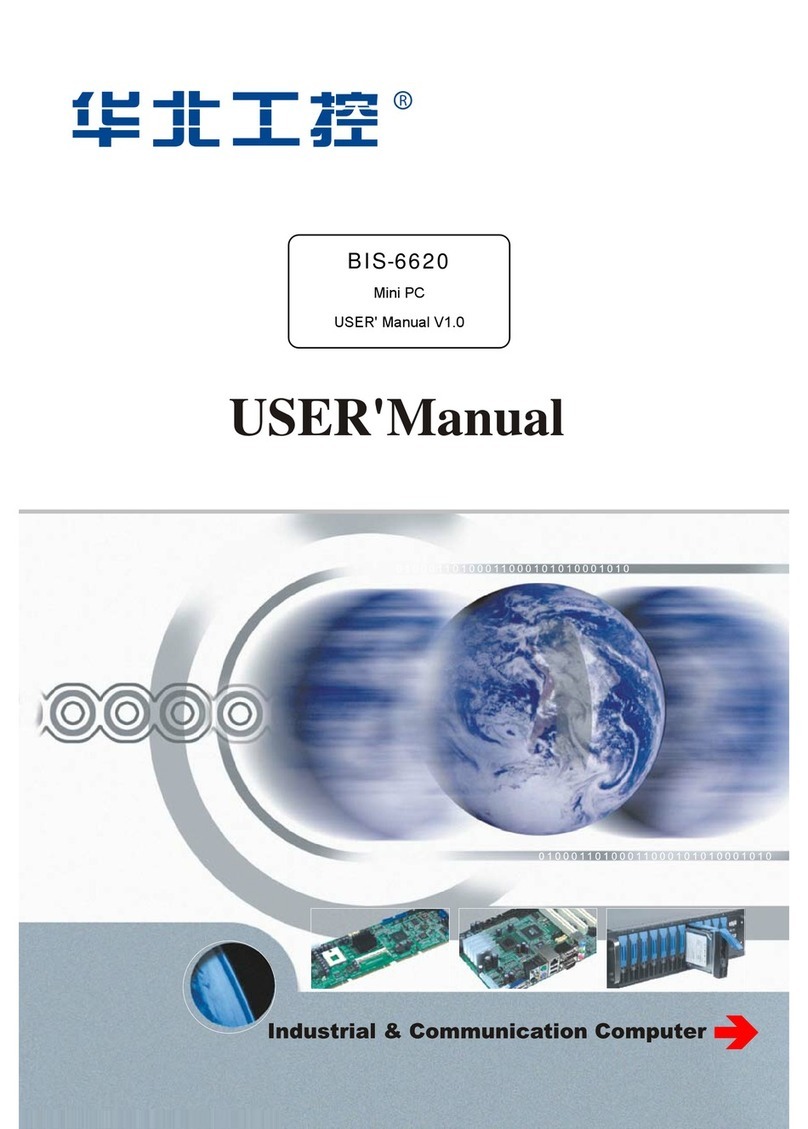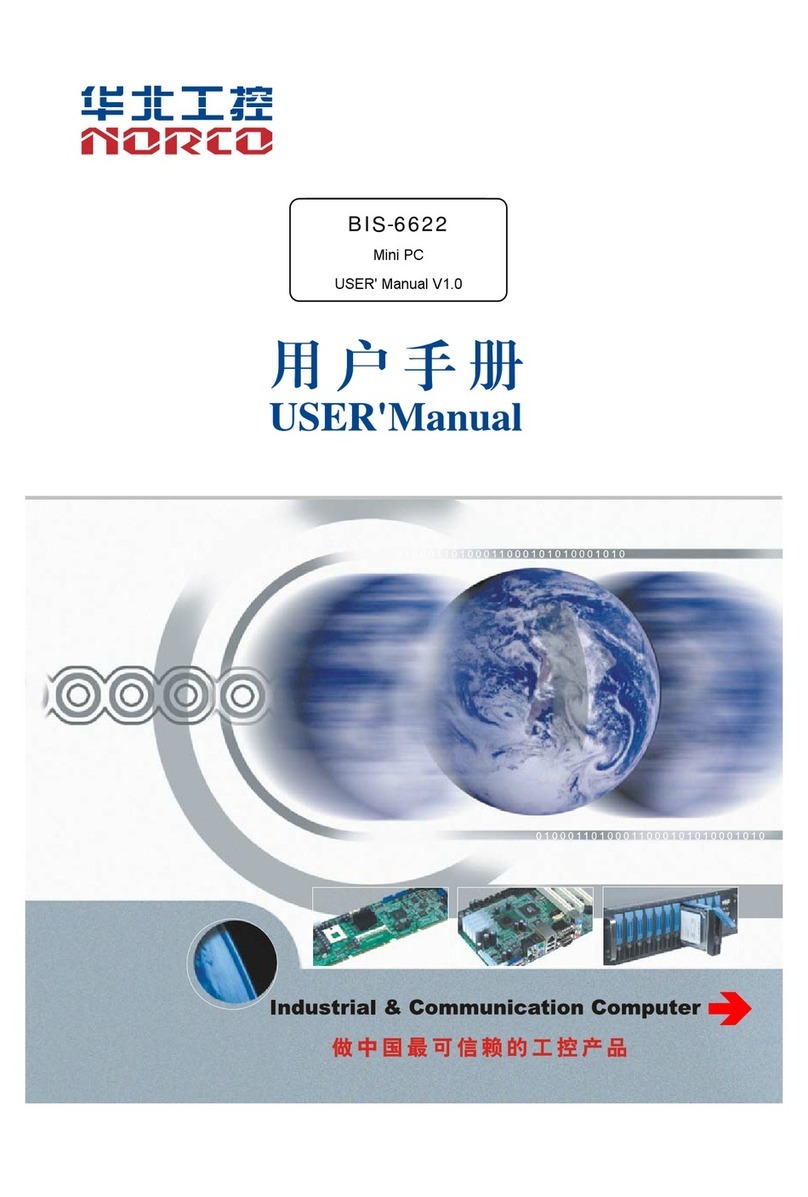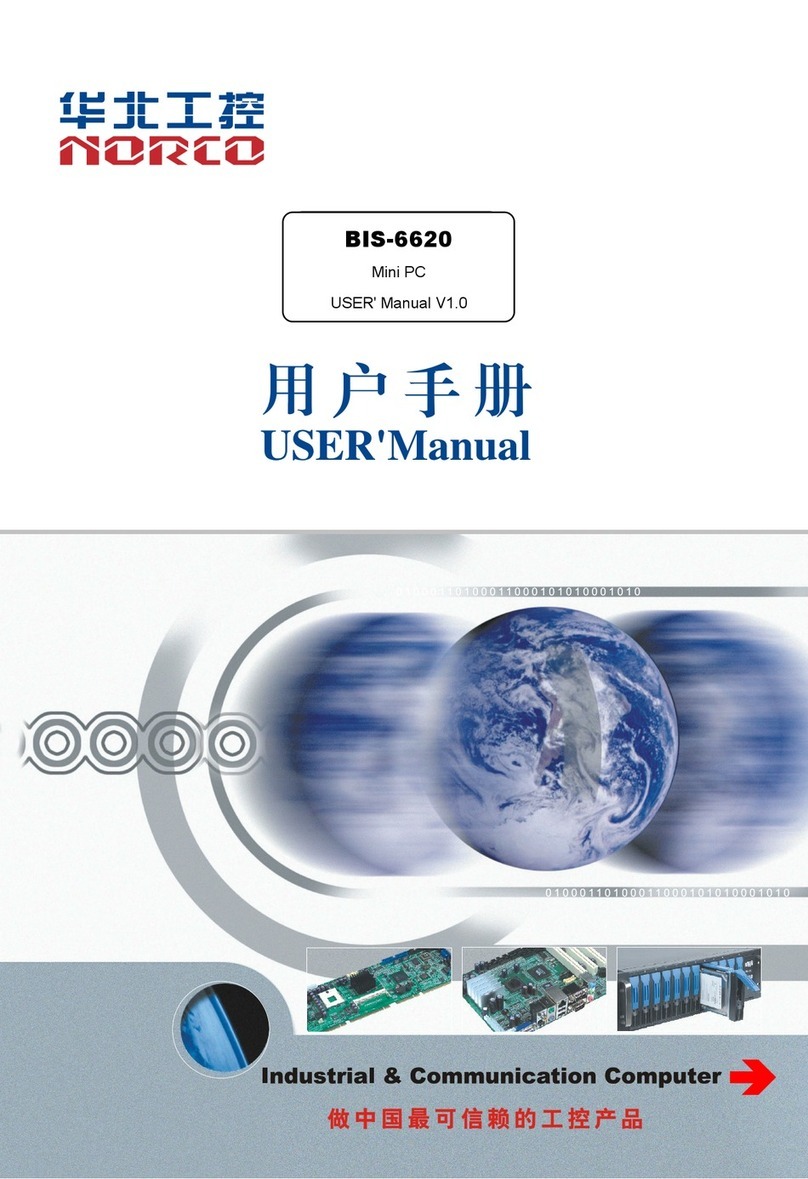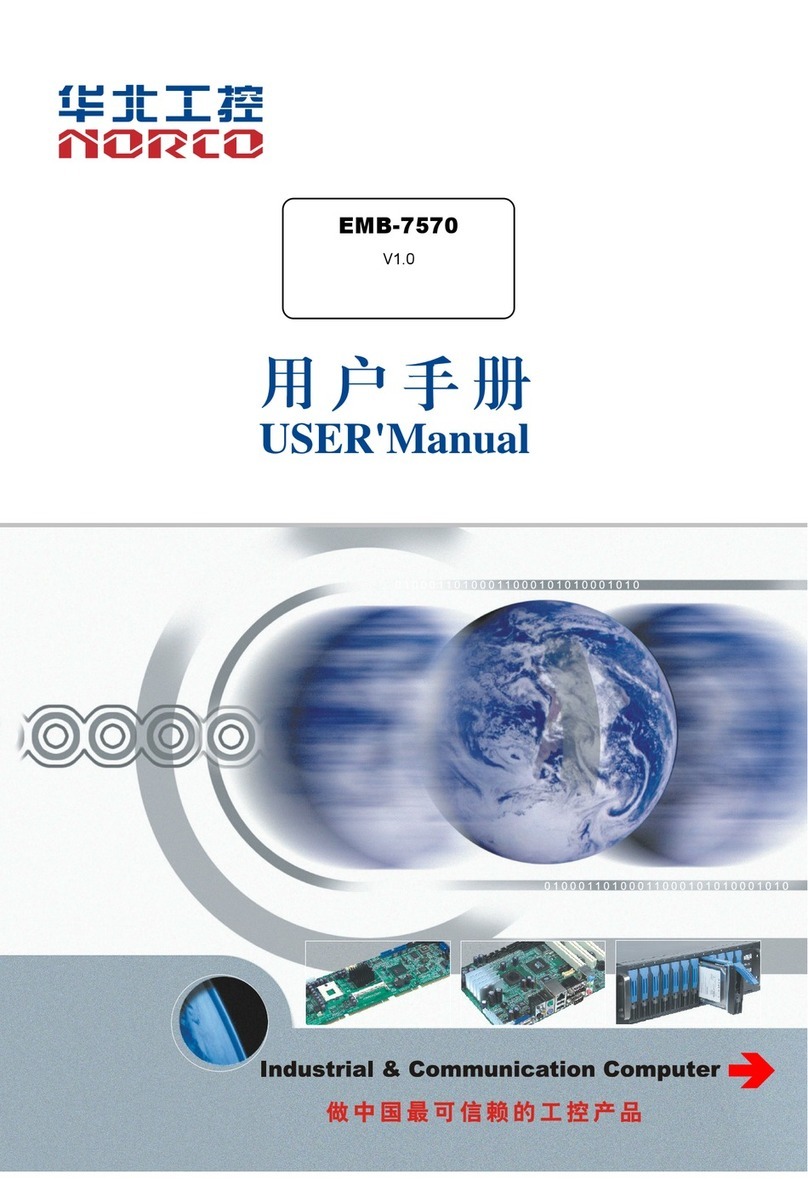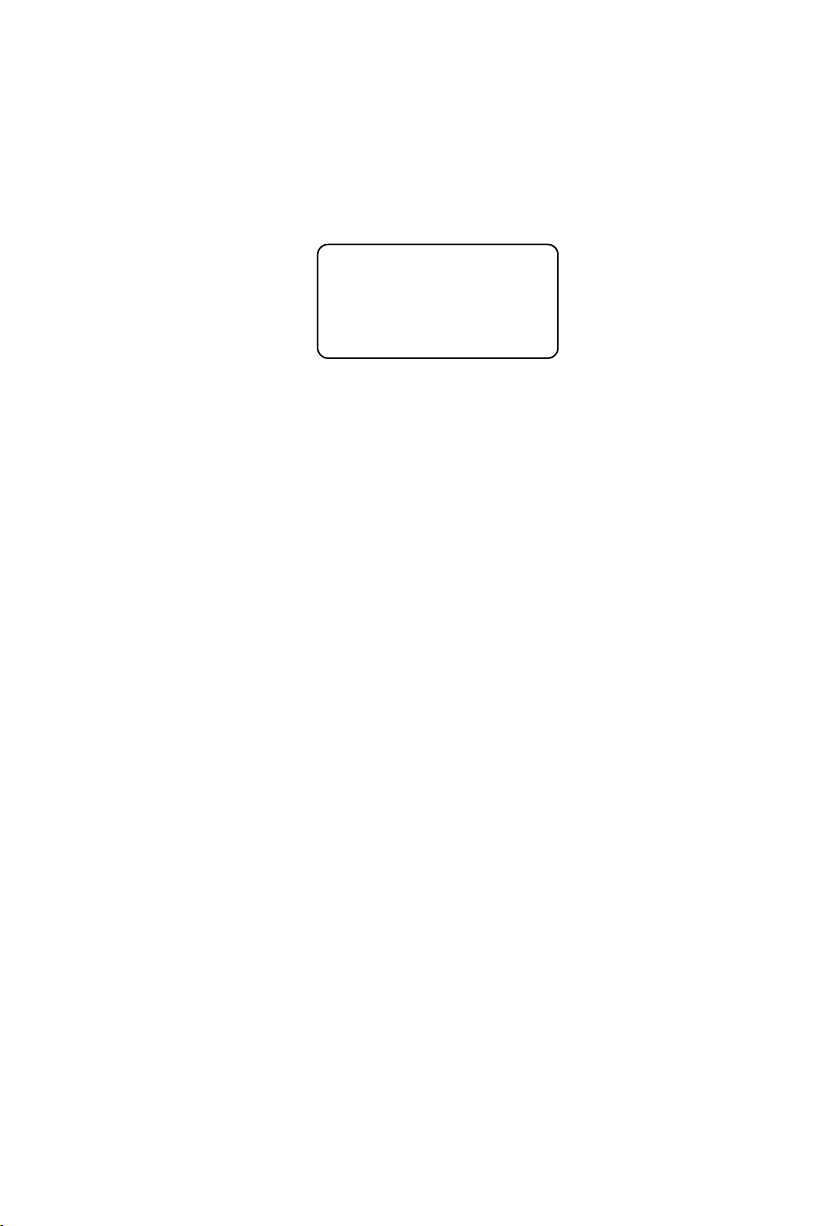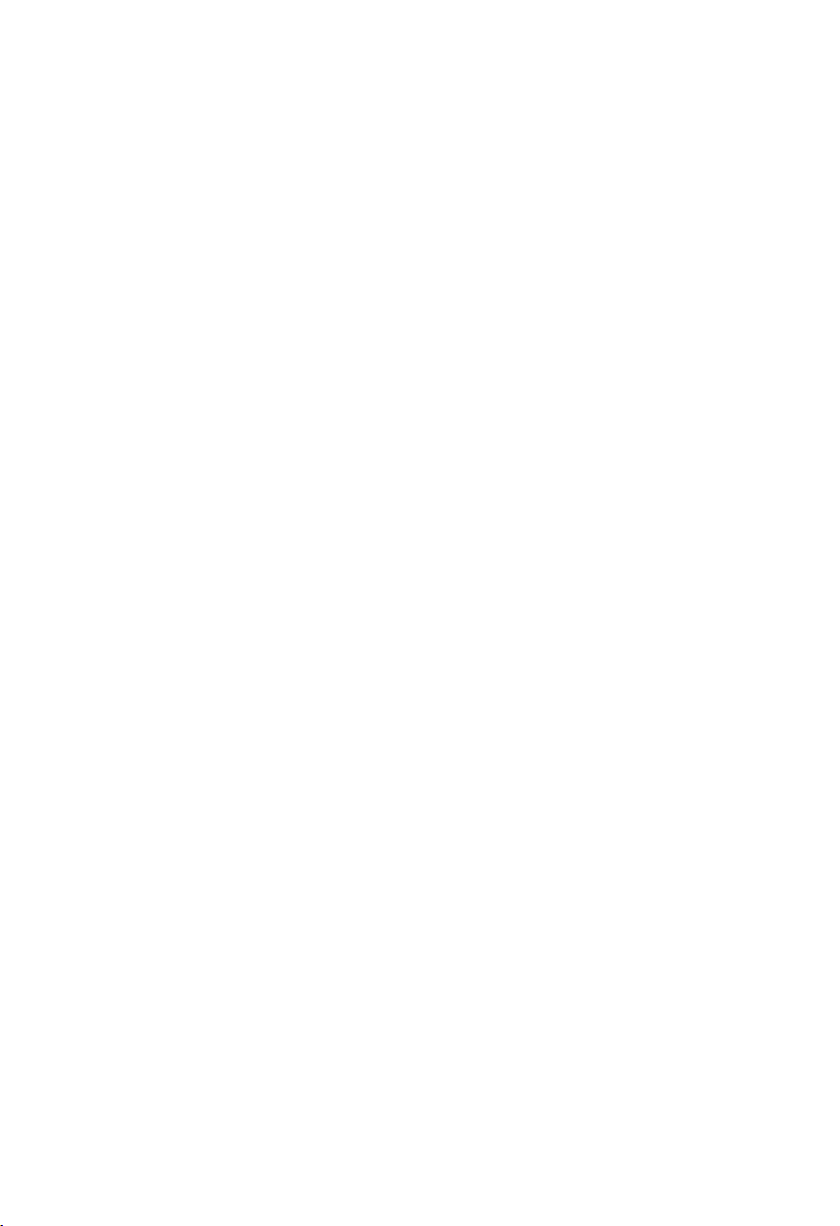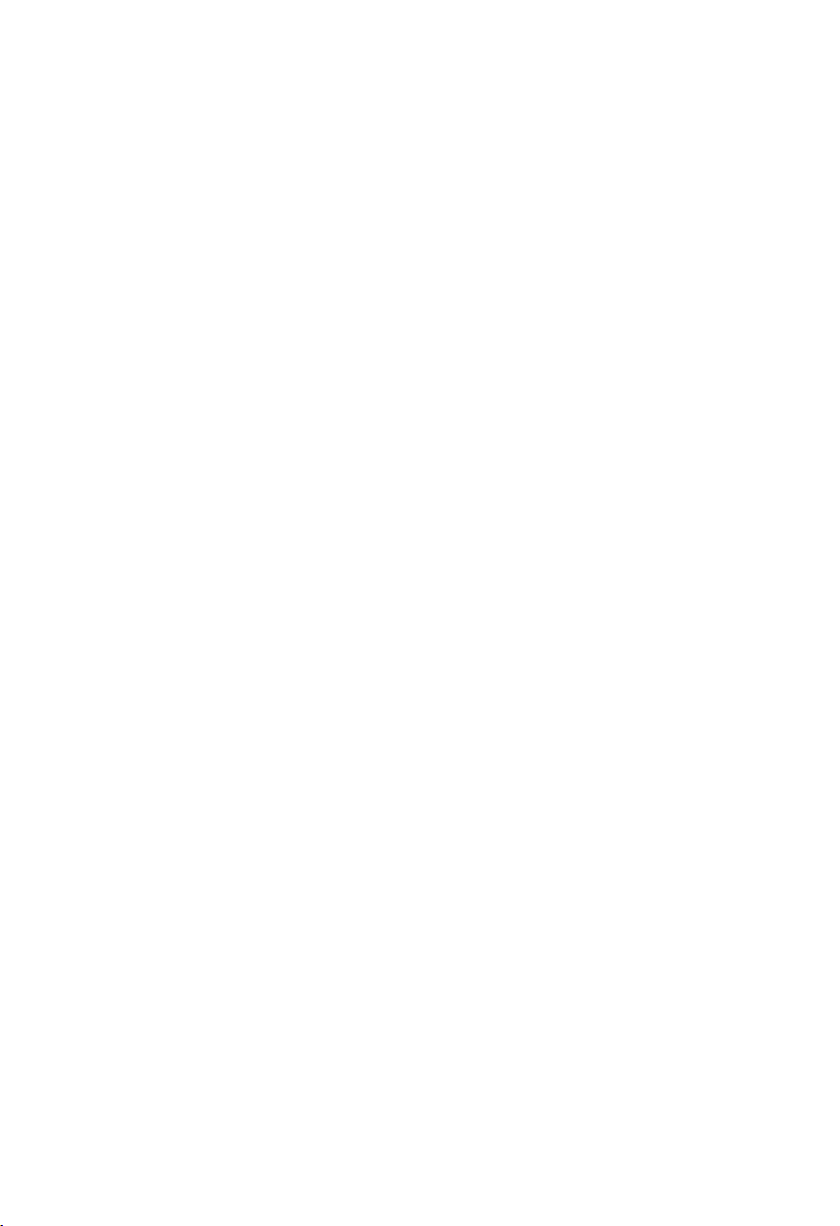3.6.2 Under the system, you can see that the motherboard has identified the
4G module, and then installed the 4G module driver...................................................... 25
3.6.3 After the driver is installed, as shown below, there is a modem in the
device manager......................................................................................................................25
3.6.4 In the lower right corner of the system, right-click the wireless network
icon and click “Open Network and Sharing Center”.........................................................26
3.6.5 In the Network and Sharing Center interface, click "Connect to the
Network", as shown below................................................................................................... 26
3.6.6 Select the signal source and click on the connection............................................ 27
3.6.7 Click Continue, Wait a minute(There is no need to fill in the access point
name, user name, password here.).................................................................................... 27
3.6.8 Installed Successfully.................................................................................................. 28
Chapter Four BIOS Setup.................................................................................................................. 30
AMI BIOS Refresh................................................................................................................. 30
AMI BIOS Description........................................................................................................... 30
BIOS Setup.............................................................................................................................30
4.1 Main Menu................................................................................................................................31
4.2 Advanced..................................................................................................................................33
4.2.1 CPU Configuration.......................................................................................................34
4.2.2 Power & Performance.................................................................................................36
4.2.3 PCH-FW Configuration............................................................................................... 38
4.2.4 ACPI Settings............................................................................................................... 40
4.2.5 F81866 Supper IO Configuration.............................................................................. 41
4.2.6 Hardware Monitor........................................................................................................ 46
4.2.7 S5 RTC Wake Settings............................................................................................... 47
4.2.8 Serial Port Console Redirection................................................................................ 48
4.2.9 CSM Configuration...................................................................................................... 50
4.2.10 USB Configuration.....................................................................................................51
4.3 Chipset Menu...........................................................................................................................52
4.3.1 System Agent (SA) Configuration............................................................................. 53
4.3.2 Graphics Configuration............................................................................................... 54
4.3.3 LCD Control.................................................................................................................. 55
4.3.4 USB Configuration.......................................................................................................56